GIGABYTE Z590 Aorus Master Review: Soaring High With Rocket Lake
by Gavin Bonshor on April 28, 2021 1:00 PM ESTBIOS
The GIGABYTE UEFI firmware going from Z490 to Z590 looks visually identical, and aside from some new features from Intel around the Z590 chipset and Rocket Lake processors, not much else has changed. GIGABYTE uses an Aorus themed design, with orange highlighting on a primarily black background, with white text. It comes with two primary modes for users of different experience levels, Easy and Advanced.
Upon turning the system on for the first time and pressing either the Del or F2 key, users can enter the BIOS. Upon entry, the initial splash screen will be the Easy mode, which displays a useful and informative list of information such as the firmware version, CPU frequency, and temperature in real-time and a list of basic information on the memory that's installed. The Easy Mode also allows users to enable memory with supported X.M.P 2.0 profiles too with one click. Towards the center at the bottom is a list of installed fans, including current fan speed, with a menu along the right-hand side, including shortcuts to various firmware areas. This includes F1 for the Help menu, F2 which switches to the Advanced mode, F6 to enter GIGABYTE's Smart Fan 6 utility, F7 to restore the BIOS to default settings, F8 to flash the firmware, F10 to save and exit the current settings, and F11 to access the most used and defined favorite settings within the firmware.
The Advanced mode, which can be accessed by pressing the F2 when in the BIOS, hosts all of the board's overclocking, chipset, controller, and power-related options. Within the Tweaker sections are all of the board's overclocking options for CPU, memory, and integrated graphics. This includes extensive options for CPU with CPU, Cache, and Baseclock frequency settings, plenty for memory, including lots of latency options, voltage, and Intel's new Gear Mode, which allows users to half the clock speed of the memory controller to allow for higher memory overclocks. For enthusiasts and the more experienced overclockers, there are options to change power limits for Intel's Turbo settings and load-line calibration profiles, which will vary the levels of VDroop of the CPU VCore under load.
As we've experienced with GIGABYTE motherboards over the last couple of generations, the firmware itself is easy to navigate and is well laid out. With both an Easy and Advanced mode, it caters to users of different experience levels, and it's good that in both modes, users can enable X.M.P 2.0 memory profiles with just two clicks. The Aorus firmware is easy to navigate and is responsive to both USB keyboards and mice.
Software
GIGABYTE has a basic yet functional software suite that can all be found within the Aorus App Center. This is like a plexus, although users will need to install the Aorus App Center first and then the fundamental applications such as the EasyTune software, the System Information Viewer (SIV), its RGB Fusion 2.0 customization software, as well as the @BIOS software.
Perhaps the most functional software in GIGABYTE's suite is the Aorus EasyTune software. This allows users to overclock the CPU, memory, and tweak voltages such as the CPU VCore, DRAM voltage and change the board's loadline calibration profiles. The EasyTune is one of the most advanced overclocking tools from the big four vendors, as we've noticed a lot of them don't allow memory alterations. These can be done, but they will require a restart. Overclocking the CPU can be done per core or synchronized across all cores on the fly.
Another notable utility included in the package is the @BIOS, which allows users to update the board's firmware within Windows. However, we recommend this is done through the BIOS to avoid any possible shutdowns or operating system errors during flashing. The GIGABYTE RGB Fusion 2.0 software allows users to customize the board's integrated RGB LEDs and any external devices plugged into the onboard headers. There are also options to sync these up with compatible graphics cards, memory, and peripherals for a matching system. Users looking to make auditory enhancements will need to download the Realtek Control Center software directly from the Microsoft Store, which we've highlighted in many reviews over the last couple of years. The Realtek ALC1220-VB HD audio codec and the DTS driver can both be downloaded directly from the official product page.


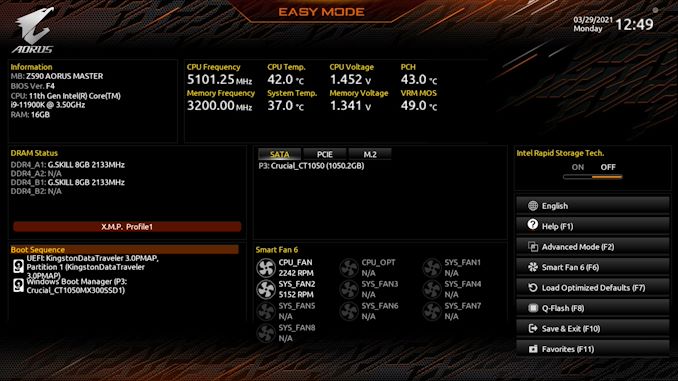
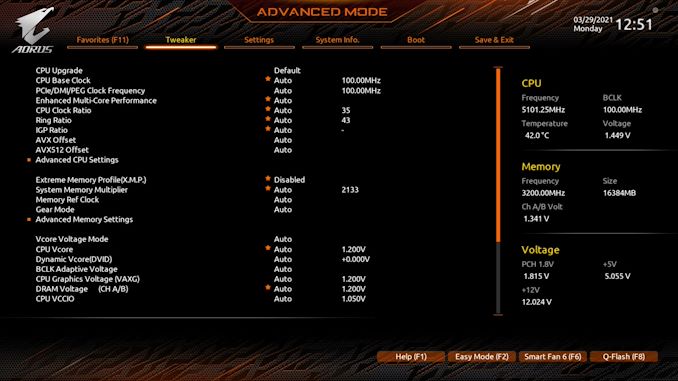






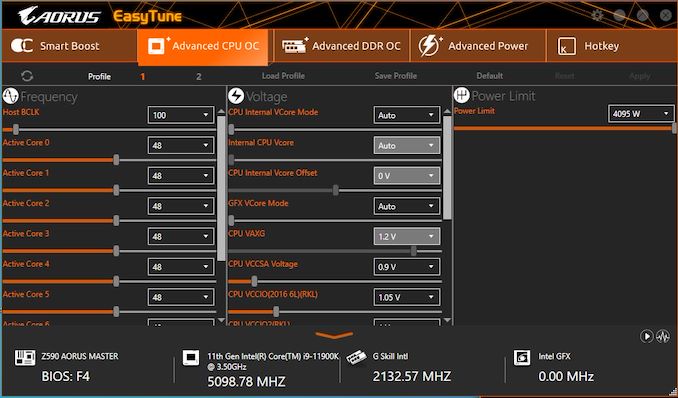














39 Comments
View All Comments
Oxford Guy - Thursday, May 6, 2021 - link
'well just because they eliminated a warranty option may just mean no one was buying it'I'll buy that for a dollar.
JVC8bal - Wednesday, April 28, 2021 - link
Overall, I am happy with this product. DDR-4400, overclocked 11900k at 5.1ghz all cores, gen4 NVMe SSD, 3080 running 16x gen4.However, there was an issue that x570 PCIE gen4 users encountered, that they seem to be correcting. If you had a gen4 NVMe + gen4 graphics card, every 300ms you would get a WHEA-LOGGER event and the computer would BSOD every 1-2 hours. After many responsive emails from their customer support, BIOS version f5d now allows a NVMe gen4 + graphics gen4 without crashing. There is still a WHEA-LOGGER message every 300ms which is noise, but that should be fixed with a future Intel Chipset update.
skaurus - Thursday, April 29, 2021 - link
You talking about AMD chipset issue, but this motherboard is based on Intel chipset. Completely another story.JVC8bal - Friday, April 30, 2021 - link
Yet the issue was the same: an implementation problem of the PCIE 4.0 specs for first-generation platforms. But thank you for feeling it necessary to respond with the simplistic obviology.Spunjji - Thursday, April 29, 2021 - link
Given how none of that second paragraph was relevant to this article, you look suspiciously like you're repeating keywords to maintain the prevalence of specific, already-resolved issues pertaining to Intel's competitors in search-engine rankings. What a mess.JVC8bal - Friday, April 30, 2021 - link
Actually, after doing a RMA on 3 of these boards to find the problem, I felt inclined to respond to the review. Others might be having this same issue. They will just need to update to the latest BIOS to avoid crashes with that combination of hardware. I don't why people like you feel the need to respond with conspiracy theories.WaltC - Thursday, April 29, 2021 - link
Sorry, man--but I installed a PCIe4 5700XT into my x570 Aorus Master back in July 2019--about 21 months or so. And I've never--not even once--had any of the problems you allude to...;) It's been solid as a rock. Someone has badly misled you--it's just common old anti-AMD FUD. Very immature hogwash.JVC8bal - Friday, April 30, 2021 - link
Google "whea-logger and pcie 4". x570 was the first platform to experience this manifestation of the problems This was helpful in identifying the problem of specific gen4 NVMe drives conflicting with gen4 graphics cards. Speaking of immature, what a response... not just words, but the logic: somehow your 1-off, personal experience is indicative over broader reality? It's anti-AMD propaganda?TheinsanegamerN - Friday, April 30, 2021 - link
"I dont have a problem therefore the problem does not exist and anyone who says otherwise is immature, look how mature and sohpisticated i am! My farts smell like cinnamon!"silverblue - Friday, April 30, 2021 - link
Is that with all the necessary security patches applied? AMD processors are more secure than their Intel competitors right now. AMD also offered PCIe 4.0 for nearly two years before Intel got in on the act. Finally, AMD CPUs are simply more efficient.Three for the search engines to chew on.