The Microsoft Surface Book 3 (15-Inch) Review: A Refreshing Dip Into Ice Lake
by Brett Howse on June 3, 2020 9:00 AM ESTWireless
For the past several generations, Microsoft has leveraged Marvell networking adapters, unless the device had LTE, in which case they tended to use Qualcomm. Unfortunately, both were prone to unreliability and could not keep up with sustained transfer speeds like the latest Intel wireless solutions. Now that Wi-Fi 6 is upon us, the trend seems to be for everyone to use Intel wireless, including the Surface lineup. The Surface Book 3 features the Intel AX201 Wi-Fi 6 network adapter, which is a 2x2:2 design with the full 160 MHz channel width support.

The speeds are fantastic, and Intel has continued offering their very solid drivers too, so reliability has been top-notch. Although competition is always welcome, in the PC space there is really one standout wireless solution, and this is it.
Audio
Microsoft outfits the Surface Book 3 with front-facing stereo speakers featuring Dolby Atmos. As is typical of the Surface speakers, they blend almost seamlessly into the display bezel meaning they are almost invisible to the eye. There are also dual far-field microphones for dictation, or conferencing.
Sound quality of the speakers is excellent, and although they only achieved around 73dB(A) of SPL, the range of the speakers were quite impressive.
Thermals
The two-zone thermals of the Surface Book 3 mean that the temperature of the CPU will not impact the GPU, and vice versa. It also means that Microsoft has more room for a larger GPU, which we’ve seen the results of in our GPU testing. The CPU side with the Core i7-1065G7 has a thermal design of 15 Watts, meaning the processor is designed for a stead-state thermal load of 15 Watts, but with Intel’s aggressive Turbo, processors will draw much more than that for short bursts. On the GPU side, NVIDIA rates the GTX 1660 Ti Max-Q at between 65 and 80 Watts, depending on implementation.
The Surface Book 3 was subjected to a full CPU stress test, while monitoring the frequency and power draw of the processor. Interestingly, the processor very quickly bumps into the 100°C thermal limit, causing the processor to throttle at the start of the test during the PL1 stage of the CPU, which peaks at about 38 Watts maximum and 100°C. When PL1 ends and the processor moves into PL2, the power draw drops to a steady state value of around 19 Watts. So the Surface Book 3 can easily handle the full TDP of the processor, but it does not quite have enough to handle the full limit Microsoft implemented for PL1. This likely means there is not enough heatsink mass to handle the initial burst, although there is enough dissipation to handle the processor under load. As a comparison point, the Surface Laptop 3 with the same processor managed about 43 Watts at PL1 and it never quite reached the 100°C thermal cut-off, and then had a steady state of over 20 Watts. The overall cooling system is unsurprisingly not quite as capable as a more traditional laptop design, at least for the processor.
On the GPU front the Surface Book 3 also performs quite well. Unfortunately, our normal data logging tool was unable to read the GTX 1660 Ti, so instead we ran 20 loops of the 3DMark Fire Strike stress test. The GPU temperatures peaked at around 85° and settled in around 75°, with consistent FPS throughout the 20 loops.
One of the most amazing things about the Surface Book 3 thermals is how much performance there is considering the noise level. At full load after over an hour of use, the Surface Book 3 registered at only 43 dB(A) measured one inch over the trackpad. The tone of the noise is also low enough that it is very easy to live with. Despite not being able to get peak performance out of the CPU for a short window, the cooling system still does a great job and without much noise at all.
Software
One of the best perks of the Surface lineup is that there is no extra software installed to deal with, unless you include the unfortunate fluff that has started shipping directly in Windows. But as Surface is Microsoft’s device lineup, the Surface team also tends to bring new tech to Windows. For the Surface Laptop 3, that is the ability to choose the graphics adapter for each program directly in the Windows Settings. Previously, the NVIDIA Control Panel was required.
Branding of classic applications and UWP applications aside, it is nice to see this brought into Settings since it would be available for all GPU vendors and not require a proprietary tool.
Microsoft also includes the Surface App where you can see details about your device, battery levels of connected Surface peripherals, and get support.
Most laptops ship with some sort of tool for this function now, but the Surface one definitely has more polish than most.


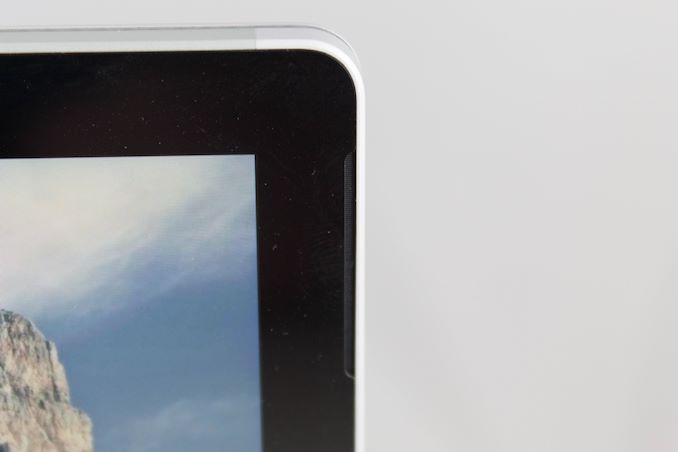
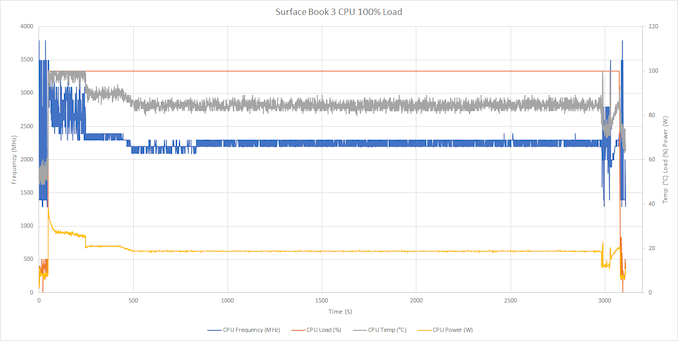
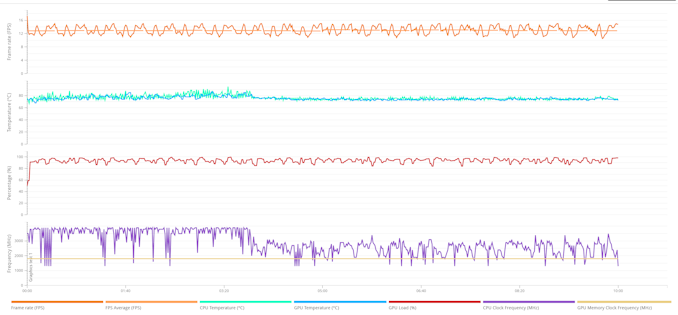
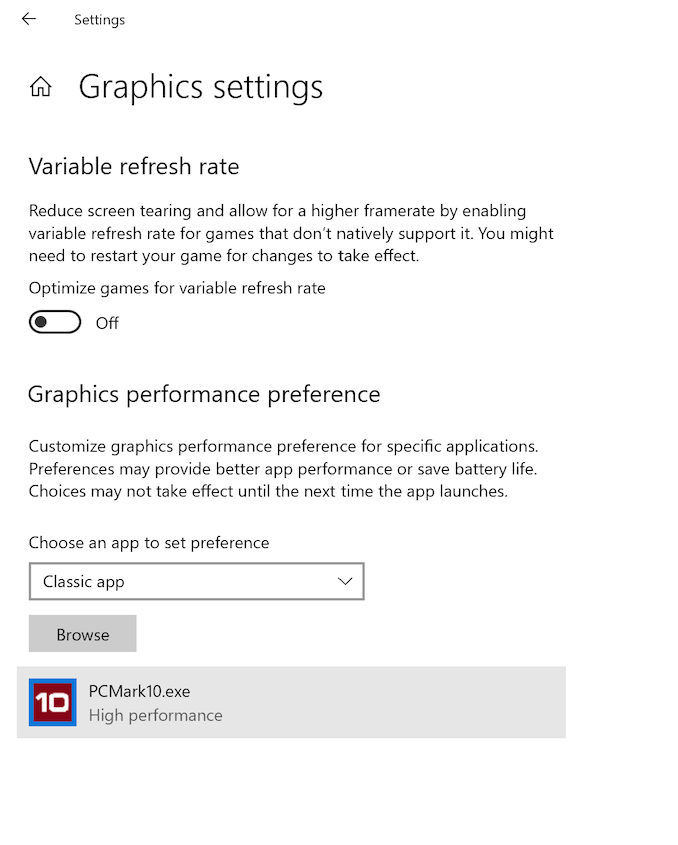
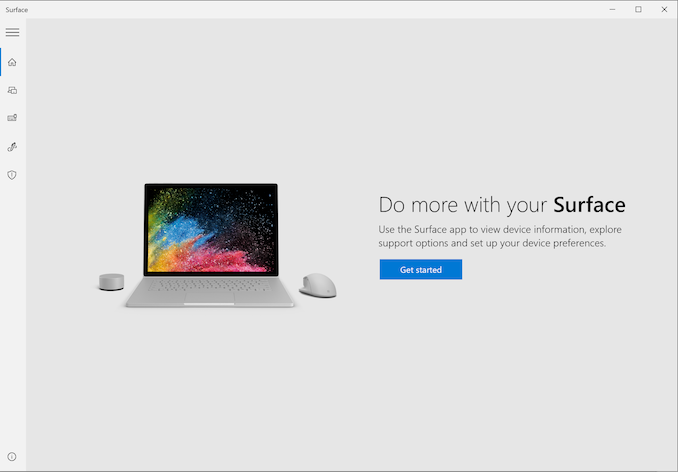








125 Comments
View All Comments
TheinsanegamerN - Tuesday, June 9, 2020 - link
WOOOOOSHSpunjji - Thursday, June 4, 2020 - link
I haven't ever had a work laptop with a screen resolution higher than 1080p. Your comment is invalid.Deicidium369 - Friday, June 5, 2020 - link
Our previous Dell 13 2-in-1 had the 4K screen - utterly unusable - opted for the 1920x1200 in the new 13 2-in-1s. much more usableschujj07 - Thursday, June 4, 2020 - link
While high resolution screens are nice, in the end you wind up with the equivalent space of 1080p because of DPI scaling. I have a 13.3" laptop with a 3200x1800 screen. I run it at 1080p to reduce GPU load and without DPI scaling everything is too small. Before you say I just need glasses, I have 20/10 vision.cpufrost - Thursday, June 4, 2020 - link
Scaling is fine. I'm typing this on a Dell XPS 13 9370 with 3840x2160 screen scaled to 250%. The text is super crisp like typeset quality. Lower resolution displays make the text look horrible like I'm trying to read a newspaper through a screen door.Spunjji - Friday, June 5, 2020 - link
Yeah I'm never sure what's going on when people bag on Windows scaling. It's been usable since 8.1 and probably the best in the industry since 10. I run my 4K displays at 200% for a nice balance between screen real estate and text clarity.Some apps still don't like it - for some reason people blame Windows, not the apps.
schujj07 - Friday, June 5, 2020 - link
I'm not ragging on Windows scaling. I was just stating that as soon as you use 250% DPI scaling you get rid of all of the extra screen real estate that you get from the higher resolution. Even at 1080p with a 15" monitor the text is nice and crisp. Granted if you have a junk monitor it won't matter. For example a 15" screen at 1080p has a PPI of 146.86, that is higher than the PPI of my 34" 1440p ultrawide. That is also equal to the PPI of a 30" 4k screen.watzupken - Wednesday, June 3, 2020 - link
I don't disagree there is little reason to go for a high end ultrabook/ slim laptops nowadays. However PC manufacturers still reserve higher end components, i.e. monitor, bigger battery, etc... So I think it really depends on your needs. In terms of performance, I feel there is little difference whether its low, mid or high end, since cooling is sorely lacking to give emphasis on a slim build.eastcoast_pete - Wednesday, June 3, 2020 - link
The split of the CPU and GPU into display/tablet (CPU) and keyboard (dGPU) is actually one of the smarter design elements of the Surface Pro, as that alleviates some of that "too much heat in not enough space". However, one of those in 15" with a Ryzen 4700 or 4800u even without the dGPU would be what I'd like to see, especially for less money. If one could then add the dGPU later on to the keyboard part, it could even provide an upgrade path.
s.yu - Thursday, June 4, 2020 - link
Technically you should be correct, but according to this guy(the author) even a 2060 is "a bit too much" for this 15" device. He seems so wrong on the whole GPU picture I don't know where to start.