The Eurocom Sky X7C (Clevo P775TM1-G) Gaming Laptop Review: True Desktop Replacement
by Brett Howse on August 5, 2019 8:00 AM ESTDisplay Analysis
Eurocom offers a huge range of display choices on the Sky X7C, with the base model shipping with a 1920x1080 60 Hz IPS panel, but this resolution is offered in both 120 Hz and 144 Hz offerings, with the 120 Hz being TN and the 144 Hz being the excellent G-SYNC IPS we’ve tested on other current generation gaming laptops. If you’d like a bit higher resolution, there’s also a 2560x1440 120 Hz TN, or a 3840x2160 60 Hz IPS offering. They’ve really covered all of the bases and all of the price points.
The question of which display to get really comes down to personal preference, although the limitations of the underlying hardware is also a consideration. Since this is first and foremost a gaming notebook, if you do love gaming you likely want something with a higher refresh rate, and probably G-SYNC as well, so the 144 Hz IPS is a great choice, and one that we’ve tested on both the Acer Predator Triton 500 as well as the MSI GE75 Raider, and quite frankly, is an amazing display for gaming. If you really want UHD, the panel options are currently limited to 60 Hz, and as we just saw in the GPU performance section, even an RTX 2080 can struggle to game at that resolution with all of the game settings at maximum, so to spice things up a bit, we requested the QHD 120 Hz TN panel from Eurocom for this review. At QHD, you can still game with acceptable framerates, but obviously with the knowledge that it’s a TN display rather than the higher quality IPS offerings at both FHD and UHD resolutions. TN panels aren’t known for their amazing color accuracy, contrast, or viewing angles, but it is a way to get into a higher than 1080p gaming laptop that still has acceptable gaming potential.
![]() Subpixels showing the matte coating
Subpixels showing the matte coating
All of the displays from Eurocom are matte, and as a large form factor gaming notebook, they also do not include touch support.
Eurocom also offers a nice feature in their configuration options. You can have them color calibrate your display and they will include the ICC profile on a USB drive as a backup as well.
To see how the 2560x1440 TN panel performs, it was run through our custom workflow using Portrait Display’s CalMAN software suite, using an X-Rite i1Display Pro colorimeter for brightness and contrast measurements, and the X-Rite i1Pro2 spectrophotometer for color accuracy testing.
Brightness and Contrast
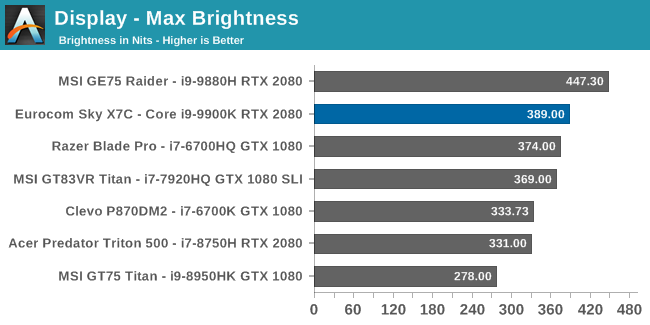
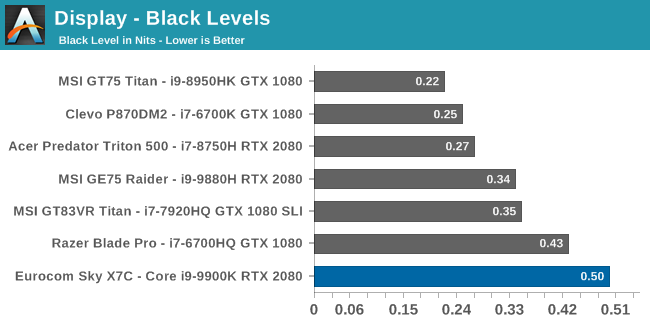
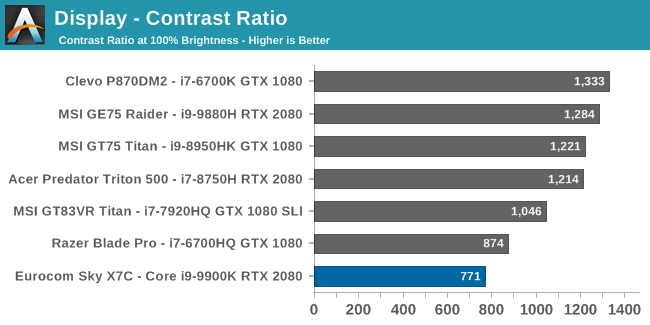
The TN display offers reasonable brightness, coming in close to 400 nits at 100%, but as is typical of a TN panel the contrast ratio is pulled down by a lot of backlight bleed. An average IPS in 2019 tends to be 1200:1 contrast or higher, and the QHD panel in our review unit didn’t even hit 800:1.
Grayscale
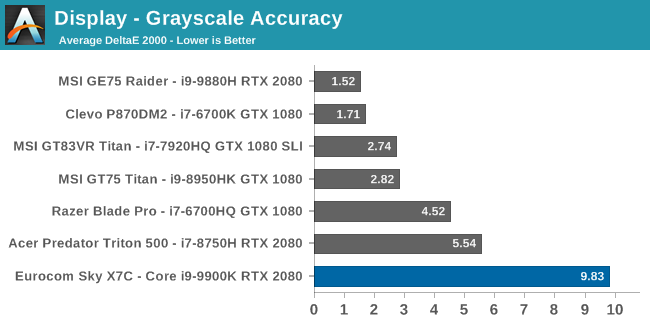
The error levels on the grayscale tests are massive, with an RGB imbalance that starts almost as soon as the display outputs any light, with the blue levels far higher than they should be. The gamma average is also too low, although across most of the spectrum it is actually pretty close to the 2.2 target.
Gamut
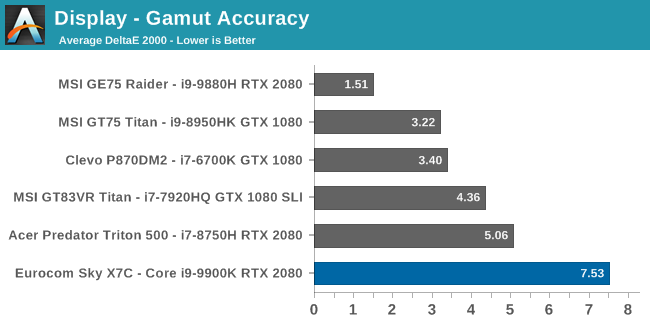
Testing the display at the 100% levels for the primary and secondary colors is unsurprisingly not really close to the targets when the blue levels are so high. Red and green are still off, but not by as much, but the blue levels really drag the blue secondaries out as well.
Saturation
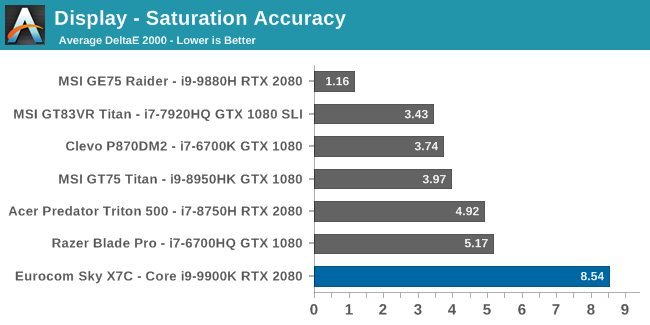
The difference between this test and the gamut test is that rather than just test at the 100% levels, the spectrum sweep tests each primary and secondary color at 4-bit steps across the entire range. To get a display we would consider accurate we’d want to see no points above the 3.0 error level, and unfortunately there are almost no points under that level.
Gretrag MacBeth
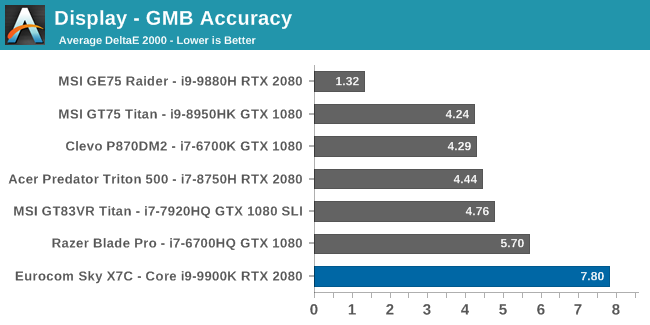
The final test covers a wide range of color points, not just the primary and secondary colors, and includes the very important skin tones. As before, we’re looking for results under the yellow line of 3.0 error level, and almost none of the color achieve that.
Colorchecker
This swatch shows the target color on the bottom half, and the measured color on the top, and really highlights just how blue this display is. The color accuracy is a complete mess.
Display Conclusions
We’ve tested the 1920x1080 144 Hz panel in two previous notebooks, and it is excellent. A 3840x2160 IPS display would offer exceptional clarity at the expense of gaming at the native resolution. As such, the 2560x1440 120 Hz TN display seemed like a good compromise of high refresh but higher resolution, but TN display tend to not offer the greatest results, and this TN panel in particular is one of the worst we’ve seen in some time.
Eurocom will color calibrate the display if you chose the option, but trying to reign in a display that is this far gone will generally cause its own issues with banding and clipping
If you really love QHD for gaming, and you like to run a 17.3-inch display at 100% with that resolution, then the option is here on this notebook, but after using it, seeing the poor contrast, the inaccurate colors, and the graininess that TN displays offer, the 144 Hz IPS really seems like the superior panel for gaming.


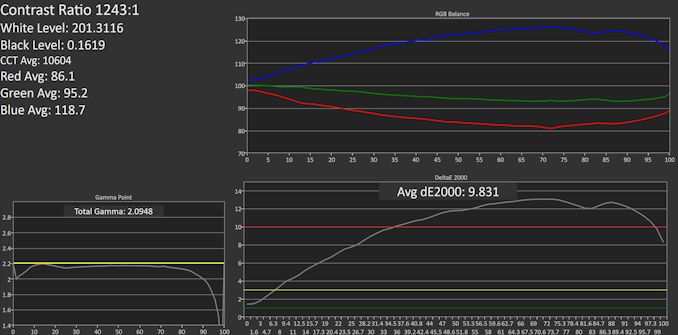
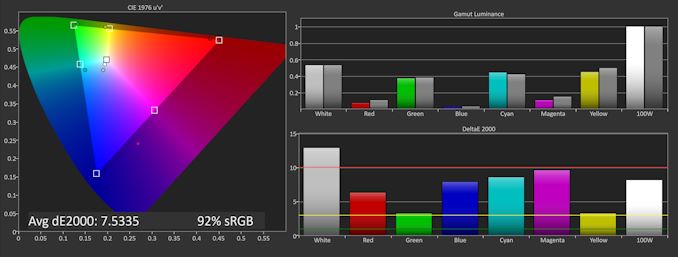
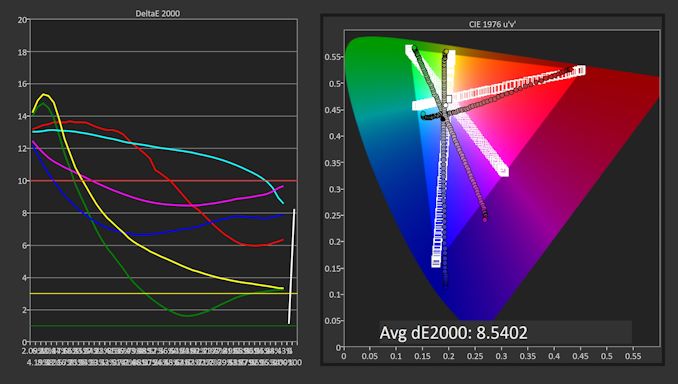










46 Comments
View All Comments
DanNeely - Monday, August 5, 2019 - link
It's good to see that 1440p laptop screens aren't dead yet (4k is overkill for high DPI uses) even if this model gives a rather poor showing.anactoraaron - Monday, August 5, 2019 - link
$4,000 machine with literally the cheapest display they could find. Just embarrassing.airdrifting - Monday, August 5, 2019 - link
While it might be equipped with a desktop 9900K, it will never run the same speed and temperature as desktop counter parts. 9900K is notorious to overheat and I have seen it easily hit high 90C during Realbench with many motherboards WITHOUT overclocking using out of the box default settings (AIO liquid cooling), good luck getting it to run inside a tiny laptop. I have to manually lower voltage on most motherboards just to keep 9900K under 80C full load since most motherboards set like a ridiculous 1.2-1.3V voltage by default.MrRuckus - Monday, August 5, 2019 - link
If you read the article you would see they did exactly that. Loaded down the proc and were hitting 87c under load. Maintaining 4100-4200Mhz is very commendable in a laptop form factor. There could be more performance to be had by undervolting the Proc. As you say you do it on a desktop, it goes double for a laptop and can do wonders for throttling if there is any present. 80-90c is par for the course on Laptops that are desktop replacements.airdrifting - Tuesday, August 6, 2019 - link
"Maintaining 4100-4200Mhz is very commendable in a laptop form factor." 9900K on desktop Z390 motherboards is able to maintain 4.7GHz all core turbo. Now go back to read what I said in the very first sentence: "While it might be equipped with a desktop 9900K, it will never run the same speed and temperature as desktop counter parts." 4.1GHz < 4.7GHz, point proven.eastcoast_pete - Monday, August 5, 2019 - link
Thanks Brett! I have a soft spot for these DTRs (I like the even older name for them: luggables). I wonder if Clevo&Co. could come up with a true hybrid design: portable notebook format with socketed CPU, and the main second GPU in a docking station with integrated large PSU, connected via a PCIE3-16 (or PCIE4) snap-in connector, all in a case with a handle. That would give the graphics more thermal headroom, and avoid the potential bottleneck of running the dGPU over TB3. And, with an optional smaller, maybe GTX dGPU card on board, the laptop itself would still be quite capable.MrRuckus - Monday, August 5, 2019 - link
I think TB3 is going to be your best bet. I dont think external PCIe is going to be a thing due to length limitations and a needed external connector of some kind. The ribbon connectors aren't exactly made for unplugging and plugging in 100's of times. They have people who have done it, but the implementation is pretty wonky and you gotta have access to a Wifi card slot to do it. If I remember right they are also limited to PCIex1 so the difference between that and thunderbolt, thunderbolt can actually be faster. Just better off getting a laptop with a true thunderbolt 3.0 slot that can push 40gbps = PCIex4. Maybe Thunderbolt 4 will offer a true pound for pound replacement and get the throughput closer to 100% instead of the 70-80% now on external GPUs.imaheadcase - Monday, August 5, 2019 - link
Um no laptop is a gaming desktop replacement.You literally showed it wasn't by the specs. THe price is insanely expensive, and the screen is laughable.
bennyg - Tuesday, August 6, 2019 - link
It's not cheap. The particular panel has just been plagued with issues since it was first put in these 17" models in 2015/2016. The original B173QTN01.0 had horrible banding on alternating rows of pixels and the individual panels are quite variable. This would be a 1.2 or 1.4 revision I'm guessing. A colour calibration is necessary for this panel in particular. But its the only >1080p 120Hz out there.I have a P870DM3 with the same 17" 4K IPS panel that's an option for this P775, being 400nit 95% gamut and good colour accuracy it's the content creation and general beautifulness option, but it's transition of >20ms is not great for fast games.
bennyg - Tuesday, August 6, 2019 - link
No idea how my reply got here, it was to the guy bagging the "cheap" panel on about page 4 of the comments.Same old stuff going on in the comment section at AT....