Windows 10 Anniversary Update: The Road To Redstone
by Brett Howse on August 2, 2016 8:00 AM EST- Posted in
- Operating Systems
- Microsoft
- Windows 10
Edge and Xbox
Edge Updates
With all of the changes that have come with the Anniversary Update, none have been more impactful or more necessary than the updates to Edge. When Edge came along, it offered some much needed performance improvements over Internet Explorer, and a goal to keep it up to date more, and improve standards compliance. That has happened, at least somewhat, but not to the extent that I had hoped or expected. We were promised that Edge would be updated through the Windows Store, so updates to Edge would no longer be tied to the operating system, but overall that hasn’t happened yet. Edge has been updated, but it seemed to happen only when there was an OS update. There have been a few changes brought along since release, but all of them have been pretty minor. I’m not necessarily disappointed in the update speed of Edge, but more that we’re still stuck with waiting for the core OS to get a major update in order to get a major update to the browser.
Still, the changes that have come for Edge with the Anniversary Update are very welcome. The biggest update is for extensions.
Internet Explorer had plug-ins, but when Microsoft created Edge, they ditched that model completely. The goal was to use extensions, and the extensions would share much of the same ideas as those in Google Chrome. However, the feature didn’t launch with Windows 10, and we’ve had to wait an entire year for it. With this update, Extensions are now available, and it makes Edge all the better for it.
At the moment, there are only a couple of extensions, but likely more will come over time now that it’s officially available and not just part of the insider program. Popular extensions like Lastpass are available, and they are installed and updated through the Windows Store. To find extensions, there is an Extensions hub in Edge’s settings which will take you to the store where you can see and search for them. The insider preview has shown that these extensions can be pretty much as fully customizable as those in Chrome, and other than a few times where the extensions have had to be reinstalled because of an update (and they were reinstalled automatically) the practice of using them has been great. Even though it’s early days, using Lastpass in Edge is already better than it ever was in Internet Explorer, as an example.
Other than extensions, there are other updates to Edge, but none of them are as highly visible. Instead, it gains support for things like Paste and Go, and the ability to navigate forward and backward by swiping the screen to the side, just like Internet Explorer had in Windows 8.1.
You can also specify what to do with downloads now, and change the default save location. Somehow this wasn’t available at launch, but it is here now. Sites that support it can also do web notifications in Edge, and Windows Hello integration is here too, allowing for sign into supporting websites. But don’t worry – your facial image won’t be sent to the site. Instead it will use a token system which Windows Hello will take care of.
Xbox
The Xbox itself is also getting the Anniversary Update, which will bring Cortana, Universal Windows Apps (UWP), and more to the console, but the big addition on the PC side is the new Play Anywhere initiative.
Microsoft has been updating their gaming platform on the PC continuously, and unlike Edge they have not been waiting for major OS updates to bring these changes. For example, in May, Windows 10 gaming got support for V-Sync control and Adaptive Framerate which was an early criticism of Universal Windows App based games like Rise of the Tomb Raider.
With the new WDDM 2.0, quite a bit has changed, and for a full refresher on this I’d recommend the Windows 10 Review which goes into some nice detail. As a summary though, WDDM 2.0 removes the full-screen capabilities of older games, and the sandbox model of UWP means that apps like FRAPS no longer function. It’s a change from the past, and people love the past, but with support now for variable frame rates and V-Sync, the compositing in Windows 10 is the best compromise for a tear-free gaming experience.
The big news on the Xbox side though is that Microsoft has created the Xbox Play Anywhere program. Games that are part of this program will offer both a version on the Xbox One as well as the Windows Store. You can buy the game on either device, and you get the copy on the other. Saved games will sync through the cloud to all devices. While the Xbox One has not been as successful as the Playstation 4, Microsoft has made a smart play by leveraging its other strengths, including PC gaming. Although this will require developer support, Microsoft Studios will be supporting it on all of the games they showed on-stage at E3 this year.
I still think they have some work to do in order to compete against the likes of Steam and Origin though, including the ability to backup games and more. One change that has helped though is that you can now specify which drive to install a game on. Considering games can now easily be 50 GB or more, having that default to the C: drive as it was at launch can be a big problem when you have a smaller SSD as your boot drive. You can now specify where to install the game when you choose to download it.


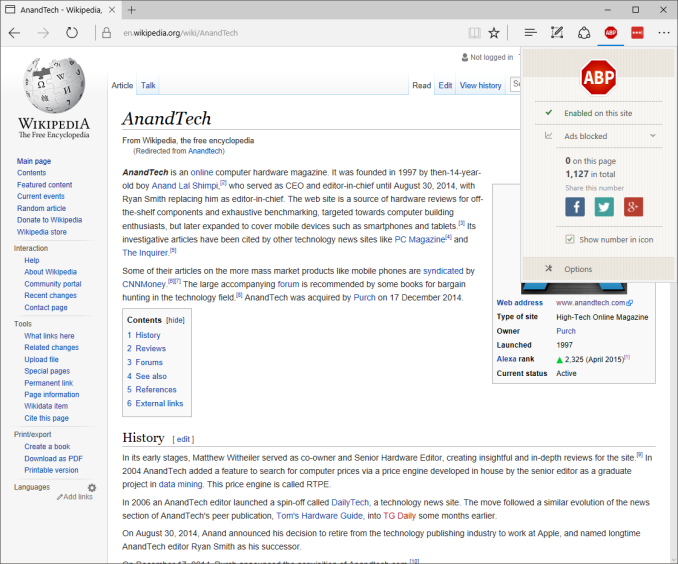
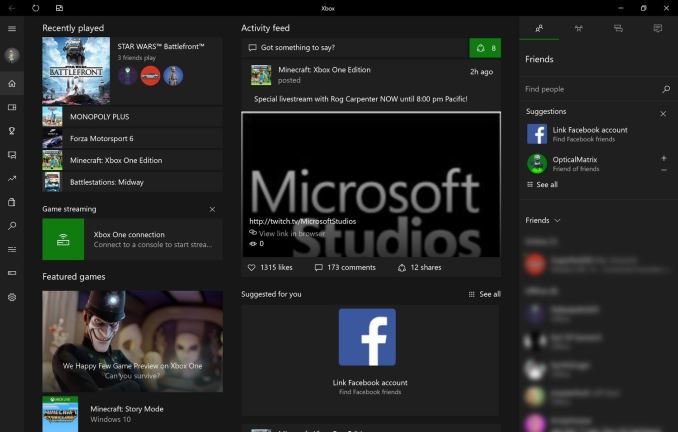








194 Comments
View All Comments
powerarmour - Wednesday, August 3, 2016 - link
Indeed, and likewise nor is it fair to say 'Chrome is a battery hog' when plainly isn't on a Chromebook.BurntMyBacon - Wednesday, August 3, 2016 - link
@powerarmour: "Indeed, and likewise nor is it fair to say 'Chrome is a battery hog' when plainly isn't on a Chromebook."Agreed. It's similar to how Safari is a much different program on MAC OS than it is anywhere else. It almost deserves a different name. Chrome is much different on a Chromebook than Windows. Certainly battery life issue are not the same for every platform and they are working to improve it. For instance, Android for a long time made use of Android browser rather than Chrome by default. While Chrome was a more fully featured browser, it also sucked far more energy to do its job. Now, the difference has depreciated to the point that Chrome is the default browser in newer Nexus devices. That said, android chrome still isn't the equal of the Windows and Linux versions and only the Windows version can be compared to Edge (which was the original topic of discussion here).
Murloc - Wednesday, August 3, 2016 - link
chromebooks are hardly relevant for most users, and the discussion is clearly about windows laptops since it's being compared to edge.nikon133 - Tuesday, August 2, 2016 - link
Also works better with touch, imho. I mostly use Chrome on my desktop and (docked) laptop... but on Surface, it is basically 100% Edge.faizoff - Tuesday, August 2, 2016 - link
As everyone have answered @retrospooty, I have an unbranded 10.1 tablet that has 2 GB RAM with an Intel Atom CPU Z3735F BayTrail-T 1.33GHz. So Edge works great on that but the only thing stopping me from using it was adblock.Even on my desktop Chrome is a memory hog where I find each tab takes about 150-250 mb of RAM and surprisingly recently rediscovered Firefox takes a total of 350 MB with at least 10 tabs open.
So yeah Edge is the fastest among them all in terms of initial load plus browsing but the ads.. the ads kill my experience.
Brett Howse - Tuesday, August 2, 2016 - link
As I said in the article, Edge renders text better than other browsers, especially on a high DPI device like Surface Pro 4 / Surface Book.Alexvrb - Wednesday, August 3, 2016 - link
That's a huge plus too... and that's AFTER the upgrades Google made to Chrome a while back in terms of text rendering. Couple years back Chrome's text rendering at ANY resolution was really mediocre.Socius - Wednesday, August 3, 2016 - link
Edge has the smoothest scrolling of any browser. It's also surprisingly fast, with ad-block enabled. The only downside to it is that there is no 100% popup block feature or addon.Lerianis - Monday, August 15, 2016 - link
Edge is great if you block ads.... especially VIDEO ads that even MSN loves to put 3-5 video ads ON THE SAME PAGE and slow Edge to a crawl.I finally did that in my hosts file for a short period and only rescinded that when websites started going to that blocking you from using their websites if you have adblock enabled.
andrejg - Tuesday, August 23, 2016 - link
I use Edge almost all the time, unless there is app or site, that doesn't support Edge. i found very few that I use besides some pages from bank, that use also external certification via smartcard... or so... Really, i just use Edge as it was installed and only few times i was forced to use IE for compatibility reasons... I have found Fox and Chrome to add only complitations for normal use unless there is something special, that needs that particular browser.