A Look At QD Vision's Color IQ And The Philips 276E6 Monitor: Quantum Dots for Wider Color Gamuts
by Brandon Chester on April 28, 2016 8:00 AM EST- Posted in
- Monitors
- Philips
- Quantum Dot
- QD Vision
Display Uniformity
While measurements taken at the center of the display are one thing, the accuracy of images across the entire panel is another. Even if you have a display that is accurate in the center, large errors relative to that may mean that the display actually doesn't show a very accurate image overall. This can cause significant problems with video and photo editing, as it's necessary to use most of your display when doing those tasks to see as much of the image as possible. To examine uniformity, I've used our standard white, black, contrast, and color uniformity tests, which are all based on the patterns from the Gretag-Macbeth ColorChecker test.
White Uniformity
White uniformity is definitely not bad on the Philips 276E6, especially by the standards of $300 monitors. However, it's pretty apparent when using it that the left side of the display is significantly dimmer than the center. Depending on what sort of work you do this may or may not pose a problem, but for color-critical work the brightness variance is probably going to be too high.
Black Uniformity
Black uniformity is a bit all over the place. If you divide the display into two sections along its right diagonal you find that the top section is darker than the center area, while the bottom section is much brighter. This is again fairly visible when using the monitor.
Contrast Uniformity
Contrast uniformity is really just a function of the white and black uniformity. In this case there's an area of lower contrast along the bottom of the display, with the rest of the display actually being fairly good aside from a couple areas along the very top. It's just unfortunate that there's so much backlight bleed at the bottom of the panel, as that's really what's causing the issues here.
Color Uniformity
Color uniformity on the 276E6 suffers from the same issues as the brightness uniformity. This is to be expected, as if your luminance level is incorrect your colors will also be incorrect. Even when doing simple things like browsing the web you can tell that the left side of the display is not as uniform as the area right around the center, and it's quite unfortunate because as far as uniformity goes it's only the bottom left part of the panel that really hurts the 276E6's usability as a display for image and video editing.


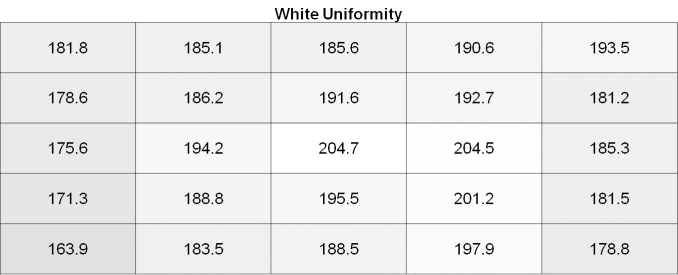
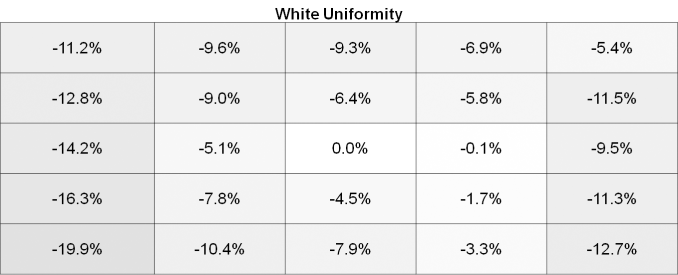
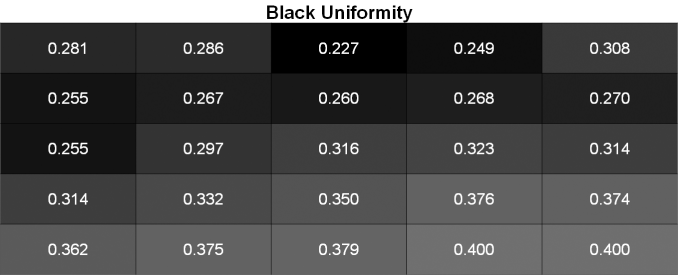
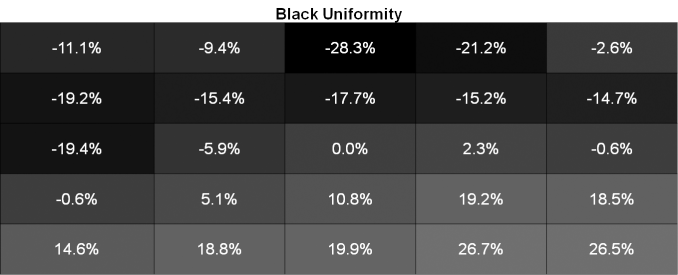
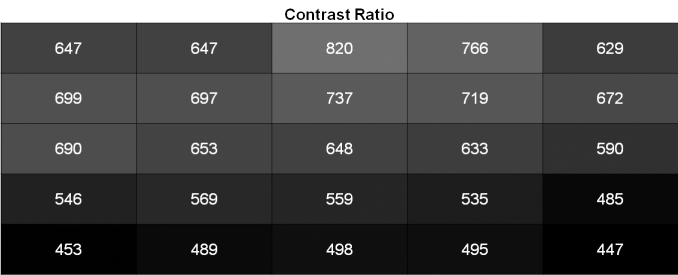
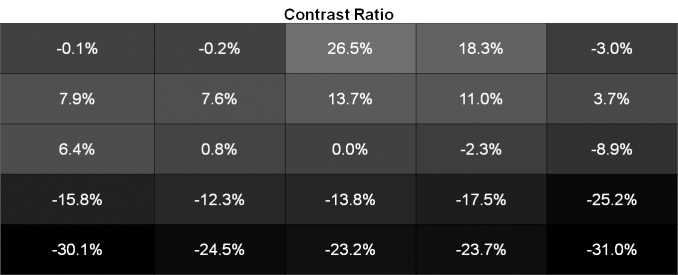
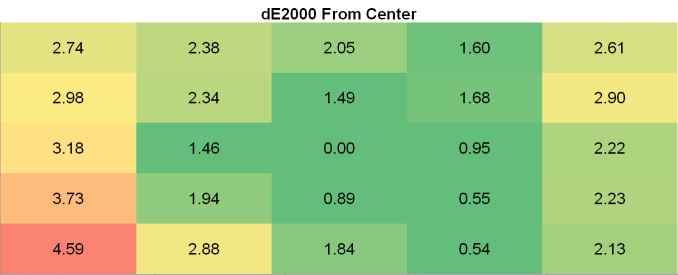








51 Comments
View All Comments
Guspaz - Friday, April 29, 2016 - link
The U2711 was a high-end monitor, and so one of the advertised features was that Dell individually calibrated every monitor at the factory. They included with each monitor a custom calibration report that had the deltaE and such things, with graphs and whatnot. Dell provided a generic ICC profile file for the monitor, so I would imagine that the monitor itself was calibrated so that the ICC profile would match the physical monitor.If I pick option 2 (monitor set to sRGB, Windows set to ICC profile), then how does Windows know that the monitor is expecting the input to be in the sRGB colour space?
Brandon Chester - Friday, April 29, 2016 - link
To the best of my knowledge Dell's factory calibration is at the internal LUT level so you can plug it into any device and have it be accurate (the best type of calibration). The ICC is probably just something generic and I doubt it contains a VCGT for the GPU.I would choose "option 4", which is to say, just leave the OS color management alone because Dell has been playing this game long enough to know that the Windows CMM doesn't work, has made your monitor usable in sRGB without having to mess with it, and given you the option to turn on Adobe RGB when you open Lightroom or some other program.
jlabelle2 - Wednesday, May 4, 2016 - link
- If I pick option 2 (monitor set to sRGB, Windows set to ICC profile), then how does Windows know that the monitor is expecting the input to be in the sRGB colour space? -Option 2 is Option 4 with a display ICC calibration. If you are using a color managed application, it reads embedded profile and therefore will display correctly. On most of the case where it is not color managed (wall paper, Edge, modern Windows app...), the assumption is that you would use sRGB content anyway (web, pictures you received..).
The ICC display profile ensure that you are correcting the latest inaccuracy from the Dell screen compared to sRGB color space (as, even out of the box, calibrated by Dell, it is not perfect).
If you have no calibration probe, your best bet is option 4.
jlabelle - Friday, April 29, 2016 - link
- On my Mac I just set the ICC profile and everything works immediately and perfectly. -For record, it does because ...it does not really take advantage of the wide gamut in your case !
Spunjji - Thursday, April 28, 2016 - link
"for photographers and other professionals... the relatively low resolution poses less of a problem"Higher pixel density is actually huge asset - you can get a better idea of critical image sharpness without zooming in, and getting above 1080p is a massive help for getting more working area between all the toolbars.
So really, having wide gamut /and/ high pixel density would be great. Hopefully they get on that! :)
Brandon Chester - Thursday, April 28, 2016 - link
I definitely agree. Anyone who has done photo editing on a 4K or 5K display can attest to the improvement. I just meant that relative to someone who writes word documents all day, the lower resolution is probably less of an issue.Spunjji - Thursday, April 28, 2016 - link
If I could edit, I'd add thanks for the article - it was a fascinating read and I was certainly not aware that Apple had such a commanding lead in colour calibration support. Food for thought.jlabelle - Friday, April 29, 2016 - link
- I was certainly not aware that Apple had such a commanding lead in colour calibration support. Food for thought.-Let's be honest, having a less confusing way of setting once your display ICC profile (which anyway is done automatically by the software coming with your calibration probe) is NOT having a commanding lead in color calibration support. That is a silly statement.
willis936 - Thursday, April 28, 2016 - link
I'm seeing a lot of gripes about windows color management. Doesn't argyllcms take care of that? Anyone shelling out for wide gamut should also spend the $50 for a cheap colorimeter.Brandon Chester - Thursday, April 28, 2016 - link
1. Cheap colorimeters are so inaccurate that they're basically useless.2. Argyll doesn't solve any of the problems. You need your OS, its frameworks, and its applications to all understand color management and work with the CMM. ArgyllCMS is basically a tool for profiling and creating ICC profiles, it can't make software understand and utilize them.