A Look At QD Vision's Color IQ And The Philips 276E6 Monitor: Quantum Dots for Wider Color Gamuts
by Brandon Chester on April 28, 2016 8:00 AM EST- Posted in
- Monitors
- Philips
- Quantum Dot
- QD Vision
Color Management
Readers may be wondering why I didn't run the Philips 276E6 through our sRGB test bench. The story behind that is a long one, and to tell it I need to first go over some aspects of how color management works, and how the 276E6 exposes a number of problems with color management on current computers.
Color management isn't discussed very often. In my view, there are three reasons behind this. The first is the fact that most consumers have been using displays that don't even meet the sRGB gamut for many years now, and so there wasn't much need to discuss color management in a display-related context. The second is the fact that Windows computer manufacturers have only really started bothering to calibrate their displays within the last two years or so, and prior to that time color management almost didn't matter because you were getting a severely inaccurate sub-sRGB display that wouldn't show anything accurately regardless of what gamut content was made for. The third reason is simply that color management should just work, and it should be invisible to the user. In some contexts, this is true, such as how an operating system manages color conversions between RGB and CMYK when printing. When it comes to displays, the issue can be much more complicated.
Before moving ahead it's important to make sure that the basics regarding color management are clear to anyone who hasn't encountered it before. Put simply, color management is the process of transforming image data between different standards for displaying color. As I mentioned above, an application of this that many people encounter every day without knowing it is the transformation of an image from an additive RGB color space, to a subtractive CMYK color space which printers use. Essentially every operating system handles this without issue, but the same cannot be said about managing different color standards for displays.
For the purposes of this article it's sufficient to just consider sRGB and Adobe RGB. sRGB is the current standard for all images and graphics displayed on the web, while Adobe RGB is a color space developed by Adobe which extends the green primary of the sRGB color space. Both of these standards define various characteristics about how color should be displayed, including the color gamut, gamma function, white point, luminance, and black level. The Adobe RGB gamut is significantly larger than the sRGB gamut in its reproduction of green and cyan shades, which is why monitors that support it are referred to as wide gamut displays.
Having a display with a different color gamut than that of the one used on the web can pose significant problems. It's up to the operating system, its frameworks and APIs, and the apps built on top of them to properly handle the mapping of content made for the sRGB color space to the monitor's wider color space. To help with this, displays should provide an ICC profile, which is a file that describes information about the monitor's color characteristics. With a proper ICC profile, the system's color management framework will know the specifics of the monitor's gamut, along with the gamma ramps to be loaded into the GPU's lookup table to provide corrections. It's worth going over the process of applying these in Windows and OS X.
Windows makes the task of setting an ICC profile quite confusing for the average user. To do so, one has to open the Windows Color Management settings, which is still part of the legacy control panel rather than being integrated into the new Settings application that has existed since Windows 8 launched. In the case of the Philips 276E6, you'd expect that you could simply select the default monitor profile, click "Use my display settings", and you'd have every application managing color properly.
Unfortunately, the process I described above won't change anything about your display's output. For starters, simply checking that box doesn't actually do anything regardless of what profile you've selected, despite the fact that it explicitly says the box enables the settings you've chosen. For whatever reason, you then need to click on the advanced tab, and then click on the button to change the system defaults. From there, you're then brought to what appears to be the screen you began on, but in this case you're managing the default settings for the system which will apply to all users. From here, you should check the box that enables the use of Windows display calibration, which will actually enable the settings you changed in the first window.
On OS X, the process involves going to the color tab of the display settings page and clicking on the profile you want to use. This instantly sets the profile across the OS. I tend to lean toward the OS X implementation as being the simpler one, as clicking on one thing is simpler than having to navigate a number of menus, toggle checkboxes with inaccurate descriptions, and eventually resort to finding a guide on Google such as this one to figure out how to load an ICC profile properly. In my experience the color management at the OS level in Windows is notoriously unreliable as well, with Direct3D applications being able to load whatever they want into the GPU's LUT if they run fullscreen, and the ICC's LUT often not loading again even after exiting, which requires trying to force it to load by toggling it on and off or just rebooting the entire computer.
Fortunately, there are a number of third party applications to handle the loading of ICC profiles on Windows, which have mainly been created to address the problems with the built in functionality. Users who profile their display with CalMAN will likely opt for SpectraCal's CalMAN Client 3 to manage profiles, and there are many free programs like Color Sustainer and CPKeeper which work reliably and often can reload on a timed basis which allows settings to be properly restored after being overwritten by the bad behavior of most game developers.


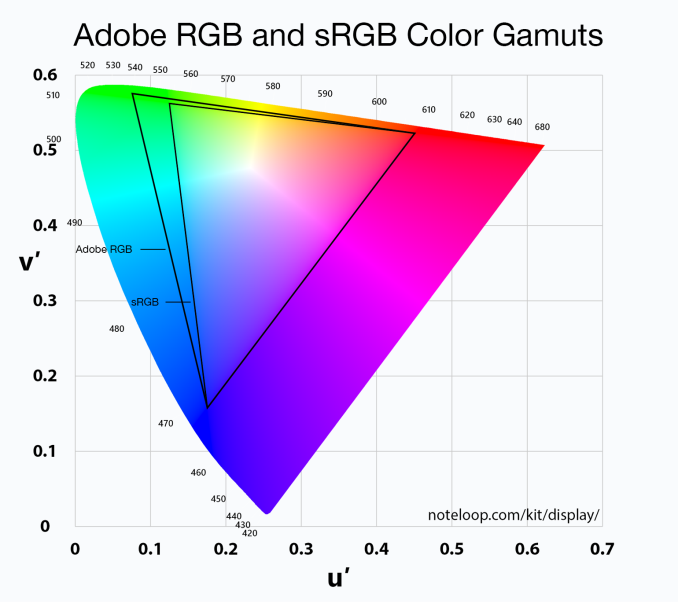

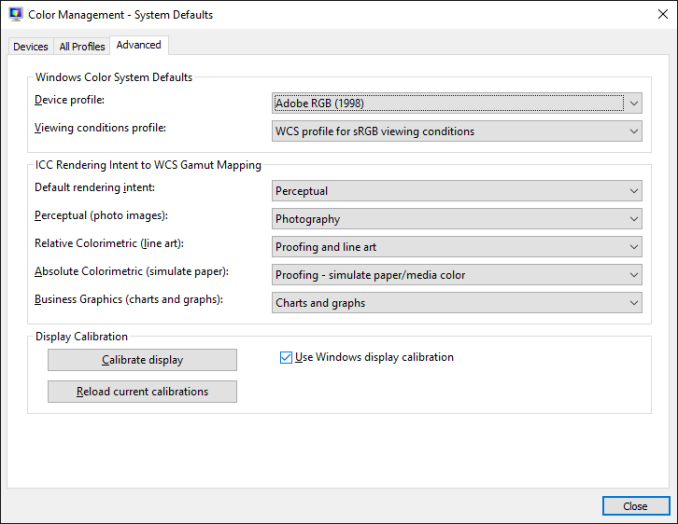
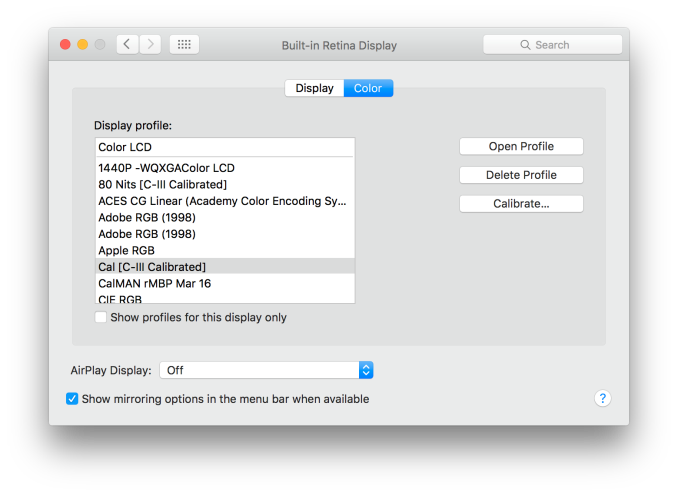








51 Comments
View All Comments
ImSpartacus - Thursday, April 28, 2016 - link
Fascinating read. Intuitively, I didn't anticipate a downside to a wide gamut monitor, so that's interesting to learn about.Though, honestly, as a layman, I have little use for something with that much potential. Cheap Korean panels, hooooooooo!
nathanddrews - Thursday, April 28, 2016 - link
This is only the beginning. With the advent of Rec. 2020 HDR monitors, we are looking at an even more complex calibration system. Even now, HDR televisions effectively have no way to calibrate to a standard. Supposedly Microsoft is working on a W10 update to improve color support for 10-bit and HDR... but without a sincere, ground-up overhaul of color handling, I don't think it will amount to much.Gotta keep the hope, though. I really want to play some HDR games on OLED.
Michael Bay - Thursday, April 28, 2016 - link
I dread the day my insider preview build will mention color profiling. Bugs will be atrocious!crimsonson - Thursday, April 28, 2016 - link
Dolby and SMPTE have offered each a standard for HDR.nathanddrews - Friday, April 29, 2016 - link
Both of which have no good calibration method yet. Ideally, the unit would come pre-calibrated for both dark and bright environments, HDR10 and DV. Of course, if the player and TV could talk to each other to constrain the nit levels to the calibrated display output... I would be in heaven.BrokenCrayons - Thursday, April 28, 2016 - link
Yup, monitors that attempt to display colors accurately or at higher resolutions seem like sort of a pain in the backside to deal with. Certainly, there's good reasons for them, but I'm perfectly happy using bottom-feeder 1366x768 screens for the moment. Higher resolutions aren't important and neither is color accuracy. It's great to see the technology maturing, but you could stick me with a smeary old passive matrix LCD panel from a mid-90s era laptop and it'd be fine.Solandri - Monday, May 2, 2016 - link
As someone old enough to remember the loss of color gamut moving from CRTs to LCDs, I can't wait for sRGB to die so we can move to a more realistic color gamut like Adobe RGB (which is fairly close to the NTSC standard used for CRTs).The color profile problem is only a problem when displaying pictures with a certain color profile on a screen with a different color profile. The problem goes away if everyone uses the same default color profile.
Unfortunately for 20 years now, the default has been the atrocious sRGB. Decades from now, photos and movies shot in this era will be notable for their lack of color saturation, because they were made for the sRGB color space. I quit shooting JPEGs with my DSLR precisely for this reason - my camera's RAW photos cover Adobe RGB space, so by shooting as JPEG I was throwing away a lot of color information.
willis936 - Thursday, April 28, 2016 - link
Excellent write up. Lots of info for getting people up to speed on color management.Michael Bay - Thursday, April 28, 2016 - link
First in was Mami, and now R;N. Animoo certainly conquered AT in these couple of years.Jacerie - Thursday, April 28, 2016 - link
There's a typo in the title. Quantum is spelled with a U not an O.