The MSI Z170A SLI PLUS Review: Redefining the Base Line at $130
by Ian Cutress on April 13, 2016 8:00 AM EST- Posted in
- Motherboards
- MSI
- Skylake
- Z170
MSI Z170A SLI PLUS BIOS
A large portion of this page will be identical to the MSI Z170A Gaming M7 review, updated for specific features for the Z170A SLI PLUS.
When MSI launched their second graphical BIOS/UEFI interface, it was quickly praised as implementing more ‘user experience’ than some of the other options on the market. At the time it used more color, different icon placement, and something a bit more than just tabs at the top of the screen. Fast forward a few years and MSI still had the same base layout for Z97 motherboards. There were minor updates – an XMP button, a proper overclocking menu layout, some help menus and fan controls, but it still had the same look and feel when other manufacturers were implementing ‘Easy Mode’ and a few other features to separate the common tools in the BIOS from some of the more esoteric. Now, MSI joins that crowd with their own ‘Easy Mode’ interface.
We still have the ClickBIOS nomenclature, but this at first glance looks like a nice ‘Easy Mode’. A BIOS gets plus points for system information on screen one – the motherboard, the processor, the speeds, voltages, BIOS version, temperatures and fan speeds. Rather than apply a thick layer, MSI separates easy mode into a few options on the left, so we have CPU info above, as well as memory info giving a per-module DRAM rundown:
Storage:
As well as fan controls:
In the top left of the screen is MSI’s OC Genie 4 button, so users can apply the auto-overclock (i7-6700K to 4.4 GHz, i5-6600K to 4.1 GHz) without opening the case and moving the wheel on the motherboard. Next to this is an XMP button for a one-shot XMP enable.
In the fan screen above the fan gradients are not adjustable directly but there is a settings cog next to the fan numbers to take the user to the fan adjustment menu:
This fan adjustment menu is similar to previous MSI BIOSes, which when released was a nice touch giving users a graphical control over their fans.
Elsewhere in the easy mode is a help guide to show how to navigate.
We also get an option to flash the BIOS (M-Flash) and the hardware monitor, which is another link to the fan control. MSI also links to the ‘BIOS Log Review’, which brings up a list of BIOS changes since entry, similar to what we have seen on other motherboards.
Pressing F7 moves into the advanced mode, which gets the SLI PLUS color scheme. MSI puts SLI PLUS in its ‘PRO Series’ line of motherboards, which is another name for what we’d call the consumer channel series.
As far as the advanced mode goes, it runs in line with previous MSI BIOSes we have seen before with a singular main upgrade which we’ll get to in a bit. Each of the buttons around the sides of the advanced mode gives access to different sub menus:
Nothing much out of the ordinary here. Although it is worth pointing out how to install Windows 7 on this motherboard – the option is in “Settings/Advanced/Windows OS Configuration”:
Put ‘Windows 7 Installation’ to enabled, and this will allow the user to use a USB mouse/keyboard during install. It is worth noting that Win7 has to be installed via a CD/DVD in this context as data-based USB drives are disabled. Normally we install an OS via a USB, and while the installation program for Win7 does start up, it refuses to find any OS version to install in an odd twist whereby the BIOS can read the USB stick but the USB stick can’t read itself.
The overclock menu retains the new option we saw on Z97 by offering a ‘Normal’ and ‘Expert’ mode for those that understand the processor to a deeper layer by giving more options. Typically we recommend most users stay with the CPU multiplier and CPU voltage settings, which gives great overclocks for most – however extreme (sub-zero) overclockers always want more control.
I’m going to point out MSI’s awesome fix to an issue I have had with MSI motherboards for years, and it relates to the VDroop control / load-line calibration (LLC).
The concept of this feature is to maintain a constant voltage across the processor (because drawing current causes a drop), and it helps with stability. Current processor design means that a voltage drop occurs when the processor is being used heavily, which is typically compensated for to a variety of levels of LLC. For overclocking stability, the level of LLC can be adjusted with great benefit, ideally providing a constant voltage no matter the load. Previously on MSI motherboards, while there was a setting for the LLC, the adjust option did not make sense, offering % values with no suggestion of base line or effect. This changes, exactly in the way I wanted it to.
Under the DigitALL Power menu, we get this option for CPU Loadline Calibration Control. Because this is a low end motherboard, we only get two options – Auto and Mode 1, but the diagram to explain what each one does is on the right hand side. Of course, the graph is purely qualitative, but that doesn’t matter. Having this ability to decipher whether an option makes the voltage level more constant or less constant wasn’t shown before, and this minor adjustment (it should have taken less than a couple of hours) crosses off the list one of the major issues I’ve had with MSI overclocking in the past.
Ranting aside, the rest of the BIOS falls in line with flashing tools, fan controls, and Board Explorer:
For users looking for FCLK adjustments, navigate to the OC menu and FCLK is in the CPU Features menu near the bottom on the BIOS we tested (1.4).


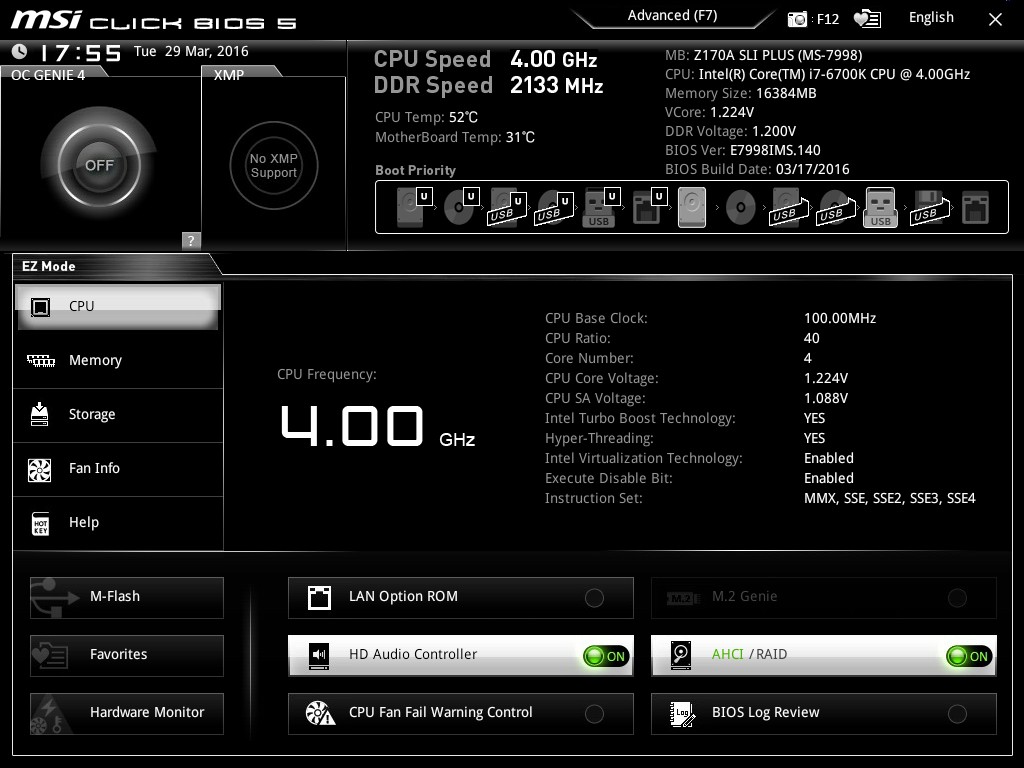
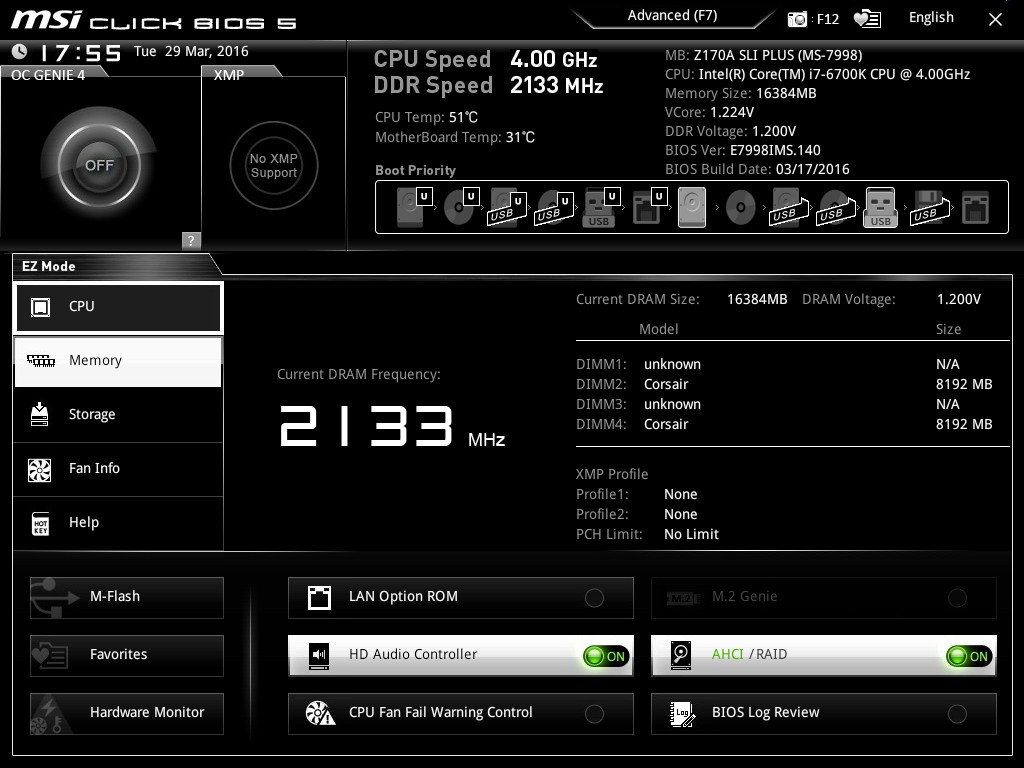
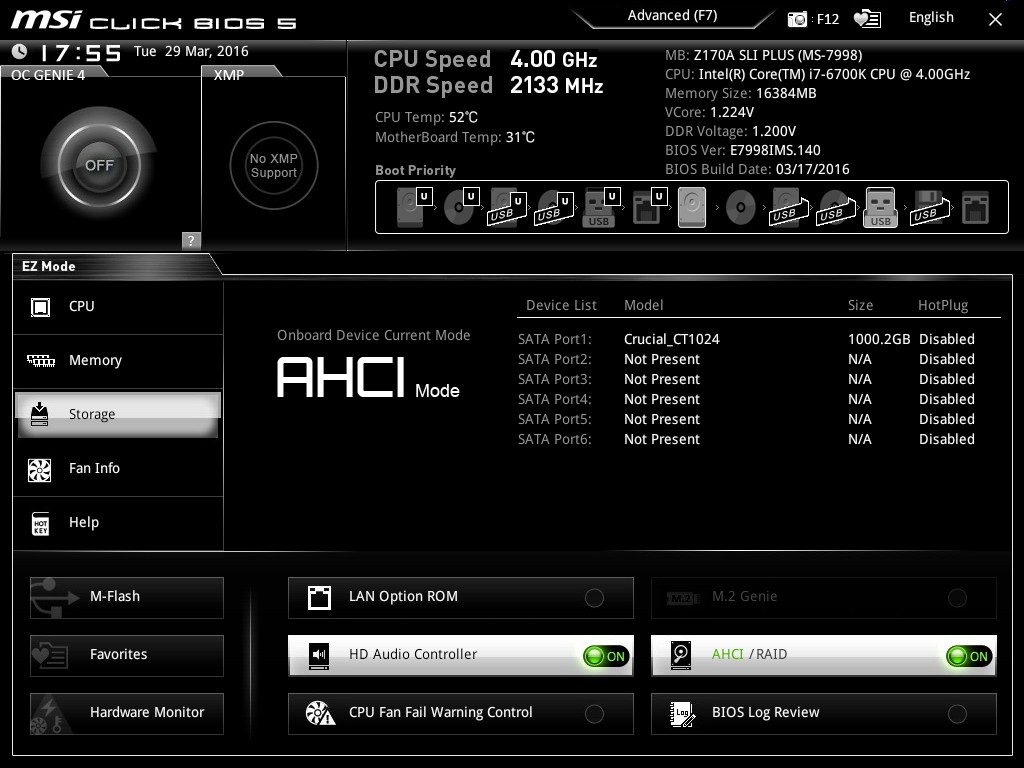
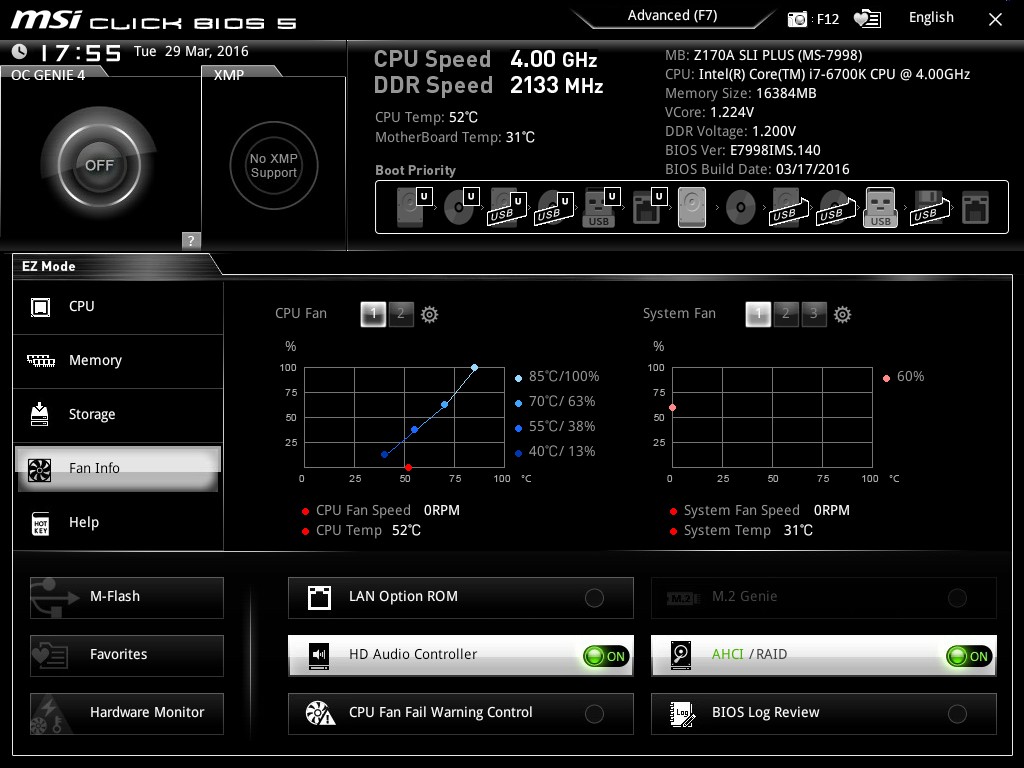
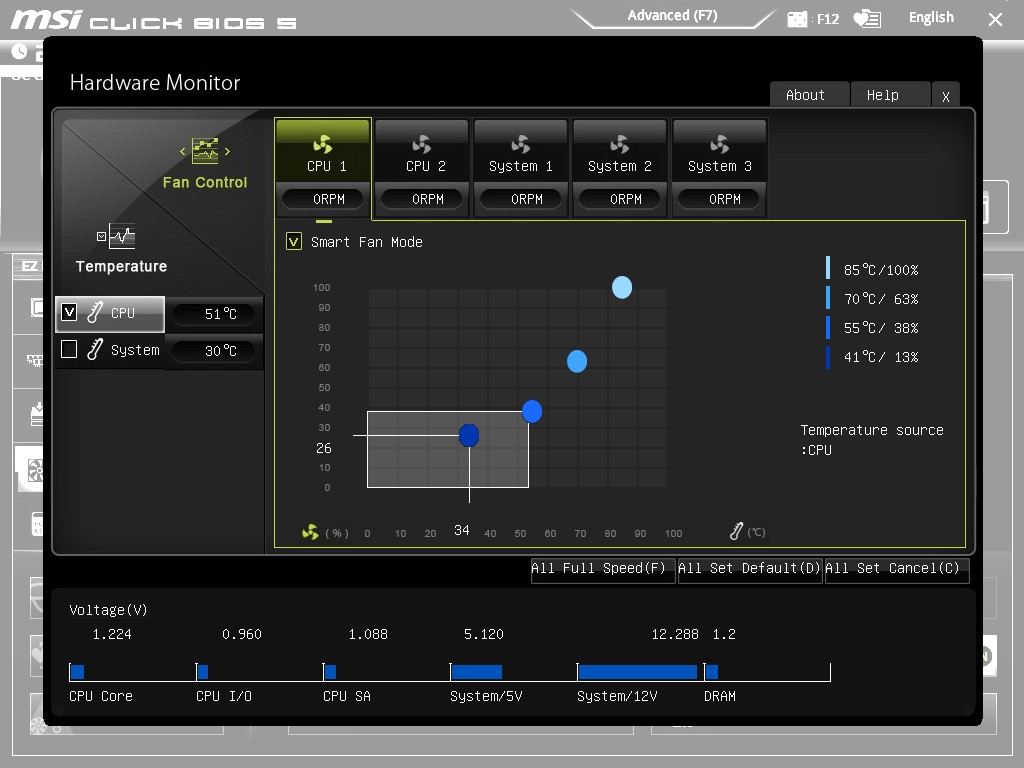
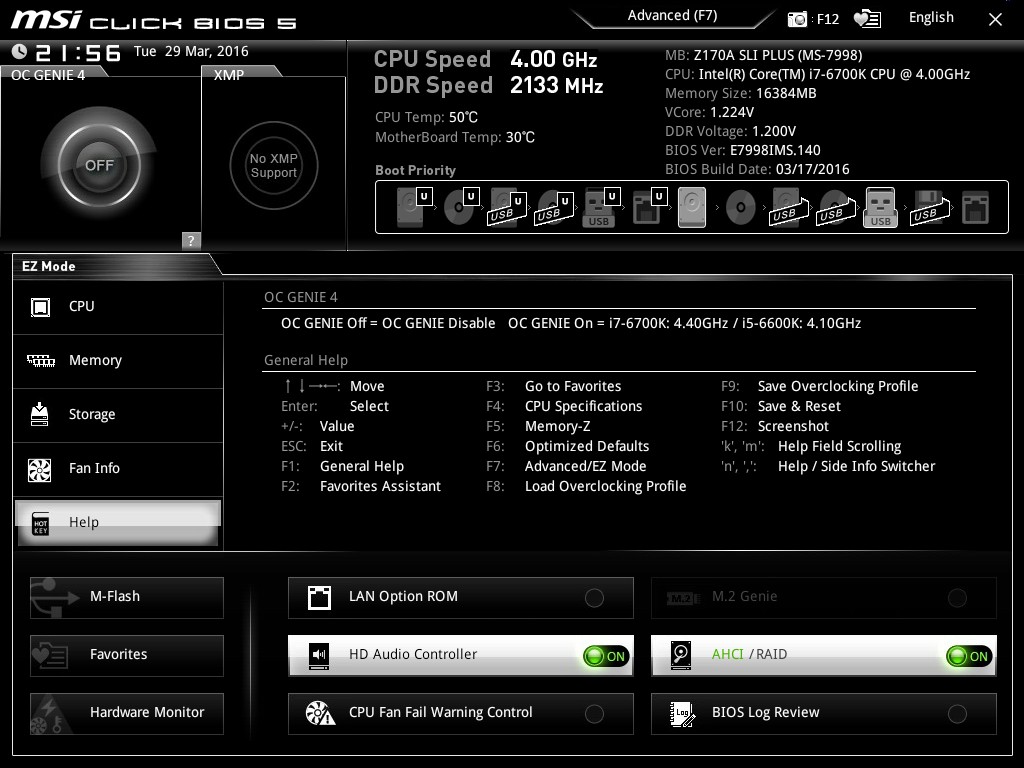
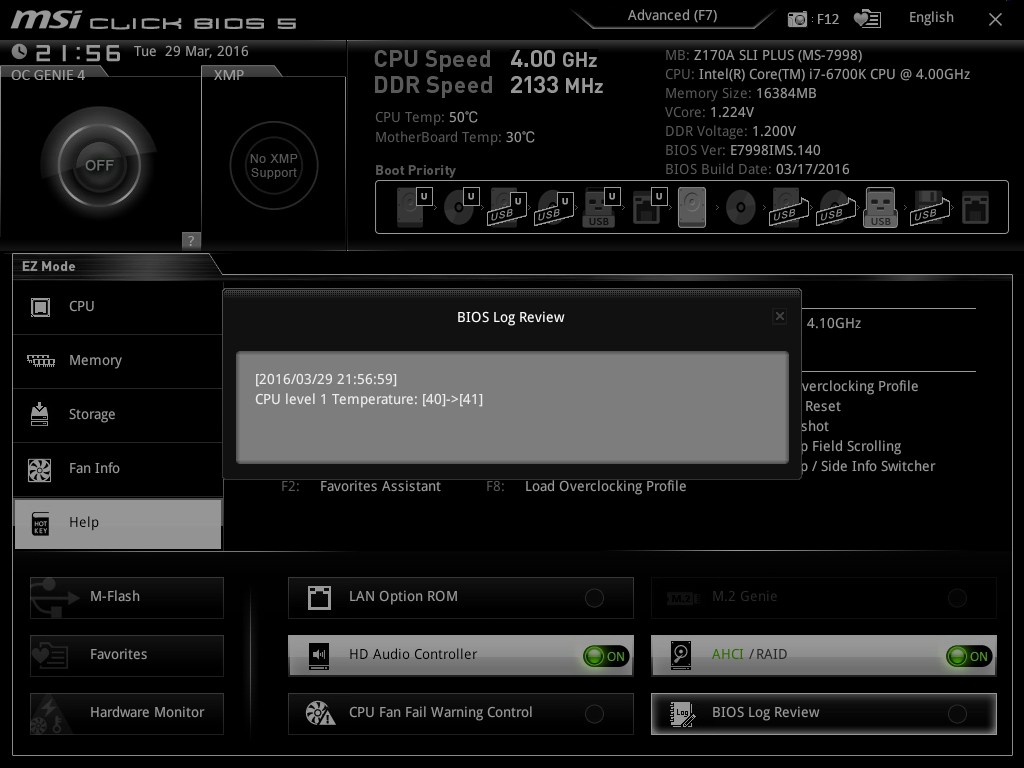
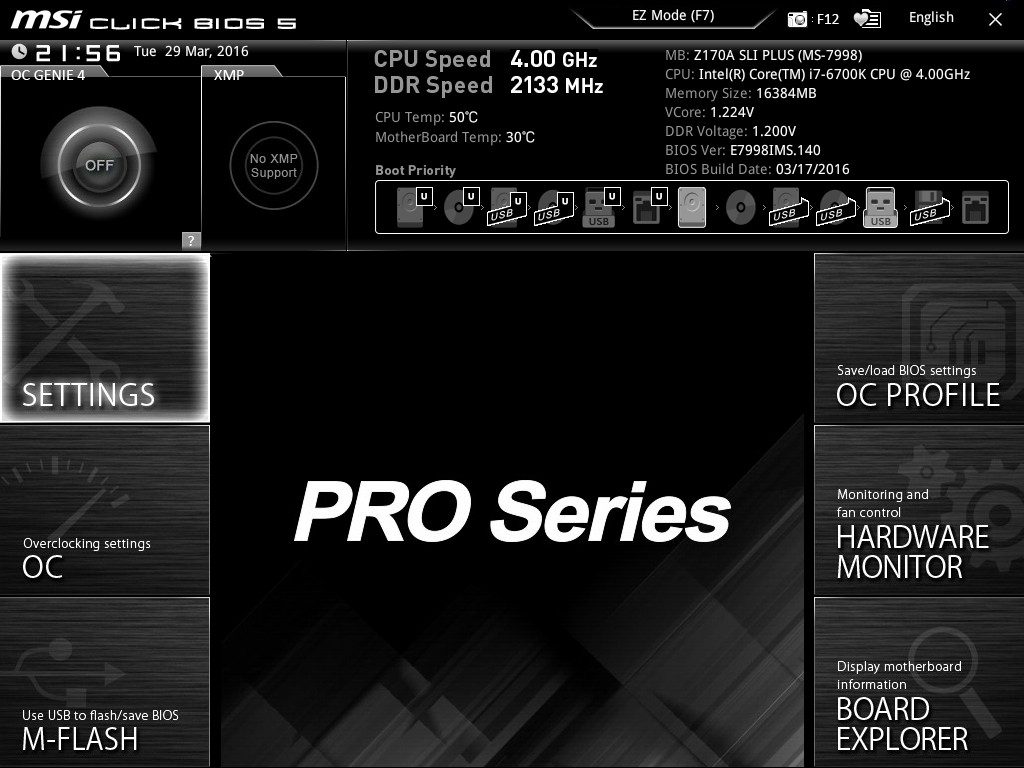
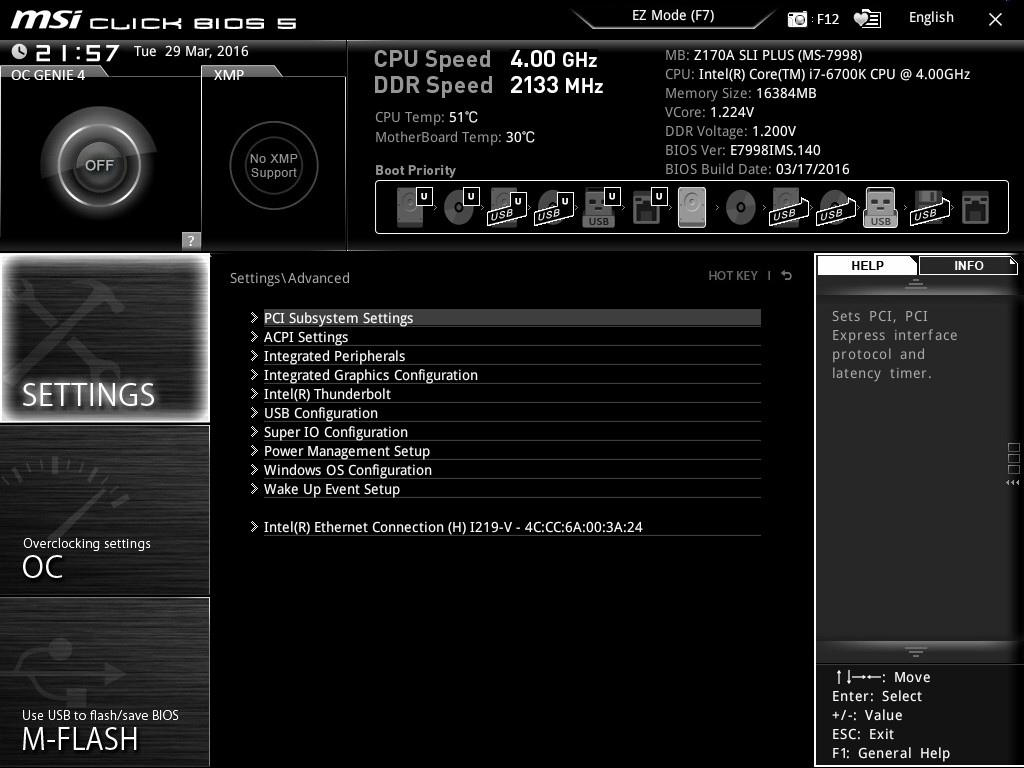
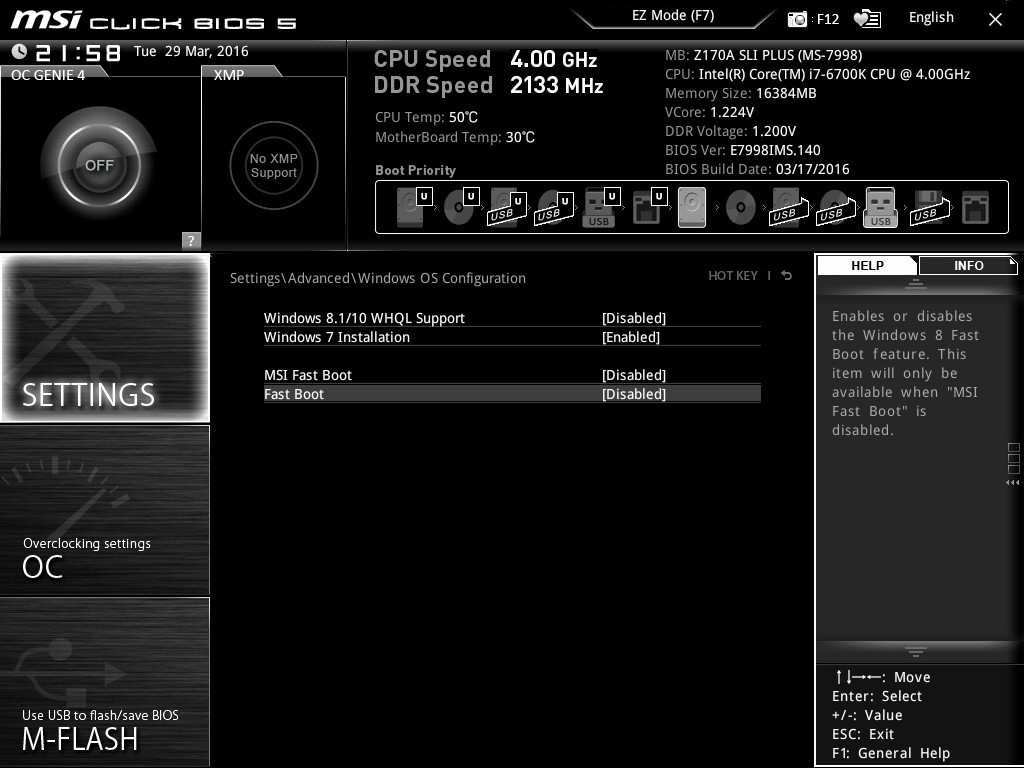
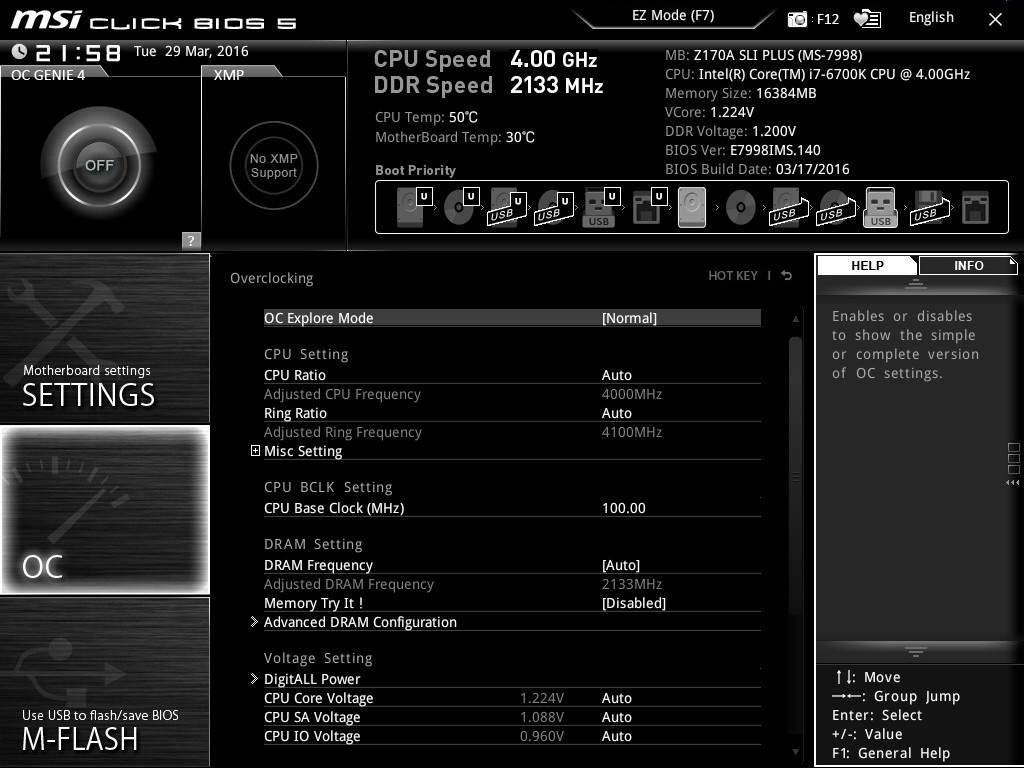
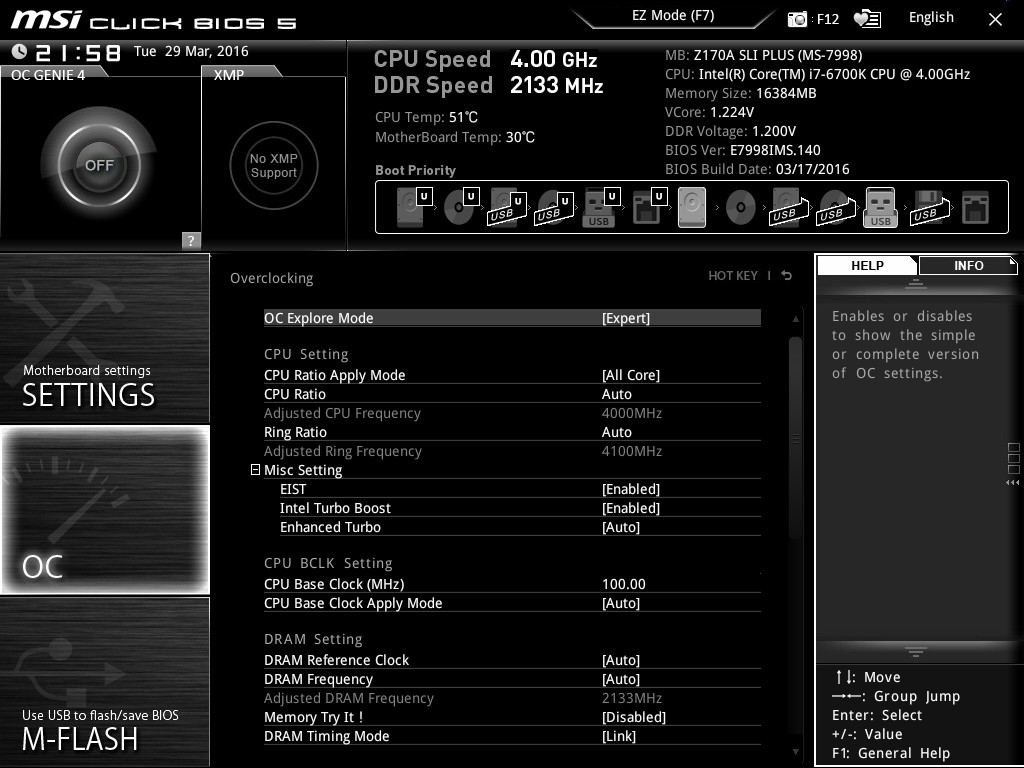
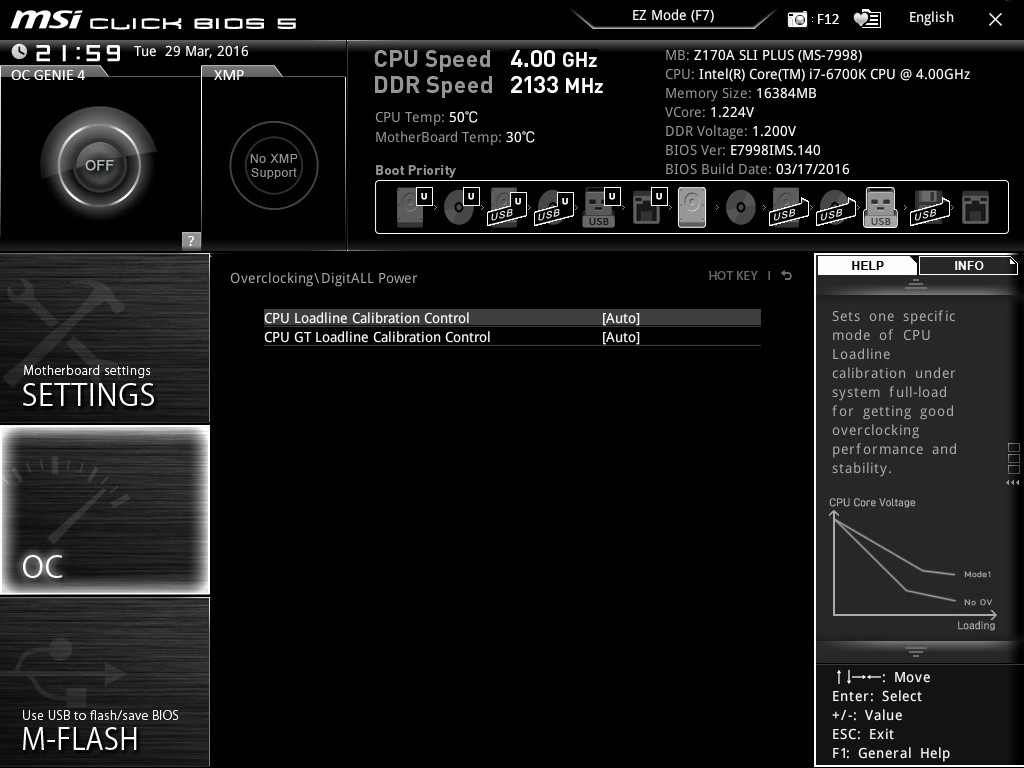
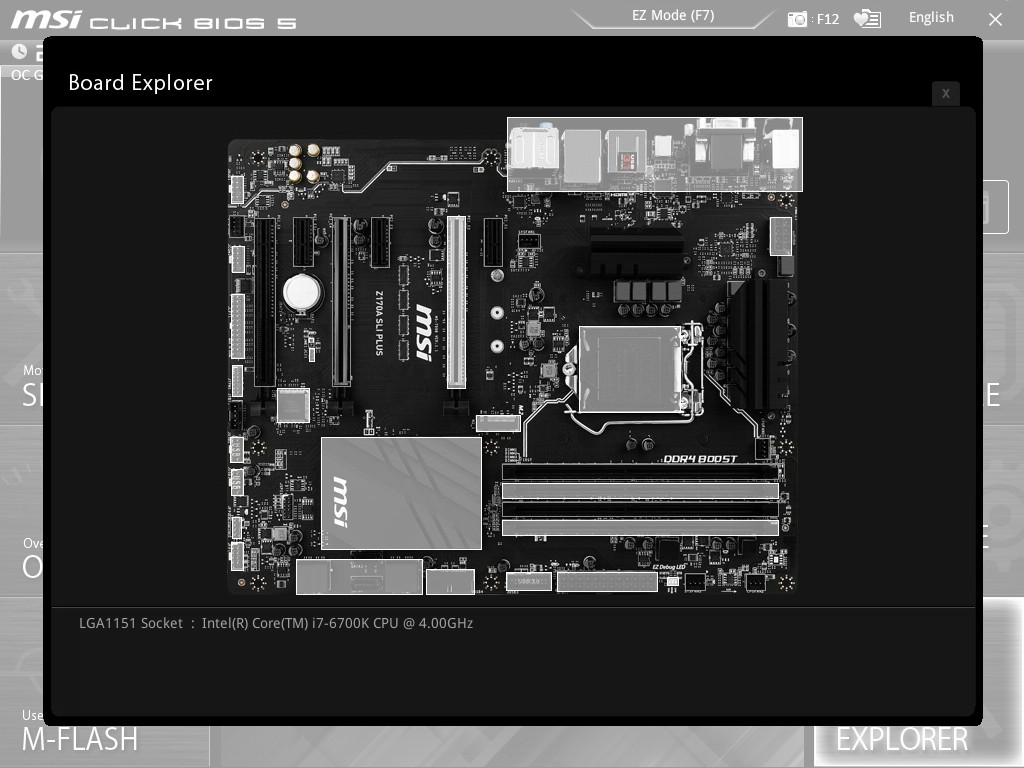
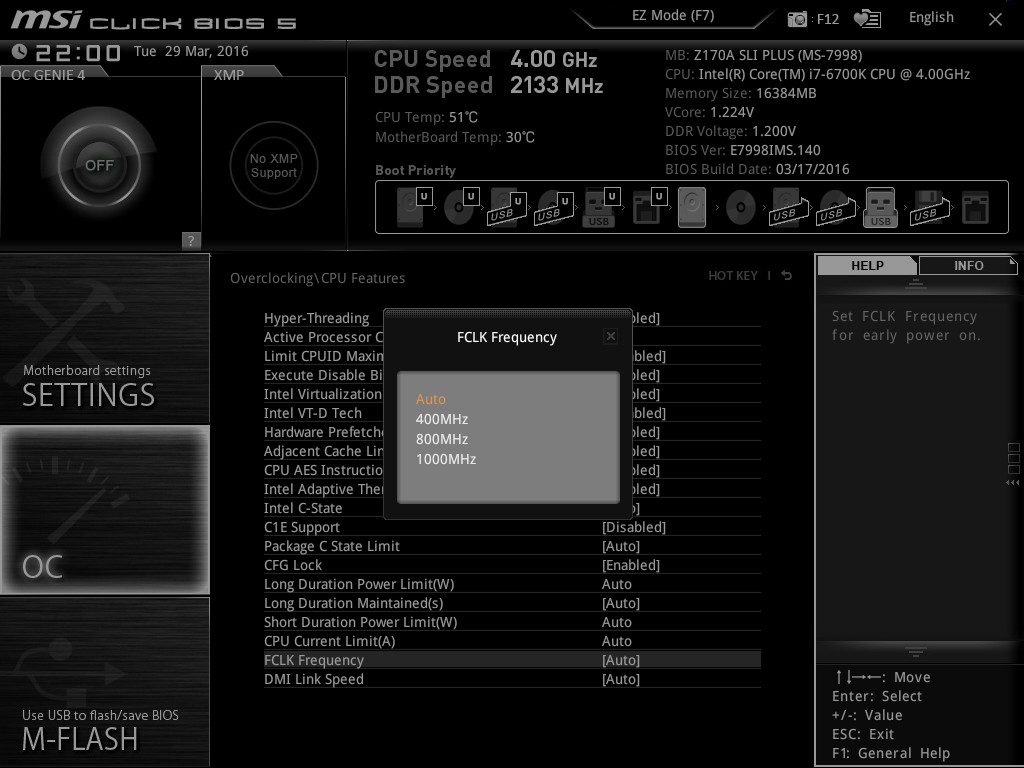














62 Comments
View All Comments
Tchamber - Wednesday, April 13, 2016 - link
What ever came of the PCIE communication discrepancy? Is it still running slower than it's supposed to?MrSpadge - Thursday, April 14, 2016 - link
Usually not. There's a section on this before the gaming benchmarks.Visual - Thursday, April 14, 2016 - link
It is sad that we consider $130 "the baseline" today... My current computer was bought at a time when $50 mobos were normal and this one would be considered quite high end. And don't even get me started on those $500 scams.Major_Kusanagi - Thursday, April 14, 2016 - link
Yeah, that $600 MSI X99A Godlike Carbon is so over the top. :-PLuxZg - Sunday, April 17, 2016 - link
First off thanks for a review. Nice board as well. But looking at local prices here in EU, this board is about the price of Gigabyte's Z170X Gaming 3, and some similar boards. I'm pointing out Gigabyte's as I've just ordered one, and it seems to have comparable features and comparable price, yet GA board also features 2x M.2 slots, few extra USB ports, including 2x of what they call 16Gbps USB 3.1 port (Type A + Type C), and just as rich software and BIOS. Oh and Dual BIOS as well.So from my point of view, by the local prices - MSI has some hard competition, and I haven't even mentioned some AsRock and ASUS boards I was considering as well,all in similar price range.
random2 - Wednesday, April 20, 2016 - link
You lost me at "cost-down". More fashionista journalist terminology? Is anyone still using "moving forward"?SLI PLUS this, SLI Plus that.....So does this do Crossfire? Of course it does. Lets not get too wrapped up in the MSI/Nvidia hype.
thesmith - Sunday, April 24, 2016 - link
LOL. Any team players wishing to get with the program could check the take home message here:http://www.hobotraveler.com/wankwordbingo.htm
thebeansoldier - Sunday, April 24, 2016 - link
Picked this up for my gf a few days ago and paired it with an 6600k @4.4ghz, corsair LPX 16gb, and an asus GTX 970. Bios will take some getting used to as I'm more comfortable with Asrock's bios, but she's happily playing Division is happily at 60fps @ 1080p so I can't complain. Can't wait to finally experiment with SLI by adding my own 970 and see what it can do.thesmith - Sunday, April 24, 2016 - link
My two IBM Model M's agree.Motherboard manufacturers in 2056 will be including PS/2 connectors to satisfy the new resurgence in demand as tomb raiders unearth the coveted vintage (but still functional) IBM Model M keyboards from the cold, dead hands of a generation of geeks like me after we're finally laid to rest.
thesmith - Sunday, April 24, 2016 - link
(This was in reply to Major_Kusanagi way up above...)