ASUS TUF Gaming Z590-Plus WIFI Motherboard Review: Is $260 Mid-Range or High-End?
by Gavin Bonshor on August 10, 2021 10:00 AM ESTOverclocking
The art of overclocking can be considered a skill. Getting the right combination of settings to deliver an optimized yet stable enough system to deliver the performance can be time-consuming and tedious. Despite the excellent work from both Intel and AMD over the last couple of years with its interpretations of 'turbo' and 'boost,' this doesn't typically affect all of the cores and instead focuses on one or two. On an eight-core processor such as the Intel Core i9-11900K, providing whatever software of application is being used can utilize the cores and threads, typically more performance can be had from pushing all of the cores higher. At present, Intel employs some of the most aggressive methods of automatic overclocking with its Thermal Velocity Boost (TVB), and more recently with Rocket Lake, its new Adaptive Boost Technology (ABT) on its 11th Gen Core i9 K and KF processors.
Perhaps the biggest disadvantage when it comes to overclocking the processor has to deal with the extra heat and power implications. As Intel pushes its silicon almost to its limit right out of the factory, adequate cooling is needed. Due to previous experiences when overclocking our i9-11900K in previous Z590 reviews, we've seen power consumption figures surpassing 350 W when overclocking, which is a phenomenal amount of wattage for an eight-core chip. Even at default settings, new processors from both Intel and AMD typically run warmer than previous generations. Hence, we recommend using premium cooling solutions such as AIO CPU coolers or even large tower coolers to help manage the extra heat generated.
Experience with the ASUS TUF Gaming Z590-Plus WIFI
Overclocking with the ASUS TUF Gaming Z590-Plus WIFI is made easier due to the layout of the firmware. All of the relevant overclocking options can be found within the Ai Tweaker section within the Advanced section of the BIOS. In the AI Tweaker section, users can overclock the CPU, the iGPU, memory, and the board's base clock generator (BCLK). For the CPU, users can adjust the CPU Core frequency, and make necessary adjustments to the CPU VCore, which when manually overclocking, are the two most important settings to consider. More advanced users may want to alter the BCLK, which overclocks the CPU and memory, and pushing this too high can cause system instability. There's plenty of options to adjust Intel's Adaptive and Thermal Boost technologies, as well as adjust the loadline calibration settings which can improve system under load, with a higher level profile designed to improve the power and voltage throughput to the CPU under full load.
For overclocking the memory, users can simply enable X.M.P 2.0 profiles on compatible memory, or perform manual overclocks. While we recommend sticking to the X.M.P 2.0 profiles for everyday systems, for advanced users, there are options for altering the memory frequency ratio, lots of latency options in the advanced DRAM settings menu, and adjusting Intel's Geared Memory Mode. IGM allows users to select between a 1:1 or 2:1 ratio, which when selecting the latter, can allow for higher memory frequencies to be used as it puts less pressure on the integrated memory controller (IMC).
Overall the ASUS TUF firmware is like many other variants of its firmware (ROG/Strix) and offers a familiar GUI. For a model of this pedigree (mid-range), there's plenty of options for users looking to overclock, and it ticks all of the boxes.
Overclocking Methodology
Our standard overclocking methodology is as follows. We select the automatic overclock options and test for stability with POV-Ray and Prime95 to simulate high-end workloads. These stability tests aim to catch any immediate causes for memory or CPU errors.
For manual overclocks, based on the information gathered from the previous testing, start off at a nominal voltage and CPU multiplier, and the multiplier is increased until the stability tests are failed. The CPU voltage is increased gradually until the stability tests are passed. The process is repeated until the motherboard reduces the multiplier automatically (due to safety protocol) or the CPU temperature reaches a stupidly high level (105ºC+). Our testbed is not in a case, which should push overclocks higher with fresher (cooler) air.
Overclocking Results
Using the ASUS TUF Gaming Z590-Plus WIFI to overclock our Core i9-11900K yielded some interesting results. ASUS doesn't include any predefined OC profiles per se, but it does include its AI Optimization settings, which didn't really show any benefits over default settings in our POV-Ray benchmark results.
When manually overclocking our POV-Ray results went up incrementally as we tested each frequency from 4.7 GHz to 5.1 GHz. Normally we can easily achieve 5.2 GHz and sometimes 5.3 GHz stable with our testbed processor, but the TUF Gaming Z590-Plus wouldn't stabilize beyond 5.1 GHz despite using ample CPU VCore voltage. Testing from 4.7 to 5.0 GHz, we saw relatively tight VDroop control compared to what we set CPU VCore we set in the firmware to what we got at full-load. At 5.1 GHz, the VDroop did get a little overzealous with 1.465 V at full load, compared to the 1.38 V we had set within the firmware.
Touching on our general experience in our testing, we feel the TUF Gaming Z590-Plus WIFI could do better, especially as we know our Core i9-11900K can do 5.2 GHz all-cores easily, and we can even get 5.3 GHz on some of the more 'focused' models.


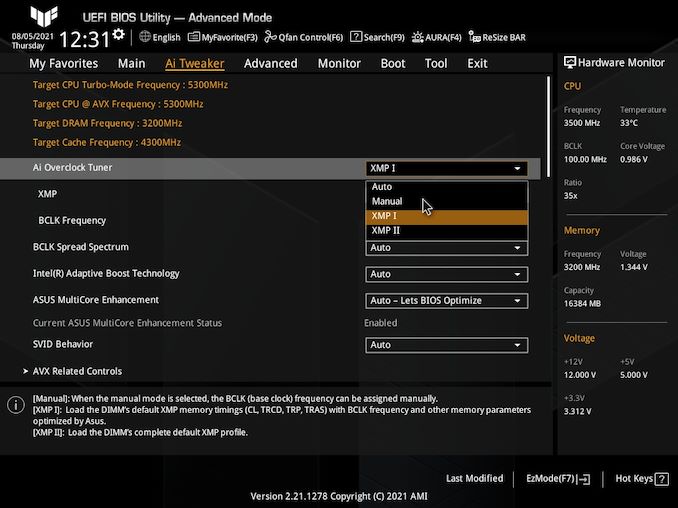
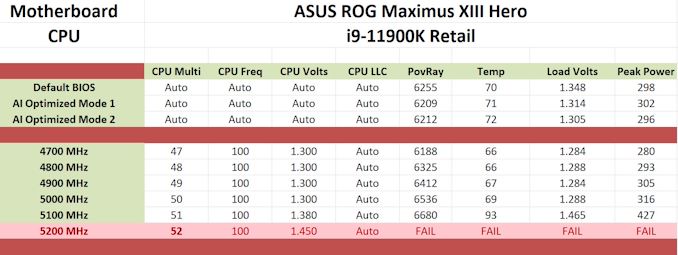








23 Comments
View All Comments
Arcadianu9 - Tuesday, August 10, 2021 - link
I would have liked to see the performance with one of the faster M.2 storage devices, and different configurations across the PCIe Gen4 and Gen3 connectors. The Crucial MX300 appears to be a SATA drive, which leaves a ton of performance on the table.Leeea - Tuesday, August 10, 2021 - link
What is weird about this is the ASUS TUF Gaming X570-PRO (WiFi 6) is both cheaper at $220 and is superior.That $40 difference also goes a long way to cover the difference in cost between
Wrs - Tuesday, August 10, 2021 - link
That’s AMD. The pins are on the CPU so the CPU is more expensive to match. Additionally Rocket Lake draws more instantaneous current so the boards need more VRMs. The AMD board’s second slot is PCIe-4, but it’s missing the third M2 slot as well as front USB-CLeeea - Tuesday, August 10, 2021 - link
The x570-Pro has the front and back USB-C ports. ( I have one sitting two feet from me )It also has 2x more SATA lines, BIOS flashback, PCIe 4 slots, multiple graphics card slots (the reviewed board indicates it only has one), and both m2 slots are PCIe 4.
The additional m2 slot on the z590 is an advantage, but cheap adaptors exist for converting PCIe 4.0 slots to m.2.
Yea, the different socket does cost more then the AMD equivalent, but ironically the CPU the board was reviewed with, the i9-11900K, costs a $150 more then its AMD equivalent 5800x.
Wrs - Tuesday, August 10, 2021 - link
Whoops, sorry about the USB-C front.For price comparisons I'd never match AMD's mid-range to Intel's top-end. The mobo+CPU comparison is far closer between 5800X/Z570 and 11700KF/Z590. The nice thing is street prices have been adjusting to relative performance & availability. Intel is obviously sweating on 14nm as they don't have any 12- or 16-core K competitor, plus they're cutting Rocket Lake below MSRP as it merely throws punches vs. a 5800x and is a bit behind in gaming and very much in power efficiency.
The PCI-e 4 lanes on x570 aren't always an advantage here, btw. See, Ryzen 3000 & 5000 only have 24 PCIe-4 lanes coming out of the SOC. In the TUF series, 16 are used for the first graphics slot and 4 for the first M2 slot, leaving 4 for the chipset to spread out between the second x16 graphics slot, second M2, and many of those USB links and Wifi. On Rocket Lake, 20 PCIe-4 lanes are used for the same graphics and M2 slots, but then 8 PCIe-3 lanes go to the chipset. The second x16 slot on both TUF boards is electrically just x4, but on the Intel version the halved bandwidth is accompanied by much less resource contention. This is primarily evident if you're using both a second M2 and multiple PCI-e cards on both boards - the simultaneous bandwidth off the chipsets is identical.
Leeea - Wednesday, August 11, 2021 - link
If I could upvote your post I would. :)supdawgwtfd - Wednesday, August 11, 2021 - link
8x gen3 lanes have the same bandwidth as 4x gen 4 lanes.Based on your comments the choosers would have the same bandwidth to the CPU?
What point we're you tryjg to make?
Threska - Tuesday, August 10, 2021 - link
"Although the aforementioned competitor's models include better onboard audio solutions, the ASUS and its lower price puts it in a solid position for users looking for a sub $300 model to build a Rocket Lake based system."But how many use the onboard audio anyway? Even the GPU has an onboard solution.
neothe0ne - Tuesday, August 10, 2021 - link
The vast majority of desktop computers use onboard sound from the motherboard. I'd guess that the market for cheap (e.g., sub-$150) DAC's/cards is just for people who buy a motherboard with a subpar Realtek audio implementation that lets them hear all their computer noise crystal clear.Operandi - Tuesday, August 10, 2021 - link
This isn't the early 00s DACs are easy these days as is evident by how many people use onboard audio (even with decent headphones or speakers) which is nearly everyone.