The MSI GT75 Titan Laptop Review: Hex-Core DTR
by Brett Howse on September 13, 2018 9:00 AM EST- Posted in
- Laptops
- Gaming
- MSI
- Pascal
- Coffee Lake
- Coffee Lake-H
Wireless
All models of the GT75 Titan ship with the Killer Wireless-AC 1550, which is the new Killer Wireless based on the same hardware as the Intel 9260. That means you get a solid upgrade over the previous Killer NIC in terms of features and stability. The previous model got better over time with driver updates, but was never as reliable as an Intel wireless card during testing. The GT75 Titan didn’t exhibit any of those unwanted characteristics though, which was nice to see.
Arguably the biggest update on the Killer Wireless-AC 1550 is that, like the Intel 9260, it now supports the wider 160 MHz channels on the 5 GHz band. Despite being a 2x2:2 card, the maximum theoretical connection speed is 1.73 Gbps, which is double the 80 MHz standard. This does lead to an issue with our test bed though, since the current router (like most) only supports 80 MHz channels, so these results are what most people will see today, but if you do have a new router, and your source also has a faster than Gigabit connection to your router, you should see faster speeds.
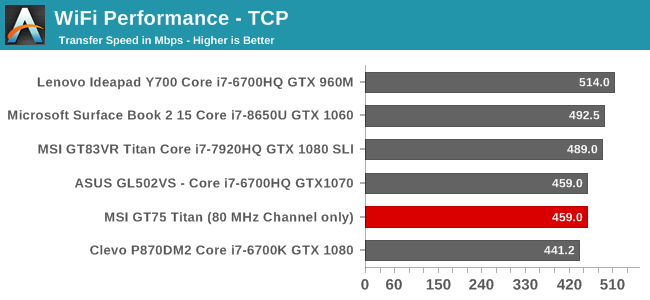
On our 802.11ac router, we were able to achieve 459 Mbps throughput over TCP/IP, which is good, but not exceptional for a 2x2:2 connection.
The laptop also features a 10 Gbps Aquantia Ethernet connection, so if you need even faster than the new 160 MHz Wi-Fi option, it is available.
Audio
MSI has both headphones, and speakers, covered well on the GT75 Titan. On the headphone side, there’s an ESS Sabre HiFi DAC, with separate 3.5 mm ports for headphones, microphone, line in, and line out. The ESS Sabre DAC supports 24 bit audio at 192 KHz sampling. There’s also a ComTrue Audio Bridge which can do SPDIF up to 32-bit and 384 KHz. As for the speakers, MSI offers DynAudio with stereo 3-Watt speakers and a 5-Watt subwoofer.
The speaker sound quality is quite good, and at just over 80 dB(A) it is plenty loud as well, with no noticeable distortion.
Thermals
The benefit of a large gaming laptop like the GT75 Titan is that there’s more room for heatsinks and fans to keep all of the ultra-fast components inside cool. Usually this also means a quieter system too, although like some other gaming systems, the GT75 Titan also has a max-cool mode which can be turned on either by pressing the key on the right of the keyboard, or through the MSI control panel.
To test the cooling capabilities, Rise of the Tomb Raider was run for about two hours at our enthusiast settings.
The cooling system bends but doesn’t break under the stress of a GTX 1080 at 100% load, coupled with a hex-core CPU. The GPU temp settled in at a maximum of 85°C, with the CPU at around 80-82°C. The GPU core clock was pretty much flat, right around 1797 MHz for the duration. At about 80% of the way through, right where you can see the GPU load briefly drop to 0% due to the Alt-Tab out of the game, the cooling system was set to it’s maximum cooling speed, called Cooler Boost. That ramps up the noise quite a bit, but it does manage to cool down the GPU slightly to about 78°C, and the CPU drops dramatically to about 55°C. This gives the GPU a bit more thermal headroom, allowing it to go to 1822 MHz.
After the duration of the test, the sound was checked while the fans were on their auto speed, and it was 57.2 dB(A) measured about 1-inch over the trackpad. That’s about the same as the GT83VR Titan, but significantly louder than the 49.5 dB(A) we measured on the Clevo P870DM2. With the fans on the Cooler Boost setting, for maximum cooling, the noise increased to 62.3 dB(A), and have moved past the loud stage to very loud. It does offer the best cooling, which in turn means you’ll likely have more room for an overclock, but even with headphones on, it is quite loud. The software does allow you to create your own fan profile for CPU and GPU temperatures if you want something tuned to your own tastes.
Software
Speaking of software, if you’ve used any MSI gaming laptop recently, the software suite should be familiar, with the main control panel being the MSI Dragon Center, which provides access to system monitoring, system tuning, and basic overclocking functions.
You can set multiple profiles up for the CPU, GPU, and fans, and then switch them on the fly as needed. The software also has a Gaming Mode where you can tune the system and lighting per-game, which is a nice touch.
Overall the Dragon Center works well, and is fairly straightforward. It’s nice to be able to switch off the Windows key, or switch the Fn key with Windows, if desired, and the software gives easy access to everything.
There’s also the MSI SCM software, which is an easy way to turn off the display, webcam, Wi-Fi, and Bluetooth, as well as adjust the volume and brightness. It’s fairly redundant with Windows 10 offering pretty easy access to all of these features, but MSI has had this for some time so their customers are likely used to it.



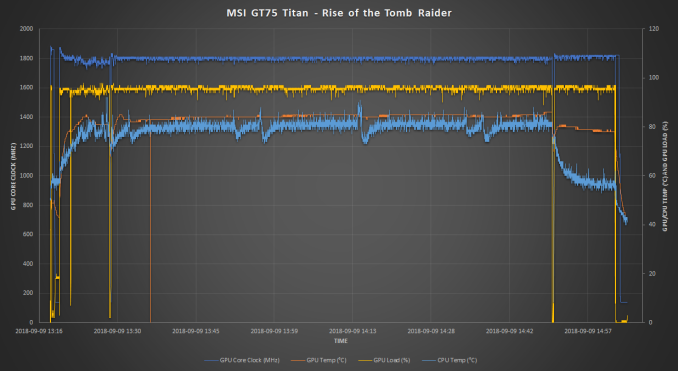


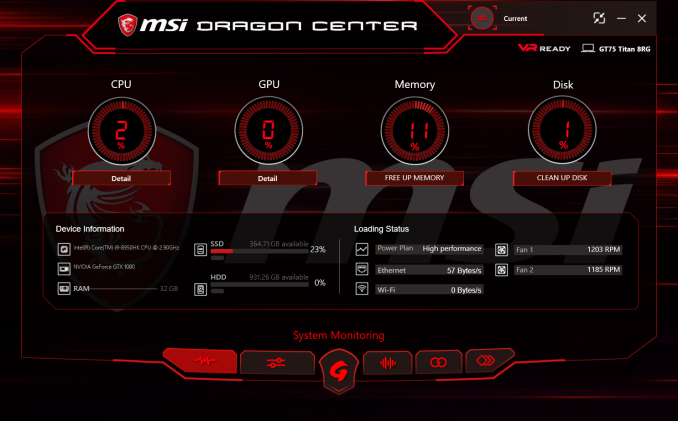
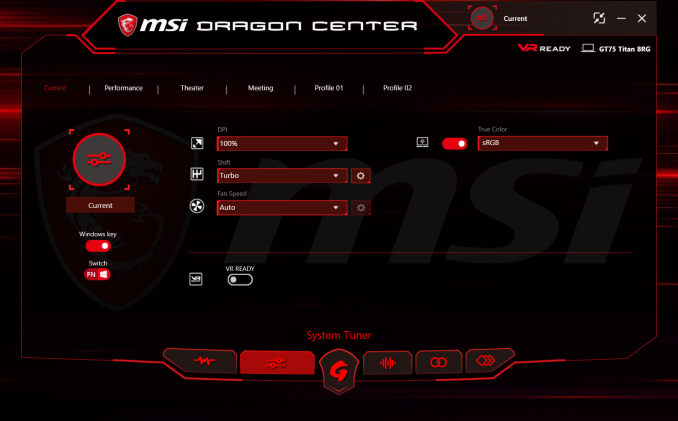
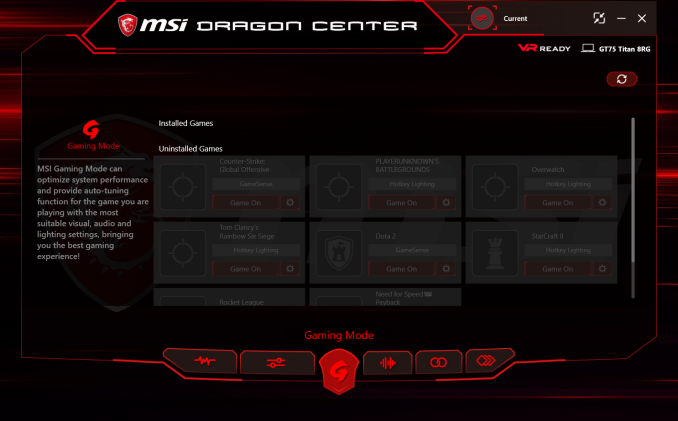








48 Comments
View All Comments
DanNeely - Thursday, September 13, 2018 - link
At least on high end laptops like this one, I'd be interested in seeing 1440p/4k results when possible. Yes, for most titles that's still going to be an aspirational target, for another year or two; but with current high end GPUs being overkill for 1080p seeing how much farther you can push is useful; and 2080SLI (when supported) and the upcoming 7nm generation will likely be able to hit acceptable framerates in at least some titles and being able to look back against the prior generation will be beneficial.darkich - Thursday, September 13, 2018 - link
I find it beyond ridiculous that you're actually fine with a 1080p TN with this screen size and this GPU, for this price in this day and age!Can someone please explain..why would anyone need hulking 1080p POS if there are many laptops that are less than half lighter, far sleeker, cost half the price and can play EVERY game at 1080p 60fps?!?
darkich - Thursday, September 13, 2018 - link
..heck, excuse me but I have to straight up say that anyone buying this with a 1080p screen is a total idiot, sorry.Just see no point.
darkich - Thursday, September 13, 2018 - link
..oh and also, why are you ignoring the fact that not being able to play at 4K 60fps is NOT an excuse for not having a 4K screen??Is it that complicated to lower the resolution in the game settings??
Brett Howse - Thursday, September 13, 2018 - link
If you can't see the point of a 120 Hz display versus a 60 Hz display then I don't think anyone will be able to help you.darkich - Friday, September 14, 2018 - link
Fair enough.I'd still take a far more quality and detailed image on a 17" over grainy 120Hz any day
Brett Howse - Friday, September 14, 2018 - link
Well if you really are interested in this laptop but the 1920x1080 is holding you back, they do have a 3840x2160 IPS with G-Sync as well.darkich - Sunday, September 16, 2018 - link
Soo..that brings us back to my initial point, right?Why are you wasting your time on this 20 year old screen specs then?
Why aren't you reviewing the said IPS option instead ?
Benchmarking this laptop would only make sense at at least 1440p and with a screen that can actually showcase games in their full glory.
GreenReaper - Sunday, September 16, 2018 - link
They're reviewing it because people in the world *other* than you might want to buy it. If your needs lie elsewhere, that's fine. It doesn't make the product or reviews of it worthless.If colour gamut or viewing angles were the sole purchasing criteria, we'd all be using IPS screens over TN/VA. At this point in my life, and the current state of the market, I might well buy one myself. But a 120Hz screen _can_ give you a more well-defined picture of a moving object than a higher-resolution 60Hz screen, and that *may* be more important to a buyer - especially if they're trying to hit a small point on that moving object. And as mentioned above, it can avoid what some see as downsides such as desktop scaling.
There are reasons cameras have shutter speeds faster than 1/60sec as well, and one of them is because it gives you a sharper image of moving objects. Which, again, many games are full of. High-resolution textures would be wasted if they end up as a blurred mess.
There's little point in benchmarking in 1440p on an 1080p laptop because that is not how it will actually be used - and you're unlikely to swap the monitor out later (although it would be possible to plug a larger one in, I guess - in fact, that would be a *great* way to get that 4K IPS action as well).
For the inbuilt screen, antialiasing is a better way to provide image quality and use up the available video performance - and that's exactly what was tested with full-screen anti-aliasing and temporal anti-aliasing.
If I were to criticise the reviews, it would be that they seem to be an average FPS, which doesn't really cut it nowadays - I want to see 99% values, or number of frames it doesn't meet the target, because that's when you notice performance dropouts. But in many games the laptop exceeds the 120 FPS target, while in others it's still above 90 FPS. So it should deliver this particular model's key feature - high-FPS gaming.
milkod2001 - Friday, September 14, 2018 - link
For 17'' screen lappy 1080p is perfectly fine.