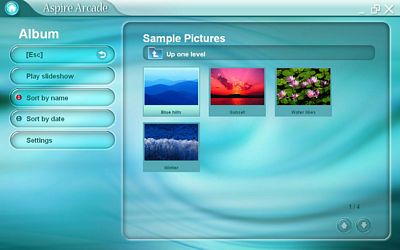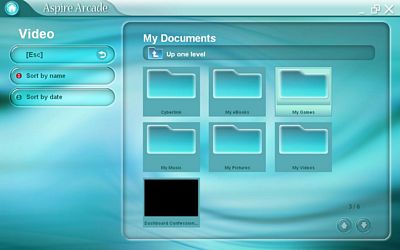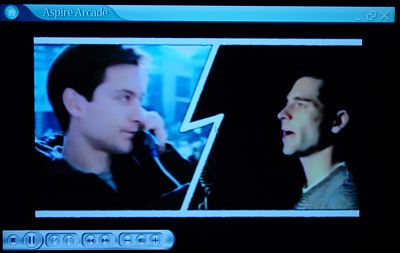Original Link: https://www.anandtech.com/show/1452
Acer Aspire 2020 - Centrino desktop replacement
by Andrew Ku on August 29, 2004 12:12 AM EST- Posted in
- Laptops
When most of us talk about desktop replacement notebooks, we generally turn our eyes to the notebooks from Alienware, Eurocom, Hypersonic, and Voodoo. Widescreen 15.4" notebooks with desktop P4s, P4 EEs, and A64s are the "norm" of this group, it seems lately. This is a bit in contrast to some of the earlier DTRs that used Centrino technology as the basis for a platform (i.e. Dell's Inspiron 8600).
While we should be reviewing more DTRs of the first group, a Centrino DTR is something refreshing, since it allows for a slimmer, thinner, and lighter profile mobile system. Desktop replacement notebooks that use desktop components are normally mobile in the sense that you move it from one desk to another to use. They aren't exactly systems that sit well in an airplane or in your lap (though, a few people seem to have a knack for adapting).
Desktop replacements that use Centrino parts, on the other hand, take up a smaller real estate profile compared to their big brothers, due to the size of the components and thermal emissions, and allow for a much leaner desktop replacement. Acer did just that with the Aspire 2020, a lightweight 15.4" widescreen desktop replacement notebook.
Construction - Build, Appearance, Size
Our first thought when we saw this notebook was "a nice lean DTR, at least leaner than the Inspiron 8600", or so we thought. Measuring in at 14.2" x 10.7" x 1.34" (at widest points, 1.46" with rubber feet), Acer's Aspire 2020 is actually slightly thinner than Dell's Inspiron 8600, which is 1.4" thick (1.58" with rubber feet). What actually makes the Aspire 2020 seem thinner is the use of a darker color scheme (i.e. black, and the recessed display lid).The system opens via a single sliding clip mechanism that detaches two hooks on the display lid from the base. The Aspire 2020 is only available in a single configuration for the North American market (SKU# AS2025WLMi): Pentium-M 745 1.8GHz 2MB, 855GME northbridge, 512MB DDR333, 80GB hard drive, slot-load multi write plus optical drive (2.4x DVD+R/W, 4x DVD+R, 2x DVD-RW), Mobility Radeon 9700 128MB, and a 15.4" WXGA widescreen display (1280 x 800). The display itself is brighter than the one on the Inspiron 8600 and Voodoo's Envy M:860, but it can't go above 1280 x 800 without implementing Windows XP's virtual desktop (highest setting of 2048 x 1536). While it cannot go above 1280 x 800, we have to say that colors and text look a bit crisper at that resolution compared to the native 1920 x 1200 of the 8600 or the 1680 x 1050 of the M:860.
The notebook's keyboard is fairly similar to those on the Compaq Presario series, but they have the function and control buttons placed in the correct spot. We noticed that the keyboard had a slightly less degree of tactile feedback than the Compaq notebooks.
On each side of the keyboard is a fairly reasonable sized speaker. This placement is preferred by us over the front of the system placement, since it directs audio in a more theater-like fashion. In combination with the Aspire 2020's subwoofer, the sound from this laptop is pretty good, and it tops many of the laptops that we reviewed and/or used.
The notebook's touchpad is larger than most; rectangular as opposed to square with a same general length, but a longer width. This is a smooth touchpad that doesn't have any specific texture, but it isn't so smooth that you don't get a natural feel for it. In fact, it has a nice response to it. The only problem we had was the touchpad's buttons and the 4-way scroll button. The buttons are hinged from the top, where forked portion of the buttons can't be pressed down. The portion that responds to touch is the area below where if you were to draw a line horizontally from the top of the 4-way scroll button to the left and right. We found this design aesthetically appealing, but it lacks the practical use factor.
We would rather have Acer rim the touchpad with casing and remove the non-responsive portions of the touchpad, including the forks of the buttons. The 4-way scroll button is positioned correctly for this notebook, but it lacks a divot for a better feel. Without that, the circular grooves feel a bit unnatural, at least in our opinion. The problem with a divot on the 4-way scroll button is that it requires a slightly larger button than currently in use on the Aspire 2020. The other solution, in our opinion, would just be to change the texture from circular grooves to a smooth texture similar to the 4-way scroll buttons on the Compaq Presario notebooks. While on the tactile feedback subject, the 4-way scroll button is quite comfortable, but Acer has chosen to use metal as the material for the buttons, which seems to make for less tactile feedback then what we are use to, based on our frequent use of Dell, IBM, and HP/Compaq notebooks.

The system's function buttons are located all to the left of the right hinge of the display (left to right): power button, user-programmable button 1, user-programmable button 2, browser button (default browser), and email button (default email program). While the email button seems to be translucent, it doesn't seem to light up or do anything significant. Note that if you have already a browser window(s) open, the browser button will not open another window; instead, it will just make the most recent browser window within focus active.

There are more function buttons on the lip of the notebook, which serve as multimedia commands for media players, but more specifically, the Acer Arcade function (left to right): Arcade on (if already in Arcade mode, then it will serve as a "back to main menu" button within the Arcade program), stop, skip back, play/pause (also serves as volume up and down when used as a vertical toggle), and a skip forward.
There are a total of 6 LEDs on the Aspire 2020: 3 above the keyboard, to the right and 3 below the keyboard, to the left. The LEDs on the upper portion include (left to right): caps lock, number lock, and scroll lock, all of which glow blue to indicate active. The LEDs in the lower left hand corner of the notebook (left to right) are the power on indicator (light green when active, orange when in standby), hard drive activity (blinks blue in sync with hard drive activity), and battery status (solid blue indicates full charge and solid orange indicates charging). Just left of the power on LED is a small pin-hole for the system's integrated microphone.
Construction - Build, Appearance, Size (cont.)
The front side of the system is home to two other function buttons (right side, left to right): one for Bluetooth (lights up blue when active) and one for wireless (lights up orange when active). Below the status LEDs on the lip of the notebook are the headphone jack, microphone jack, and flash card reader (Secure Digital, SmartMedia, Memory Stick, and MultiMediaCard). It would be nice if there was also CompactFlash support, since it is more popular than some of the other media out there. Keep in mind that some models of the Aspire 2020 don't have a card reader, but as far as we can tell, the model sold in North America will come with it. Also note that unlike the Envy M:860, this specific card reader doesn't implement the push-in secure and push-in release design.Situated on the left side of the system is the PCMCIA slot, which uses a dummy card when not currently populated. As we have stated before, we prefer the hinge door design over the dummy card, but this is going to be a matter of preference.
To the right of the PCMCIA slot is the Matshita UJ-825S slot-load multi write plus optical drive (2.4x DVD+R/W, 4x DVD+R, 2x DVD-RW). We don't often see slot-load optical drives on laptops, which is why we asked a few of the system vendors out there, "why?" They told us that it is due mainly to the cost premium that slot-load drives have over tray-load, especially those designed for laptops. And, the fact that slot-load drive models for laptops are usually slower than their tray-load brothers. We thought that servicing and reliability might be factors, but none of them brought up this issue. Our personal preference is for slot-load drives, since it helps reduce the amount of space needed on the side of the notebook to load a CD or DVD.
The back side of the system is home to (left to right): s-video port, VGA-out port, two USB 2.0 ports, Ethernet jack, modem jack, parallel port, USB 2.0 port, and a 4-pin IEEE-1394 firewire port. Left of the s-video port is one of the system's two exhaust vents.
Acer places the IR window on the right side of the system, along with the power and lock port, as well as another exhaust vent.
The Lite-On charger for the Aspire 2020 is smaller than most used on DTR notebooks, but then again, most DTRs don't use Centrino parts. Compared to other Centrino notebooks, the charger's size is fairly average, measuring in at 4.1" x 1.7" x 1.1".
The bottom of the Aspire 2020 reveals the system's 14.8V 4.3AH Lithium Ion battery (bottom left) along with several access panels. The panel on the left accesses one of the system's two SODIMM slots. The panel just right of the battery pack is home to the system's hard drive, and the rightmost panel hides away the mini-PCI slot, home to the system's WiFi card.
 Click to enlarge. |
 Click to enlarge. |
There are two speaker holes on the bottom of the notebook, which give voice to the Aspire 2020's subwoofer. And while this notebook is marked as property of "Acer America Engineering", it is not a preproduction sample. Apparently, this is one of the production samples used for that department. Weighing in at about 6.6 pounds, it is one of the lighter DTR notebooks that we have had pass through the labs.
Construction - Upgrading and Maintenance
While this breed of DTR is meant to be more of a mobile multimedia station, it is still a DTR, and as such, it should be somewhat easy to upgrade and service compared to the traditional thin and light notebooks. Removing the keyboard was easier than it seemed. You just need to remove the screw marked "H" on the back side, which is the second screw from the right in the upper right hand corner. The button bezel then can be removed by using a flathead screwdriver to wedge the bezel away from the notebook by the two slots that Acer has made in the plastic. This helps keep scratches at a minimum. Since there are securing tabs on the sides of the bezel, we recommend removing the bezel from the center and working toward the sides.Removing the keyboard is as simple as unscrewing the two screws holding it in place and lifting it up and out. We can't see most of the components beneath the keyboard, since the system's casing prevents it (it is a one-piece casing). As indicated in the picture, the modem, mobile GPU, northbridge, SODIMM slot, and Pentium-M Dothan CPU are situated on the upper portion of the motherboard. Right of the CPU is the CPU cooler, which doesn't seem to touch the mobile GPU at all. We should also note that it seems that the Aspire 2020 uses a socket CPU design as opposed to those embedded on the motherboard, which suggests that there are different models. This means that the Mobility Radeon 9700 is cooled passively, with only the benefit of an integrated heat spreader.
The bottom of the system is pre-populated by the other Nanya 256MB DDR333 CL2.5 SODIMM memory module, which means that further memory upgrades will require removing one, the other (under the keyboard), or both. The mini-PCI slot is populated by Intel's 2200BG 802.11b/g WiFi card. The hard drive cover itself is attached to the hard drive, which means removing one removes the other. The model sold in the North American market uses a Hitachi TravelStar 80GN 80GB 4200RPM 8MB cache hard drive. Interestingly enough, the Bluetooth module is situated below the Aspire 2020's battery pack.
Features - Software
The browser, email, volume, Bluetooth, and wireless buttons displays special desktop fonts when activated or deactivated (there is no deactivate function for browser, email, and volume buttons). Bluetooth simply displays "Bluetooth Enabled" or "Bluetooth Disabled" for about 1 second, and wireless does the same. Note that any font displayed will only appear for about 1 second.
The volume toggle is a bit different, since there are 20 bars that indicate the volume level. This value corresponds with the main volume setting of the system. The only issue that we have here is when you are at "volume level 10" - you only see 10 bars. Bars only appear to indicate the volume level you have selected. We would prefer to see empty bars as well, since this would help the user determine the relative position of the volume value.
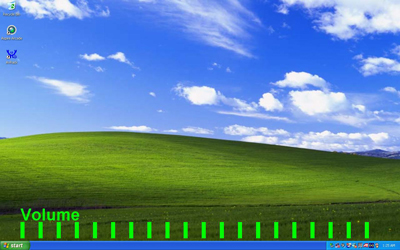
Similar to the implementation of the card reader on the Envy M:860, the Aspire 2020's card reader is actually a USB device that only connects to the motherboard when a flash drive is inserted.
Features - Aspire Arcade
Perhaps the most appealing feature of Acer's Aspire 2020 is the integration of Aspire Arcade with the system's hardware configuration. The software itself is mainly a ported over version of Cyberlink's PowerCinema, though modified with a few tweaks and a different GUI. Basically, this is Acer's easy way of turning this laptop into a multimedia platform without having to go through Microsoft's Media Center Edition OS system certification.Navigating through the Album, Video, and Music functions is similar to MCE, with a few differences. Unlike SageTV 2.0 or Beyond TV 3, Aspire Arcade has a directory navigation user interface to get to the directory with the desired media. Frankly, SageTV 2.0's method of adding specific directories is much preferred over this, since the Arcade shows all directories and doesn't save the last used directory for any or each function (Album, Video, and Music).
The Burner function just minimizes the Aspire Arcade window to the taskbar and loads NTI CD & DVD Maker. Closing the window for NTI will maximize the Aspire Arcade window (whether in full screen or window mode) automatically.
While the Album and Video functions use thumbnail viewing, Music uses list viewing. The type of viewing between directories cannot be changed.
Features - Aspire Arcade (cont.)
The top and bottom bar that contain controls start to auto-hide (in album, video, and music) after 4 seconds and are completely hidden by 5 seconds.The original intention was that the controls on the lip of the notebook work in tandem with Aspire Arcade. Since they provide specific command lines for the OS, they can also work with other 3rd party players, like Windows Media Player or others that use the same software control design. The difference is that the green text will likely only be displayed within Aspire Arcade for such commands like play, pause, stop, skip, fast forward, previous, and rewind. The next and previous commands only function if there is media in the immediate directory as the media being played.
Increasing and decreasing volume via the toggle button will not display the greens status text/increments unless you are actually playing media. The toggle itself functions as up and down arrows if used within the menus, and hitting play/pause with it will function as selecting a specific directory during navigation. Holding the toggle up/down for either volume or scrolling will increase the rate of the increase/decrease to a certain limit. Pressing the home button anywhere while the Arcade is loaded will bring you back to the main menu.
The 4-way scroll button doesn't do anything within the Aspire Arcade, no matter where you are.
The other feature of Aspire Arcade is its ability to function from a non-OS load. While pressing the Arcade button within Windows will load the software (~ 1 second), pressing the Arcade button while the system is off will load the program directly off a separate partition without having to load Windows, which takes about 34 seconds to load. The odd thing is that this actually takes longer than booting to Windows, plus the time it takes to load Aspire Arcade within Windows. Note that this system-off boot directly to Aspire Arcade will not bypass the system's hardware like the processor, etc.
Additionally, navigation in here takes on a visual DOS user interface and is harder, since there is no cursor ability. It is basically the same as the environment in Windows, but without the up button, there is a "../" icon marked as a folder to bring you up a directory. Thumbnail viewing here doesn't allow for thumbnail pictures on the folder itself, if there is media in that specific directory. The other problem here is that it takes longer to navigate the directories in Aspire Arcade; maybe half a second more when you select a particular folder to go to the media/folders under it, and 3 seconds once you select a particular drive to go to. Note that you cannot play video files from system-off mode, and that if you already have a DVD in the drive when you load to system-off mode, it will go into Cinema mode (it will start playing the DVD) automatically.
However, once you play DVD media, you cannot go into Cinema settings like within the Windows OS. And the only way to go back to the main menu, it seems, is to hit the Arcade button, since the escape key doesn't function as a back button like in the Windows OS. Playing music from the system-off mode will bring you to a blank screen after a few seconds, since it seems that there are no visualizations. This blank screen will only display a few small graphics and icons if the track is paused or volume is increased/decreased.
Pressing the system power button from here will switch you to a Windows boot.
The LCD display on the lip of the notebook was also designed into the Aspire 2020 to accompany the Aspire Arcade's functionality. Whenever a button is pressed (doesn't matter if you are in system-off Arcade mode), the LCD lights up for about 3 seconds and displays a status of whatever you are doing: increasing/decreasing volume, track position, video mode, album mode, music mode, etc. However, the LCD doesn't seem to light up when you are performing navigation.
During non-Aspire Arcade use, the LCD display will only show the system time and will not light up. It seems that the time is derived from the BIOS upon boot or restart, and that every minute, the LCD display will synchronize with the OS time. This means that if the system time reads 7:41 and 23 seconds and you change it to 8:41 and 23 seconds, the LCD will not read 08:42 (it uses military time format) until the second hand hits "00".
Features - Aspire Arcade (cont.)
The two most appealing features of the Aspire Arcade are the Cinema Vision and Clear Vision features, both of which we saw in Computex 2003.- Cinema Vision: manipulates 4:3 video into the 16:9 format without stretching it
- Clear Vision: automatically changes video properties such as saturation, brightness, and contrast on a frame-by-frame basis to provide sharper and more aesthetically appealing images
Note the first set of pictures, where we tagged the vertical position of the screen without Cinema Vision with yellow paper. Enabling Cinema Vision with the native source already in the 16:9 format seems to use vertical stretching, though it claims no stretching occurs. People in the distance seem proportionally larger, but people up close seem to have an effect of being taller, yet it is not really noticeable unless you compare the two images. In this case, there seems to be no horizontal cropping or stretching, but there is some vertical scaling or drawing more pixel lines, for that matter. A good example of this would be the lamp in the upper left hand corner of the screen. We should mention that we could not see any noticeable degree of vertical quality degradation.

16:9 DVD viewed without Cinema Vision
Click to enlarge.

16:9 DVD viewed with Cinema Vision
Click to enlarge.
The menu on this DVD isn't exactly 16:9 format; we are showing it so that you get a sense of how CV interacts in different environments. Note how the second picture has an increased white bar in the upper left hand corner. It looks like that here; it clips part of the horizontal space and scales up.
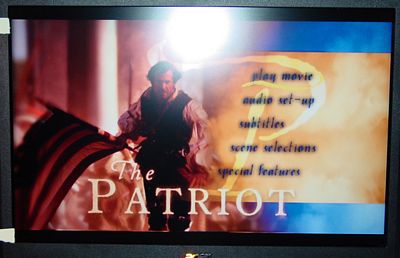
DVD menu viewed without Cinema Vision
Click to enlarge.
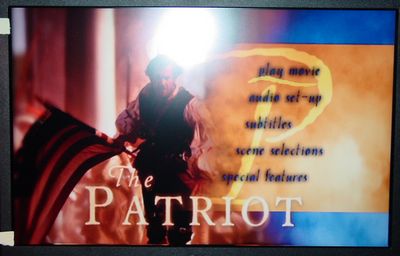
DVD menu viewed with Cinema Vision
Click to enlarge.
This is a 4:3 DVD seen with and without CV, and it is the way that it was intended to be used. In this instance, there seems to be some horizontal stretching, though it seems to keep the text proportionally correct. It seems to us that there is no vertical cutting, so CV actually draws more horizontal lines in accordance with the image. We haven't come across instances where CV screws up the viewed 4:3 image, but we would assume that there are going to be instances in which it occurs. Shutting off CV (hit escape when in Cinema mode and go into settings) should alleviate the problem.

4:3 DVD viewed without Cinema Vision
Click to enlarge.

4:3 DVD viewed with Cinema Vision
Click to enlarge.
Clear Vision is a more ambiguous technology. Without actually resorting to photos, it is extremely hard to show the technology enabled. And since Aspire Arcade uses some form of overlay to display video, we were actually unable to capture via HyperSnap or SnagIt. Basically, what you need to know is that it kind of works in most cases, but it is like Cinema Vision in the sense that it can actually make the viewed image worse for viewing than it originally was.
The Test
Our last mobile benchmark suite for laptops included 2002 edition Winstones, and we have since upgraded to the 2004 editions. Because of this, we won't be scaling many of our old laptops for comparison with current and future notebooks that we review. To bridge this gap, we have included scores for the Dell Inspiron 8600 (with GeForce FX Go5650) as somewhat as a marker.Desktop scores have been pulled straight from our Intel 925X & LGA-775 coverage.
| Windows XP Professional Test System | |||||||
| Acer Aspire 2020 | Voodoo Envy M:860 | Voodoo Envy M:855 | Dell Inspiron 8600 | IBM T41 | |||
| CPU(s) | Pentium-M 745 1.8GHz | Athlon 64 DTR 3400+ | Athlon 64 DTR 3200+ | Pentium M 1.7GHz | Pentium M 1.7GHz | ||
| Motherboard(s) | Acer 855GME | Voodoo K8T800 | Voodoo K8T800 | Dell 855PM | Dell 855PM | ||
| Memory | 512GB PC2700 | 1GB PC2700 | 1GB PC2700 | 512MB PC2700 | 1GB PC2700 | ||
| Hard Drive | 80GB 4200RPM | 60GB 7200RPM | 60GB 7200RPM | 60GB 7200RPM | 60GB 7200RPM | ||
| CDROM | DVD±RW | DVD±RW | CD-RW/DVD | DVD+RW | CD-RW/DVD | ||
| Video Card(s) | ATI Mobility Radeon 9700 Pro 128MB DDR | ATI Mobility Radeon 9700 Pro 128MB DDR | ATI Mobility Radeon 9600 Pro 64MB DDR | NVIDIA GeForce FX Go5650 128MB DDR | ATI Mobility Radeon 9000 Pro 32MB DDR | ||
| Ethernet | Onboard Broadcom Gigabit | Onboard VIA 10/100 | Onboard VIA 10/100 | Onboard Intel Gigabit | Onboard Intel Gigabit | ||
| Operating System | Windows XP Professional SP1 | ||||||
| Video Drivers | ATI 8.00 (latest available for Acer) |
ATI 7.963 (latest available for Voodoo) |
ATI 6.14.10.6378 | NVIDIA 44.82 (latest available for Dell) |
ATI 7.933 | ||
| Benchmarking Applications | ZDM Content Creation Winstone 2004 ZDM Business Winstone 2004 BAPCo Mobile Mark 2002 |
||||||
As mentioned earlier, our system came configured with 1GB of system memory (this is the default configuration for the M:860). This may have been a stretch before, but this is fairly standard now for high-end DTR systems and as such, we won't handicap the system by removing a stick, especially since dual channel is one of the benefits in a DTR system.
Even though the Aspire 2020 uses a Mobility Radeon 9700, we won't be doing any graphic benchmarks, particularly since the gaming scores that we are getting with the notebook are fairly in line with our Mobility Radeon 9700 review and because we need to rework our mobile graphic benchmark suite a bit. We should be updating the review with scores in the near future, once we establish the suite issue and get a larger array of shipping MR9700 and Go5700 notebooks against which to compare it.
General Usage and Content Creation Performance
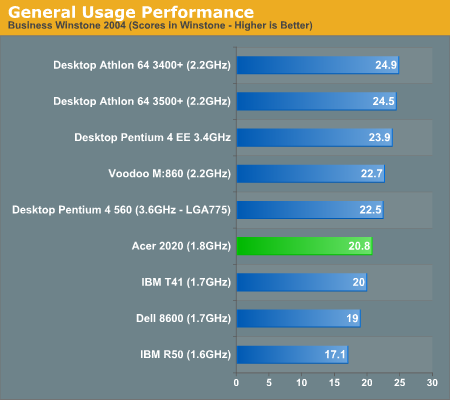
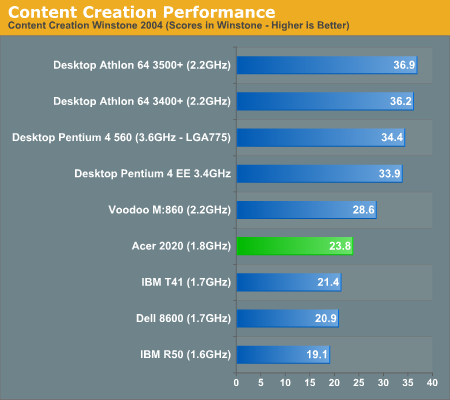
Mobile Performance
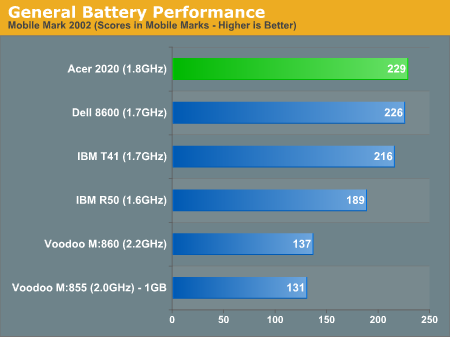
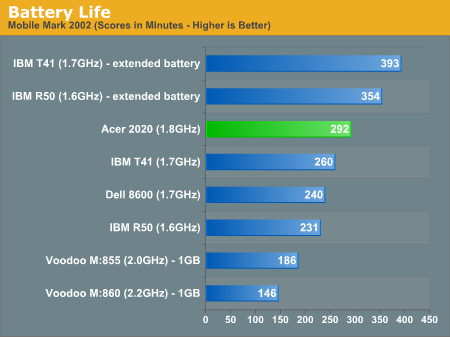
Startup Performance
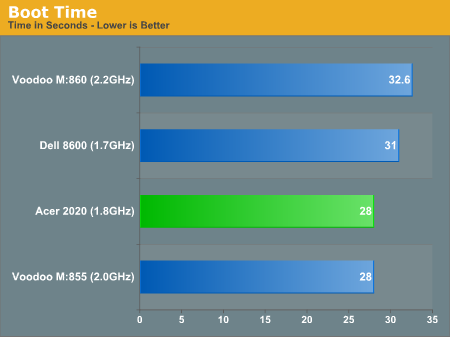
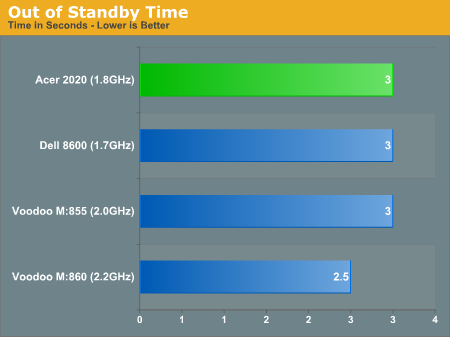
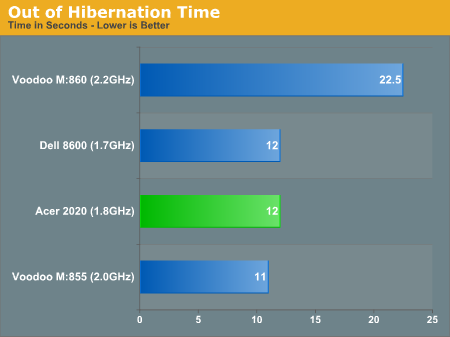
Final Words
The Acer Aspire 2020 makes a decent impression on us based on two things: a multimedia desktop replacement and a thin and light desktop replacement. The Aspire Arcade that accompanies the Aspire 2020 is a nice addition, but it needs more UI and feature development if they are attempting to create a multimedia base. Basically, it falls short of SageTV 2.0 and MCE. Since Acer doesn't mind porting source code from a third party, in this case CyberLink's Power Cinema, they could have made a better selection, whether it is Frey's or some other company like Meedio. It is clear that this notebook was designed for multimedia on a hardware level, and the same forethought should be given to the software.Additionally, the system-off to Aspire Arcade boot isn't really a great feature to have if you can load to Windows and then to Aspire Arcade within the OS in a shorter time period. The main benefit of a system-off feature is supposed to be one or more of three things: load faster, load less software, or use less hardware. Considering that this system uses a Dothan processor, in all likelihood, you will not bog down the system using Aspire Arcade unless you are doing some sort of CPU intensive operations at the same time, i.e. video editing. This means that a natural expectation is that load times and interaction time with the UI should be faster, which it is not in this case. Plus the fact that it doesn't bypass the CPU or anything makes the feature kind of moot. If you could use some sort of processing chip, it could, in theory, make things cooler by bypassing the CPU, and this would be a nice feature, even if it took a bit longer to load.
The other multimedia point that we should make on the Acer Aspire 2020 is that the buttons aren't exactly placed in the best spot for multimedia use. We found that when we typed in or used the touchpad, sometimes we were inadvertently pressing the multimedia buttons, which meant that the system would load Aspire Arcade (Arcade button) or Windows Media Player (play/pause button). Ideally, the multimedia buttons and the small LCD window should be placed above the keyboard. And as we mentioned, the touchpad buttons aren't exactly the easiest to use - quite the opposite, when it comes to tactile pressure. Acer explained that they used hinge type buttons for a better look, but they could have made the whole thing with the ability to press the buttons, since there is nothing saying you can't design a notebook that looks good and works well in the field.
Despite all the shortfalls of this notebook, it is a good solid Centrino desktop replacement system. Eight minutes shy of 6 hours is pretty impressive, particularly if you consider that it doesn't use an extended battery bay to accomplish this. And if you ignore the multimedia benefits of this notebook entirely, it works well as a notebook somewhere between the lightweight and high CPU power extremes. With one of the brightest displays, a good GPU and CPU backing the system up, and priced around $2299 MSRP (we have seen it run about $135 less including shipping costs), it would be a decent notebook system to game on. However, you should keep in mind that you are limited to the 1280 x 800 resolution on the LCD display, which means that you probably will be playing at 1024 x 768. And for those just looking for a lightweight desktop replacement notebook, this may be the notebook for you. At about six and a half pounds, it is similar to some of the heavier 15.0" notebooks. On the other hand, if you are looking for that one notebook for its multimedia benefits, this likely won't fit your bill.