The Microsoft Surface Book Review
by Brett Howse on November 10, 2015 8:00 AM ESTWireless
Microsoft continues to employ the Marvel AVASTAR network adapters, which have been somewhat of a sore spot over the years. They have made a lot of driver updates though, and I’ve not run into the issues that used to plague these devices. They also have not historically been the fastest network adapters around, usually averaging around 350 Mbps on a SMB file copy.
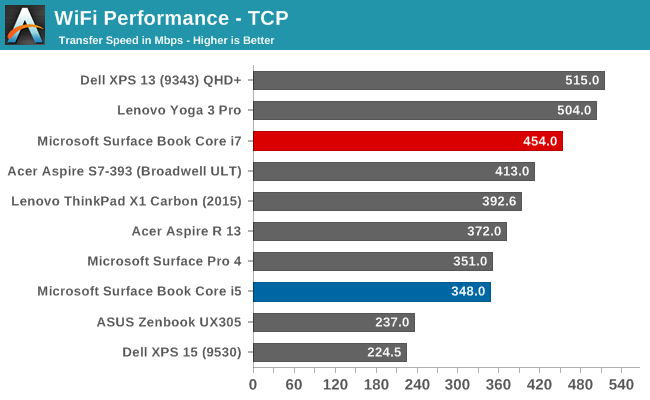
The Core i5 model hit exactly what I expected, but there was recently a couple of firmware updates for the Surface Book. It seems to have made some big improvements because the Core i7 model is hitting speeds that I’ve never seen out of these cards. By the time I recieved the updated firmware I no longer had the Core i5 model, but I did update the Surface Pro 4’s firmware, and although I didn’t get quite as good of a result, it was still 50 Mbps higher than when it was first tested.
Speakers
The Surface Book continues to make use of two front facing stereo speakers, which are almost invisible in the bezel. I really like the design that Microsoft has gone with. Many Ultrabooks go with downward firing speakers to save space, but because of the Clipboard, Microsoft would not be able to go this route. They have stuck with the same design as the rest of the Surface lineup, and to great effect.
The Surface Book was able to hit about 80 dB(A) playing music, and for a 7.7 mm thick tablet, the sound quality was good, with decent low end response. Any serious listening should still be done through headphones though. I’ve seen a couple of issues raised with the headphone connector on some of the pre-release Surface Books, but the Core i7 model has exhibited no issues at all. Headphones sound great.
Experience - Room For Improvement
I was going to call this section Software, but it’s more than just software. It’s also not all good, but there’s been some news on that front as well.
Let’s get the bad news out of the way first. The Surface Book has not been a 100% trouble free experience. There have been a lot of issues reported, and many that I’ve experienced as well. Let’s start with the reason this review is delayed in the first place. The first unit that I got had a keyboard failure on the second day. Neither the keyboard nor trackpad would function at all, and it was not even detected in Windows. To be fair, this was a pre-production unit, and Microsoft has not seen any other failures of this type when last I checked with them. But I’ve seen other reports of the keyboard not working after the Clipboard is re-attached, and you either need to restart, or remove the Clipboard and try again. This is likely a software issue similar to the Surface Pro where it sometimes needs the keyboard removed and re-attached to get it to function.
Battery life, which I’ve already mentioned, has been poor when the device is in sleep. I’ve also had issues when it is awake though, causing high levels of draw once in a while. This seems to be more of an issue with the dGPU model, but the non-dGPU model was difficult to use for long periods of time with the non-functioning keyboard so it’s difficult to judge that model. Windows Hello can also cause issues with sleep.
There have also been issues with the screen changing hue, and flickering. Luckily these issues have been sorted out with a recent firmware update which installed a new graphics driver. I haven’t noticed them at all since, and they were very annoying before.
Meanwhile out of the box, the Surface Book is set to not switch to tablet mode automatically, nor is it set to prompt you to do this when you detach it. You have to go into the action center and manually enable tablet mode. I thought this was odd, so I changed it to automatically switch and not prompt me. This was a mistake. Randomly, the device would just switch to tablet mode. It seemed to be detecting that it was detached for brief moments and making the switch.
I’ve also seen reports of people unable to detach the top, but that I have not run in to.
The good news is that the firmware update released on November 2 has done a good job on a few of these bugs. Issues that were major problems are gone. I fully expect this to continue, but at the moment, there are still outstanding issues with the Surface Book. Microsoft is hard at work trying to get the other bugs sorted out, and expect more firmware updates soon, but for the time being the software side feels a bit rushed.
With that out of the way, let’s look at the software that is available. Since this is a device from Microsoft, you get zero bloatware installed. Booting the Surface Book has just three pieces of software listed in the Startup section of the task manager: OneDrive, NVIDIA Update, and Surface DTX. OneDrive is pretty self-explanatory, and the NVIDIA Update is not actually updating the drivers, but rather the whitelist which enables the dGPU. The interesting bit is the Surface DTX.
If I had to guess, DTX would stand for Detach Tablet Experience, but that’s a guess. This is the small piece of software which lives in the system tray that actually performs the Clipboard detach. On the non-dGPU models, this is as easy as triggering the muscle wire to unlock, and then notifying you on-screen with a “Ready to Detach” message. When you clip back in, it shows a message of “Attached” so you know you are good to use it as a notebook again.
When you have a Surface Book with a dGPU though, this all changes. The DTX software monitors if the dGPU is in use. If it is, the icon in the system tray changes to let you know. If you try to detach when the dGPU is in use, it will pop up a box letting you know that you can’t detach, and which program needs to be closed to let the dGPU be released. Software doesn’t normally deal with an instant hardware loss, at least nothing like a GPU, so this is a pretty smart way to get around having applications crash when trying to detach the clipboard.
If you want to change which GPU is used for a program, you have a couple of options. You can set the global setting from Auto-Select to either GPU using the NVIDIA Control Panel. This is easiest to find by searching Start for NVIDIA. You can also customize which program opens with which GPU using the Programs tab, just like with any Optimus machine. The final way to choose is to right click the shortcut to the program, and choose “Run with graphics processor” in the right click menu. Anyone who is familiar with Optimus will find nothing out of the ordinary here.
Generally, devices with NVIDIA graphics have the GeForce Experience software installed as well, but Microsoft has chosen not to install this out of the box. You can install this from the web though, and it will give you the features, such as the ability to have the GeForce Experience select the settings for a game to maximize performance versus quality. If you intend to do a lot of gaming, you may want to install this.
For those looking for more information on the Surface Pen, it's the same model as the Surface Pro 4, so rather than re-write the same text, please check that section out.


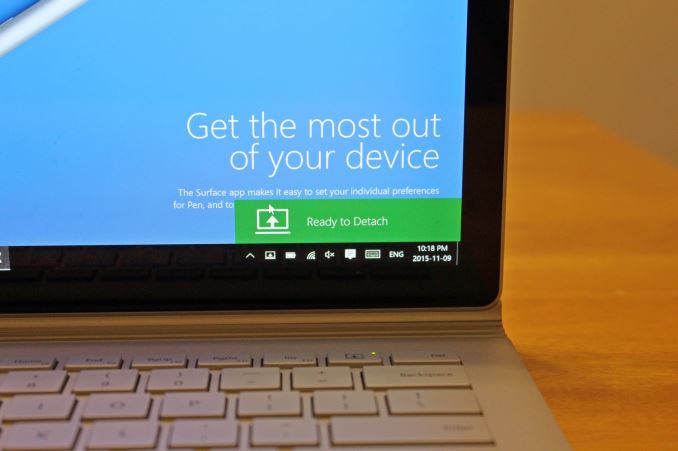
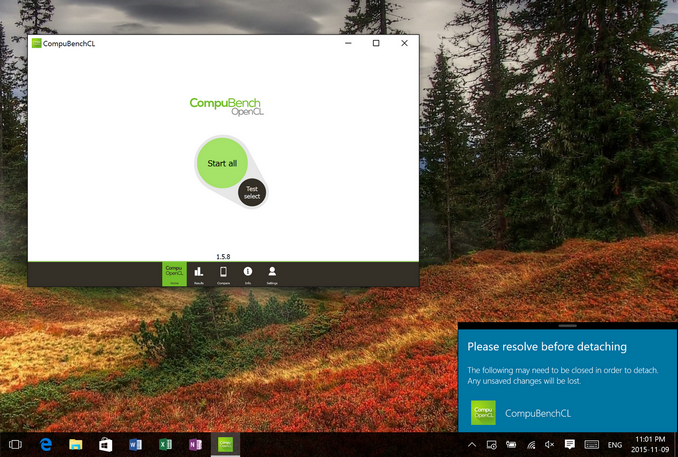








249 Comments
View All Comments
Visual - Tuesday, December 8, 2015 - link
Disappointing articleEspecially the GPU benchmarks - it should have been pitted against Iris and Iris Pro CPUs, to point out to Microsoft that they did a dumb thing going with a dedicated chip that's slower than top integrated ones.
In particular, the most interesting comparisons are the new 15W Skylake Iris chips.
Also worth nothing is the 940M tdp of 33W is not that far off from 960M 45W, so if going with dual graphics anyway, MS should have tried for the latter.
raffle.177 - Monday, December 14, 2015 - link
Why does it look so much like MacBook?MiraBelko90 - Wednesday, January 13, 2016 - link
You can’t help but love the specs. http://www.interwebcom.com/microsoft-surface-book-...But I found the Surface Book a bit awkward while converting it from laptop to desktop mode.
The older Surface tablets connect to the Type Cover keyboard via fabric hinge. It works pretty well, but there’s always a tiny bit of flex. Worse still is the kickstand, which Microsoft has never quite figured out how to prevent it from digging into your thighs. The hinge solves all that, holding the monstrous tablet securely. It doesn’t wiggle. Internal, toothlike hooks help secure the tablet to the base.
damianrobertjones - Friday, August 26, 2016 - link
"Microsoft has never quite figured out how to prevent it from digging into your thighs."??? That person must have feeble thighs.
Lolofly - Tuesday, January 26, 2016 - link
Hey, has anyone tested both the battery life of i5 with dgpu and i5 without dgpu? Thank you very much.Guatdan - Sunday, January 31, 2016 - link
Guatdan,Our staff has read your review and values your contribution even though it did not meet all our website guidelines. Thanks for sharing, and we hope to publish next time!
Submit something new
Thanks again,
Microsoft Store
Key board does not work
Brand new product and right out of the box. The keyboard works very sporadically. There is no numeric pad nor any way to use Alt codes with a numeric pad even though there was room to put one on the keyboard. I am sending mine back right away. Avoid this product until the keyboard issues are fixed. Microsoft customer service on this product is very poor since techs do not have the product. The keyboard is either faulty or bad tech support. See www.amazon.com for other customers with the same keyboard issue.
lizzy54 - Thursday, February 25, 2016 - link
Great review! To clarify, can you charge the clipboard while it's detached? And while using it, i.e. taking notes?Microsoftbattery - Thursday, December 7, 2017 - link
If you face any issue regarding Microsoft Laptop Battery then feel free to visit .Microsoftbattery - Thursday, December 7, 2017 - link
If you face any issue regarding Microsoft Laptop Battery then feel free to visit .Microsoft battery