The Microsoft Surface Book Review
by Brett Howse on November 10, 2015 8:00 AM ESTWireless
Microsoft continues to employ the Marvel AVASTAR network adapters, which have been somewhat of a sore spot over the years. They have made a lot of driver updates though, and I’ve not run into the issues that used to plague these devices. They also have not historically been the fastest network adapters around, usually averaging around 350 Mbps on a SMB file copy.
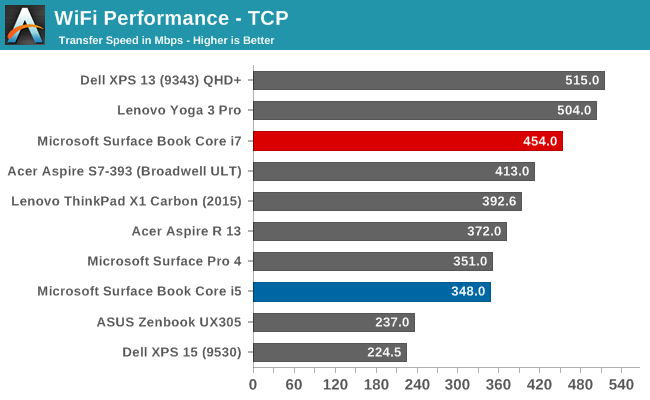
The Core i5 model hit exactly what I expected, but there was recently a couple of firmware updates for the Surface Book. It seems to have made some big improvements because the Core i7 model is hitting speeds that I’ve never seen out of these cards. By the time I recieved the updated firmware I no longer had the Core i5 model, but I did update the Surface Pro 4’s firmware, and although I didn’t get quite as good of a result, it was still 50 Mbps higher than when it was first tested.
Speakers
The Surface Book continues to make use of two front facing stereo speakers, which are almost invisible in the bezel. I really like the design that Microsoft has gone with. Many Ultrabooks go with downward firing speakers to save space, but because of the Clipboard, Microsoft would not be able to go this route. They have stuck with the same design as the rest of the Surface lineup, and to great effect.
The Surface Book was able to hit about 80 dB(A) playing music, and for a 7.7 mm thick tablet, the sound quality was good, with decent low end response. Any serious listening should still be done through headphones though. I’ve seen a couple of issues raised with the headphone connector on some of the pre-release Surface Books, but the Core i7 model has exhibited no issues at all. Headphones sound great.
Experience - Room For Improvement
I was going to call this section Software, but it’s more than just software. It’s also not all good, but there’s been some news on that front as well.
Let’s get the bad news out of the way first. The Surface Book has not been a 100% trouble free experience. There have been a lot of issues reported, and many that I’ve experienced as well. Let’s start with the reason this review is delayed in the first place. The first unit that I got had a keyboard failure on the second day. Neither the keyboard nor trackpad would function at all, and it was not even detected in Windows. To be fair, this was a pre-production unit, and Microsoft has not seen any other failures of this type when last I checked with them. But I’ve seen other reports of the keyboard not working after the Clipboard is re-attached, and you either need to restart, or remove the Clipboard and try again. This is likely a software issue similar to the Surface Pro where it sometimes needs the keyboard removed and re-attached to get it to function.
Battery life, which I’ve already mentioned, has been poor when the device is in sleep. I’ve also had issues when it is awake though, causing high levels of draw once in a while. This seems to be more of an issue with the dGPU model, but the non-dGPU model was difficult to use for long periods of time with the non-functioning keyboard so it’s difficult to judge that model. Windows Hello can also cause issues with sleep.
There have also been issues with the screen changing hue, and flickering. Luckily these issues have been sorted out with a recent firmware update which installed a new graphics driver. I haven’t noticed them at all since, and they were very annoying before.
Meanwhile out of the box, the Surface Book is set to not switch to tablet mode automatically, nor is it set to prompt you to do this when you detach it. You have to go into the action center and manually enable tablet mode. I thought this was odd, so I changed it to automatically switch and not prompt me. This was a mistake. Randomly, the device would just switch to tablet mode. It seemed to be detecting that it was detached for brief moments and making the switch.
I’ve also seen reports of people unable to detach the top, but that I have not run in to.
The good news is that the firmware update released on November 2 has done a good job on a few of these bugs. Issues that were major problems are gone. I fully expect this to continue, but at the moment, there are still outstanding issues with the Surface Book. Microsoft is hard at work trying to get the other bugs sorted out, and expect more firmware updates soon, but for the time being the software side feels a bit rushed.
With that out of the way, let’s look at the software that is available. Since this is a device from Microsoft, you get zero bloatware installed. Booting the Surface Book has just three pieces of software listed in the Startup section of the task manager: OneDrive, NVIDIA Update, and Surface DTX. OneDrive is pretty self-explanatory, and the NVIDIA Update is not actually updating the drivers, but rather the whitelist which enables the dGPU. The interesting bit is the Surface DTX.
If I had to guess, DTX would stand for Detach Tablet Experience, but that’s a guess. This is the small piece of software which lives in the system tray that actually performs the Clipboard detach. On the non-dGPU models, this is as easy as triggering the muscle wire to unlock, and then notifying you on-screen with a “Ready to Detach” message. When you clip back in, it shows a message of “Attached” so you know you are good to use it as a notebook again.
When you have a Surface Book with a dGPU though, this all changes. The DTX software monitors if the dGPU is in use. If it is, the icon in the system tray changes to let you know. If you try to detach when the dGPU is in use, it will pop up a box letting you know that you can’t detach, and which program needs to be closed to let the dGPU be released. Software doesn’t normally deal with an instant hardware loss, at least nothing like a GPU, so this is a pretty smart way to get around having applications crash when trying to detach the clipboard.
If you want to change which GPU is used for a program, you have a couple of options. You can set the global setting from Auto-Select to either GPU using the NVIDIA Control Panel. This is easiest to find by searching Start for NVIDIA. You can also customize which program opens with which GPU using the Programs tab, just like with any Optimus machine. The final way to choose is to right click the shortcut to the program, and choose “Run with graphics processor” in the right click menu. Anyone who is familiar with Optimus will find nothing out of the ordinary here.
Generally, devices with NVIDIA graphics have the GeForce Experience software installed as well, but Microsoft has chosen not to install this out of the box. You can install this from the web though, and it will give you the features, such as the ability to have the GeForce Experience select the settings for a game to maximize performance versus quality. If you intend to do a lot of gaming, you may want to install this.
For those looking for more information on the Surface Pen, it's the same model as the Surface Pro 4, so rather than re-write the same text, please check that section out.


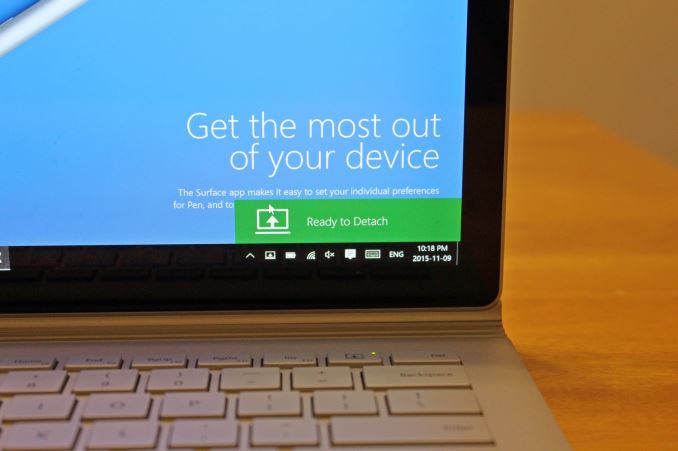
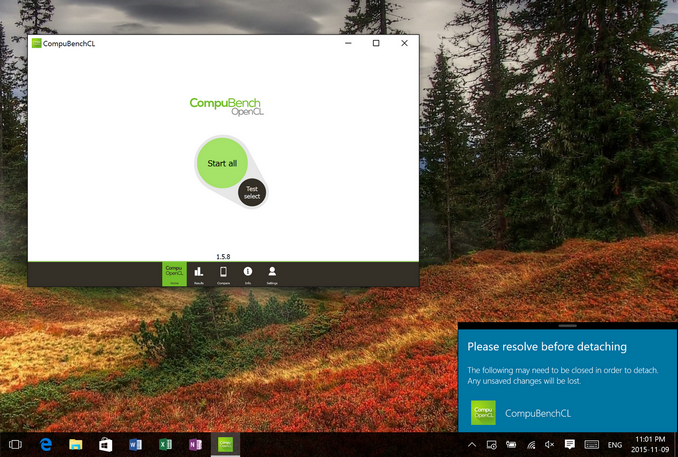








249 Comments
View All Comments
chrisnyc75 - Monday, November 16, 2015 - link
And fwiw, according to Dell (and the few "legitimate" sounding reviews I've been able to find so far), the XPS15 gets "up to 17 hours" battery life with the FHD display, "a few hours less" with the 4k touchscreen QHD. If that's true, then it's not far behind the SB battery life, but with more power, more connectivity, and a bigger display (due to the edge-to-edge infinity display, you get a 15.6" of display on a 13.5" device (hence why I keep bringing up the fact that they're the same size, and thus crying out for direct comparison). Personally, I'm pretty sure I'd prefer the larger display and greater processing power of the XPS over the detachable tablet option on the SB if that's really they're biggest difference. If only a reputable expert would run the tests to find out if that's really the case. ;) (hint hint)And p.s., from what I'm reading on laptop forums/reviews, the touchscreen can be paired with any bluetooth stylus, it just doesn't come with it. But you don't need the connectivity port that you have to buy separately to connect the SB to just about everything, so if that's true it kinda balances out (again) IMHO.
s.yu - Wednesday, November 18, 2015 - link
Hmmm, I have to disagree on the size. The Dell is 6cm wider and 2cm taller, over 500g (that's one third of the MSB) heavier, though mostly thinner(yeah stupid hinge gets in the way) than the MSB. The Dell is still a ~15" device while MSB is still a ~13" device. The line is slightly blurred but not enough for them to be totally exchangable.http://www.notebookcheck.net/Dell-XPS-15-Notebook-...
Notebookcheck, credible and meticulous in their tests IMO, reports poor battery life. Though they didn't give 11-13hrs for MSB either.
Jukens - Saturday, November 14, 2015 - link
In the first 60 seconds of playing with one at Bestbuy when I undocked the display using the key it BSOD'd and restarted...s.yu - Sunday, November 15, 2015 - link
lol if you're persistant, keep returning them and eventually you'll get a functional model.kaisersoser37 - Tuesday, November 17, 2015 - link
So I picked up a Surface Book 8GB RAM, 256GB Storage, and these are my early impressions:PROS
+ By far the best built laptop I have ever used. It looks and feels like a premium device, and I do a lot of XCode programming on a MBP 15" which was my previous preferred system/platform for serious work but this just looks and feels much better than any other MBP I have ever used before.
+ The hinge is a technical marvel and you can hold the screen without feeling afraid the rest of the system will drop off. It also feels very solid with no externally moving (or visible) parts
+ The 3:2 factor is a revelation, especially for programmers and I presume users of word processors, as it providers a much longer vertical screen space, without compromising screen width. Besides, It is a Fibonacci ratio, so it feels natural to use.
+ The detachable screen is lighter than I expected. It feels comfortable to use either in landscape or portrait mode
+ They were not kidding about battery life. I have not charged my system in 2 days, and I put in about 4-5 hours per day on my SB
+ The keyboard is excellent and makes a natural clicking noise similar to a gaming mech keyboard, giving you solid tactitile feedback as you type
+ Excellent performance. I am running Unreal Engine and Unity on it and they both work for simple demos (yes even with 8GB RAM)
+ Windows Hello is the Future. You look at your screen and it logs you in, no questions asked or answers given. If this was a Mac feature, analysts will be drooling all over it.
CONS
- It is heavier than I expected in general. Definately a bit heavier than an equivalent MBP 13"
- For me, the FN key feels like it is in the way. It would made more sense to switch places with the FN key and Ctrl key.
- I had problems with my Surface Pen (shipped with the device), which wasnt writing, but I got a replacement and now it works pretty well
- The sound quality is good but does not seem as crisp as the sound on my MBP 15", then again, not many laptops match Macbook Pros for sound quality.
All in all, I am in love with my Surface Book. It is by far, the prettiest, best built laptop I have ever owned. Make no mistake, this might be a hybrid with a tablet screen, but it is a laptop first and foremost.
So if you need a tablet experience first, I suggest you look at the Surface Pro 4 instead. But if you want a workhorse that also stands out in a crowd, and you can afford to pay for it, this is for you.
Eleveneleven - Wednesday, November 18, 2015 - link
Oh wow you guys were crazy late on this review.ktkps - Tuesday, November 24, 2015 - link
From the "About" section : "No AnandTech writer is ever told to be quickest to post a story, but everyone at AnandTech is challenged to be the best that they can possibly be when working on a story. Focus on quality first, then timeliness second. There's value in both but there's more value in one"icwhatudidthere - Monday, November 23, 2015 - link
I want one for one reason: I'm tired of sweaty palms from and burned thighs from current laptops. Not sure that's worth $1499 yet though.Kazoo - Wednesday, November 25, 2015 - link
Hey, guys... new poster here.I just picked up my i7 Surface Book, and I was checking out my own 3DMark results, and some of them are dead on what you got and some aren't. The worse seems to be Fire Strike, where I come in at a lowly 690, or so, compared to your 1900.
Ice Storm Unlimited (1.2) comes in with similar physics scores, but a total score of 61,800 and a graphics score of around 86,000, again far below your reported numbers.
Is there some additional setting/configuration/tweak I need to see those numbers?
Kazoo - Wednesday, November 25, 2015 - link
And... nevermind. But, comment if the urge gets you. When I got up this morning, the benchmarks all started matching the reviews. There was an additional Hardware update (even though it was not present last night), so I rebooted as requested and benchmarks improved. I also installed GoForce Experience, but I thought I had run tests after that last night, but might not have,For what it's worth, you guys are my go-to site for techie stuff like this. And the comments to the articles are often more illuminating than the original subject material.. (and half the time I'm totally lost in the depth of knowledge!). Keep it up, and thanks!