The Microsoft Surface Book Review
by Brett Howse on November 10, 2015 8:00 AM ESTDesign and the Dynamic Fulcrum Hinge
When Microsoft set out to design the Surface Book, they took what they knew with the Surface tablet lineup and morphed it into a laptop. Surface is meant to play at the high end, and in order to live there, it needs to be well built and of premium materials. The Surface Book does not disappoint, with the same magnesium body that the Surface is known for, which is now extended to create the keyboard base too. In the middle is likely the defining design characteristic of the Surface Book; the hinge.
The hinge is there for both form and function, and the obvious parallel to make is the Lenovo Yoga 3 Pro hinge. The Yoga 3 Pro and Surface Book are both convertible laptops, but the method they use to be convertible is very different. Lenovo has kept a more traditional notebook, with the processor and batteries in the keyboard, and the display can rotate 360 degrees to transform it into a touch device. Microsoft’s Surface Book takes the other approach, which is a detachable display. They both have their pros and cons, but one of the cons of a detachable convertible is that the display section is much heavier, and it can lead to a notebook which wants to tip backwards when the display is open. In order to combat that, Microsoft has created the dynamic fulcrum hinge.
When the hinge unfolds, the sections of the hinge rotate down to actually make the base of the unit longer. This gives the base more leverage over the display, helping to keep everything planted. The obvious easy solution to a detachable device is to just add more weight to the base, but this has obvious drawbacks since weight is the one thing people are not looking for in an Ultrabook. Microsoft stated that the extra length on the base allows them to use a weight ratio of 0.8:1 of keyboard to display, which means that the overall weight of the device has been reduced over what it would need to be with a traditional hinge. It has worked, too, with the Surface Book being the best balanced detachable device out there. But there is no getting around the fact that the 13.5-inch display is packed full of components, and despite moving the fulcrum rearwards, the Surface Book is still dangling 726 grams, or 1.6 lbs, on top of the hinge. This, combined with the taller aspect ratio of the display, definitely makes the Surface Book less balanced than a traditional laptop. Using the Surface Book in my lap can cause it to want to tip backwards, depending on the angle of my legs.
Some may find the odd fact that the hinge does not close the back of the notebook up to be a hindrance. Certainly, when closed, the Surface Book is not as compact as a normal laptop. There is a chance that something could get inside the gap and cause an issue, but I personally don’t think this would ever be an issue for me. Packing it into a bag could be an issue if the bag was very restrictive, but even at its thickest point it is still just 22.8 mm thick when closed.
All of the engineering put into the hinge is there for pretty much one reason: the display detaches, allowing the Surface Book to be used as a tablet too. Detaching the tablet is done by pressing and holding the detach button on the keyboard, or by activating the software button in the task bar. Microsoft is using muscle wire (i.e. shape memory nickel-titanium) to lock the Clipboard to the base, and it can’t be removed unless you want it to, as a current needs to be applied to the wire to get it to move out of the way. They’ve also worked in a great audible indicator when the release is invoked, with the tablet making a pleasing ka-chunk when it’s undocked.
The Clipboard
I suppose you could call the top half of the Surface Book a tablet, but Microsoft calls it a Clipboard. Why the differentiation? The Surface Book is intended to be used as a laptop most of the time. At the launch event, Microsoft figured the Clipboard would only be detached 20% of the time. It’s not a true tablet like the Surface Pro 4, mostly because of the limited battery capacity inside the tablet section, but when it is undocked, it’s a heck of a tablet.
By avoiding the USB port on the side, Microsoft has been able to make the Clipboard even thinner than the Surface Pro 4. The 13.5-inch 3:2 tablet is just 7.7 mm thick, and it is only 726 grams. When you pick up the Clipboard, you really feel like it should weigh more than it does. Other than the weight, it feels and looks a lot like a slightly larger Surface Pro, with the same venting slots around the outside perimeter.
It is somewhat amazing that a 7.7 mm chassis could still house such a powerful computer, but that it does. Battery life is nothing like a true tablet, but you can still get several hours of use out of just the Clipboard. When you are done, you just slide it back onto the keyboard and it will automatically lock back in place.
The Keyboard
One of the other advantages of the Surface Book hinge is that the display does not come in contact with the keys. In fact, the gap allows Microsoft to keep the keyboard flush with the deck, rather than it being slightly sunken like on most notebooks. This has allowed them to fit in a keyboard with 1.6 mm of travel in a base that is barely thicker than the tablet. Key travel is one of the biggest issues with ultra-thin notebooks, and the Surface Book is one of the few to not suffer in this regard.
The layout of the keyboard is great, with no keys in odd places. While it would have been nice to see full sized arrow keys, you can pretty quickly get used to the half-height up and down. Typing on the Surface Book is a pretty good experience, mostly due to the extra key travel and good key layout. I don’t feel that they have nailed the feel of the keys though. I really like a good keyboard, and I would have liked a bit more resistance to the keys. It’s a good keyboard, but not the best I’ve used on a notebook
I was concerned with the backlighting when I first saw the Surface Book, because white lighting on silver keys is rarely a good combination due to the low contrast in a well-lit room. Yes, you can always turn the backlighting off, but I generally just leave it on. Most of my fears were misguided though. The actual finish on the Surface Book is a much darker grey than it first appears, and although the contrast was not as good as black keys would be, it was rarely an issue. The backlighting color is a blue-cast white, and you can adjust the intensity of the backlighting, or turn it right off, using keys on the top row.
Speaking of the function row, one other thing worth mentioning with the keyboard is that Microsoft has used a toggle for the Fn key. It has a light on it, just like Caps Lock, which lets you know if Fn is enabled or disabled. Most notebooks default to the extra actions like volume up and down, and require you to hold Fn plus F5 to refresh a page, but like the Surface Pro line, on the Surface Book this can be toggled. It’s a small feature, but one that is nice if you are someone that prefers to use the F keys.
The other half of the typical notebook interaction is done with the trackpad, and here Microsoft has delivered one of the best trackpads on any Windows PC. Thanks to the 3:2 display, the laptop itself is taller, giving more room for a larger trackpad. The surface is glass, which makes it very smooth and easy to glide your finger over. The trackpad can be fine tuned with the Microsoft Precision Touchpad options in settings, and it gives you access to specify gestures like 3-finger tap and 3-finger swipe, as well as 4-finger tap. Out of the box, 3-finger tap opens Cortana (or search if you are in a locale where Cortana is not yet available), while 3-finger swipe can be used to switch applications. 4-finger tap is defaulted to open the Action Center. At the moment, there are not a lot of options to change these behaviours, although you can either disable them, or swap what 3-finger tap and 4-finger tap do.
I’m not a heavy user of gestures on trackpads, perhaps because I don’t normally use a trackpad. But the main one is 2-finger scroll and it works very well, at least when using the built-in apps. Users of Google Chrome will find that there is a noticeable lag when trying to scroll. This can be removed if you disable pinch-to-zoom on the trackpad, and it’s difficult to determine who is at fault here. The scrolling is very good in Edge, but anyone who uses Chrome is going to want to disable pinch-to-zoom. This seems to be a common issue with the Precision Touchpads. With that one quirk aside, anyone who uses a Surface Book is likely going to be very happy with the trackpad experience.
The Package
Looking at the entire package, with the Clipboard attached to the keyboard, you can see some of the advantages of moving to a notebook form factor with the Surface lineup. There are two USB 3.0 ports on the left side, along with a SD card reader. Unlike the Surface Pro lineup, there is no micro SD storage for expansion, and the card reader does not let the card sit flush inside of it. I’m not sure why there is a distinction, but more often tablets offer some sort of supplemental storage, and notebooks don’t. The Surface Book continues that trend. On the right side of the notebook is a DisplayPort connector, and the Surface Connect port, which is the same port that was first introduces on the Surface Pro 3. It has 20 pins, and can be married to the Surface Dock which further expands the I/O with two DisplayPort connectors, four additional USB 3.0 ports, Gigabit Ethernet, and audio.
The base unit is almost completely battery, unless you opt for the model with the GPU. The GPU also sits in the base, and it connects to the Clipboard section over the Surface Connect port on the bottom of the Clipboard as well as two additional half-length Surface Connect ports. This doubles the pin count, and the GPU gives extra bandwidth for PCI-E over the connector.
By separating the GPU and the CPU, Microsoft has, in effect, created two thermal zones, which means that they only need to cool each one individually. The exact TDP on the GPU is not known, but it will be less than 30 Watts. The GPU is cooled through the same style vent slots as the Clipboard section, but these vents are somewhat hidden, facing away from you at the top of the keyboard.
Looking at the entire package, the tablet section is thin and light, making it easy to use for short sessions. When you need a more productive package, set the Clipboard onto the base, and get access to a good keyboard and great trackpad, along with an optional GPU to give you even more compute than a typical Ultrabook. The design is not without its drawbacks though, with the Surface Book noticeably heavier than many Ultrabooks these days, and the extra weight of the display section certainly leads it to being less balanced than a normal laptop. On a table, there are no issues, but on an uneven platform, the Surface Book can be a bit unsteady.





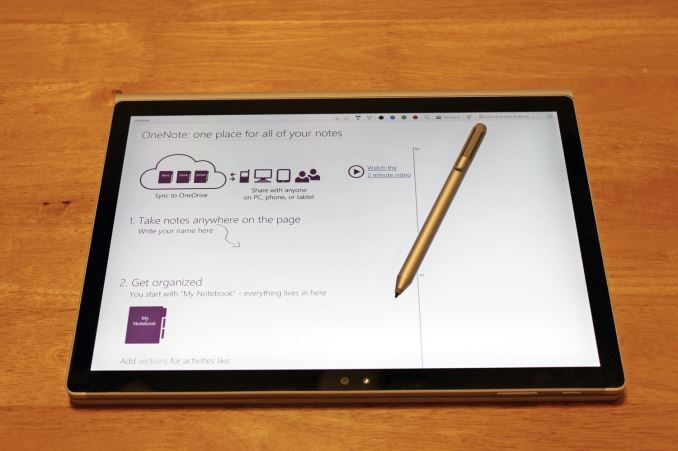












249 Comments
View All Comments
chrisnyc75 - Monday, November 16, 2015 - link
And fwiw, according to Dell (and the few "legitimate" sounding reviews I've been able to find so far), the XPS15 gets "up to 17 hours" battery life with the FHD display, "a few hours less" with the 4k touchscreen QHD. If that's true, then it's not far behind the SB battery life, but with more power, more connectivity, and a bigger display (due to the edge-to-edge infinity display, you get a 15.6" of display on a 13.5" device (hence why I keep bringing up the fact that they're the same size, and thus crying out for direct comparison). Personally, I'm pretty sure I'd prefer the larger display and greater processing power of the XPS over the detachable tablet option on the SB if that's really they're biggest difference. If only a reputable expert would run the tests to find out if that's really the case. ;) (hint hint)And p.s., from what I'm reading on laptop forums/reviews, the touchscreen can be paired with any bluetooth stylus, it just doesn't come with it. But you don't need the connectivity port that you have to buy separately to connect the SB to just about everything, so if that's true it kinda balances out (again) IMHO.
s.yu - Wednesday, November 18, 2015 - link
Hmmm, I have to disagree on the size. The Dell is 6cm wider and 2cm taller, over 500g (that's one third of the MSB) heavier, though mostly thinner(yeah stupid hinge gets in the way) than the MSB. The Dell is still a ~15" device while MSB is still a ~13" device. The line is slightly blurred but not enough for them to be totally exchangable.http://www.notebookcheck.net/Dell-XPS-15-Notebook-...
Notebookcheck, credible and meticulous in their tests IMO, reports poor battery life. Though they didn't give 11-13hrs for MSB either.
Jukens - Saturday, November 14, 2015 - link
In the first 60 seconds of playing with one at Bestbuy when I undocked the display using the key it BSOD'd and restarted...s.yu - Sunday, November 15, 2015 - link
lol if you're persistant, keep returning them and eventually you'll get a functional model.kaisersoser37 - Tuesday, November 17, 2015 - link
So I picked up a Surface Book 8GB RAM, 256GB Storage, and these are my early impressions:PROS
+ By far the best built laptop I have ever used. It looks and feels like a premium device, and I do a lot of XCode programming on a MBP 15" which was my previous preferred system/platform for serious work but this just looks and feels much better than any other MBP I have ever used before.
+ The hinge is a technical marvel and you can hold the screen without feeling afraid the rest of the system will drop off. It also feels very solid with no externally moving (or visible) parts
+ The 3:2 factor is a revelation, especially for programmers and I presume users of word processors, as it providers a much longer vertical screen space, without compromising screen width. Besides, It is a Fibonacci ratio, so it feels natural to use.
+ The detachable screen is lighter than I expected. It feels comfortable to use either in landscape or portrait mode
+ They were not kidding about battery life. I have not charged my system in 2 days, and I put in about 4-5 hours per day on my SB
+ The keyboard is excellent and makes a natural clicking noise similar to a gaming mech keyboard, giving you solid tactitile feedback as you type
+ Excellent performance. I am running Unreal Engine and Unity on it and they both work for simple demos (yes even with 8GB RAM)
+ Windows Hello is the Future. You look at your screen and it logs you in, no questions asked or answers given. If this was a Mac feature, analysts will be drooling all over it.
CONS
- It is heavier than I expected in general. Definately a bit heavier than an equivalent MBP 13"
- For me, the FN key feels like it is in the way. It would made more sense to switch places with the FN key and Ctrl key.
- I had problems with my Surface Pen (shipped with the device), which wasnt writing, but I got a replacement and now it works pretty well
- The sound quality is good but does not seem as crisp as the sound on my MBP 15", then again, not many laptops match Macbook Pros for sound quality.
All in all, I am in love with my Surface Book. It is by far, the prettiest, best built laptop I have ever owned. Make no mistake, this might be a hybrid with a tablet screen, but it is a laptop first and foremost.
So if you need a tablet experience first, I suggest you look at the Surface Pro 4 instead. But if you want a workhorse that also stands out in a crowd, and you can afford to pay for it, this is for you.
Eleveneleven - Wednesday, November 18, 2015 - link
Oh wow you guys were crazy late on this review.ktkps - Tuesday, November 24, 2015 - link
From the "About" section : "No AnandTech writer is ever told to be quickest to post a story, but everyone at AnandTech is challenged to be the best that they can possibly be when working on a story. Focus on quality first, then timeliness second. There's value in both but there's more value in one"icwhatudidthere - Monday, November 23, 2015 - link
I want one for one reason: I'm tired of sweaty palms from and burned thighs from current laptops. Not sure that's worth $1499 yet though.Kazoo - Wednesday, November 25, 2015 - link
Hey, guys... new poster here.I just picked up my i7 Surface Book, and I was checking out my own 3DMark results, and some of them are dead on what you got and some aren't. The worse seems to be Fire Strike, where I come in at a lowly 690, or so, compared to your 1900.
Ice Storm Unlimited (1.2) comes in with similar physics scores, but a total score of 61,800 and a graphics score of around 86,000, again far below your reported numbers.
Is there some additional setting/configuration/tweak I need to see those numbers?
Kazoo - Wednesday, November 25, 2015 - link
And... nevermind. But, comment if the urge gets you. When I got up this morning, the benchmarks all started matching the reviews. There was an additional Hardware update (even though it was not present last night), so I rebooted as requested and benchmarks improved. I also installed GoForce Experience, but I thought I had run tests after that last night, but might not have,For what it's worth, you guys are my go-to site for techie stuff like this. And the comments to the articles are often more illuminating than the original subject material.. (and half the time I'm totally lost in the depth of knowledge!). Keep it up, and thanks!