The Microsoft Surface Book Review
by Brett Howse on November 10, 2015 8:00 AM ESTThe PixelSense Display
I feel like the display is one of the key points with the Surface Book. Microsoft calls it a PixelSense display - named for its capacitive touch and stylus capabilities - and they have added some technology to really move this display forward. As with all of the Surface devices now, it supports touch, and pen input, and it has a 3:2 aspect ratio.
The aspect ratio is really one of the key features. When Microsoft moved to 3:2 with the Surface Pro 3, it instantly transformed that device and made it much better as both a tablet and a notebook. When the Clipboard is detached, the 3:2 13.5-inch display is every bit as good as the Surface Pro 4, only a bit larger. It works much better in portrait than 16:9 ever did. Clip it on the base, and you now have a notebook display with enough vertical pixels to cut down on the amount of scrolling you need to do. For many of us, the constant move to 16:9 on notebooks was a painful process to watch, and with the Surface Book, you jump right past 16:10 to an even taller aspect ratio. When you snap two apps to the side, you effectively have two 3:4 workspaces, making multitasking much better. There is more physical display available on the 13.5-inch Surface Book than a 14-inch 16:9 display. So even though it would be easy to compare the Surface Book to 13.3-inch Ultrabooks, it offers even more screen than the 14-inch models.
Microsoft has created their own touch and pen controller, which they are calling the G5 chipset. This is the same as the Surface Pro 4, and the goal is to reduce latency on both touch and pen. It actually leverages the GPU for some functions since the GPU has a lot more capabilities and power available.
Despite the larger display than the Surface Pro 4, it shares the exact same pixel density at 267 pixels per inch. This is done with a 3000x2000 resolution, and it is incredibly sharp. Text rendering on it is fantastic, and it would be pretty difficult to discern individual pixels at any sort of normal distance. This is what they look like though.
So with all of these similarities with the Surface Pro 4, it would be easy to assume that Microsoft is using the same Samsung IGZO panel, but that is actually not the case. Microsoft has opted to go with a display from Panasonic, and it’s not IGZO which was a bit surprising with the high DPI on tap. Instead, it is a traditional amorphous silicon panel, so it won’t offer the same power savings of IGZO. Instead, Microsoft wanted to focus on contrast on this display. At the launch event, Panos Panay claimed this notebook had 1700:1 contrast ratio, which, if true, would make it one of the highest contrasts on any notebook, if not the actual highest on any notebook for sale today, and this was done, in part, with the help of photo-alignment. Microsoft has also stated that each Surface Book will be individually calibrated for sRGB, which is important since you generally can’t calibrate a notebooks’s colors after the fact.
To test these claims, we use SpectraCal’s CalMAN 5 software suite with an X-Rite i1Display Pro colorimeter for brightness and contrast measurements, and an i1Pro spectrophotometer for testing color accuracy. Since I have two Surface Books, I’ve run the tests on both so we can check how the calibration is done on more than one device.
Brightness and Contrast
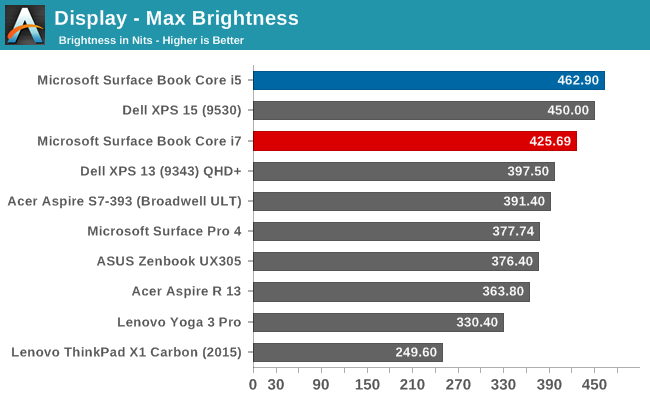
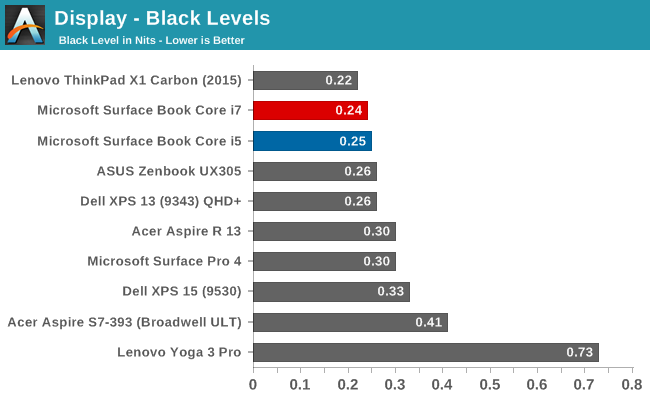
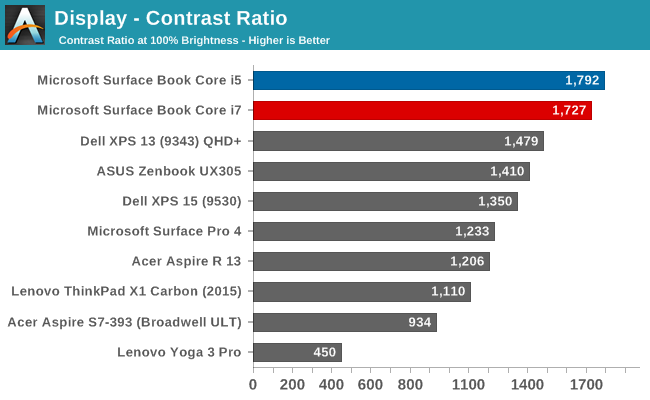
Our first test gets right to the heart of the claim from Microsoft, and sure enough, the Panasonic panel is able to deliver over 1700:1 on contrast. The best part is that the panel has achieved this with amazing black levels, and watching movies on the Surface Book really brings out a lot more detail in dark scenes than most devices are capable of. The brightness is also very good. The Core i5 model that I have has 462 nits of brightness and almost 1800:1 contrast, edging out the Core i7 sample.
Grayscale
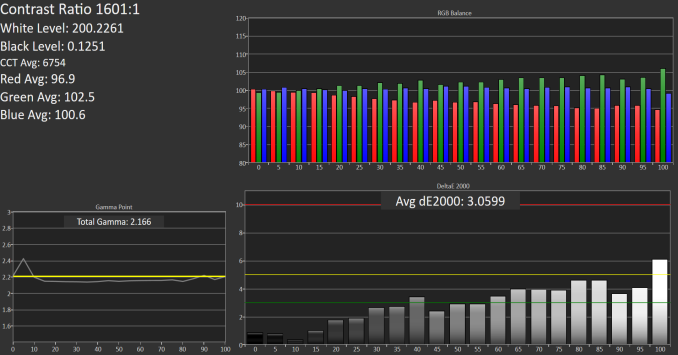 Core i5 Grayscale
Core i5 Grayscale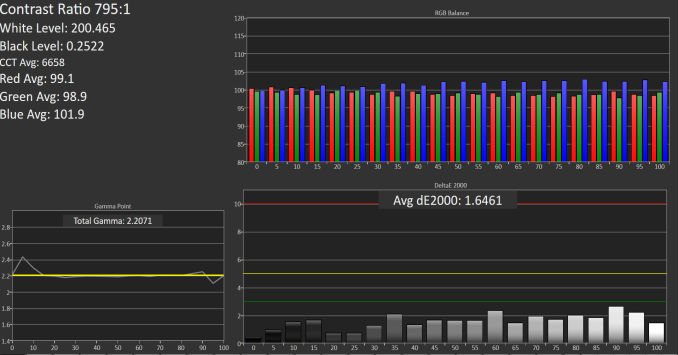 Core i7 Grayscale
Core i7 Grayscale
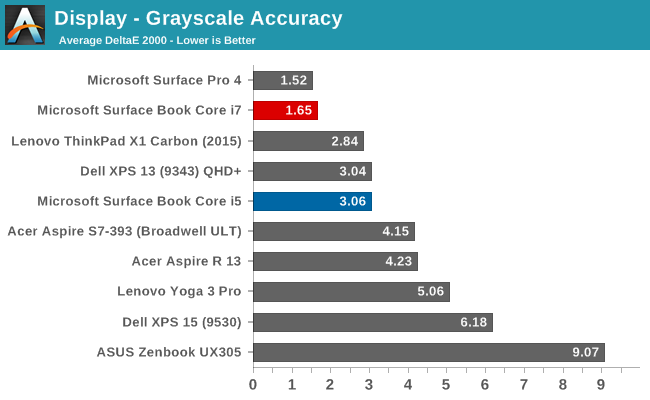
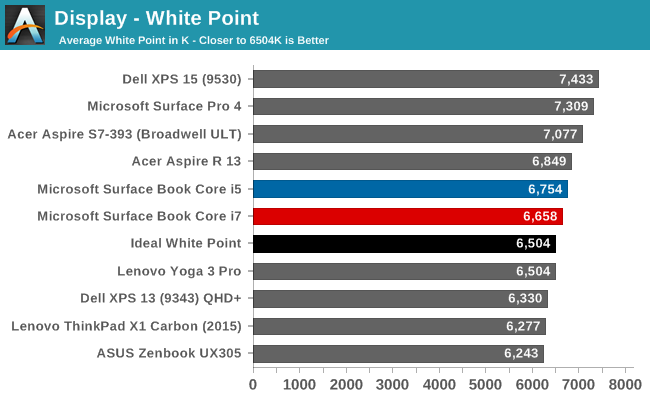
Both models do ok in this test, but the Core i5 model, which was a pre-production sample, had some issues with grayscale, especially as the brightness went up. The Core i7 model, which is a retail sample, seems to be much better here, but with just a sample size of two, it’s difficult to say if this is just luck of the draw. Color temperatures are very close to where they should be as well, and both keep gamma in check which is nice to see.
Saturation
Core i5 (left) Core i7 (right)
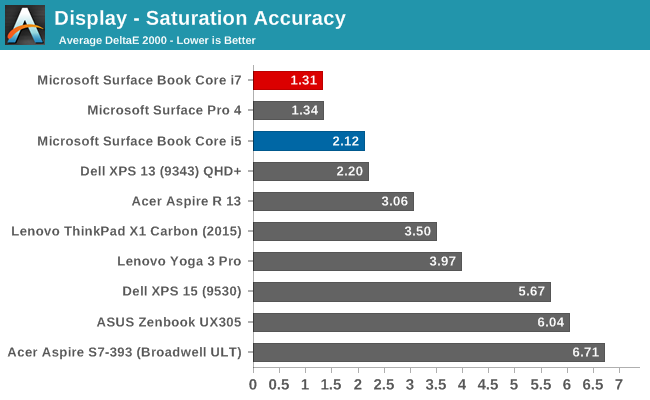
Once again, the Core i7 model outperforms the Core i5 pre-production model here, and by quite a bit, although both are well under the limit where you would be able to detect an issue. Both devices can pretty much cover 100% of the sRGB color space.
Gretag Macbeth
Core i5 (left) Core i7 (right)
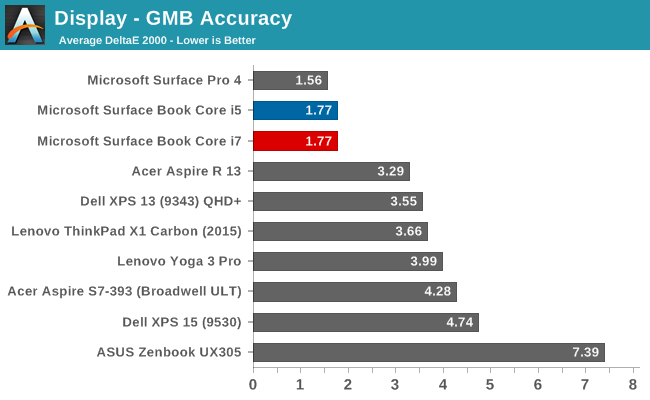
The most comprehensive test is the Gretag Macbeth, which tests not only the standard sweeps, but also many of the colors in-between, including skin tones. Both models do very well here, with pretty much none of the individual results scoring over 3.0.
Color Comparator
Looking at what all of this means, we can leverage these color comparators, which show the display’s intended color on the bottom, and the actual result on the top. This is a relative comparison, because any inaccuracies in your own display would skew the results.
Core i5 Color Comparator
Core i7 Color Comparator
Both models show very accurate colors, with little differentiation between the top and bottom parts of the images.
Microsoft has promised 100% sRGB coverage as well as individually calibrated panels, and it looks like they have done very well. The Core i7 model in particular, which is a retail sample, has no issues at all with the display accuracy. It’s interesting that they did not go with IGZO technology with the Surface Book like they did with the Surface Pro 4, but the Panasonic panel has amazing contrast, and the backlighting provides great brightness despite the amorphous silicon TFT. The black levels are very good on this display, and accuracy is certainly good enough for almost anyone’s needs. The high accuracy, combined with the high resolution, make the Surface Book one of the nicest displays around, and it’s a pleasure to use.
The days of high DPI being a real issue on Windows is slowly fading away, although there are still plenty of programs that do not play well. It really depends on what exact programs you have, but for most of my workflow high DPI is not a problem at all. Adobe has updated their apps to support higher resolution panels, for example. I’ve been using high DPI Windows PCs for several years now, and although there are still some apps that fall back to DPI virtualization, it’s not been an issue most of the time. If the Universal Windows App platform takes off, this will be well and truly solved, but that has not happened quite yet.


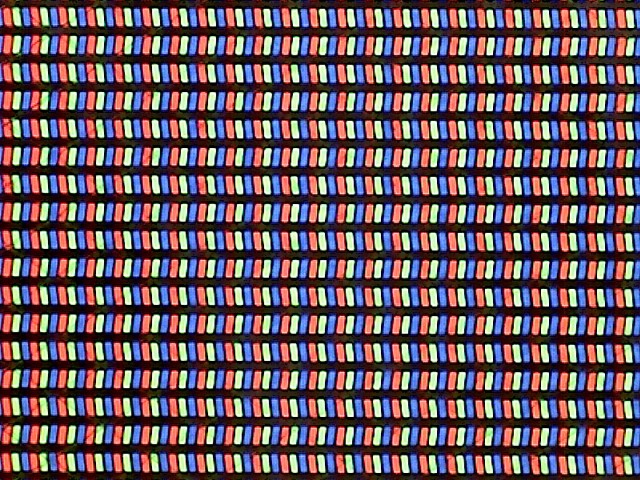
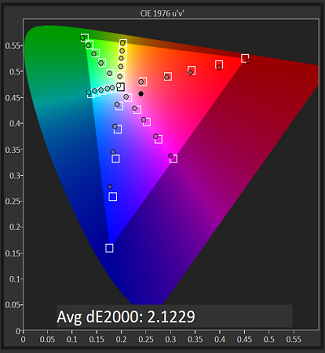
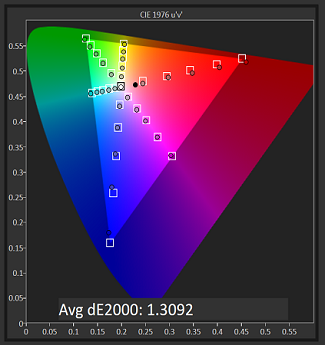
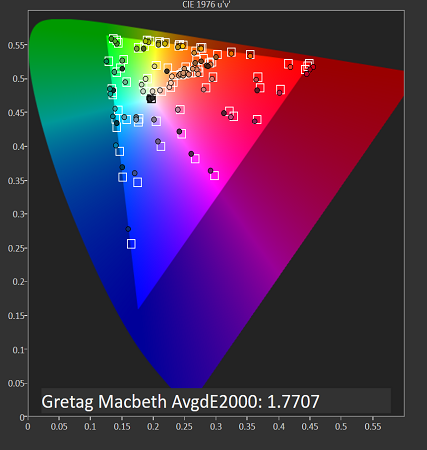
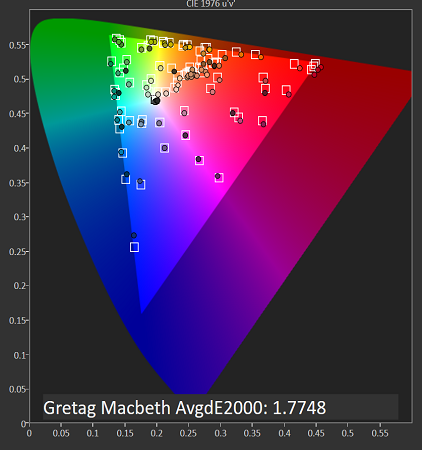












249 Comments
View All Comments
s.yu - Wednesday, November 11, 2015 - link
Nope, the old VAIO Z using light peak had the same feature.Zan Lynx - Thursday, November 19, 2015 - link
PCIe has been hotplug since Day 1. Now admittedly, OS software and BIOS problems have made that not always work. But for everyone properly following the PCIe specs you should be able to power down the slot and remove a card.id4andrei - Tuesday, November 10, 2015 - link
Loved the review, so honest. Nothing like that exists anymore.I wonder if Chrome's shitty touch optimizations are due to lack of pointer events support. Chrome sucks(relatively) when using the touchscreen as well. I'm getting fed up with Google and its poor Windows support.
Any word of the Surface Pro M3 and Iris i7 down at Anandtech HQ? Will we be seeing some quick comparison points?
Teknobug - Tuesday, November 10, 2015 - link
On my tablets, Edge (uGGGGHHH) works best with touch interaction, Firefox, Chrome and Opera just plain sucks.digiguy - Tuesday, November 10, 2015 - link
There is a review of the M3, which is only around 10% slower than the SP3 i5 (but remember that SP4 i5 is clearly more powerful). What's interesting is that the first benchmarks of Skylake Core M7 (HP Spectre X2) show that it is essentially on par with the Haswell i5 in SP3 (quite great for a fanless device).watzupken - Tuesday, November 10, 2015 - link
Brilliant review. To be honest, this Surface Book got me interested for awhile, however the price is quite off the mark for me. Understandably, this is not meant to compete in the low or mid end. But I still cannot stomach the fact that the hardware is actually quite mediocre in performance but cost a bomb.vLsL2VnDmWjoTByaVLxb - Tuesday, November 10, 2015 - link
Anyone considering this for business use should be aware that this device has numerous show-stopping bugs involving:- Docking and undocking (crashes, onscreen keyboard missing, devices now showing up after dock)
- Surface Dock + External displays (not recognized, weird DPI issues, some displays need a "reset,)
- Devices like Bluetooth needing a re-pairing after dock/away/roaming.
- BSOD/hangs/crashes, including display driver crashes, repeatedly getting the same driver prompt.
This device is actually very heavy, it FEELS heavier than what it's listed at, for some reason. The tablet portion alone feels too heavy to get serious use out of it as a tablet.
We're waiting for the next round of Microsoft patches this week before deciding on whether to return it. Right now it's not release-worthy, and I feel like we should have held off. Amazing. Microsoft is a software company and they have complete control over hardware and software, this shouldn't have been released like this.
MutualCore - Tuesday, November 10, 2015 - link
That's funny. Paul Thurott and others have said that the Clipboard section feels ridiculously light.nerd1 - Tuesday, November 10, 2015 - link
Are you kidding? The tablet portion is the size of TWO iPad and weighs less than iPad first gen. It feels like you are holding real clipboard rather than core CPU device.nikon133 - Tuesday, November 10, 2015 - link
How about some links.We have been using Surface Pro 3 in our office and many of our customers are, too. With SP3 dock, one or two desktop screens... some use Surface's screen as 3rd display. Since monitors with pass-through DisplayPort are rare in NZ, we use EVGA DisplayPort hub which breaks multi-stream to separate DP ports. We had an odd few problems with some monitors, but on average system works fine. We didn't observe any significant problems with freezing and BSOD - perfectly in line with Lenovo ThinkPad or HP EliteBook machines we and our customers use otherwise.
We use Logitech m557 and Microsoft Arc BT mice, and no we don't need to re-pair them. Didn't try many others (those few that we did try worked fine, too), we settled down on those two from the start.
I'm finding it hard to believe - just on your word, at least - that SB is that bad. It might not be as stable on release as SP3 is today, but even if that is the case... give it a firmware or two updates and it will get there.