The Microsoft Surface Book Review
by Brett Howse on November 10, 2015 8:00 AM ESTBattery Life
I would say the average Ultrabook has around 50 Wh of battery capacity. Some have a bit more, and some have a bit less, but 50 Wh would be a good ballpark figure. The Surface Book has a 70 Wh battery, split into 18 Wh in the Clipboard, and 52 Wh in the base. Combined, it gives the Surface Book more battery capacity than any other Ultrabook. However, as I’ve just discussed in the display section, Microsoft has a high resolution panel that is also based on a traditional amorphous silicon TFT which may impact the battery life.
Since the Surface Book includes a detachable Clipboard, the battery tests have been done with the Surface Book both as a tablet and a notebook. The tablet portion of our testing is with the device in Tablet Mode with the screen detached, leaving just 18 Wh of battery capacity. The Surface Book is intended to be used as a laptop first and foremost, but it’s still important to see what it can deliver away from it’s keyboard base. As always, all of our battery life tests are done with the display at 200 nits, and using the Microsoft Edge browser.
Since we have received both the Core i5-6300U model, as well as the Core i7-6600U model with the discrete NVIDIA GPU, both devices have been put through these tests.
Clipboard Battery Life
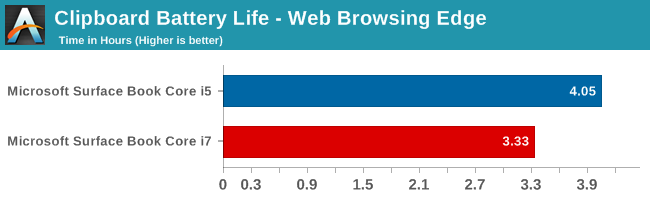
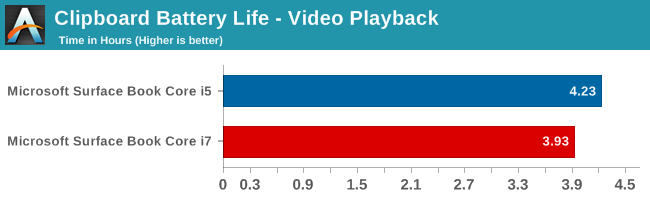
Battery life of the Clipboard is about what you would expect. With just 18 Wh of capacity, and a full Ultrabook inside the display, there is no way it would get the 10 hours that we would expect of an ARM based tablet. The Core i7 model has less battery life, which makes sense since its base frequency is a bit higher and overall power consumption should be a bit higher even with standard chip binning from Intel. Video playback is very close on both though, which would be expected since the video is offloaded to fixed function hardware in Skylake.
Notebook Battery Life
On the notebook side, we have two tests. The light test consists of loading four web pages per minute, and can be heavily impacted by display power draw. The CPU mostly sits idle during this test, expect for the brief bursts of work to load the pages. The heavy test ramps up the number of pages loaded, adds in a 1 MB/s file download, and has a movie playing.
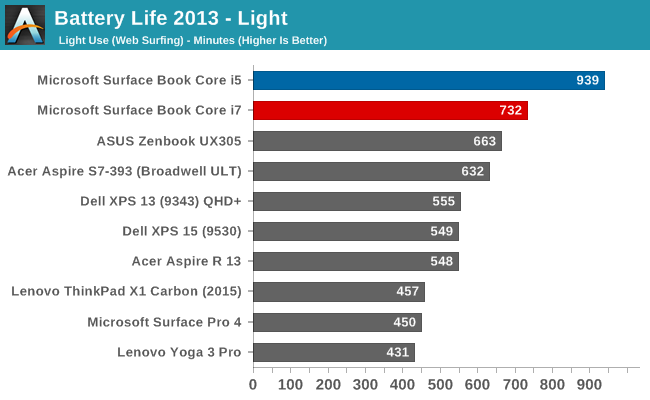
Something amazing happened when I ran the Core i5 Surface Book through our light test. It set a new record for battery life. The amazing part of this is that it did it with a high resolution display, which normally impacts battery life quite a bit. For some contrast, the Dell XPS 13 was our previous battery life leader, but it was the 1920x1080 model. The 3200x1800 version, as seen in the graph above, was quite a bit less. The Core i5 Surface Book got 15.6 hours of battery life in this test. Yes, it was helped by a larger battery, but it was still a very impressive result. The dGPU + Core i7 model took a big hit here, coming in over three hours behind. Without dissecting the device and measuring power draw at each component, it’s tough to lay the blame on any one piece of the puzzle, but it has more RAM, a dGPU with GDDR5 memory (though this should be completely powering down when not in use), and a faster CPU. Any one could be to blame, or a combination of all three. Despite the lower score, at over 12 hours it still did very well on our light test.
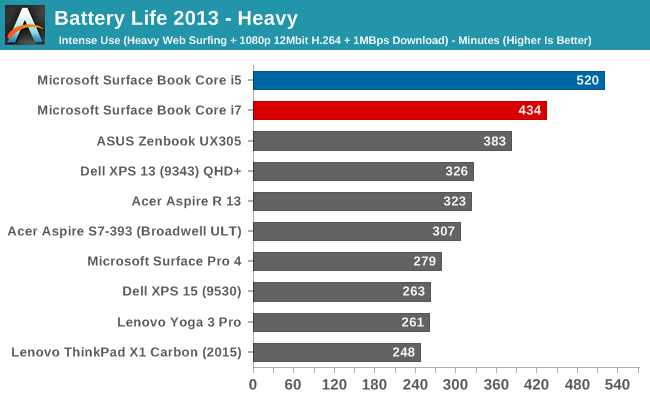
The heavy test brings a lot more components into play, making the display power draw a smaller part of the picture. Here we see both the i5 and i7 models doing very well again, but once again the i5 version scores a lot higher. Both models can offer all day battery life, but if outright mobility is a concern, the i5 outperforms the i7 on battery life.
Next, let’s take a look at the platform efficiency, and remove the large 70 Wh of capacity from the equation.
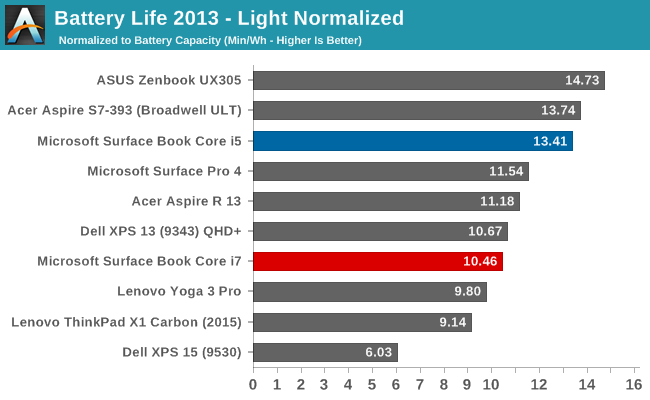
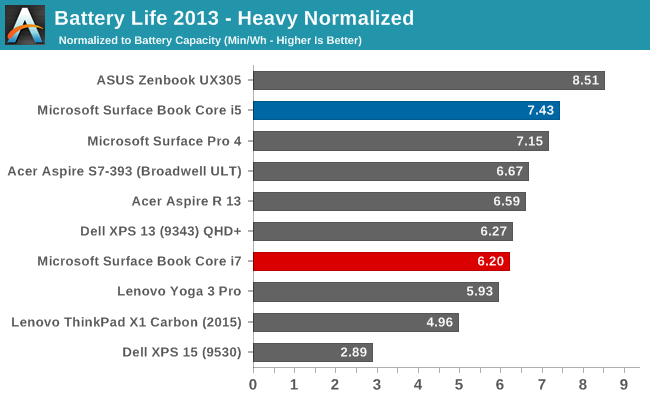
While not the outright leaders in efficiency, the Core i5 Surface Book is the class leader when compared against other high DPI devices. The Core i5 Surface Book has even better efficiency than the Surface Pro 4, despite the Surface Pro 4 using an IGZO panel. On the heavy test, the Core i7 falls back a bit in both tests, but still has a good result.
Connected Standby Support
Surface Book is configured to use Connected Standby, which means that it can pull in app updates and push notifications even when it is sleeping. Out of the box, this is a mixed blessing, since the Surface Book has some issues with Connected Standby at the moment. It is supposed to hibernate after a couple of hours, but that doesn’t always happen, and there seems to be an activity/power drain issue when in sleep, since the Surface Book can get pretty hot when it’s closed. These are serious bugs that mar the experience. You can’t just trust that shutting the lid is going to put the machine to sleep, so if you close the lid and come back the next day, you are going to be welcomed by a dead battery. This is a well known issue, so I would expect a fix soon, but it’s a serious problem with the Surface Book that needs to be pointed out.
Charge Time
With 70 Wh of battery, charge times might be something that will be an issue, so I’ve tested both the Core i5 and the Core i7 models out with their respective adapters that come in the box. Since the Core i7 model includes a GPU, the AC adapter that is supplied is about twice the output of the standard version. The Core i5 comes with a 30 W charger, and GPU models come with a 60 W charger. It’s very difficult to tell which is which, but the 60 W version is slightly thicker, and the charging light on the Surface Connect port has different lighting. The low wattage version has a light that points away from the laptop when connected, and the higher wattage charger has lights that point up and down. You can technically use either charger, or even the Surface Pro 3 or 4 charger, but if you are using the GPU with a 30 W charger, the battery will slowly be depleted since it won’t be able to keep up with demand.
Since there are two batteries, I expected to see the tablet battery charged first and then the base, but that’s not actually what happens. Both are charged simultaneously.
You can see that the 60 W charger on the Core i7 can charge both batteries at the maximum rate simultaneously, but the 30 W charger that comes with the Core i5 charges the smaller tablet battery at maximum first, and when it’s full, sends the rest of the power to the base. It results in a longer charge rate for the non-GPU version.
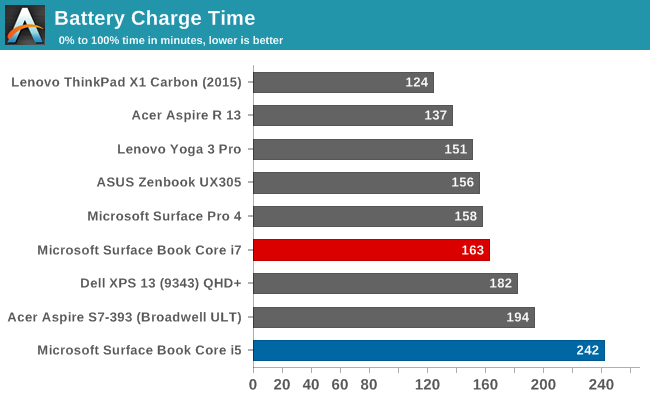
Thanks to including a large 60W power adapter by default, the Core i7 + dGPU version wins by quite a bit, with the non-dGPU model taking nearly four hours to charge to 100% on both batteries. It kind of makes up for that with great battery life, but if you are someone that travels a lot, it may be worth investing in the higher wattage adapter for the non-dGPU version.


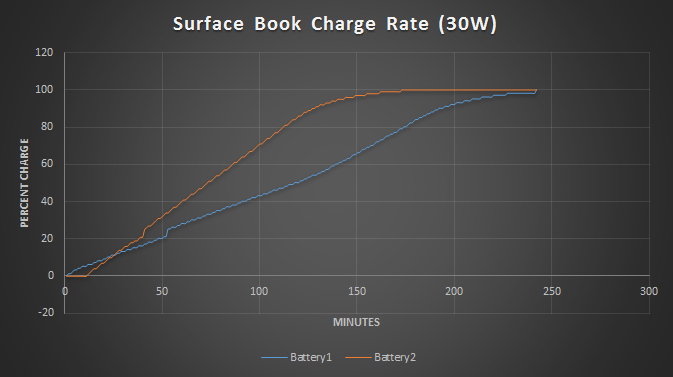
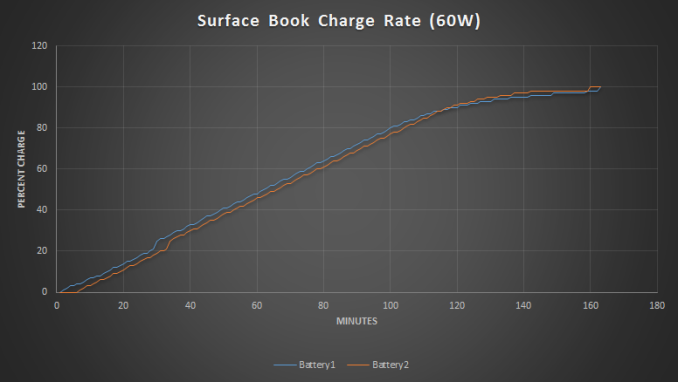








249 Comments
View All Comments
Brett Howse - Tuesday, November 10, 2015 - link
We haven't had anything that is recent enough to include. It would be disingenuous of me to include a MacBook Pro from 3 years ago, or a MacBook Air from 2 years ago.PalmKing - Tuesday, November 10, 2015 - link
Thanks Brett. What a wonderful review. Very crisp and precise, yet not too technical. Great job! Best review i have read for SB - worth the wait. Thanks.I am sold on buying an a SB! Though I wish I could afford the i7 with 512GB, I may have to settle with i7 with 256GB model.
2 Questions:
1) Is the hard drive significantly slower on 256GB than 512GB (should I be concerned)?
2) Is there a way to tell if I am getting a Samsung versus Toshiba hard drive when I go buy from the MS store?
Brett Howse - Tuesday, November 10, 2015 - link
With half of the dies of a 512 GB drive, write speed is about half. See the SP4 review here:http://anandtech.com/show/9727/the-microsoft-surfa...
Read speeds are still very good.
As for Toshiba vs Samsung, the only way I know to tell is to go into Device Manager and see what you get.
pixelpusher - Tuesday, November 10, 2015 - link
Something I have found as a great benefit to having the intel part in the middle of the tablet is the lack of heat in the bottom of the keyboard that normally comes from my retina macbook. MS did a great job of getting heat dispensation away from your lap, which makes it comfortable to use in bed or when laying on a couch. The trackpad rocks!!!tipoo - Tuesday, November 10, 2015 - link
The thermals impress me too. If you're not using the dGPU, the keyboard may well stay perfectly cool the whole time. Plus no throttling, in an ultrabook size, with dGPU performance. That large passive heat block for fanless cooling is neat too.Quite the thermal marvel really.
id4andrei - Tuesday, November 10, 2015 - link
If you think about it, the detachable hybrid factor is starting to make more sense than the traditional notebook factor.I mean, first it allows for hybrid use. That's a plus. Then, it allows, no, it begs for the thermal load to be split in two. This leads to efficient cooling, more battery space, and more "powah" in the form of a dGPU otherwise not possible in such a small frame. All similarly sized machines have Intel graphics.
chlamchowder - Tuesday, November 10, 2015 - link
Does anyone else find it fascinating that the GPU is hot pluggable?Getting a PCIe device to be hot swappable sounds like a challenge, and is likely even more of a challenge with a GPU. What would happen if a program was using the discrete GPU, and then the user decides to detach the tablet? Seamlessly migrating program state over to the IGP sounds...hard.
But maybe that's part of why the software isn't 100% solid yet.
vithrell - Tuesday, November 10, 2015 - link
Yes, device alone - as unique as it is - is overpriced for what it has to offer. Technology used to make it work could be used in many other cases like GPU powered docking stations for laptops and tablets or additional displays with built-in GPU. I hope OEMs will use it in their constructions.ToTTenTranz - Tuesday, November 10, 2015 - link
The GPU is using PCIe x4. Together with the ports that are present in the keyboard, I suspect that connection is actually Thunderbolt v3 under disguise.DanNeely - Tuesday, November 10, 2015 - link
It's not fully hot plugable. You can only separate the two halves if nothing is using the GPU. This has been an Optimus feature from the start; I'm not sure if anyone else has sold a product that uses it, but there are nVidia demos on youtube where they stop their GPU in software and pull an MXM card out of a dev board.