The Acer Aspire S7-393 Review: Broadwell Comes To Acer's Ultrabook
by Brett Howse on October 5, 2015 8:00 AM ESTDisplay
Acer does offer the Aspire S7 with a 2560x1440 display, but the model shipped to me has the base 1920x1080 IPS panel. This touch panel has a full RGB stripe and being IPS offers great off-angle viewing. The move to 2560x1440 would give slightly crisper text but at the cost of battery life, so it is a choice to not be taken lightly.
The panel itself is an AUO model and right away one of the first things I noticed was that there is quite a bit more backlight bleed than there should be on a notebook at this price range. There is visible leakage on the sides which is not too distracting, but also some uneven blacks. It’s not a huge issue though and is really only noticeable when the display is completely black but the backlight is on a bright setting.
To measure the display characteristics, we use SpectraCal’s CalMAN 5 suite with a custom workflow. Contrast and brightness levels are measures with an X-Rite i1DisplayPro colorimeter, and color accuracy is checked with an X-Rite i1Pro spectrophotometer.
Brightness and Contrast
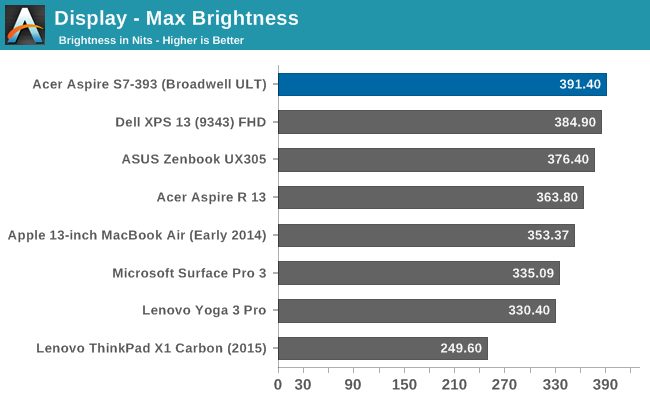

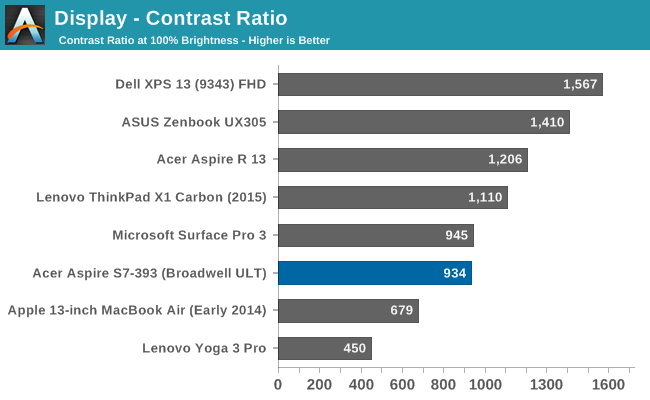
The Acer S7 gets to 391 nits at 100% brightness which is generally plenty bright for more notebook tasks. Decent black levels lead to a static contrast of 934:1. It is not quite as good as the Sharp IGZO panels but a reasonable result.
Grayscale
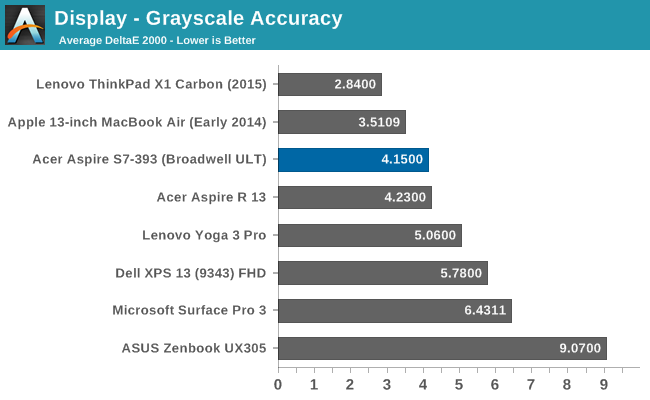
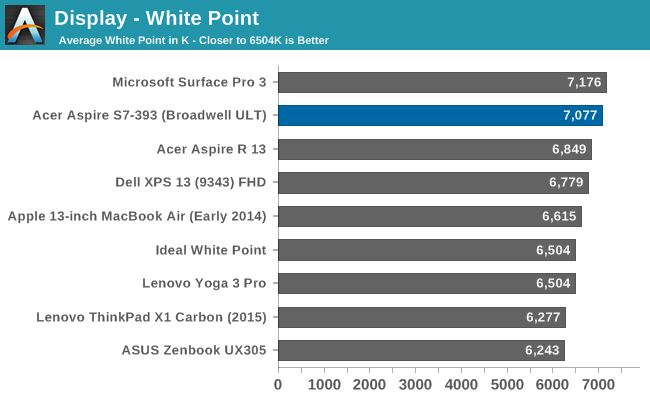
As you can see in the results, the grayscale is overall 4.16 which is not a terrible result, but the greens really creep up as the display gets closer to 100% white causing noticeable errors as the white value goes up. Color temperature is higher than it should be at 7077 and gamma is also a bit high.
Saturation
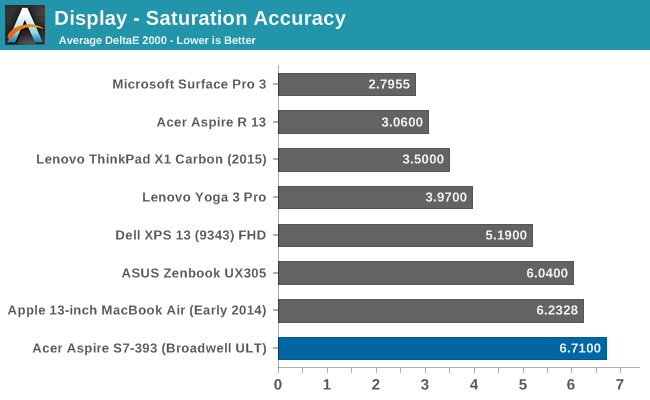
Saturation is where the Acer’s display falls on its face. An overall value of 6.72 is not the worst we have ever seen (by a long shot) but on a $1400 Ultrabook there are some major issues when the display can’t cover the sRGB color space. 100% blue is registering as only 60% blue, which combined with the compressed reds cause the magenta to also be very compressed. The Acer S7 only actually covers 72% of the sRGB gamut which is a very poor performance.
GMB
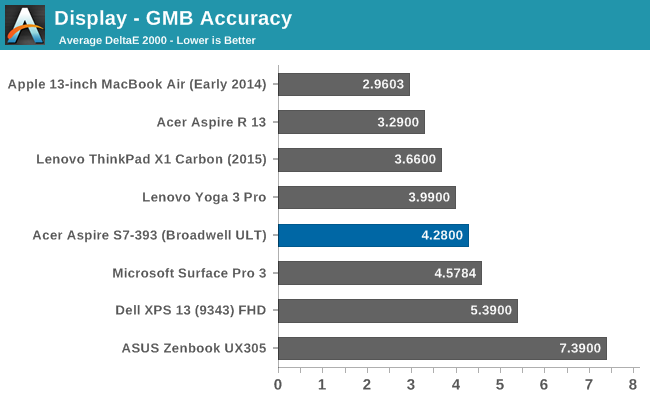
The Gretag Macbeth colorchecker is a more comprehensive test. It comes in at not a terrible result at 4.29 but you can visibly see how much of the blue and magenta gamut is just missing from the result. Good scores on the green, yellow, and decent grayscale help pull this score back to a reasonable result, but in the end we are looking for a dE of less than three, which the S7 does not meet in any of these tests.
Color Comparator
Since discussing color inaccuracies can be difficult to comprehend with just numbers, the above images are a relative comparison of what color is called for (on the bottom) and the color that is reproduced by this display (on the top) with a focus on this being a relative comparison. Any inaccuracies in your own monitor will shift the results for both values. You can really see how the blue values are just not anywhere near as blue as they should be.
Calibrated
Since this is a Windows PC, we can calibrate the display to try and get a better result, however without a 3D Look Up Table the only thing that can really be fixed is gamma and grayscale.
Once calibrated, the grayscale comes out much better, which helps pull the GMB score down further since whites and blacks are part of that test. The saturation sweep shows no difference though.
When a company sells a device for this price, you have to expect and demand better than the display in this notebook. It is really unacceptable to have a display which covers just 72% of sRGB at this price point. The competition has come out with some pretty fantastic displays over the last year or two, so Acer needs to step up their game. It is no longer good enough to just include an IPS panel, at least not at this price. When a $500 Microsoft Surface 3 can come with a fantastically accurate display out of the box, others can do it too.


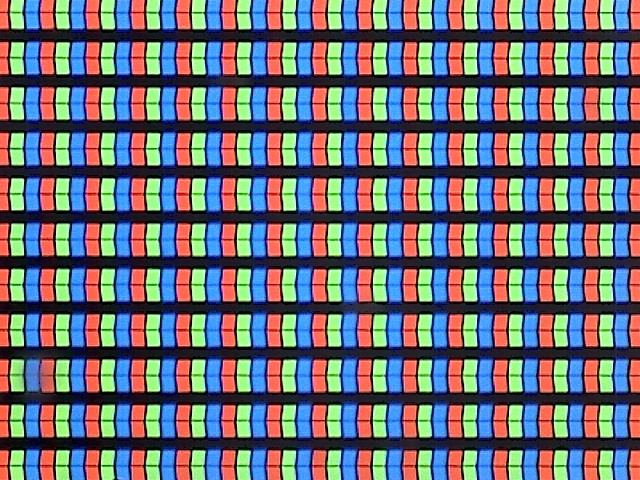
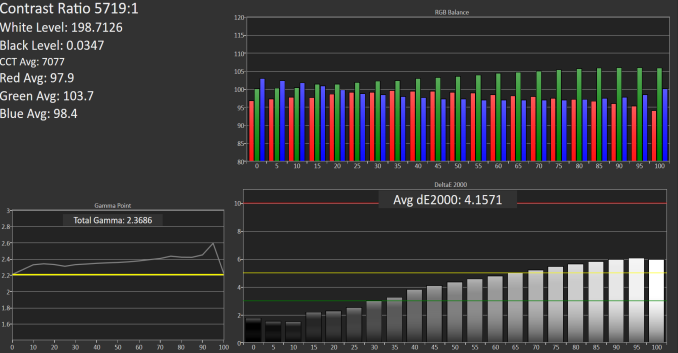
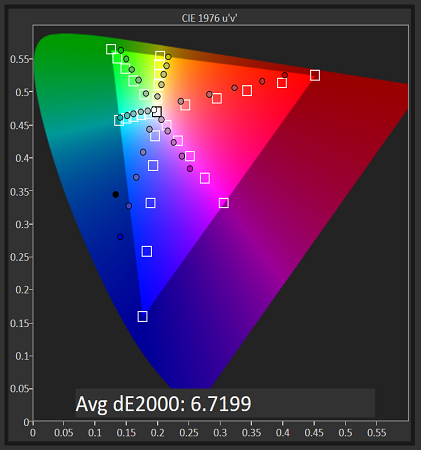
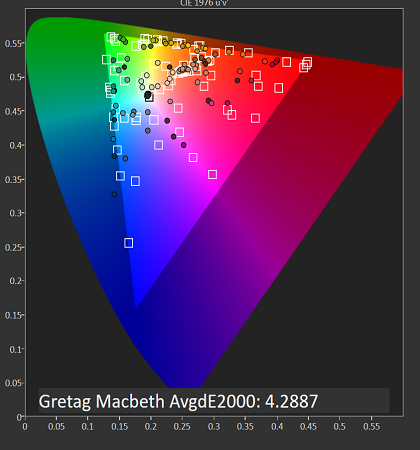













63 Comments
View All Comments
Ethos Evoss - Tuesday, December 15, 2015 - link
why doesn't make sense what a stupid pathetic epic fail pist you had..what is so all sudden bad on raid?
but if crapple woud have it you will go..
woow best thing what apple did.. am i right.. funny boy?
Shadowmaster625 - Monday, October 5, 2015 - link
wow what a rip off. I look forward to seeing this one in the bargain bin for $800 in a few months. No way is it worth $1400.Bob Todd - Monday, October 5, 2015 - link
Indeed. Serious question. Why on earth would I pay $1389 for this vs. $1169 for an HP Spectre x360? It has the same CPU, 8GB of RAM, and a 256GB mSATA SSD. It also has a bigger battery 56Wh. The i5 Spectre with the same RAM/SSD at $999 makes the pricing on this seem even more absurd. It's not like the Acer brand can command a premium. Spectre X360 or XPS 13 over this all day long.nathanddrews - Tuesday, October 6, 2015 - link
*ahem*Gorilla Glass top coating!!!!!1!
kspirit - Monday, October 5, 2015 - link
nnn this is so PRETTY. I think this is the most beautiful ultrabook on the market. Like the model that rules the runway. Ativ Book 9 comes close but this thing is flawless.Oyster - Monday, October 5, 2015 - link
Good review, Brett. I especially liked your detailed coverage of the keyboard. Please continue to review keyboards in depth! I feel that as ultrabooks get thinner and smaller, one of the first things being compromised is the keyboard layout. As a power user (Eclipse, Excel, VS, etc.), I cannot fathom the exclusion of dedicated function, Home, End, Insert, and Delete keys. This is why I love ThinkPad keyboards... if only a Surface- or Dell XPS-like device could have dedicated buttons...Manch - Monday, October 5, 2015 - link
New WIN 10 devices announcing tomorrow. Maybe the rumored larger Surface Pro will have a better keyboard. The type cover is decent but I'm hoping they improve on it and yeah add dedicated keys like you suggest.mkozakewich - Monday, October 5, 2015 - link
They've already got all those dedicated keys. Microsoft threw me for a loop with their key layout, but I've realized it's better than the other ways. I can easily hit the Fn key with my right hand while also using the arrow keys for Home, End, etc.About the only thing I'd change is to add a right-control key. And move the arrows down a bit so you could make them all the same height without making them too short.
Oyster - Monday, October 5, 2015 - link
I realize your needs are unique compared to mine, but I would hardly call the Surface keyboard a power-user tool. As a programmer, I want dedicated function keys first and multimedia keys second... not a huge deal since I can engage the function lock. However, I would hardly call reaching out for the function key for Home and End user-friendly (for programmers at least). Beyond that, it does no good when you actually have function keys as the secondary input for these keys. Case in point, try power-debugging and using the immediate window in VS on a surface keyboard in your lap :).cgalyon - Monday, October 5, 2015 - link
The keyboard on the original S7 was terrible. I don't believe I could type more than one short word before it would either miss a letter or double-enter a letter. It required twice as much work to type on as any other keyboard I've used, which made it essentially unusable for what I needed (report writing).Other than that, it has been an excellent device. The screen is great, it has remained quick and responsive, and is easy to carry around. The hinge has lost none of its rigidity either. If they could only fix the keyboard, it would be perfect.