The Windows 10 Review: The Old & New Face of Windows
by Brett Howse on August 25, 2015 8:00 AM EST- Posted in
- Operating Systems
- Microsoft
- Windows 10
Why Do I Need a Microsoft Account?
In all versions of Windows up to and including Windows 7, you would create a local account on the computer with a username and password, and log in. Business customers could also have an Active Directory domain, which would allow workers to log in with one set of credentials on any approved domain joined workstation.
Windows 8 introduced the construct of logging into Windows with a Microsoft Account. Logging in with your online profile for Microsoft would then also log you into all of the online services, such as OneDrive for cloud storage, Skype for messaging, and email through outlook.com or Hotmail. Other services, such as weather, could sync your favorites across devices. It also allowed you to optionally sync your computer layout across devices, so your desktop wallpaper, theme, and even your Start Screen layout could all by synchronized across any Windows device you logged into. Also, any password changes would be synchronized as well.
There is certainly people who do not want this though, and Windows 8 made it very difficult to use the Microsoft services if you were not logged in with a Microsoft Account (MSA). During initial setup, the default prompt is to set up the computer with a MSA and although you could bypass this step and create a local account, it was somewhat non-obvious.
For Windows 10, Microsoft has backed off on this somewhat. During setup, the local account option is still not the default, but it is more obvious that you can bypass the MSA login. Most of the built in apps also support login individually rather than at the system level, which gives you the option to log into those services individually if you want to use them, or you can use multiple accounts for things like Xbox in case you have a different profile for that.
Adding a user defaults to MSA but you can choose the link at the bottom to switch to Local Accounts
I think they have found a much better balance with Windows 10 in this regard. Local accounts can now be used without really forcing you to use a MSA for everything. You will lose some features, such as Cortana, if you don’t use a MSA, so it’s not 100% the same but for the people who don’t want to log in with a MSA this is maybe just the way they want it.
So do you need a MSA to use Windows 10? If you want the best and easiest experience, then yes you should use a MSA for Windows 10. You will get the features that we have come to expect from modern systems such as the ability to sync passwords, themes, and more. Hopefully Microsoft will bring back the ability to sync the Start Menu layout like it had in Windows 8 as well, at least as an optional toggle. Windows 10 leverages cloud services for a lot of the functionality, and in order to use these services you have to be logged in. It’s certainly not anything most people are not accustomed to with the rise of smartphones, but there are certainly going to be desktop users who prefer to not log in with their online profile, and for those people they should find the experience a lot better than Windows 8.


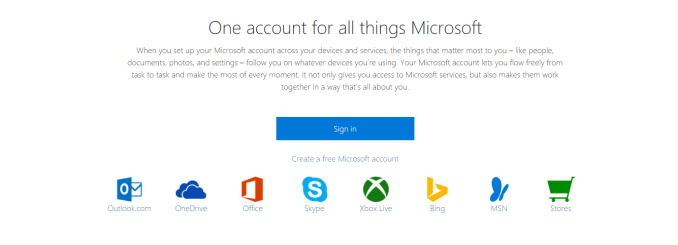
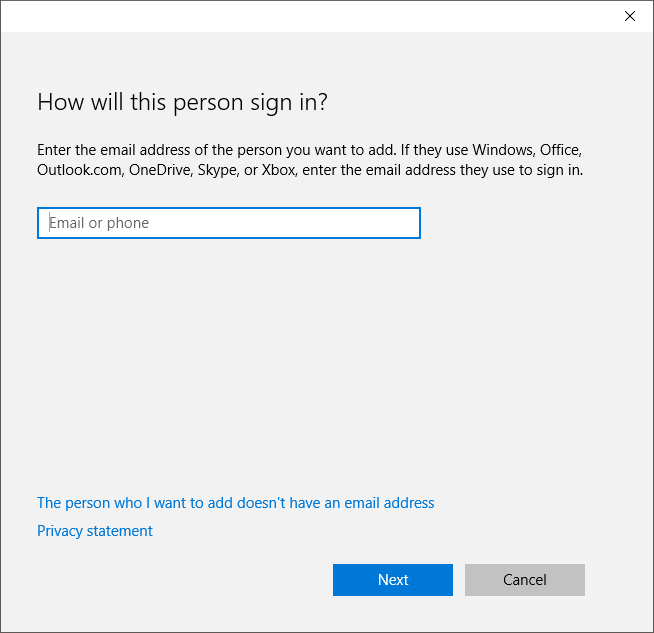
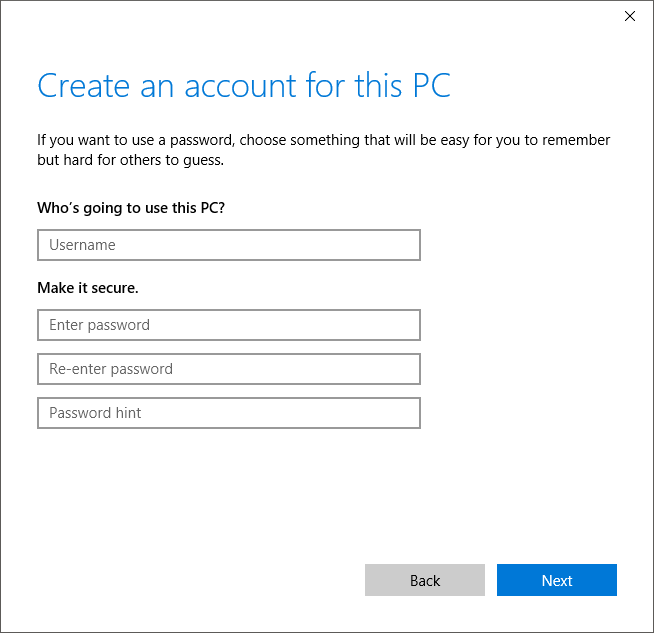








293 Comments
View All Comments
minijedimaster - Tuesday, August 25, 2015 - link
^TROLL^galta - Tuesday, August 25, 2015 - link
Maybe... Or maybe you miss basic reading skills. Who could know?Michael Bay - Tuesday, August 25, 2015 - link
Four transitions as of now for me, two from 7 and two from 8.Aside from some video driver issues on nV desktop and intel notebook right after installing, it was a remarkably smooth sailing.
andrewaggb - Tuesday, August 25, 2015 - link
I've upgraded over 10 pc's, only 1 had a problem and automatically rolled by to 8.1 (I ended up doing a fresh install of 10 on this machine). Some were running 7 and most were running 8.1kmmatney - Tuesday, August 25, 2015 - link
Same here - 2 computer from Windows 8.1 (one a tablet), and 3 computers from Windows 7. For 2 of the Windows 7 machines, I was able to upgrade from 32-bit Windows 7 to 64-bit. That was the main reason why I took the free upgrade - to go to 64-bit. There are certainly a few things that annoy me, but overall I can't complain. Funnily enough, the one system where I don't like the upgrade is my tablet - it seems way too laggy. Part of that may be that it still seems to be constantly updating itself.Michael Bay - Wednesday, August 26, 2015 - link
My tablet is M80ta, so I have no real use for x64 on ot. Runs well, I was pleasantly surprised when it understood that I want stilus input when I got it out.If anything, I wish Brett would write more about the tablet side of 10, which became much better compared to 8.
khanikun - Wednesday, August 26, 2015 - link
Win 10 sucks on my Surface 3. Seems fine on my Surface Pro 3. Not much to say about the SP3, but it really feels like I'm getting beta updates on my Surface 3. When I first got it, it was pretty junky. The touchscreen seemed to lag and I'd have to touch it a few times to get it to start registering that I was well...touching it. That was on Win 8 or whatever version came stock, I don't even remember.I went to Win 10 and not much change. Then an update came and it worked great. No issues with the touchscreen. A couple weeks ago, the problem came back again with another update. Also touch seems to not register very well at the taskbar. Which was a non-issue with Win 8.
Either way, rolling back to Win 8.1. I hate that the power button is in the start menu, cause on a 1080p screen that's only 10-12", it's ridiculously small. I also hate that I can't pick/choose what updates I want. On Win 10 Pro, I can delay updates, but I can't pick/choose. So back to 8.1.
Michael Bay - Wednesday, August 26, 2015 - link
Have you considered turning your unit to warranty service? Non-registering touch is itself a reason enough.chrome_slinky - Wednesday, August 26, 2015 - link
It really is ANNOYING to see people call the "upgrade" free. It is not. It is a license trade - NOTHING MORE. In 30 days from "upgrading" you can no longer use the key for the previous OS to go back.Brett Howse - Wednesday, August 26, 2015 - link
That's not correct you can always use your key to go back, but after 30 days the automated recovery to allow you to go back removes the old Windows.old folder it saved during the upgrade to allow you to roll back from Windows 10 to 7 or 8.1. You seem to be a bit confused there so sorry about not making it more clear in the article. You would have to delete your partition and reinstall 7/8.1 with the old key.