The Surface 3 Review
by Brett Howse on May 4, 2015 9:00 AM ESTDisplay
When Surface Pro 3 moved to a 3:2 aspect ratio, it made a lot of sense. 16:9 in a tablet makes for a very poor experience, and in a laptop, it is not much better. Almost everyone has moved to 16:9 in the laptop space and the lack of vertical height can make for a less than ideal experience. Most web content is vertical, and working in Office means you want vertical space as well. The widescreen does help with two windows snapped open at once, but I always find myself craving more vertical room.
On a tablet, I feel that 16:9 is even worse. Holding a 16:9 device in one hand can feel very heavy due to the length of the tablet, and turning it to portrait means that it is very tall and skinny. The move to 3:2 really squares up the device, and makes it a lot more balanced in either direction. Holding it in one hand is much easier, and finally portrait mode is usable on the Surface.
So the aspect ratio is a big improvement. The display size also has a slightly wider corner to corner of 10.8 inches versus 10.6 inch model that came before this. The actual width of the display is about 9 inches, compared to 9.2 on the outgoing Surface 2 model. The display height is now 6 inches, up from 5.2, so the total area of the display is almost 54 square inches, up from 48 inches on the outgoing model.
To fill this display, we have a Panasonic panel with a resolution of 1920x1280. This is roughly the same pixel density as the Surface Pro 3’s slightly larger 12 inch 2160x1440 display, coming in at 217 pixels per inch. It is not the highest PPI of a tablet, but it makes a good compromise between desktop and tablet use. Speaking of desktop use, I found that it makes a perfectly acceptable size for a small notebook, and even with touch it was not too difficult to work with the icons.
When Microsoft launched Surface 3, it said “with incredibly accurate colors and clarity from multiple viewing angles” and that would be excellent to see. The Surface Pro 3 has a decent display, but it was not the most accurate device we’ve tested.
To do our display testing, we use SpectraCal’s CalMAN 5 suite with a custom workflow. Brightness and contrast readings are taken with an X-Rite i1Display Pro colorimeter, and color accuracy is measured with an X-Rite i1Pro spectrophotometer. We target 200 nits brightness when doing our tests.
Brightness and Contrast
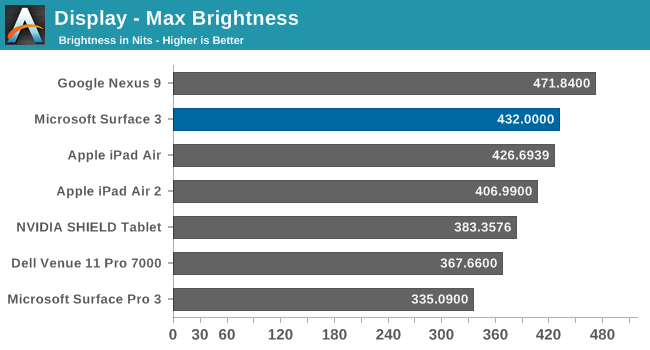
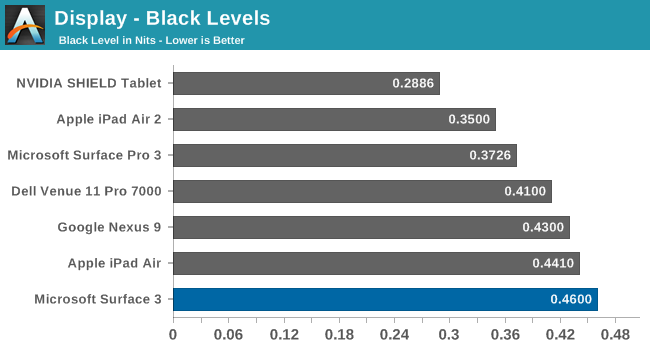
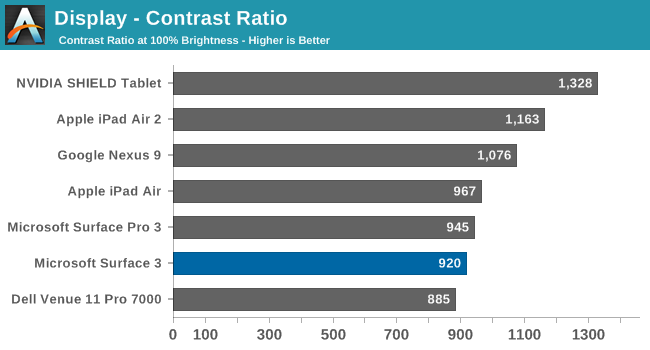
The Surface 3 gets quite bright, coming in at 432 nits at maximum output. The black levels are a bit high, but overall contrast is a decent 920:1. This makes the Surface 3 almost 100 nits higher than the Surface Pro 3 that Anand reviewed last year, which is a good start for this less expensive version.
Grayscale

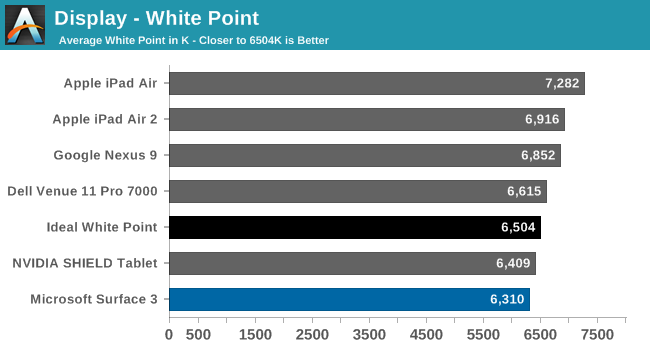
The grayscale average for the Surface 3 is very good, coming in just about at 2.5 as an average for the sweep. There is a bit of a spike at 25% but it is not indicative of the overall calibration. Gamma is a bit low, but the white point is fairly close to the ideal value.
Saturation
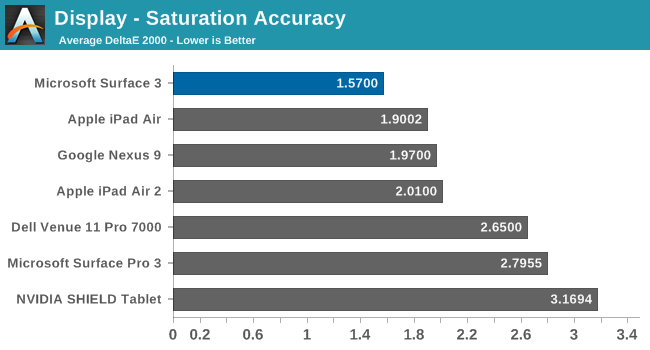
The accuracy on our saturation tests is outstanding, with an overall average score of just 1.57. Looking at the individual colors, the red is a bit oversaturated at 100%, and blue tends to be undersaturated, but the amount of error is very small.
Gamut and Gretag Macbeth
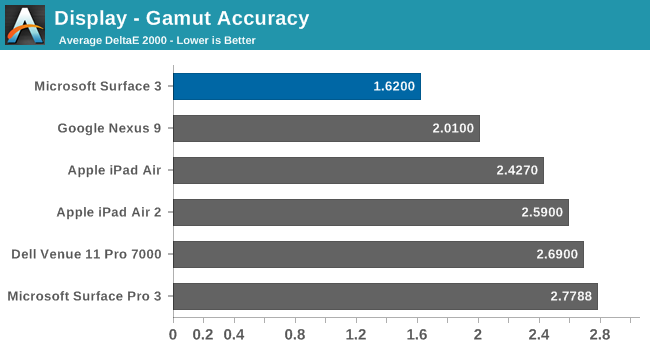
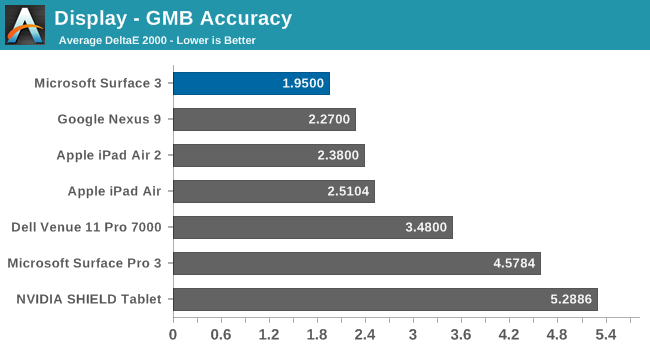
Once again the Surface 3 comes in with fantastic scores on these two tests, with the comprehensive GMB test under 2. When we are doing these tests, values under 3 are considered good, and the Surface 3 has passed with amazing scores. The best part of this is that all of this is done without the use of an ICC profile, so that means the hardware is being calibrated directly. ICC profiles can fix some issues, but not all programs respect them so having it done in hardware is a much better option.
Calibrated
Since this is a full x86 Windows operating system, we can also calibrate the display with the CalMAN software. Even though it was very good out of the box, the calibration pulls it even closer to perfection.
Surface 3 has one of the most accurate displays we have ever tested, which is great to see in what is considered the value member of the Surface family. Microsoft promised an accurate display and they have delivered.


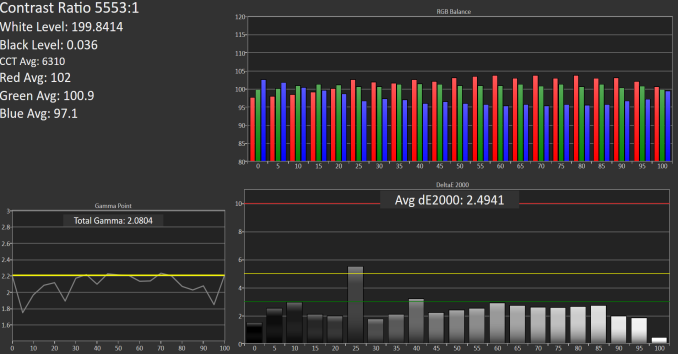
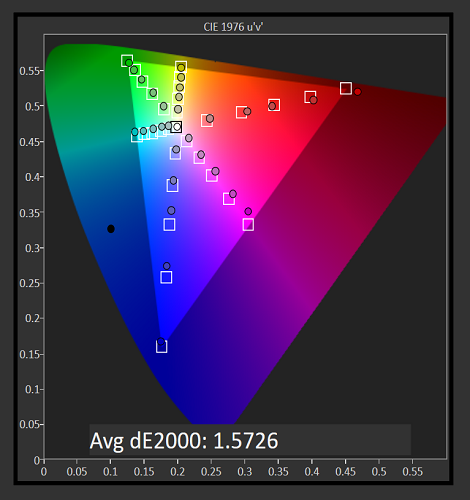
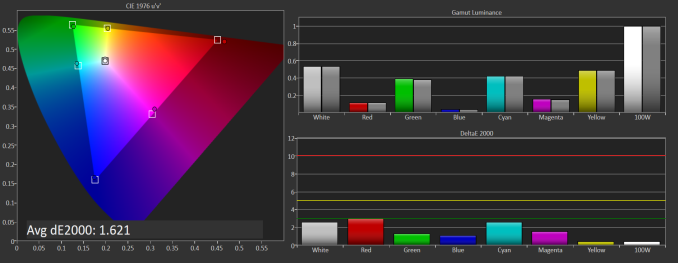
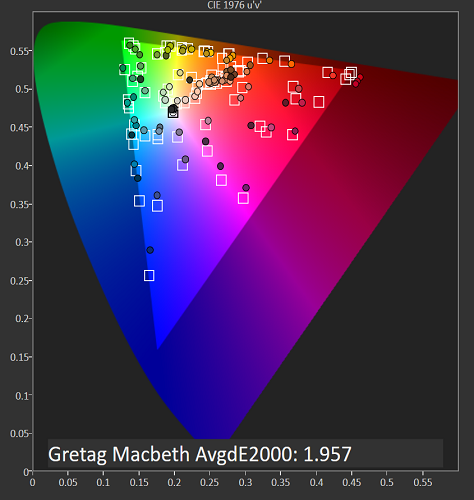












265 Comments
View All Comments
asfletch - Wednesday, May 6, 2015 - link
Reading and re-reading this review leads me to one conclusion - the Dell Venue Pro 11 7140 is a superb piece of engineering (if not design) and would be my ideal tablet, if not for the accursed 16:9 screen. It's also a deal-breaker on the T300 Chi. I guess I'm hanging out for a Core M SP4 (although I would prefer a slightly smaller tablet). Oh well.serendip - Wednesday, May 6, 2015 - link
Maybe I'm crazy... I use a Lenovo Miix 2 8" tablet with the older Bay Trail Z3740 as my main computing device and it's been good enough for more than a year. Office documents open fine, I can even run Linux VMs (mainly console stuff), the battery lasts 9 hours and with a portable keyboard, I have my office in under 800 grams.I paid a lot less than the Surface 3's price though. At $499, the Surface 3 is overpriced and the dock pricing is outrageous.
beggerking@yahoo.com - Wednesday, May 6, 2015 - link
mix 2 8" is great, but this is a 10-11".$499 is a bit high (should be sold for $299-399) but the build-in kickstand along..believe it or not, is so important that its actually worth the extra $100...
Yes i have Dell Venue 8, Miix 2, and insignia 8" and they all run great with 1-2 gb of ram and battery lasts forever, all cost < $250
accessories are always overpriced for any model.
Luc K - Thursday, May 7, 2015 - link
The Miix 2 10" actually also started at $499 (you see now discounts since it's > 1 year old device with last gen slower Atom CPU).domski - Wednesday, May 6, 2015 - link
How is pixel density related to backlight power consumption? The article implies the two are connected, but I don't see how.For an LCD, backlight power is usually just directly proportional to screen area and brightness. The pixel density may affect power consumption of the GPU and LCD driver hardware, and maybe also the liquid crystal matrix itself.
Is author (Brett Howse) mistaken? If not, can someone enlighten me about the connection between backlight power and pixel density?
Brett Howse - Wednesday, May 6, 2015 - link
I'm going to pull in a quote from another article which sums it up nicely:"The increase in number of pixels (and transistors powering the display—one for each RGB subpixel) comes with a corresponding increase in the percentage of light being blocked by the transistors and filaments. Thus, the percentage transparent area for each pixel is lower, necessitating a significantly stronger backlight when pixel density is increased."
http://www.anandtech.com/show/5688/apple-ipad-2012...
Brett Howse - Wednesday, May 6, 2015 - link
Also this is one of the advantages of IGZO TFTs is that the actual TFT (Thin Film Transistor) http://en.wikipedia.org/wiki/Thin-film_transistor is less opaque, so more light gets through as compared to Amorphous Silicon TFTs which are the standard (and cheaper) way they are done.buevaping - Wednesday, May 6, 2015 - link
I looked at the Surface 3 at the store today. The sales guy and I were shaking are heads about entry level specs with 2 gigs of ram. "Why doesn't the Windows button not work?" "Oh It probably needs to be shut down and restarted." I don't need a touch device that badly.Luc K - Thursday, May 7, 2015 - link
You can disable the Windows button in the surface app. Not sure why you say 2 GB is major issue. Did you see any issues? Lots of tablets with Atom have 2 GB running 8.1.domboy - Thursday, May 7, 2015 - link
Thank you for the wonderful review. While it makes sense to compare the Surface 3 to current product offerings, especially the Pro 3, I am slightly disappointed that there is not much in the way of comparison to the products it replaces - the Surface RT/2. I realize most of the benchmarks won't run on Windows RT, but the web browser tests and the store version of 3DMark could have been run, as well as some sort of battery life comparison. I'm going to assume that perhaps this is because you don't have older Surface models on hand, but I know this data has been gathered in the past and I think it might have been helpful to include for Surface RT/2 owners that may be considering upgrading.I do think it's a compelling product just to get proper pen support and x86 compatibility, though the RT jailbreak went a long way for me to be able to live with the original Surface RT which is what this would replace in my case. I do know the Asus T100 is faster than the original Surface RT, but I don't know how it compares to the Surface 2 speed-wise.