The Surface 3 Review
by Brett Howse on May 4, 2015 9:00 AM ESTDisplay
When Surface Pro 3 moved to a 3:2 aspect ratio, it made a lot of sense. 16:9 in a tablet makes for a very poor experience, and in a laptop, it is not much better. Almost everyone has moved to 16:9 in the laptop space and the lack of vertical height can make for a less than ideal experience. Most web content is vertical, and working in Office means you want vertical space as well. The widescreen does help with two windows snapped open at once, but I always find myself craving more vertical room.
On a tablet, I feel that 16:9 is even worse. Holding a 16:9 device in one hand can feel very heavy due to the length of the tablet, and turning it to portrait means that it is very tall and skinny. The move to 3:2 really squares up the device, and makes it a lot more balanced in either direction. Holding it in one hand is much easier, and finally portrait mode is usable on the Surface.
So the aspect ratio is a big improvement. The display size also has a slightly wider corner to corner of 10.8 inches versus 10.6 inch model that came before this. The actual width of the display is about 9 inches, compared to 9.2 on the outgoing Surface 2 model. The display height is now 6 inches, up from 5.2, so the total area of the display is almost 54 square inches, up from 48 inches on the outgoing model.
To fill this display, we have a Panasonic panel with a resolution of 1920x1280. This is roughly the same pixel density as the Surface Pro 3’s slightly larger 12 inch 2160x1440 display, coming in at 217 pixels per inch. It is not the highest PPI of a tablet, but it makes a good compromise between desktop and tablet use. Speaking of desktop use, I found that it makes a perfectly acceptable size for a small notebook, and even with touch it was not too difficult to work with the icons.
When Microsoft launched Surface 3, it said “with incredibly accurate colors and clarity from multiple viewing angles” and that would be excellent to see. The Surface Pro 3 has a decent display, but it was not the most accurate device we’ve tested.
To do our display testing, we use SpectraCal’s CalMAN 5 suite with a custom workflow. Brightness and contrast readings are taken with an X-Rite i1Display Pro colorimeter, and color accuracy is measured with an X-Rite i1Pro spectrophotometer. We target 200 nits brightness when doing our tests.
Brightness and Contrast
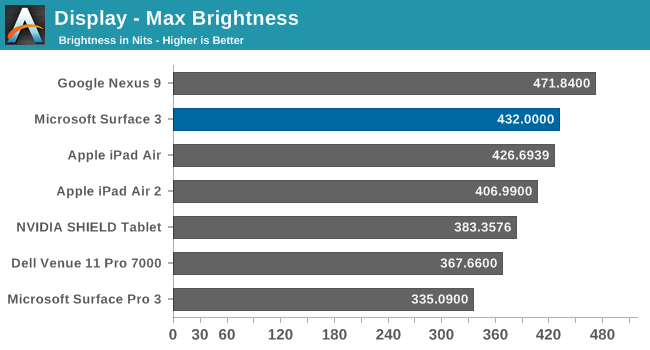
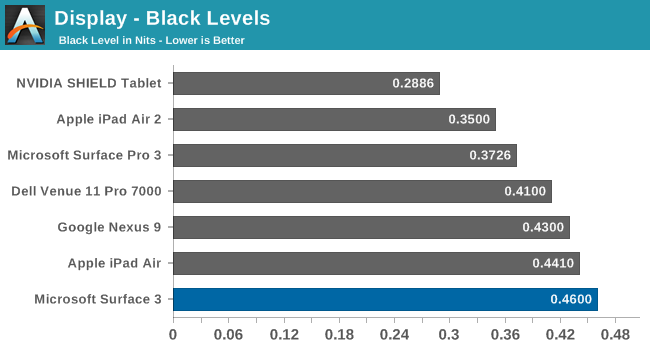
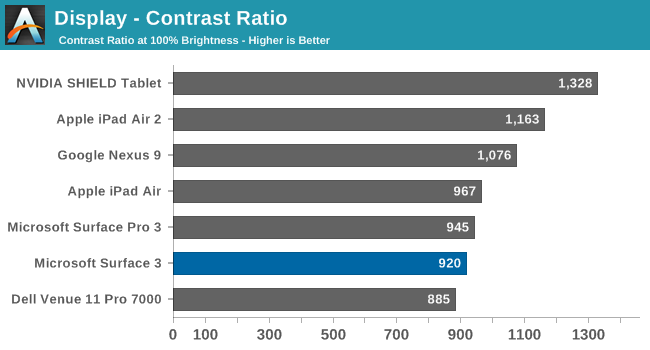
The Surface 3 gets quite bright, coming in at 432 nits at maximum output. The black levels are a bit high, but overall contrast is a decent 920:1. This makes the Surface 3 almost 100 nits higher than the Surface Pro 3 that Anand reviewed last year, which is a good start for this less expensive version.
Grayscale

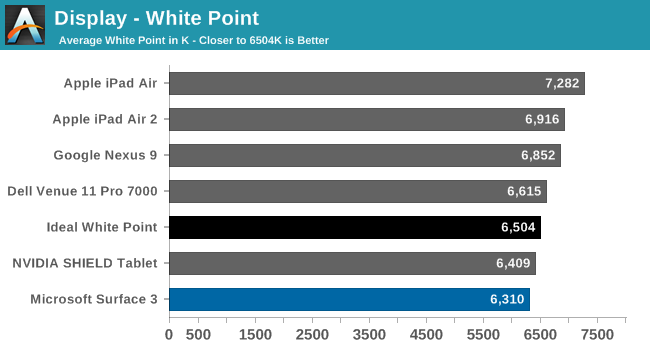
The grayscale average for the Surface 3 is very good, coming in just about at 2.5 as an average for the sweep. There is a bit of a spike at 25% but it is not indicative of the overall calibration. Gamma is a bit low, but the white point is fairly close to the ideal value.
Saturation
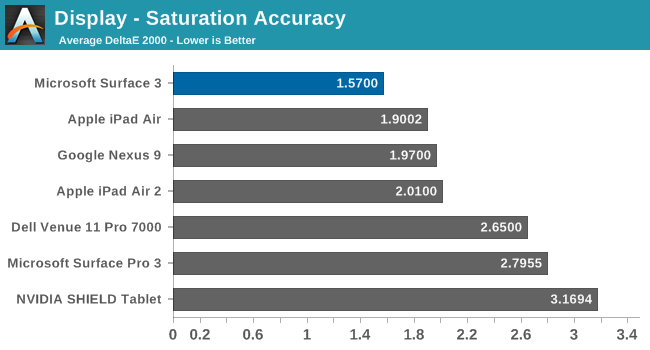
The accuracy on our saturation tests is outstanding, with an overall average score of just 1.57. Looking at the individual colors, the red is a bit oversaturated at 100%, and blue tends to be undersaturated, but the amount of error is very small.
Gamut and Gretag Macbeth
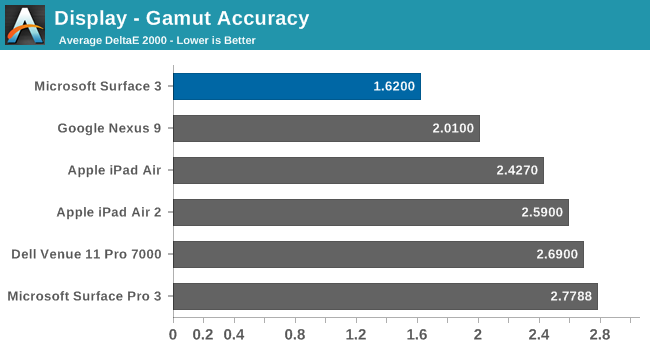
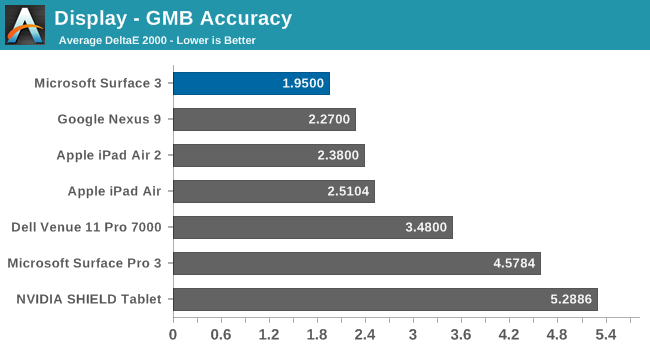
Once again the Surface 3 comes in with fantastic scores on these two tests, with the comprehensive GMB test under 2. When we are doing these tests, values under 3 are considered good, and the Surface 3 has passed with amazing scores. The best part of this is that all of this is done without the use of an ICC profile, so that means the hardware is being calibrated directly. ICC profiles can fix some issues, but not all programs respect them so having it done in hardware is a much better option.
Calibrated
Since this is a full x86 Windows operating system, we can also calibrate the display with the CalMAN software. Even though it was very good out of the box, the calibration pulls it even closer to perfection.
Surface 3 has one of the most accurate displays we have ever tested, which is great to see in what is considered the value member of the Surface family. Microsoft promised an accurate display and they have delivered.


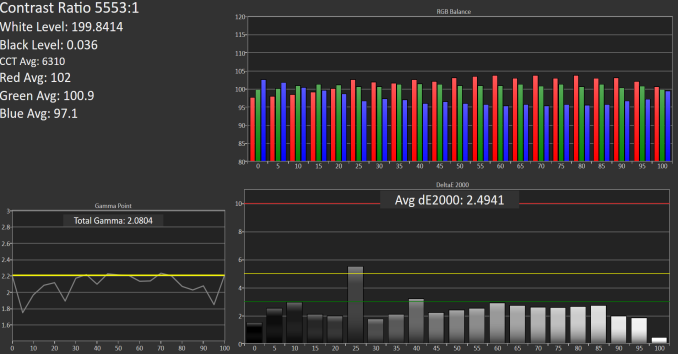
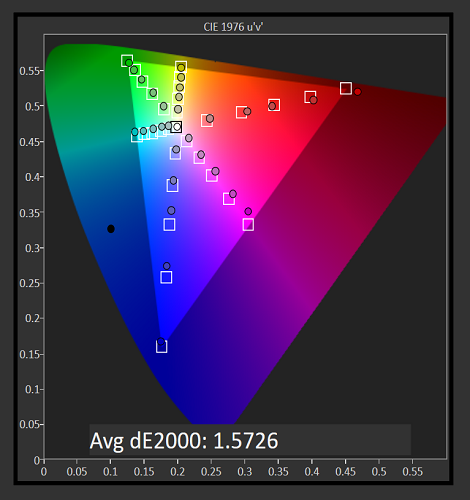
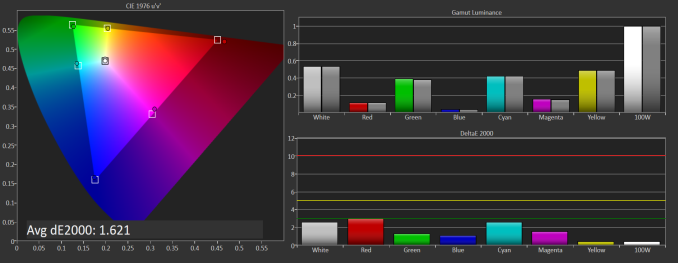
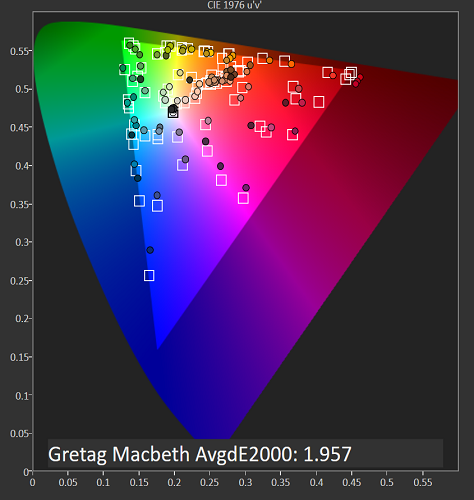












265 Comments
View All Comments
MrTetts - Tuesday, May 5, 2015 - link
The IPad is ALWAYS going to be an inferior product regardless of use case.1. For video/media consumption - you would have access to more media players, more content markets (than just the itunes store) and simply more choice overall.
2. For media/content creation - You do not even have this option (or intergrated well enough) on an IPad.
3. Basic office duties - We can all agree that any office applications on an IPad would be very watered down and frankly quite useless. If you have to buy a keyboard to access an application properly on an ipad, then my friend, I have news for you... your use case clearly aligns you to a surface 3.
An IPad is no where near up to par. You are getting a very big IPod Touch for your money. Don't give in to the marketing from Apple telling you you can be productive on an IPad...
V900 - Tuesday, May 5, 2015 - link
Oh my holy God! Amazing! Through some sort of quantum fluctuation in some internet backbone somewhere, a wormhole in space time has made your post appear three years into the future!Hello there Anandtech reader from 2012! We hear you loud and clear this is Anandtech 2015! As for your points, a lot has changed/will change from your perspective!
1: IPads in 2015 are better for using content... The vast majority of video is in MP4 formats. The few formats an iPad can't decode natively you can get a third party app for in the AppStore for a few dollars or free. As for content, the vast majority is available through the web or (usually) free third party apps.
2: Content creating: In 2015 its a clear win for the iPad if you want to use a touchscreen. It's not even close with Windows tablets. Adobe for example has over 20 apps for iPad. In your future and my present, even content creation suites that used to only be available for PC/Macs have an iPad app solution available as well.
3: Basic Office: everyone in your time that is skeptical about Microsofts plans are right. In 2015 there is a
multitude of office solutions for iPads, and even Microsoft have given up and gone all in on the platform... The MS Office for iPad is on par with the MS Office for Windows, and blows MS Office for Touch Windows completely out of the water. Microsoft of the future will bet big on iOS...
Take care 2012 Anandtech reader! Oh, I probably cant tell you much about this, but be careful with the middle east! There is a group in Iraq that you really shouldn't underestimate... They will wreck some major chaos later in the timeline if you don't try to stop them in 2012!
damianrobertjones - Wednesday, May 6, 2015 - link
Yet if you type one line of text on the ipad it's a great big pain in the rear to edit. Where's the back arrow key? I've an Air 2 and, being honest, it's a pain to use for anything serious. Heck the other day I just wanted to copy some comics onto the thing... usually I'd just slap them on but instead I had to place them onto the network, launch an app, log in and then read.The app situation will improve when Windows 10 hits but, until then, I'll be happy to just launch the FULL application.
digiguy - Wednesday, May 6, 2015 - link
how much nonsense in a single post.... You probably don't know how to use Office and Adobe professionally.... or you live in 2015, but on a different planet... My ipad air is a great device, but that's far from being the machine to work on....Michael Bay - Wednesday, May 6, 2015 - link
>MS Office for iPad is on par with the MS Office for WindowsIf you step aside from pure lulz one has with such a comment, it`s quite sad that sheeple actually believe that.
MrTetts - Tuesday, May 5, 2015 - link
Bottom line is...If you're in the market for an iPad. Consider the Surface 3 for the 'Just In Case' factor.
1. Just in case you want to edit a word document properly.
2. Just in case you want to create media.
3. Just in case you want to download movies/music from a website.
4. Just in case you want to use adobe products.
5. Just in case you don't want to connect the tablet to your TV.
6. Just in case you want to charge your phone using a tablet.
7. Just in case you actually want to write notes in class/during meetings at the office.
8. Just in case you want expandable memory.
9. Just in case you don't want to be locked into the apple ecosystem.
10. Just in case you save things to a memory stick, rather than a cloud which you get charged for.
and i could go on... Just consider the Surface 3.. Just in case.
V900 - Tuesday, May 5, 2015 - link
OMG! The wormhole is still open!LOL! Read my other post Anandtech from 2012! Nothing on your list is accurate or will matter much in 2015...
Both Adobe and Microsoft have gone all in on iPads. Adobe has over 20 apps on iOS, and nothing on Windows that you'd bother running on a touchscreen or with a tablet class processor.
Don't consider the Surface 3. Not even for just in case. You can always get either a better laptop or a better tablet for the same
money. The Surface 3 is worthless, considering that for 500-600$ you can get an alright laptop AND an iPad mini: Beat of both worlds!
damianrobertjones - Wednesday, May 6, 2015 - link
Or a Surface Pro 3.Michael Bay - Wednesday, May 6, 2015 - link
Do they at least pay you for this drivel?kyuu - Wednesday, May 6, 2015 - link
How in the hell is carrying two devices -- one of them a crappy laptop, the other a tablet with a small screen that's basically just an oversized iPhone -- the best of both worlds?