The 2015 MacBook Review
by Ryan Smith on April 14, 2015 10:15 AM ESTUSB Type-C: Charging Power, Display, & Data All in One
Another big first for an Apple product is the inclusion of a USB Type-C connector. The connector has been in development by the USB Implementers Forum for some time, and was finalized by the group in August of last year.
The Type-C connector is intended to serve multiple purposes for the USB-IF and device makers such as Apple. Functionally it is the next-generation connector for USB, designed to replace the various sizes of USB Type-A and Type-B connectors that have been with us for nearly 20 years. In updating their connector, the USB-IF has focused on correcting flaws (perceived or otherwise) in their existing connectors while laying down the groundwork for the next 20 years by adding pins and features such as USB Alternate Modes.
But before I get too far ahead of myself, we should probably start with the biggest reasons for Type-C, and it’s only fitting that for a thin & light device like the MacBook these are about going small. The Type-C connector is both smaller than USB 3.0 connectors (even Micro-B) and for the first time in a USB connector it’s symmetrical and reversible. With an end goal of developing an Apple Lightning-like connector (and as Apple likes to remind everyone, they serve on the USB-IF as well), the USB Type-C connector comes on to the market as the universal version of that connector, designed to drive data, power, and even displays.
In conjunction with defining the new connector and cable standards, Type-C also goes hand-in-hand with defining new features, the USB Power Delivery Specification and the USB Alternate Modes specification. Though to be clear these are optional specifications don’t apply to all Type-C devices (the Type-C can be used with even USB 2.0 devices), they do apply to the MacBook, where they drive additional functionality. The Power Delivery specification defines how much greater amounts of power – up to 100W – can be carried over a USB cable, allowing for USB cables to charge tablets, and yes, even laptops as in the case of the MacBook. Meanwhile the Alternate Modes specification defines how other protocols can be carried over the cable in place of some of its USB 3.0 “Superspeed” functionality, the most important of which is DisplayPort video.
All of these features are tapped for the MacBook, and as a result the Type-C port is the do-everything port for the MacBook. It’s through the Type-C port that the MacBook is charged, it’s through the Type-C port that USB devices such as flash drives and Ethernet adapters are attached, and it’s through the Type-C port that DisplayPort video is carried out of the MacBook to external displays.
USB Type-C will be the future of USB, and ultimately we would expect to see all devices replace their Type-A/B connectors with Type-C in the long run. But for the moment the MacBook is among the first devices that features Type-C, which means it’s on the bleeding edge for all the benefits and drawbacks. From a feature standpoint Type-C works well, but until it’s well established there will be confusion over the standard, particularly over the interaction between Type-C and USB 3.1.
| USB Standards | ||
| Standard | Max Speed | Alt. Name |
| USB 2.0 | 480Mbps | High Speed |
| USB 3.0 | 5Gbps | Superspeed |
| USB 3.1 Gen 1 | 5Gbps | SuperSpeed |
| USB 3.1 Gen 2 | 10Gbps | SuperSpeed+ |
Case in point: as per the USB 3.1 standard, Apple officially classifies the MacBook as a USB 3.1 Gen 1 device. What is USB 3.1 Gen 1? The answer is that it’s really USB 3.0, with the USB 3.1 standard having adopted USB 3.0 and given it a new name. In this case Apple is using Core M’s built-in USB 3.0 controller to drive their Type-C port, and that means it has the same bandwidth capabilities as any other USB 3.0 port, meaning 5Gbps “Superspeed” capabilities. USB 10Gbps “Superspeed+” on the other hand, which is already commonly known as USB 3.1, is actually called USB 3.1 Gen 2, and is just now appearing on the market in other devices. At this time Gen 2 requires separate controllers – no chipset has built-in support – and given the design goals of the MacBook it comes as no surprise that Apple has minimized their use of separate controllers in order to save power and space.

Left-To-Right: USB 2.0 Micro-B, Lightning, USB Type-C, MiniDisplayPort, USB 2.0 Type-A
In any case, while the MacBook doesn’t support 10Gbps USB, it does support all of the other major features, and it is for the most part awesome. Jokes about USB Type-A superposition aside, the Type-C connector is a clear improvement over Type-A for anyone that has ever struggled with getting a device plugged in the first place. Either way is the right way, making it far, far easier to plug in new devices. Meanwhile the new connector is only marginally wider than Apple’s Lightning connector, so while we don’t have a ton of space-constrained devices with Type-C so far other than the MacBook, it’s similarly an improvement over USB 2.0 (and especially USB 3.0) Micro-B. In terms of mechanical design there’s really nothing bad I can say about USB Type-C; in the long run this is a much better connector than Type-A.

Apple's USB Type-C Male To Type-A Female Adapter
Short-term however there are definite teething issues. Primarily due to the fact that almost no peripherals support Type-C yet other than Apple’s included charger, for most anything else you will need to use a Type-A to Type-C adapter, which Apple sells for $20 but does not include with the laptop. The adapter will allow you to plug in typical USB peripherals and even supports USB 3.0/USB 3.1 Gen 1 speeds, but it’s a definite oversight/stinginess on Apple’s part right now to not include it given the lack of compatible peripherals. Longer term this won’t be a problem, SanDisk for example already has a Type-C flash drive on its way, but for the moment MacBook owners will want the adapter.

Sandisk's Forthcoming USB Type-C/Type-A Duo Drive
Moving on, using USB Type-C as the means to charge the MacBook is not unexpected given the standard’s new capabilities. Apple’s included 29W charger can deliver 2A @ 14.5V for devices that comply with the USB power delivery specification, and 2.4A @ 5.2V for older USB battery charging devices (phones, tablets, etc). Conceptually this means that Apple’s power adapters are no longer proprietary, and the MacBook should be able to accept other chargers that deliver the required amount of power while Apple’s charger can charge similar devices.
The catch is that this means Apple has given up their nifty MagSafe technology in the process. Apple’s magnetic connector has already gone through one shrink and would have needed to go through another shrink for the MacBook – and I’m not entirely sure whether Apple could pull it off – so instead we have the non-magnetic USB Type-C connector. Given the safety aspects of MagSafe I’m sad to see it go, as it has likely saved my MacBook Pro once before. Meanwhile in controlled testing I’m finding that the Type-C connector can take quite a force before coming free of the MacBook, which for a USB peripheral is undoubtedly a good thing, but it’s definitely going to be possible to drag a light laptop like the MacBook off of a cable via the Type-C connector. I don’t imagine Apple had too many other choices here, but MagSafe will be missed.
Along with power and data, the Type-C connector also carries video via the DisplayPort signaling standard, and I had a chance to try this out as well. Using one of Google’s USB Type-C to DisplayPort cables, I was able to connect the MacBook to my Sharp PN-K321 32” 4K display with mostly positive results. In Single Stream Transport (SST) mode, which for the Sharp allows up to 4K@30Hz, I had no problem driving the Sharp monitor at various resolutions up to its maximum for that mode. However when switching the monitor over to Multi-Stream Transport (MST) for 4K@60Hz, the MacBook flat out did not detect the monitor.
At this point I have not had a chance to try a 4K@60Hz SST monitor, so I’m unsure whether this is a specific MST incompatibility, cable incompatibility, or if the MacBook doesn’t support 4K@60Hz (Apple for their part does not specify). Given the lack of detection I’m wondering whether Apple only supports up to 2 lanes of DisplayPort (4 are needed for 4K@60Hz), but without further confirmation that’s just a guess. Regardless a low-power device like the MacBook is not a great candidate for driving a 4K@60Hz display, but for the moment we can only confirm the MacBook works with displays up to 4K@30Hz.
Last but certainly not least when it comes to the MacBook’s USB connectivity is the elephant in the room, which is the number of USB ports. As we mentioned in our look at the MacBook’s overall design, the laptop only ships with a single Type-C port, and that’s it. The only other port on the MacBook is a 3.5mm audio jack, which means the sole Type-C port is only the only port for power, for data, and for external displays.
The issue, quite simply put, is that without external adapters you cannot charge the MacBook and use USB peripherals or external display at the same time. Want to install Boot Camp? You’ll need to do so on battery power. An external display? Same story. Apple has slowly whittled down the number of connectors they feature over time – the MacBook Air 11” ships with just 2 USB ports, a Thunderbolt 2 port, and a MagSafe port – but the MacBook is alone in only featuring a single data/display/power port.
Well that isn’t entirely true. Apple does make one other device like that, and that’s their iOS devices. From a physical standpoint I question whether Apple would even be able to attach another Type-C port (likely not without reducing the curve or making the device thicker), but from a design standpoint I get the distinct impression that the use cases Apple is envisioning are very iPad-like, where a device is taken out for the day on battery power, any data connectivity is done over WiFi, and at the end of the day it is brought back home to charge overnight.
Apple has always aimed for the cutting edge in this respect, and while I get where they’re going here, it’s difficult to agree with their design decision. The MacBook is still first and foremost a laptop despite its crossover design, and laptops continue to be used with peripherals. Ethernet adapters, USB flash drives, and mobile devices such as phones and tablets are not going away any time soon, and all of these devices are things you may want to attach to the MacBook, and probably while charging said MacBook too.
The good news is that Apple does sell Type-C multiport adapters that serve as a breakout box for more ports – Type-C for power, USB 3.1 Gen 1 Type-A for peripherals, and HDMI 1.4 for video out – but of course this is an additional $79 cost and is one more item to carry around.
Right now I’m of the opinion that Apple should have shipped the MacBook with 2 Type-C ports (and without replacing the 3.5mm audio jack), primarily to allow the device to be charged and used with a peripheral without requiring additional adapters. To be sure the MacBook is easy to get along with most of the time, and in most cases it’s not a problem to stop charging it for a bit to use a peripheral, but we’re not quite at the point where a single port is always going to be sufficient. In the meantime I will also fully admit that there are technical issues with multiple ports – how do you route power and video now that it can come in and out of multiple ports – but these are issues I’m confident Apple could resolve.



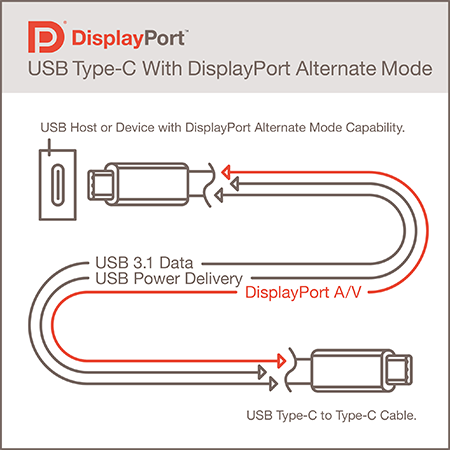

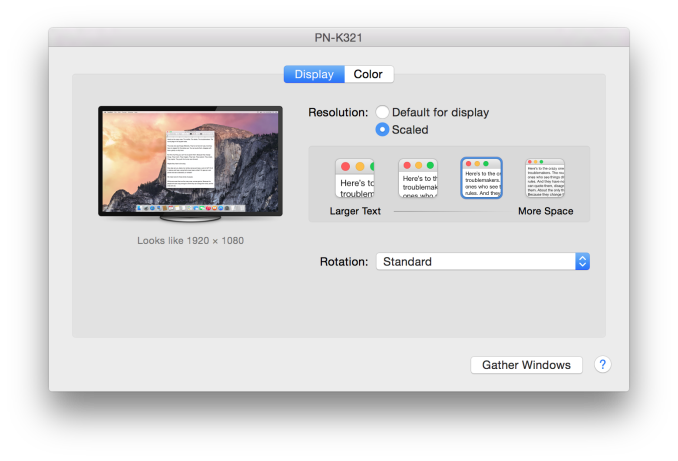

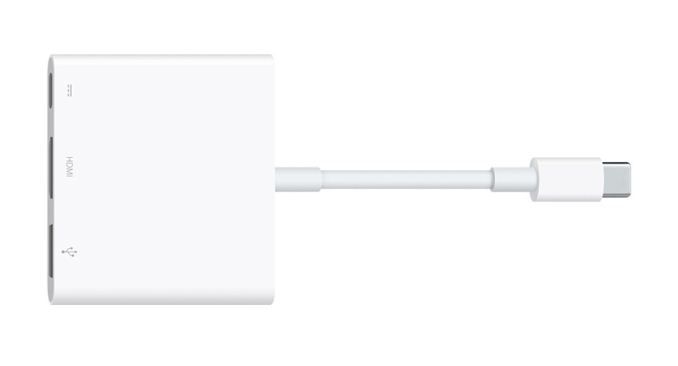








354 Comments
View All Comments
modulusshift - Tuesday, April 14, 2015 - link
Dudebro, Anand's out. He's at Apple now.Ooh, performance over time would have been good.
Definitely with you on the performance per watt and silence, Apple has never been more environmentally friendly.
That said, I don't think this review was bad. Could have used a little more editing, and discussion of the different models as you said. But it had some good material I've yet to see in the rest of the reviews. I wish it lived up to the standard of Anand's review of the SP3 where he gave more of his subjective opinion of how it actually ran. This guy said, yeah, it's thinner and lighter, and I like how it feels, but it's slower than my current 11 inch, so there's a little bit of a tradeoff... And I wonder, why is it slower? Is it actually less capable? What sort of experiences didn't work as you expected? What is really wrong with it?
wave84 - Tuesday, April 14, 2015 - link
The point is I didn't see anything here that I haven't already read on all the other websites all the way from New York Times to the Verge to ArsTechnica. The reason we all visit AnandTech is for those really detailed, in depth 25 page reviews where every single one of our questions gets an answer. Not the case here.The reason why I'm being so determined is that this is a very important review. Like it or not, Apple fanboy or not, the Macbook Air has probably been the most important laptop of the last 10 years. It has basically defined the laptop market of our times and it has been studied, copied and emulated by every manufacturer out there.
Similarly, the new Macbook is probably on a quest to do the same. I would have preferred to wait 2 weeks and read the real thing, not the same article that I've already read 10 times so far (by the way, isn't it strange that all these articles are so similar?)
I'm in a strange boat myself. Started out getting a 2011 13" Macbook Air as a secondary computer, then it slowly transformed into a desktop replacement with an external monitor with the old desktop sold for parts (doing web development, mostly). I would currently kill for the weightlessness / screen / quietness of the Macbook, if the questions above would have been answered. Should I go for the updated 2015 Air? A somewhat bulky Pro? Or maybe just wait for Skylake?
Why have you deserted us, Anand?!... :)
BillBear - Tuesday, April 14, 2015 - link
I don't get the feeling that this would be a viable desktop replacement if you're at all concerned about gaming.lilo777 - Tuesday, April 14, 2015 - link
Hence the term "hybrid". This device is not good either as a desktop replacement or a tablet replacement (or even as a regular laptop replacement). It's a "hybrid" then (probably good for nothing).Ryan Smith - Tuesday, April 14, 2015 - link
Hi Wave, thanks for the feedback. To get right to answering your questions.1) This was the base model, so the $1299 5Y31 model. Apple only samples a single model, so I do not know how the higher end model would fare. However what we've found when looking at other Core M devices is that faster processors can end up throttling sooner, which can be counter-productive. http://www.anandtech.com/show/9117/analyzing-intel...
2) If a load is going to cause the laptop to throttle, it does so almost immediately. As noted in the review, even the 28 second Photoshop benchmark is long enough to require some throttling. As a result pretty much anything longer than a long webpage load is going to face power limits, and longer use will also bring on thermal limits.
Also, while it's not in a chart, I mentioned in the Geekbench 3 section that we ran the stress test. the MacBook reaches equilibrium almost immediately; by the second run it's already down to its steady-state score of 4200.
What this means is that the MacBook can only run at its higher clockspeeds for very, very short periods of time. As a result "performance over time" would be on the order of seconds. This isn't like an Ultrabook or other laptop where performance slowly degrades over time as the cooling system slowly falls behind.
3) Poorly. I wouldn't suggest it. DOTA 2 is about as strenuous as it's going to be able to take. Unfortunately we can't test any of those games as there isn't a suitable FRAPS-like utility for Yosemite to let us do proper benchmarking.
4) The issue with testing efficiency is that to properly test it we need to isolate the CPU and measure it directly. You're not wrong, this is a very efficient processor, but there isn't currently a great way to systematically show that since there's no way to separate the CPU's power consumption from the display's power consumption.
Anyhow, I'm sorry to hear the review didn't live up to your full expectations, but none the less thank you for the feedback and thank you for reading it.
wave84 - Wednesday, April 15, 2015 - link
Thank you for answering all of my questions, Ryan. I withdraw all my complaints :)Kevin G - Wednesday, April 15, 2015 - link
3) I thought Apple's developer tools for OpenGL has a FRAPs-like tool included. I'll have to check when I get home later today.I do know for certain that it has the ability to record VRAM usage over time. Found this out playing around with a GTX 770 and 970 to see just how difficult it was to go over 3.5 GB.
Ryan Smith - Thursday, April 16, 2015 - link
It shows you the frame rate, but it doesn't allow you to record it to find the average frame rate over time.yticolev - Wednesday, April 22, 2015 - link
Hi Ryan, thanks for the excellent review. It supplied details that no other review did. I do have one question that I was hoping would be addressed and that wave84 also asked: buying advice related to Skylake. If what I read is correct, Skylake will be out in just a few months with significant changes to chip architecture promising both better performance and battery life. Better GPU is part of that. It would kill me to purchase now and miss out on an extra hour of battery life with a midyear update.I certainly can wait. I have a perfectly cromulent late 2007 Blackbook that I have not been tempted to upgrade until this new MacBook (which is a huge upgrade to be sure). Now I've got buying fever despite the hassle and expense of upgrading a number of applications that require Rosetta.
One other very minor point, I was surprised you didn't mention iSight as it is a downgrade over other current Apple machines.
modulusshift - Tuesday, April 14, 2015 - link
Replaceable instead of replicable, page 2table instead of cable, DisplayPort instead of DisiplayPort, page 6
could you fix the number for 2010 MBA (last entry) in the 4KB Random Write (8GB LBA, QD3) chart? page 8
tuning instead of turning page 9
On the one hand instead of For one the one hand, second to last page as mentioned by earlier comment.
Thank you for your review.