The 2015 MacBook Review
by Ryan Smith on April 14, 2015 10:15 AM ESTForce Touch Trackpad
Along with Apple’s changes to their keyboard, the company has also gone in and significantly reworked their trackpad. The new Force Touch Trackpad represents the biggest change to Apple’s trackpad design since the creation of the capacitive, multi-touch pivoting trackpad introduced on the unibody MacBook Pro. In putting together the Force Touch Trackpad, Apple has significantly reworked the internals of the trackpad, creating a trackpad that behaves a lot like their traditional trackpad with some new features, but under the hood relies on some very different mechanisms.
The big change here is that Apple has done away with the traditional pivot and switch mechanism. With pivot and switch, the capacitive trackpad surface would act like a small touchscreen, and underneath it was a switch to register when the trackpad was pressed down. Mechanically the trackpad pivoted from the top (Apple likes to compare it to a diving board), with the trackpad inferring what action to take based on the combination of the capacitive readings and the switch reading. Multi-finger gestures would rely solely on the capacitive layer, primary/secondary clicks would be based on the number of fingers in use when the switch was actuated, etc.
The Force Touch Trackpad on the other hand eliminates the pivot and switch mechanism in favor of a combination of an electromagnet and force/pressure sensors. The pressure sensors essentially replace the physical switch, allowing the trackpad to tell when it has been pressed based on the amount of pressure, and thanks to the pressure sensors it can now tell how hard it has been pressed as opposed to the binary nature of the physical switch. Meanwhile without a physical switch in place to provide the clicking sensation and feedback of pressing down on the touchpad, Apple’s electromagnet – the Taptic Engine – activates to simulate the feeling and noise of pressing a switch.
Update 04/15/2015: iFixit has a great shot of the trackpad's internals, including a good look at just how big the electromagnet/taptic engine really is.
The end result is that the MacBook’s trackpad is among the first wave of devices that ships with Apple’s next generation trackpad and the enhanced capabilities that go with it. Ignoring the pressure sensitivity for a moment (we’ll get back to it), replacing the pivot and switch for an electromagnet works shockingly well. From a touch & feel standpoint the Force Touch Trackpad feels virtually identical to a traditional trackpad, to the point where it’s more than a bit uncanny. In practice you are not actually triggering a switch nor is the trackpad really moving (technically it’s deforming ever so slightly), but it sure feels like you’re working a switch. Apple has clearly done their homework on getting an electromagnet to emulate a switch, to great results. Meanwhile they don’t have the trackpad’s acoustics precisely matching a switch, but the resulting pinball-machine like plunk is close enough to a click that I don’t imagine anyone will mind the difference.
One side benefit of this change is that the trackpad feels the same throughout, and unlike the pivoting trackpad does not require more or less force depending on where you are relative to the pivot point. The variable force required has never been a major problem in my experience, but it is nice to no longer need to worry about where your fingers are relative to the top, and consequently how much force you need to use.
However the bigger deal is that by making the amount of force required to click consistent throughout the entire trackpad, Apple can now use the amount of pressure applied as another input, making the trackpad pressure-sensitive. The underlying pressure sensors and electromagnet are by default programmed to have two levels of feedback – a shallower press is equivalent to a click – and a deeper press brings about the pressure-sensitive “Force Click.” What force clicking does depends on the application, and right now it’s clear that Apple is still experimenting with what they can do with pressure sensitivity. The most obvious uses include line thickness in drawing applications, but the company is also using it for things such as variable speed fast forward and rewinding in QuickTime/iMovie. At times the force click is treated like a 3rd (tertiary) click, and other times the result is based on variable pressure. Since this is a new (and uncommon) feature there’s no global action assigned to the force click – nor does it behave as a middle click on a regular mouse – so what happens is up to the application.
In implementing force click and the Force Touch Trackpad, Apple does offer the ability to control the amount of pressure required and whether force click is active. With force click deactivated the trackpad behaves more or less identical to a traditional trackpad with a single click level. Meanwhile the click pressure setting is interesting, though I’m not entirely convinced it’s all that effective. Short of the tools to actually measure click pressure, I’m not so sure Apple is changing the amount of pressure required to trigger a click so much as they’re changing how hard the electromagnet vibrates. The feedback change is certainly very subtle going from light to firm, and if there is a change in the amount of pressure required then it is certainly equally subtle.
Ultimately whether the Force Touch Trackpad is a major upgrade or not is going to depend on a user’s ability to make use of the force click features. Even turned off, the new trackpad is essentially an improved version of the old trackpad without the minor drawbacks of the pivot mechanism. But with the force click turned on, then it brings new (though not always useful) actions to the trackpad that in turn makes it a bigger upgrade over the old trackpad.
In any case, the MacBook along with the 2015 MacBook Pro 13” are the first wave of devices to implement the new Force Touch Trackpad. Given its expanded capabilities I would expect Apple to eventually replace many (if not all) of their trackpads with this new design. Certainly the 15” MacBook Pro is a likely candidate, as is a future version of the Magic Trackpad. What remains to be seen is whether the next MacBook Air also gets this new trackpad, or if Apple withholds it to keep the products differentiated and to keep the costs of the MacBook Air down.





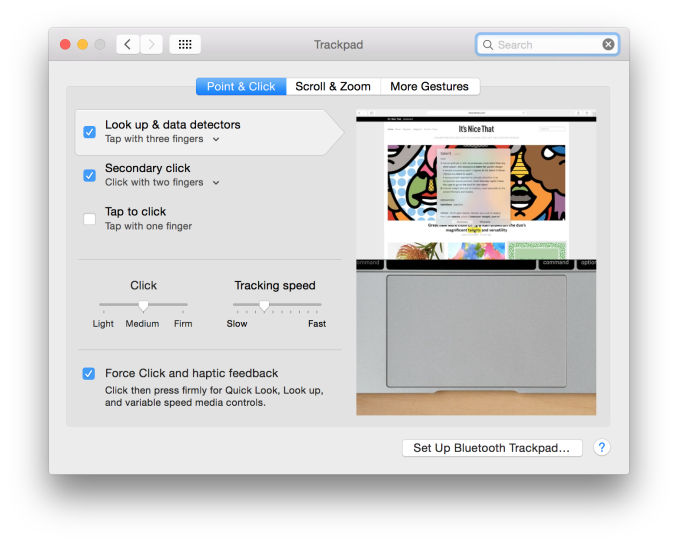








354 Comments
View All Comments
edhburns - Tuesday, April 14, 2015 - link
My computer needs to be able to do whatever I need it to do when I need it done. If I am spending 1300 on a laptop, it should not come with all the compromises that this one has. That means that if I want to use a usb device (or monitor) while it is plugged in, I shouldn't have to pay Apple for the privilege.It's also not that good looking. It's probably because I am used to it, but a laptop should have some buffer around the keyboard. The screen looks great, but the bottom half is just ugly in my opinion.
ws3 - Tuesday, April 14, 2015 - link
Still not answering my question about why unplugging the charging cable is a problem...steve4king - Tuesday, April 14, 2015 - link
The only time I charge my laptop is when it's sitting on my desk, coincidentally, that's also the only time I have a monitor attached. If I had to unplug the monitor whenever the battery got low that would be more than a little annoying. If I had to unplug the power to plug in the monitor, my battery would be constantly dying. Also, since I prefer a mouse when at a desk, I have my Logitech receiver plugged in 24/7. Juggling ports just for 2-3 devices isn't something I could live with....However, integrating the hub and power cable mostly solves this problem. Most laptop's power adapters aren't tiny anyway, wouldn't hurt much to just include a low profile, inline hub with the power cable. The adapter is alright, but I'd prefer it built into the cable.
ws3 - Wednesday, April 15, 2015 - link
When the MacBook has 8 hour battery life, why would your battery be constantly dying when using an external monitor?And Logitech receiver? Really? Use a Bluetooth mouse (if the very good builtin trackpad doesn't work for you). Special purpose transceivers are the pits.
ws3 - Tuesday, April 14, 2015 - link
And yeah I forgot to call out the fact that you are hypothetically willing to give Apple $1300 for a laptop but unwilling to give Apple $1379 for a laptop that can be charged and drive and external monitor at the same time.To me, somewhere between $1300 and $1379 seems like an odd place to draw the line at what you're willing to spend.
darwinosx - Tuesday, April 14, 2015 - link
Apple sells other laptops if this one doesn't meet your needs. 13" MacBook Pro retina for example.Alexey291 - Thursday, April 30, 2015 - link
thank you for the marketing pitch, but I'm sure the article wasn't about apple in general but one of their products.Then again for you every article is about apple. Right mr darwin-award-osx?
wiz329 - Tuesday, April 14, 2015 - link
"My computer needs to be able to do whatever I need it to do when I need it done."Then why the hell would you be considering this computer? It's clearly not designed as a mobile workstation, which is what it sounds like you're looking for?
kyuu - Tuesday, April 14, 2015 - link
No, but it's priced like one.Impulses - Tuesday, April 14, 2015 - link
It's not about having to charge all the time, it's about still having a usable port when you do happen to have to charge. <insert comment about Jobs rolling in his grave over usability here>