The 2015 MacBook Review
by Ryan Smith on April 14, 2015 10:15 AM ESTGetting Thinner: New Keyboard, Keys, & Switches
One of the more interesting and not immediately obvious set of improvements to the MacBook come in the form of new internal mechanisms for the keyboard and trackpad. Though both look the same – and largely behave the same – as Apple’s existing products, under the hood they’ve been doing some work to improve these input devices. The driving factor of course is to further reduce the amount of Z-height these two devices take up, but there’s also a secondary focus on improving their functionality overall.
Starting with the keyboard, on the surface the MacBook implements a keyboard very similar to the now-traditional MacBook Air keyboard, incorporating a few smaller changes since their last design. Still a “full size” 78 key design that includes a top row of short function keys, Apple has made some changes to the keys themselves. Of note, the “inverted T” design of the arrow keys has been removed in favor of full size left and right arrow keys, giving the MacBook a somewhat odd arrangement where left/right are larger than up/down, rather than being identical in size as before. In Apple’s older design the space above left/right is empty space, so nothing is being sacrificed for this, but touch typists accustomed to the short arrow keys are going to have to do some adapting. Meanwhile at the other corner the escape key has been slightly elongated so that it’s wider than a normal key, and the other function keys have each been slightly narrowed to compensate.

Top: MacBook Keyboard. Bottom: MacBook Air Keyboard
Apple has also changed the overall size of the other keys, though even regular Mac users may have trouble picking up on this. The keys are now 17% larger, with Apple having slightly reduced the amount of space between each key to compensate. Meanwhile the keys are also have a deeper curve, which Apple tells us is 50% deeper. Truth be told, if not for the fact that Apple took the time to point this out in their reviewer’s guide I likely would not have picked up on either of these changes; the wider keys are noticeable once you know what to look for, but only just. Ultimately I don’t find the MacBook’s keyboard to be any different to type on as far as key size and feel goes (even with my large fingers), but your mileage may vary.
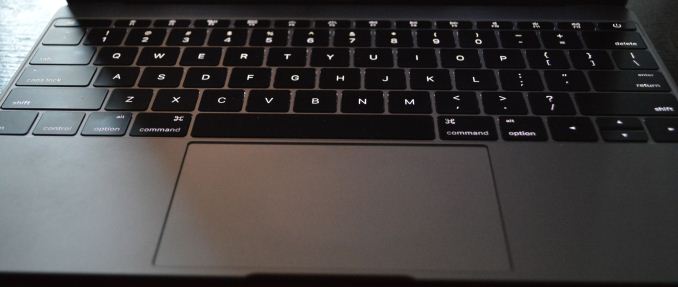
Backlit Keys: Minimal Edge Lighting
Meanwhile under the hood Apple has reworked the backlighting mechanism. The fiber optic lighting system that has been common in Apple’s designs until now has been replaced with a direct LED backlighting system, with each key having its own LED. Apple tells us that this was done for size reasons, as the direct backlighting system was smaller than the fiber optic lighting system. Not unexpectedly, this also changes how the overall backlighting system looks. The individual keys are as bright as ever – and Apple has gone so far to calibrate the LEDs to make sure they’re uniform – but with the LEDs now under the keys the amount of light around the edges of the keys has been greatly reduced. There is still some edge bleed, but now the lighting is much more focused on the symbols of the keys as opposed to lighting up the symbols and giving the keys a light border in the process.
Last but certainly not least however is the new key mechanism used underneath key, with like a number of other technologies is being first introduced on the MacBook. Apple has forgone the traditional scissor switch in favor of a newly designed mechanism they’re calling the butterfly switch, which in the slow-moving world of keyboards is the first significant change in quite some time.
The purpose of the butterfly switch is two-fold. The first of course is to reduce the size of the switch, allowing Apple to make the keyboard and resulting laptop thinner. Officially the butterfly switch is 40% thinner than Apple’s traditional scissor mechanism. That said, I’m not entirely convinced that Apple needed to switch mechanisms to reduce the keyboard thickness (though perhaps not getting 40% thinner), as we’ve seen other keyboards such as the Surface Pro 3’s type cover use some very thin scissor switches. Instead I suspect Apple’s change was focused on key stability as well.
Along with allowing for thinner keys, the other major improvement in the butterfly switch is key stability. By making the butterfly mechanism symmetrical Apple has done away with the scissor switch’s corner instability, which if pressed at a far corner would allow the scissor mechanism to actuate without actually triggering the switch. With the butterfly switch essentially composed of two identical halves that each prop up their respective corners, the instability has been eliminated as all four corners are similarly supported.
The end result, as Apple likes to pitch it, is that butterfly-backed keys are more stable and have the same feel to them no matter where on the key you press. And true to their word, in my experience this is exactly the case. The MacBook’s keys feel the same no matter where you press, and more importantly we haven’t encountered any failed keypresses in our formal or informal keyboard testing. Having used a number of scissor keyboards over the years, including a couple that suffered from non-registering corner keypresses, this is a welcome change as it’s seemingly impossible to have a key fail to register. That said the quality of scissor mechanisms definitely varies on a vendor-by-vendor basis, and with Apple’s scissor mechanism already performing well, I’m not sure if this is really all that big of a step up from other Apple designs. On the other hand what I’ve also found is that the instability problems of scissor keyboards seem to get worse as they get thinner, so it’s quite likely that Apple needed to make this change as they wouldn’t have been able to maintain their high keyboard quality with an even thinner scissor switch keyboard.
In any case, the other big change to keyboard feel is that due to the thinner switches, the total amount of key travel is significantly reduced. While the MBA and other Ultrabooks already had fairly low key travel, the MacBook’s keyboard reduces it yet again, and coupled with the changes in switches it makes the MacBook keyboard feel very different at times, and this is a difference that can take some getting used to at first. As thin as the switches are they’re closer to buttons than traveling keys – think iOS device home button – so typists accustomed to more travel and spring in their keys will immediately pick up on the difference, and I would wager take a temporary hit in words per minute (WPM) until they’ve fully adapted. After having used the MacBook for a week I can already type on it as well as I can my MacBook Pro, so it’s a relatively short adjustment period, but it’s there.
For a device of its size, overall I’d consider the MacBook’s keyboard to be an improvement over similar designs. That said, while I wouldn’t be surprised to see the backlighting improvements and key size changes eventually brought over to other MacBook designs, I don’t imagine we’ll be seeing the butterfly switch used on other, larger designs where Apple doesn’t need to be so conservative on space. As well as it works here, Apple doesn’t have the same need to deviate from the greater travel of scissor switches in their larger laptops.


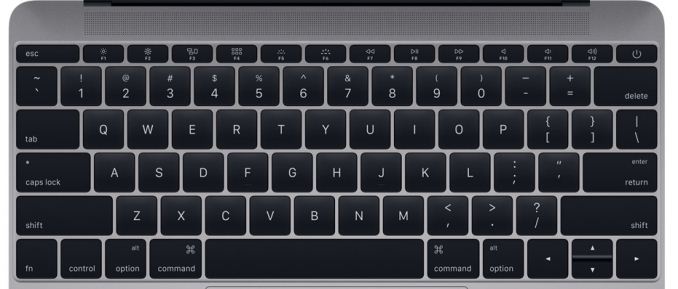










354 Comments
View All Comments
ws3 - Tuesday, April 14, 2015 - link
Charge when you aren't using any external device, don't charge when you are. Charge overnight every night.I understand that this pattern doesn't fit everyone's needs but this product is not meant for people who truly require multiple things plugged in at a time that is obvious. If you are such a person, buy a different product.
People who don't need to plug in multiple things at the same time and people who only think they need to plug in multiple things at the same time may be well served by this product.
As for Jobs, this product is exactly what he dreamed of. He hated fans and he hated ports. He'd probably like it even better if it had zero ports.
repoman27 - Tuesday, April 14, 2015 - link
Aside from implementing a lot of brand new specs, this is just a standard USB charging port though. Get a USB hub that supports BC 2.0 passthrough from Monoprice or whoever in a month or two and you're all set. A simple y-adapter cable that allows power in for charging and DisplayPort out could probably be sold for $15.These are easily solvable problems.
repoman27 - Tuesday, April 14, 2015 - link
Sorry meant PD, not BC.darwinosx - Tuesday, April 14, 2015 - link
There are already cables that allow this.nyoungman - Tuesday, April 14, 2015 - link
When the MacBook Air was first introduced it only had one USB port. Now it has two.It will be curious to see how this develops in the next iteration or two, esp. since Apple acquired Beats, and they make wireless headphones.
joscha - Tuesday, April 14, 2015 - link
Why do you keep insisting that this is somehow a tablet? Apple had a 12in laptop ten years ago. This thing has no A7 processor, no iOS, no touch screen. Standard sized keyboard, touchpad, OS X.This is just a normal Macbook with big dongles, aimed at early adopters that can live with slightly limited memory, harddisk and speed.
Klug4Pres - Tuesday, April 14, 2015 - link
I agree. I fail to see the likeness of this device to a tablet.ws3 - Tuesday, April 14, 2015 - link
It's like a tablet in that it has a single port, low power processor with passive cooling, and has adopted the iPad color scheme. Ryan didn't claim anything more that that.TEAMSWITCHER - Tuesday, April 14, 2015 - link
It's also thin, light, and easily carried. I switched to an 11" MacBook Air with a Brenthaven sleeve. When people see it, they assume it's an iPad. Until I take it out and *SURPRISE* it's a MacBook. I imagine this new MacBook will generate an even bigger reaction.Alexey291 - Thursday, April 30, 2015 - link
"Surpise its macbook" more like surprise its a tablet without a touchscreen xD