Dell XPS 13 Review
by Brett Howse on February 19, 2015 9:00 AM EST- Posted in
- Laptops
- Dell
- Ultrabook
- Broadwell-U
- XPS 13
Display
Dell offers two display choices in the XPS 13. The base model comes with an IPS 1920x1080 (Full HD, or FHD) Sharp 1420 panel, with LED backlighting of course. The upgrade is to the Sharp 1421 panel, which increases the resolution to 3200x1800 (QHD+), for 272 pixels per inch. Even 1080p on a 13.3 inch panel is a nice resolution, but the high DPI display really shines, especially in the new Windows 8 environment. Desktop apps can still have some issues with High DPI, but it is becoming less of a problem over time.
Sharp is the maker of all IGZO displays, which we have seen before in a couple of other devices such as the Razer Blade. The big benefit to IGZO (Indium Gallium Zinc Oxide) panels is they allow more light through the display, reducing the power requirements for the backlight. This generally means that we get to keep the full RGB stripe, which should help with color accuracy.
Being able to see both sets of pixels just shows how many more pixels are packed into the High DPI panel. 1080p is around 2 million pixels and 3200x1800 is 5.76 million pixels. It is a big difference and gives a big increase to clarity, but it comes with the cost of increased power usage, despite the IGZO TFT.
Dell has the displays listed as IPS (In-Plane Switching) panels on their spec sheet, and they do not seem to have any of the off-angle color shift of a VA (Vertical Alignment) design. Whatever the display type, it certainly is not TN (Twisted Nematic) so even at extreme angles there is not the loss of contrast associated with those displays. Also, you can see the anti-glare coating on the FHD pixels, which is the distortion shown on the subpixels.
To test the panels, we turn to SpectralCal’s CalMAN 5 software suite, the X-Rite i1Display Pro Colorimeter for brightness and contrast measurements, and the X-Rite i1Pro Spectrophotometer to measure the color accuracy.
One more note about the Dell displays though is that they have an auto-brightness adjustment with no way to disable it. It seems to manifest itself the most, and the most severe, when there are large contrast changes on-screen. For this reason, our automated testing for the color accuracy would not work at all because of the abrupt changes on the screen as it flashed among the various colors. This would cause the screen to go bright and dim and caused some very erroneous readings.
I was able to get around it for the color testing by manually going to on-screen color patterns, however display calibration is impossible with this brightness adjustment so that was skipped. I have contacted Dell to inquire about this issue and will give an update if they get back to me.
Update: Dell has enabled Content-Adaptive Backlight Control, which we have seen in other devices like the Nokia Lumia 930. Dell has let me know they are looking into a way to have the end user disable this feature.
First up is the brightness, contrast, and black levels.
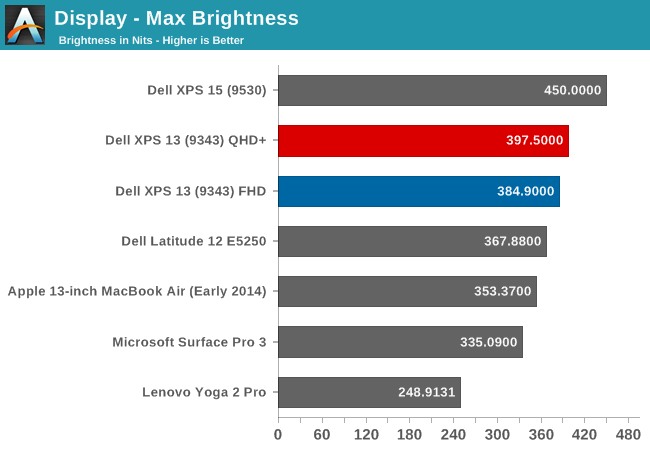
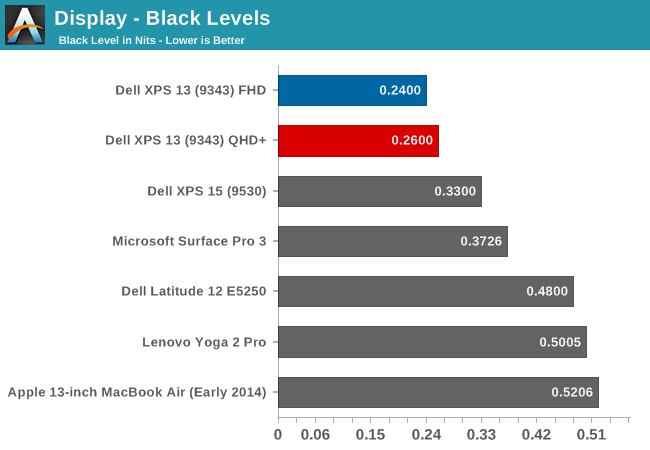
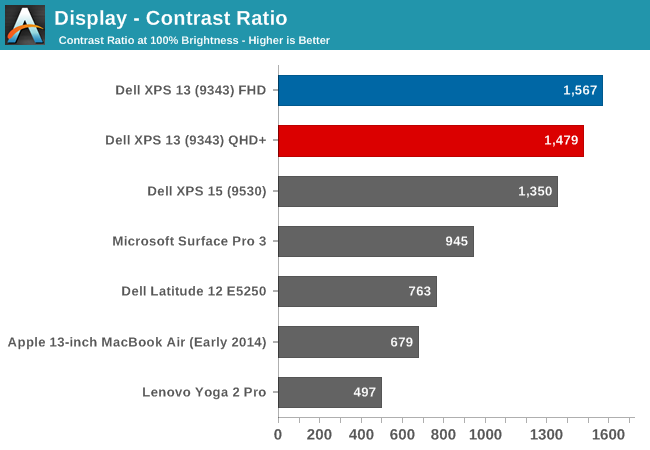
Both displays get very bright. Dell claims 400 nits brightness on the XPS 13 and we measured almost that much. Also, the black levels were very good on both displays, giving a contrast ratio close to 1500:1 on both units. Minimum brightness is around 16-17 nits on both models as well, so there is quite a bit of range on the displays to let them work on almost any situation.
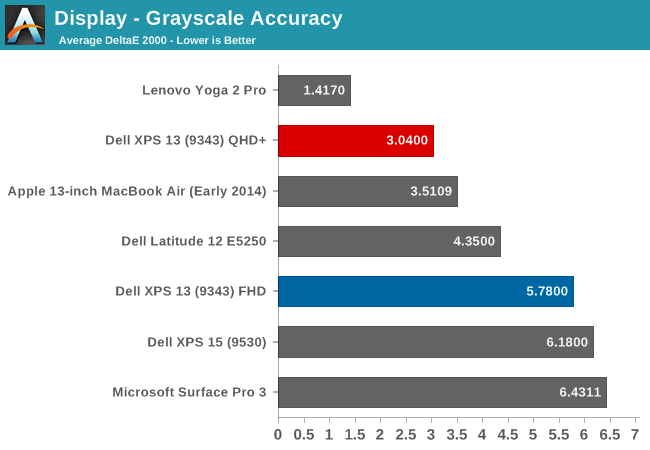
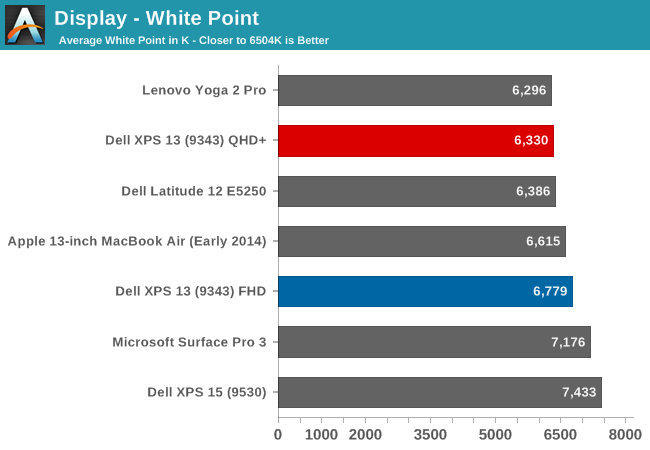
On the QHD+ version, grayscale is a decent result, coming in around delta E of 3. The gamma unfortunately really drops off at the upper end of the range. The color temperature is a bit warm, and as the chart shows, the greens are a bit high. The FHD model does not fare so well, with the gamma going quite high, and the grayscale DE being almost 6.
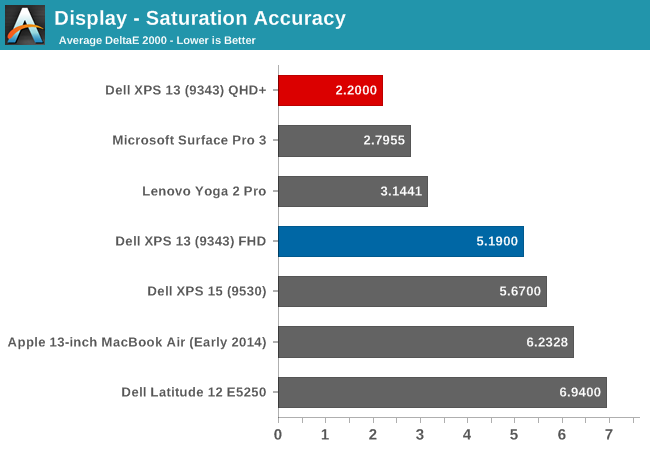
Dell does well on the saturations, with both displays being able to do the entire sRGB color space. Once again, the QHD+ model scores a lot better, with the saturation a very nice 2.2 dE, while the FHD version is closer to 5 - not an awful result, but much worse than the upgraded model.
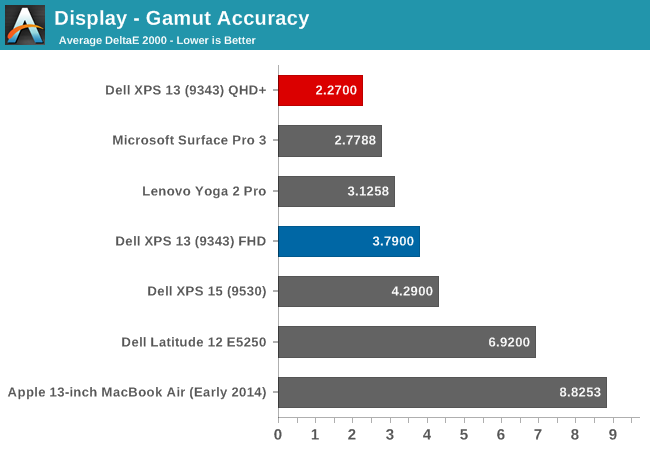
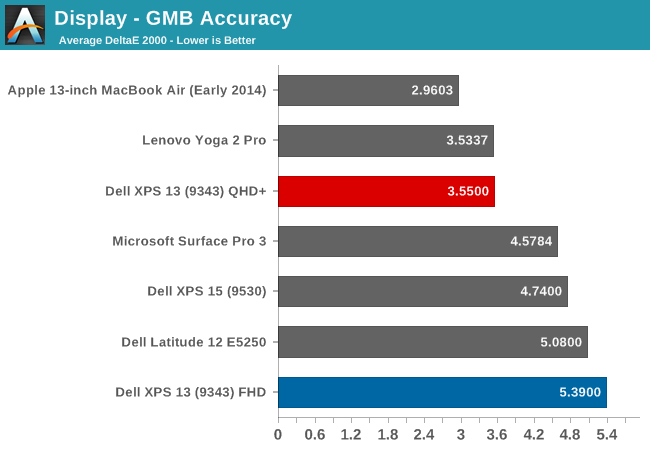
Wrapping up with the Gretag Macbeth results, again the QHD+ model does very well, with the FHD model just average. I have to note though, that even though the GMB score was very good on the QHD+ model, all of the colors that were off, with some of them around DE of 6, were the skin tones. Without calibration, anyone wanting to use this for photo editing may not much enjoy it, and with the auto-brightness issue, the calibration will not work so there is no way to see if the scores improve after calibration.
The Infinity Display is certainly one of the defining characteristics of the XPS 13, and especially with the QHD+ version the color accuracy and other characteristics are quite good. The Auto-Brightness is certainly an issue, and hopefully Dell will offer up a way to disable this either in software or the BIOS soon.


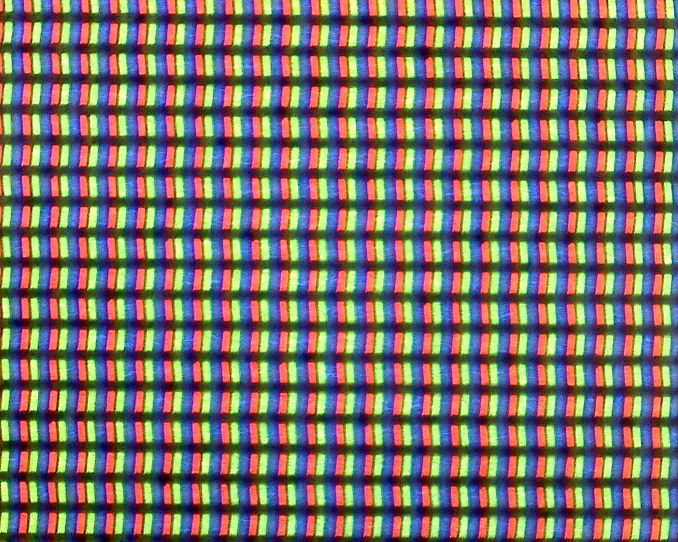
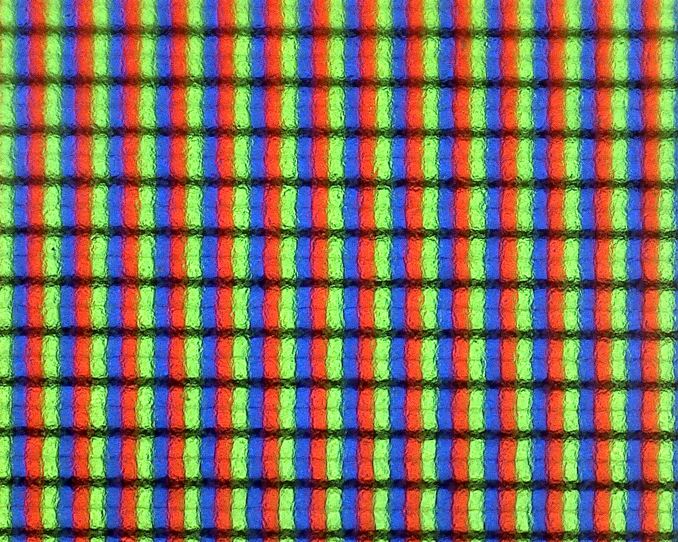
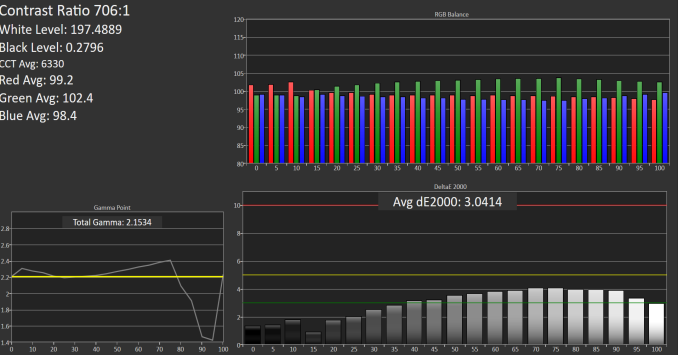
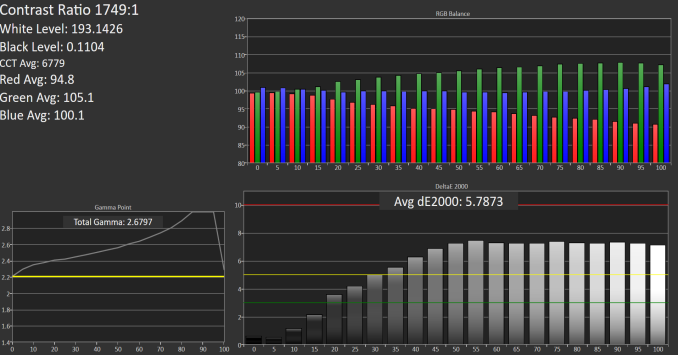
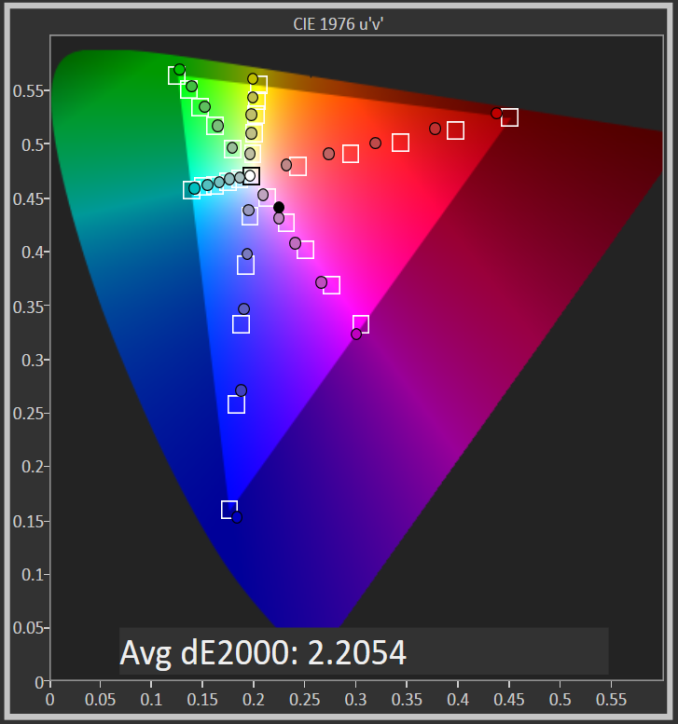
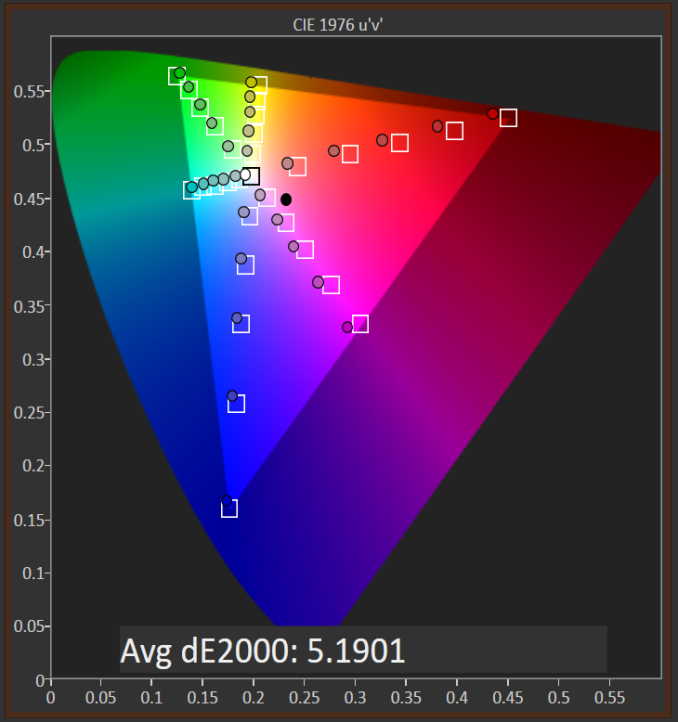
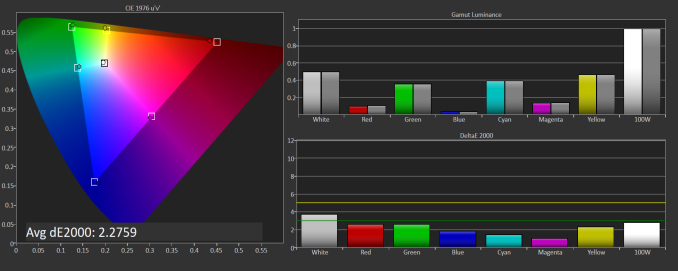
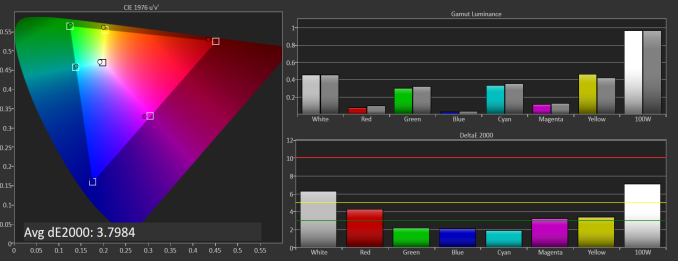
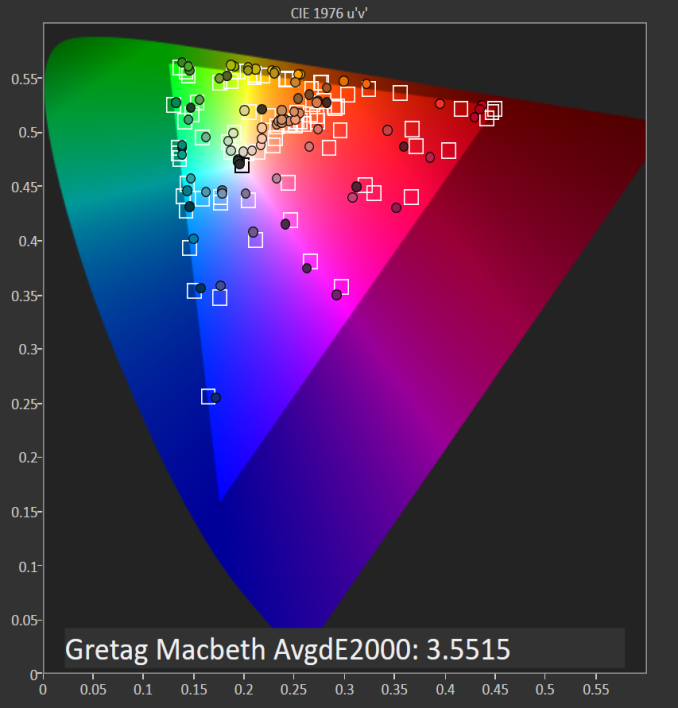
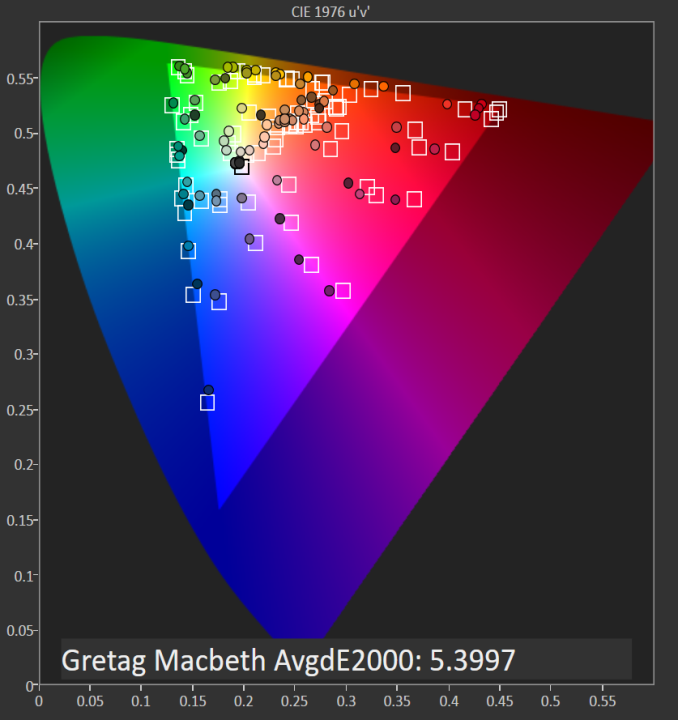








201 Comments
View All Comments
shadarlo - Tuesday, March 3, 2015 - link
I have worked on this laptop and it is truly a beautiful piece of technology. I got it just a few weeks after it initially launched for a co-worker. Set it up and loved it. Hated to part with it. I was carrying it all over the office and even non techie people were wanting to touch it and hold it due to it's tiny size yet huge screen.Combined with a relatively low price for this type of unit with an included SSD and this is a no-brainer for any typical business user. I can't imagine why you'd want any other laptop unless you simply need more power, but very few business users do these days.
sporkloudly - Friday, April 10, 2015 - link
But you didnt have any issues with the keyboard noise that people are reporting in the forums?djscrew - Tuesday, March 3, 2015 - link
Are you sure you can't disable the auto brightness? I found it unintuitive but I was able to figure out how to do it in the battery settings of my previous generation XPS 13FranC - Friday, March 6, 2015 - link
Just curious Brett, with the adaptive brightness enabled, how were you able to calibrate the display to get your results? I recently shipment of this otherwise great laptop on March 4 and using Xrite's i1Profiler have not been able to get a decent color profile made (yes, I've 'disabled' adaptive brightness in all the typical places.) Would it be possible to please ping Dell again, since your request would carry more weight than hundreds of us regular folk?! Thanks!Brett Howse - Saturday, March 7, 2015 - link
I was not able to calibrate the display, I was only able to read the stock results due to the Content Adaptive Brightness Control, and not by our standard means. I spoke to Dell just yesterday and they still do not have a solution to this issue yet.JoJ - Sunday, March 8, 2015 - link
Couldn't you just find the light sensor and put some duct tape or even better optical sealing tape from a photo repair supply, over the darn thing?Would that not solve any variability??
FranC - Sunday, March 8, 2015 - link
Thanks for the update, Brett. Hopefully Dell is actively working on a solution, even if it negatively impacts battery life.JoJ, the adaptive brightness is not based on ambient light level, but on the content of what data is being displayed on the screen. In the case of running display calibration/profiling software, after setting the initial brightness level, each color patch is displayed on screen and read back by a spectro/colorimeter. Any variation in brightness during this process results in creation of a bogus color profile.
JoJ - Sunday, March 8, 2015 - link
Dell are missing a huge trend to carrying smaller kit in professional photography if they don't fix this brightness issue. I think this is holding back a lot of sales right now. I was going to go for the FHD as a coding and writing machine but this review suggested to me that the QHD might calibrate very well given the out of any advantage being so much over the FHD model I'm looking out for faster M.2 drives and crossing my fingers for any kind of hack to calibrate the shiny new super res screen...Oh and oh for more RAM ... Dell just missed out on a blockbuster here?
JoJ - Sunday, March 8, 2015 - link
Out of box not out of any. auto typo sorry :'(growl - Sunday, March 22, 2015 - link
Is it possible to run the QHD screen at the lower 1080p resolution, and would this improve battery life? Or is that not at all how things work?