DDR4 Haswell-E Scaling Review: 2133 to 3200 with G.Skill, Corsair, ADATA and Crucial
by Ian Cutress on February 5, 2015 10:10 AM ESTEnabling XMP
By default, memory should adhere to specifications set by JEDEC (formerly known as the Joint Electron Device Engineering Council). These specifications state what information should be stored in the memory EEPROM, such as manufacturer information, serial number, and other useful information. Part of this is the memory specifications for standard memory speedswhich a system will adhere to in the event of other information not being available. For DDR4, this means DDR4-2133 15-15-15 at 1.20 volts.
An XMP, or (Intel-developed) Extreme Memory Profile, is an additional set of values stored in the EEPROM which can be detected by SPD in the BIOS. Most DRAM has space for two additional SPD profiles, sometimes referred to as an ‘enthusiast’ and an ‘extreme’ profile; however most consumer oriented modules may only have one XMP profile. The XMP profile is typically the one advertised on the memory kit – if the capability of the memory deviates in any way from specified JEDEC timings, a manufacturer must use an XMP profile.
Thus it is important that the user enables such a profile! It is not plug and play!
As I have stated since reviewing memory, at big computing events and gaming LANs there are plenty of enthusiasts who boast about buying the best hardware for their system. If you ask what memory they are running, then actually probe the system (by using CPU-Z), more often than not the user after buying this expensive memory has not enabled XMP. It sounds like a joke story, but this happened several times at my last iSeries LAN in the UK – people boasting about high performance memory, but because they did not enable it in the BIOS, were still running at DDR3-1333 MHz C9.
So enable XMP with your memory!
Here is how for most motherboards except the ASUS X99-Deluxe, which uses an onboard XMP switch:
Step 1: Enter the BIOS
This is typically done by pressing DEL or F2 during POST/startup. Users who have enabled fast booting under Windows 8 will have to use motherboard vendor software to enable ‘Go2BIOS’ or a similar feature.
Step 2: Enable XMP
Depending on your motherboard manufacturer, this will be different. I have taken images from the major four motherboard manufacturers to show where the setting is on some of the latest X99 motherboard models.
On any ASUS X99 board, the setting is on the EZ-Mode screen. Where it says ‘XMP’ on the left, click on this button and navigate to ‘Profile 1’:
If you do not get an EZ mode (some ROG boards go straight to advanced mode), then the option is under the AI Tweaker tab, in the AI Overclock Tuner option, or you can navigate back to EZ mode.
For ASRock motherboards, depending on which model you have, navigate to OC Tweaker and scroll down to the DRAM Timing Configuration. Adjust the ‘Load XMP Setting’ option to Profile 1.
For GIGABYTE motherboards, press F2 to switch to classic mode and navigate to the MIT tab. From here, select Advanced Frequency Settings.
In this menu will be an option to enable XMP where this arrow is pointing:
Finally on MSI motherboards, we get a button right next to the OC Genie in the BIOS to enable XMP:
I understand that setting XMP may seem trivial to most of AnandTech’s regular readers, however for completeness (and the lack of XMP being enabled at events it seems) I wanted to include this mini-guide. Of course different BIOS versions on different motherboards may have moved the options around a little – either head to enthusiast forums, or if it is a motherboard I have reviewed, I tend to post up all the screenshots of the BIOS I tested with as a guide.


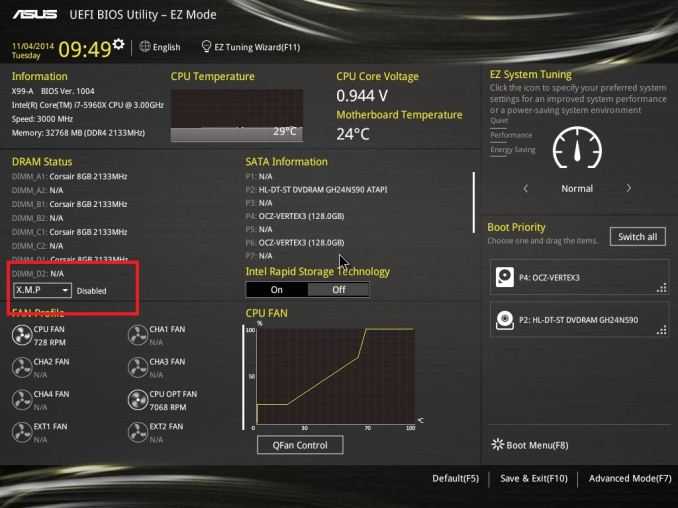
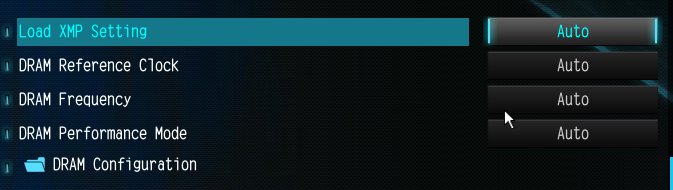
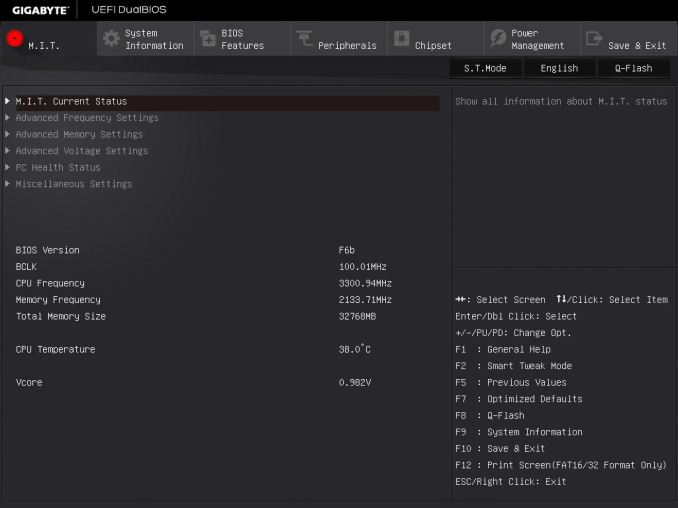
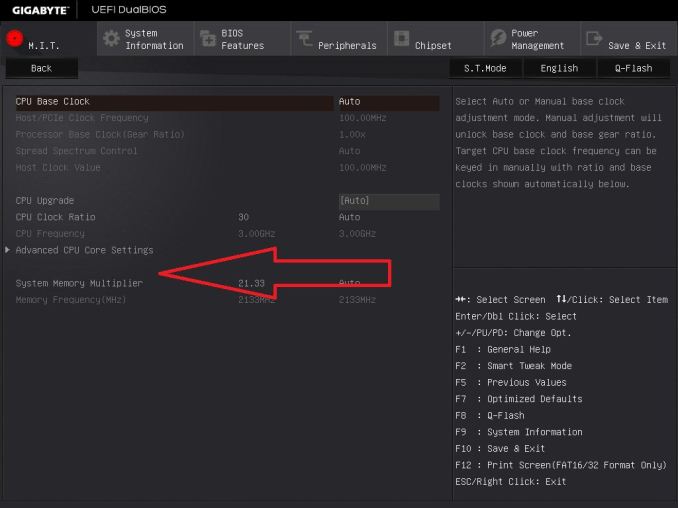
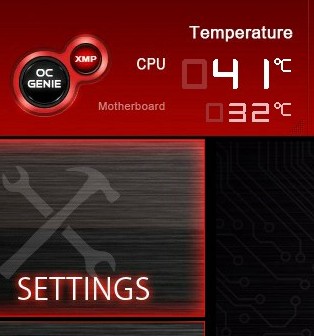








120 Comments
View All Comments
menting - Friday, February 6, 2015 - link
simulation software, pattern recognition, anything that does a lot of data analysis and/or data transformation. Heck, whatever an SSD's BW is good for, high BW memory can also be good forretrospooty - Sunday, February 8, 2015 - link
Simulation and pat rec maybe, not that anyone uses it other than rare outliers... But Anything an SSD is good for? No, not at all. An SSD improves launch times for anything and everything from browsers to office apps, to graphic suite apps like Adobe CS to games. Everything that normal people do. HB ram improves almost zero for the vast majority of what people actually do with computers. Even what enthusiasts do.menting - Monday, February 9, 2015 - link
"SSD improves launch times for anything and everything from browsers to office apps, to graphic suite apps like Adobe CS to games. Everything that normal people do". Exactly my point. Everything that normal people do. All that an SSD does is to provide faster storage (granted, it's non-dynamic storage, unlike DRAM) such that when a CPU can't find the data in the cache nor the DRAM, it can go to it for data. If you have enough DRAM, all these software can reside in DRAM (provided that power does not go out). Also, a smart algorithm will know what software you used before so it will keep some parts in memory so the next time you launch it it will be faster. And the speed that it can relaunch will heavily depend on DRAM BW.If you want to talk about rare outliers, people who are serious enough Adobe users or gamers who really get affected in a major way by using a SSD vs a traditional HD are rare outliers. I won't be surprised if the number of those people are on par or lower than people that use simulation software or pattern recognition software.
BTW, if memory BW doesn't make much of a difference, why do graphic cards go for GDDRx instead of plain DDRx?
retrospooty - Monday, February 9, 2015 - link
"BTW, if memory BW doesn't make much of a difference, why do graphic cards go for GDDRx instead of plain DDRx?"You are seriously clouding the issue here. With a graphics card assuming you are utilizing it with a modern 3d game or such, would benefit immensely from memory bandwidth on the card... It hardly benefits at all from system RAM bandwidth. Like everything, memory bandwidth doubling while timing/latency more than doubles doesn't improve system performance much at all. Some cases ahve it diminishing performance. This is NOT about Video RAM, its system RAM and based on the Intel CPU architecture for the past 15+ years, improving memory bandwidth at the cost of latency doesn't help much...
AGAIN, as I said in my original post - "We saw almost no improvement going from DDR400 cas2 to DDR3-1600 CAS10 now the same to DDR4 3000+ CAS [rediculous]
menting - Tuesday, February 10, 2015 - link
if you just want to talk about system RAM, the biggest blame is on software and CPU architecture, since with the exception of a few, are not optimized to take advantage of BW, only latency, even when the usage condition is ripe for doing so.retrospooty - Wednesday, February 11, 2015 - link
This is an article about system RAM. Why would anyone be talking about video RAM? Agreed, it is a CPU architecture issue, however this is the world we live in and this is the CPU architecture we have... Intel is pretty much the top of the heap.FlushedBubblyJock - Sunday, February 15, 2015 - link
Don't worry there are endless thousands of bonerheads who cannot wait to be "sporting" DDR4.For most, if they are made to think it should be faster, it is, no matter what occurs in reality.
I'd say 75% of it is how happy hyped their mental attitude is about how awesome their new bonerhead equipment is marketed to be, including any errors and rumors about what it is they actually purchased and installed, which they in many cases are not clear on.
xTRICKYxx - Thursday, February 5, 2015 - link
This would be an interesting topic to return to when DDR4 becomes mainstream with higher speeds.WaitingForNehalem - Thursday, February 5, 2015 - link
Now this is an excellent article. Thank you!ExarKun333 - Thursday, February 5, 2015 - link
AMAZING article! Been waiting for this! :)