DDR4 Haswell-E Scaling Review: 2133 to 3200 with G.Skill, Corsair, ADATA and Crucial
by Ian Cutress on February 5, 2015 10:10 AM ESTEnabling XMP
By default, memory should adhere to specifications set by JEDEC (formerly known as the Joint Electron Device Engineering Council). These specifications state what information should be stored in the memory EEPROM, such as manufacturer information, serial number, and other useful information. Part of this is the memory specifications for standard memory speedswhich a system will adhere to in the event of other information not being available. For DDR4, this means DDR4-2133 15-15-15 at 1.20 volts.
An XMP, or (Intel-developed) Extreme Memory Profile, is an additional set of values stored in the EEPROM which can be detected by SPD in the BIOS. Most DRAM has space for two additional SPD profiles, sometimes referred to as an ‘enthusiast’ and an ‘extreme’ profile; however most consumer oriented modules may only have one XMP profile. The XMP profile is typically the one advertised on the memory kit – if the capability of the memory deviates in any way from specified JEDEC timings, a manufacturer must use an XMP profile.
Thus it is important that the user enables such a profile! It is not plug and play!
As I have stated since reviewing memory, at big computing events and gaming LANs there are plenty of enthusiasts who boast about buying the best hardware for their system. If you ask what memory they are running, then actually probe the system (by using CPU-Z), more often than not the user after buying this expensive memory has not enabled XMP. It sounds like a joke story, but this happened several times at my last iSeries LAN in the UK – people boasting about high performance memory, but because they did not enable it in the BIOS, were still running at DDR3-1333 MHz C9.
So enable XMP with your memory!
Here is how for most motherboards except the ASUS X99-Deluxe, which uses an onboard XMP switch:
Step 1: Enter the BIOS
This is typically done by pressing DEL or F2 during POST/startup. Users who have enabled fast booting under Windows 8 will have to use motherboard vendor software to enable ‘Go2BIOS’ or a similar feature.
Step 2: Enable XMP
Depending on your motherboard manufacturer, this will be different. I have taken images from the major four motherboard manufacturers to show where the setting is on some of the latest X99 motherboard models.
On any ASUS X99 board, the setting is on the EZ-Mode screen. Where it says ‘XMP’ on the left, click on this button and navigate to ‘Profile 1’:
If you do not get an EZ mode (some ROG boards go straight to advanced mode), then the option is under the AI Tweaker tab, in the AI Overclock Tuner option, or you can navigate back to EZ mode.
For ASRock motherboards, depending on which model you have, navigate to OC Tweaker and scroll down to the DRAM Timing Configuration. Adjust the ‘Load XMP Setting’ option to Profile 1.
For GIGABYTE motherboards, press F2 to switch to classic mode and navigate to the MIT tab. From here, select Advanced Frequency Settings.
In this menu will be an option to enable XMP where this arrow is pointing:
Finally on MSI motherboards, we get a button right next to the OC Genie in the BIOS to enable XMP:
I understand that setting XMP may seem trivial to most of AnandTech’s regular readers, however for completeness (and the lack of XMP being enabled at events it seems) I wanted to include this mini-guide. Of course different BIOS versions on different motherboards may have moved the options around a little – either head to enthusiast forums, or if it is a motherboard I have reviewed, I tend to post up all the screenshots of the BIOS I tested with as a guide.


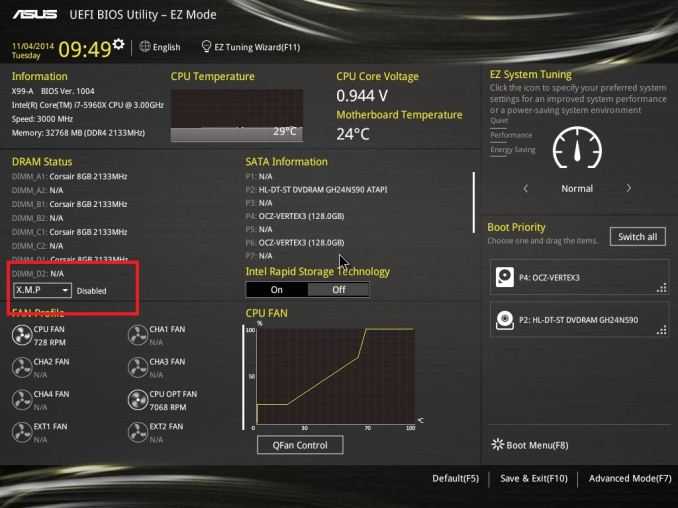
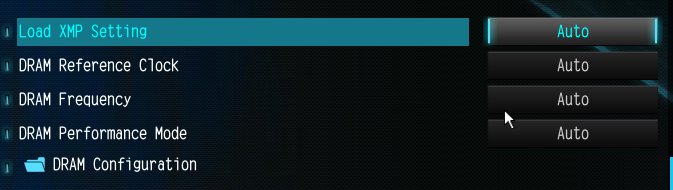
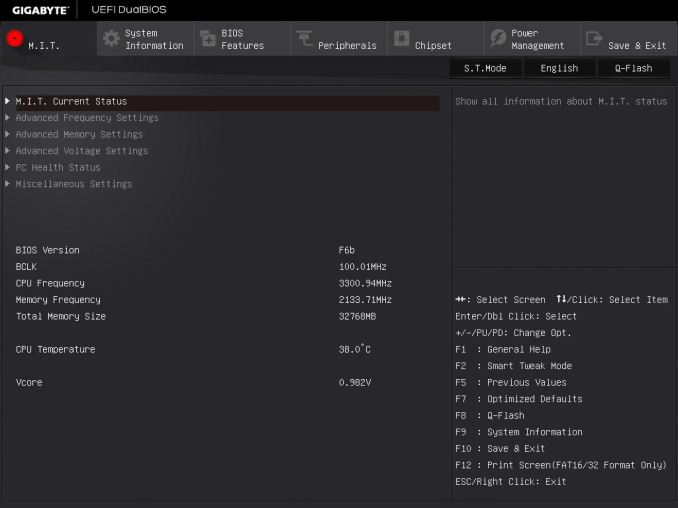
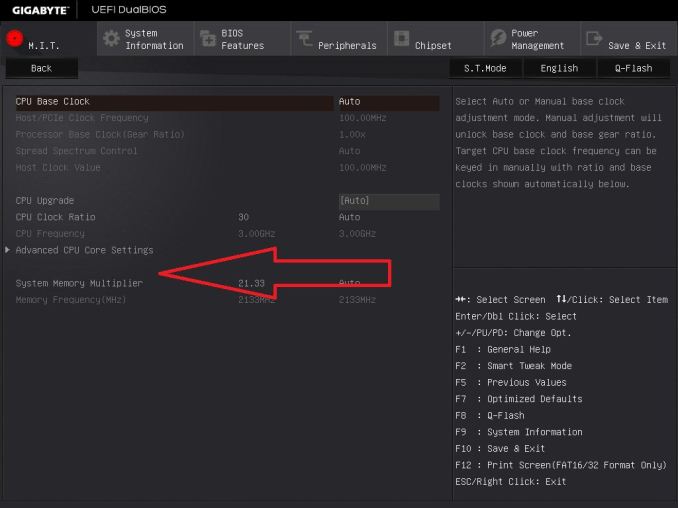
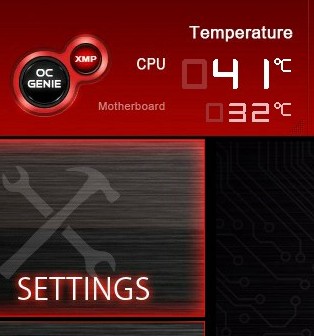








120 Comments
View All Comments
Tunnah - Thursday, February 5, 2015 - link
Solid data I can use to stop myself being impulsive and upgrading my rig, thank you!Every now and again I get upgrade pangs, trying to justify it with numbers, and this article does a great job of showing what I already know - my system is fine, an upgrade will only show results on paper.
*Doffs cap*
HiTechObsessed - Thursday, February 5, 2015 - link
Just further proof that faster (more expensive) RAM doesn't do anything for gaming. I laugh when people buy Dominator Platinums for 2x or even 3x the cost of regular Corsair or G Skill for solely gaming rigs.FlushedBubblyJock - Sunday, February 15, 2015 - link
Despair not, one must understand that inside that stupid thick skulll, and beneath that irritating idiot bragging because he's so stupid he doesn't know any better, the doofus is happy, because he is so thick and so easily parted with his less than adequate money supply.So bottom line is every time dummy sits down to game, his moron noggin gets all fired up and happy because ignorance in that case is bliss.
MrSpadge - Thursday, February 5, 2015 - link
This calibration at boot slowing the process down 5-8s: can't the system save the proper values from the last boot and start optimization from this point on? Wouldn't those values change only slowly, e.g. when the module is aging or their amount is changed?name99 - Thursday, February 5, 2015 - link
I understand that the goal here is to test the PAIR of Haswell-E and DDR4.However, when it becomes practical, might I suggest that you try for a comparison of
(easier) AMD and DDR-4
(harder) one of the ARM server chips and DDR-4
The reason I suggest this is that we all know that Intel, especially on Xeon, has the best cache+memory controller subsystem in the business, which, by design, means they're the least helped or hurt by changes to DIMM performance. Vendors whose memory subsystems are not as spectacular will likely see larger swings in performance, and it would be of interest to see how large those swings are (which, in a way, also tells us something about the gap between these vendors' memory subsystems and Intel).
MikeMurphy - Thursday, February 5, 2015 - link
I'm flood that precise timings aren't built into the eeprom for each system to use. Why is XMP even necessary with DDR4??davidthemaster30 - Thursday, February 5, 2015 - link
I would have liked to see DDR3 clocked to 2133 15-15-15 (like the JEDEC DDR4 spec) vs DDR4 at the same speeds in single, dual, triple and quad channel to see scaling from DDR3 to DDR4 and from the # of channels. Also in the DDR3 vs DDR4 page, the specs for DDR4 are "DDR4-2133 14-14-14 350 2T" but I'm pretty sure that 350 is supposed to be 35 ... and the speed of the DDR3 for those tests is not stated.Ranger101 - Friday, February 6, 2015 - link
A very detailed, well written article, but for me, somewhat academic asthe conclusion in comparative memory articles always seems to be the
same."There are a few edge cases where upgrading to faster memory makes
sense."
galta - Friday, February 6, 2015 - link
Yes, because this is the only logical conclusion.Having said that, the community should probably stop discussing RAM, at least until we get to DDR9
menting - Friday, February 6, 2015 - link
that means never discussing RAM again :)