ASRock X99 OC Formula Motherboard Review: What is the Overclocking Formula?
by Ian Cutress on December 30, 2014 10:00 AM EST- Posted in
- Motherboards
- Intel
- ASRock
- Overclocking
- X99
- LGA2011-3
ASRock X99 OC Formula Software
The software package from ASRock has gone through a slow evolution since Z77 into a single interface for all of ASRock’s functionality called A-Tuning, or in the case of the OC Formula models, ‘Formula Drive’ despite being the same software underneath. With the overclocking and gaming models the interface is slightly adjusted, but the green tint follows the majority of ASRock’s motherboard range. The newest element to ASRock’s line, the APP Shop, did not seem to be on our model but instead we get the OC Formula specific software. This starts with the Rapid OC button software which allows users to fine tune exactly what the onboard buttons do:
This ties in hotkeys to various functionality, as well as adjusting the on-screen display.
Also as part of the package we get the Timing Configurator which helps extreme DRAM users to tune their kits in the BIOS:
Formula Drive
The initial Formula Drive interface revolves around overclocking, giving the following three modes for automatic frequency adjustments:
Power Saving puts the CPU into a low power mode (1.2 GHz on the 5960X) and requires the system has full CPU load before slowly ramping up the speed over the next 6-10 seconds. This keeps power consumption down, but perhaps increases the responsiveness of the system by not having that initial high single core frequency. Standard mode is the default setting, and Performance mode puts the CPU into high frequency mode for any loading. Performance Mode also opens up the Advanced menu:
Here we have a list of Optimized CPU OC Settings similar to the BIOS and an auto tuning section. There is no list of auto tuning options similar to ASUS, for adjusting the stress tests or the optimum CPU temperature, although I would imagine that all the manufacturers might move in that direction at some point in the future.
The tools menu has a lot of space for ASRock to add in future features, but currently houses the ones they do have. XFast RAM allows the system to partition some of the RAM into a RAMDisk while also providing some RAMCache options:
XFast LAN is a customized interface for cFos, allowing users to prioritize certain applications over others:
Personally I find this interface extremely cumbersome, especially if there are a lot of applications to deal with. ASRock could design something with less white space and a more efficient amalgamation of the Formula Drive visual dimensions to make the process a lot easier. There is access to cFos directly with the Advance Setting button:
Fast Boot enables options relating to UEFI quick booting by disabling certain options until the OS is loaded:
The Online Management Guard (OMG [!]) has been around for several generations of ASRock motherboards now, and offers the user the ability to disable the networking ports during certain times of the day.
ASRock’s Fan software in the software now mirrors that in the BIOS, giving a better sense for the user in what to adjust:
The FAN Test will detect the RPM for a given fan power, although the graph on the left is misnamed – what ASRock calls ‘FAN Speed (%)’ is actually deceptive because it means ‘Fan Power’ and the user has to do the mathematics in their head to adjust based on the table in the middle. If ASRock was on the ball, they would do the conversion in software and adjust the graph to read ‘Fan Speed (RPM)’ and adjust the axis appropriately from lowest Fan Speed to highest Fan Speed. Note that the high fan speeds above are actually the speeds from my liquid cooling pump.
The Dehumidifier tool in the software is identical to that in the BIOS, allowing the system to enable the fans after the system has been shut off in order to equalize the air temperature inside and outside the case. This has benefits in humid environments where the moisture in the air may condense inside the case during a cool night after a hot day.
The USB Key tool allows users to assign a particular USB drive with login data for particular Windows users. This means that users need not remember a particular long password to log in, and only specified users are allowed to log in. Though lose the USB drive and lose the ability to log in.
One of the newer tools in ASRock’s list is the DISK Health Report. This gives the critical information on the drives attached to the system, allowing SSD users to see the life of their drive. This drive has been at the heart of my motherboard test beds now for almost three years and is still going forward.
The next tab along the top is the OC Tweaker, featuring the more critical options from the BIOS for manual overclocking along with some options to save overclock profiles. The way this is shown in ASRock’s software is quite user-unfriendly, and I would suggest that the next iteration of the software gives an experienced user an easier way to adjust frequencies and voltages without dealing with sliding bars and scrolling.
The System Info tab gives the hardware monitor page by default, giving information about the frequencies, fan speeds and voltages in the system. Most other manufacturers have a way of recording this data, or seeing it plotted on a graph while running a stress test, but ASRock is behind on this front at this time.
The Hardware Monitor section of System Info is identical to that in the BIOS, showing where hardware is installed with a mouse over giving basic details. This is handy for investigating which memory stick, USB or PCIe device is not being detected.
For the additional temperature sensors that ASRock uses on the OC line, the best way to see them is through the Board Explorer menu. Unfortunately ASRock does not let the user integrate these temperatures into the fan controls through the software, which is perhaps a big miss in terms of integration of data.
The Live Update tab is, by comparison to MSI, limited. Although I knew there were updates to the platform when I run this software, it failed to find the updated drivers. Here it also does not say how big each download is. If a user is on a limited or slow bandwidth package having to download 300MB of audio or graphics drivers can be detrimental.
While ASRock’s software package is presented in a good way, and there are a number of helpful tools, there are various aspects here that miss the mark in terms of user experience.


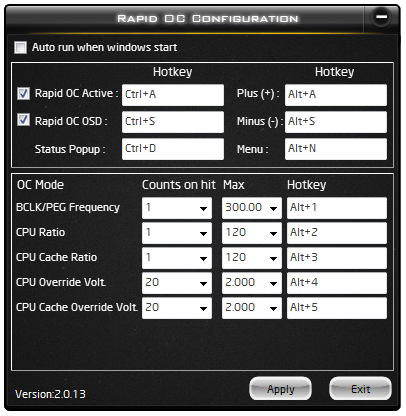
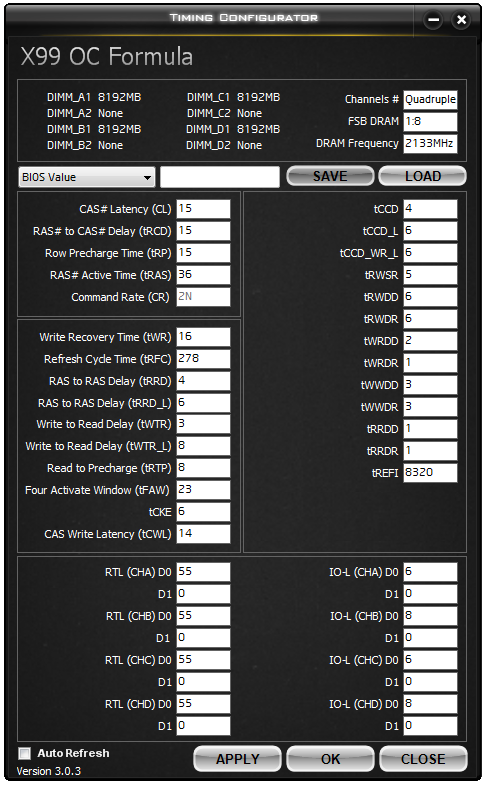
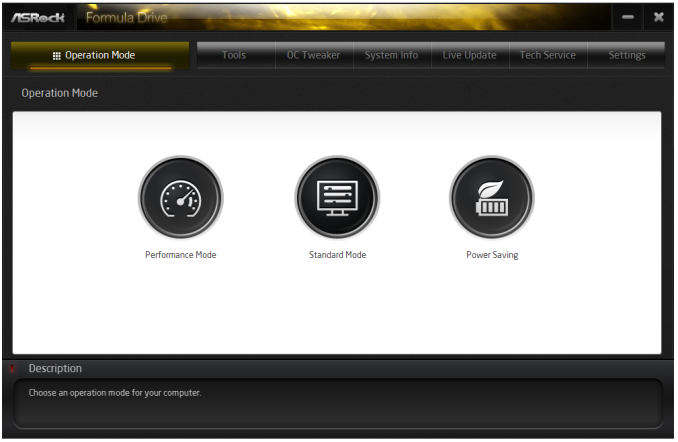

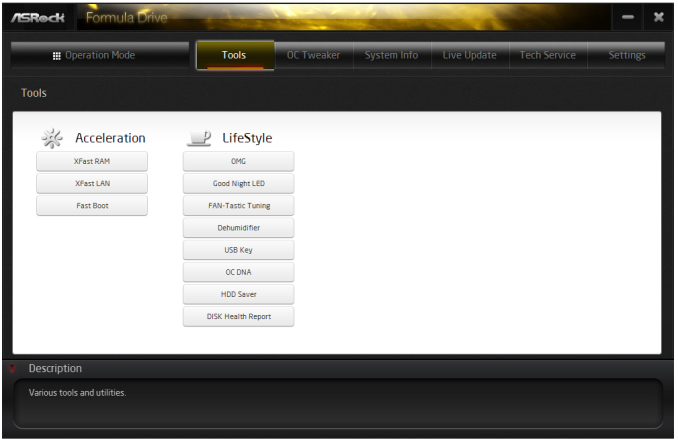
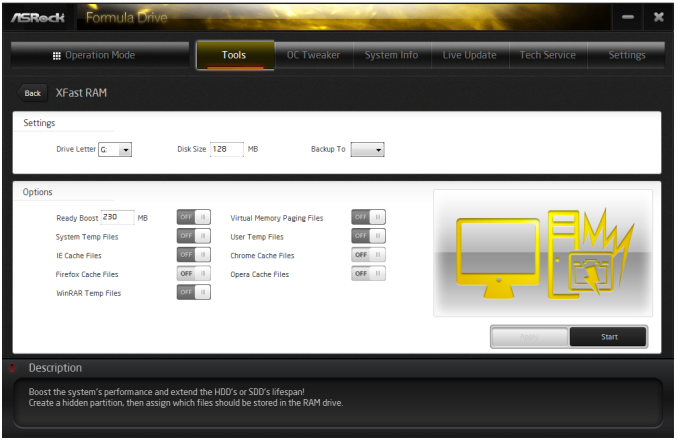
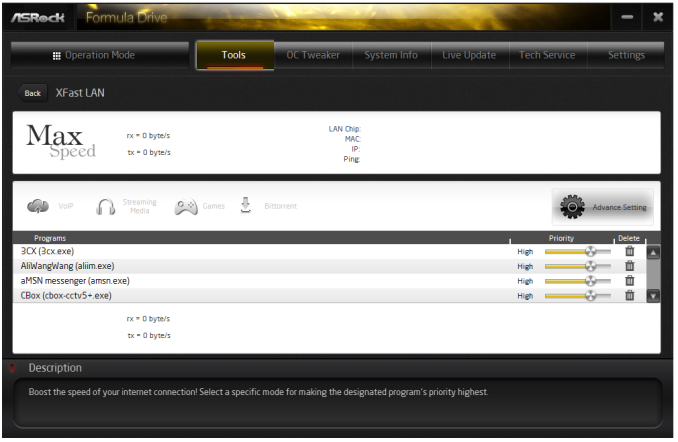
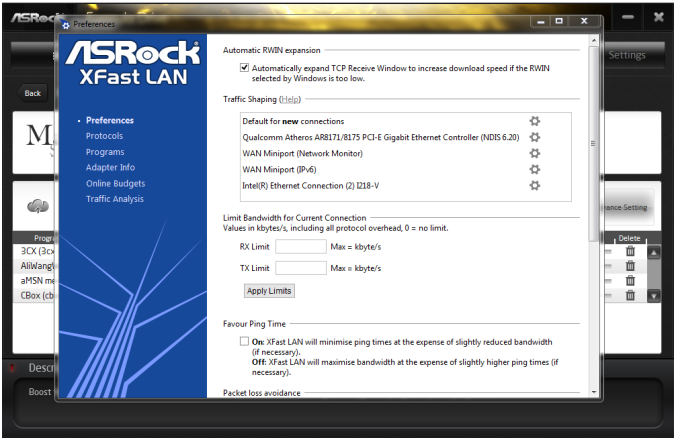
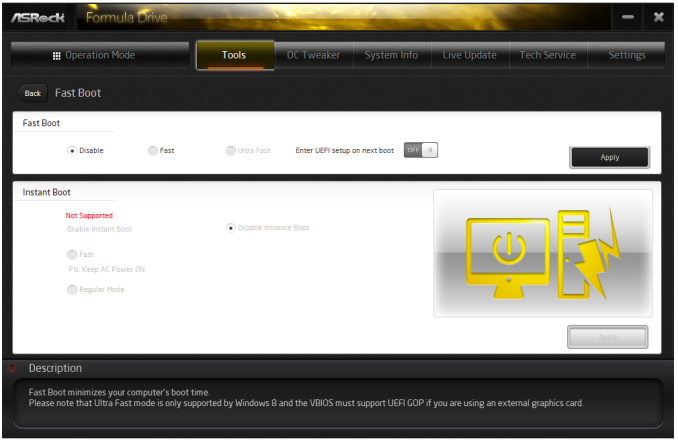
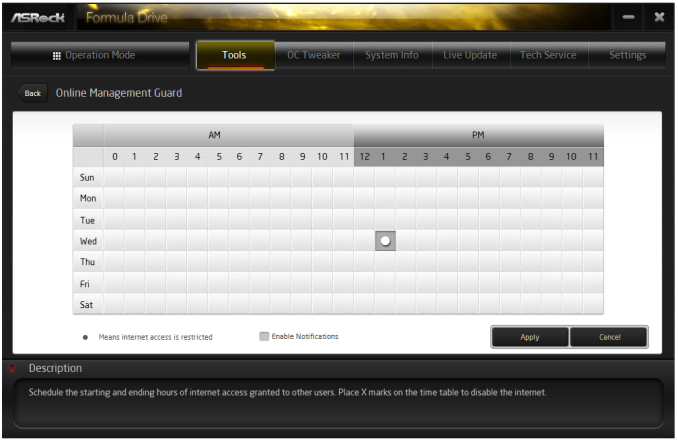
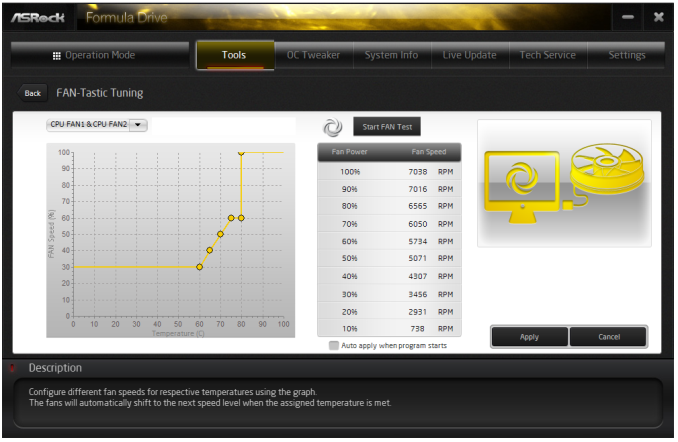
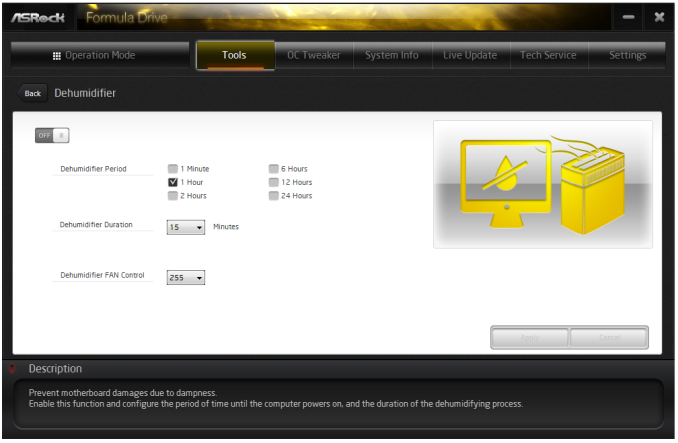
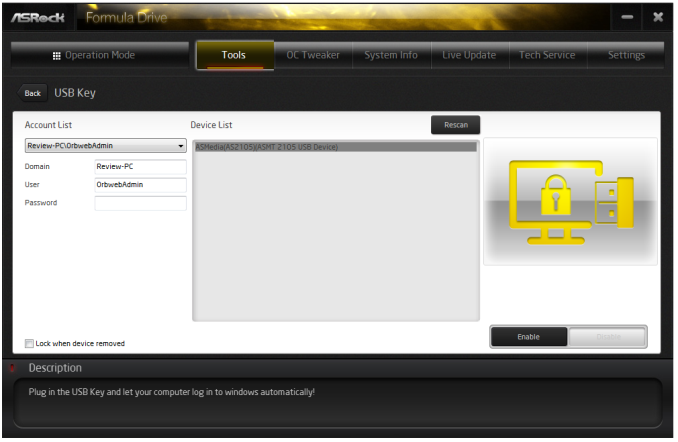
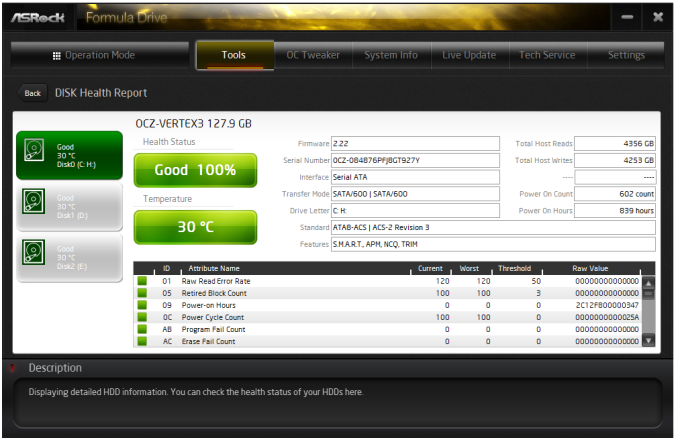
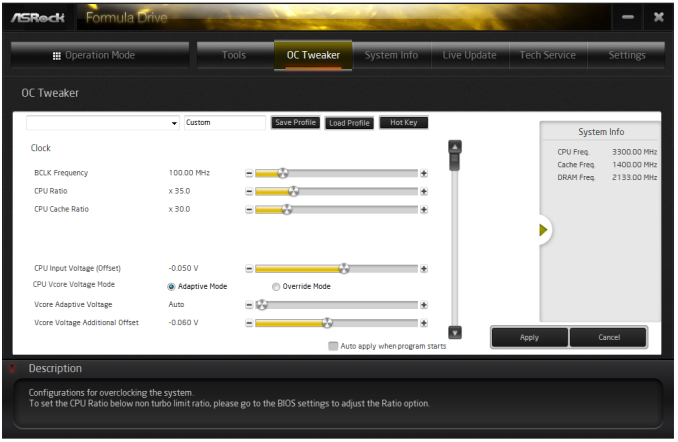
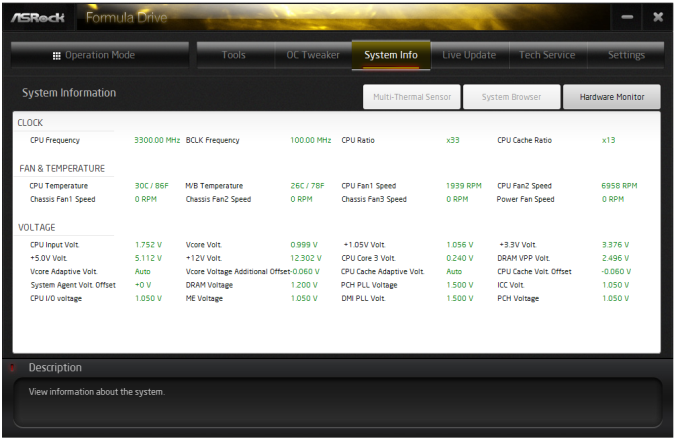
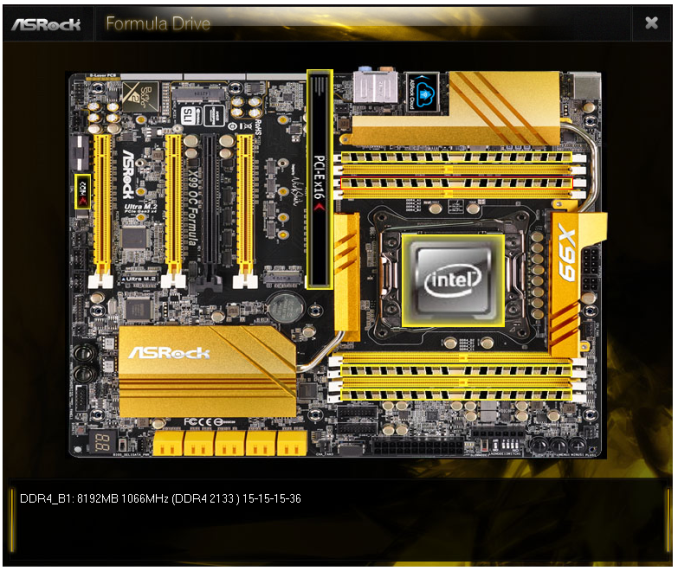
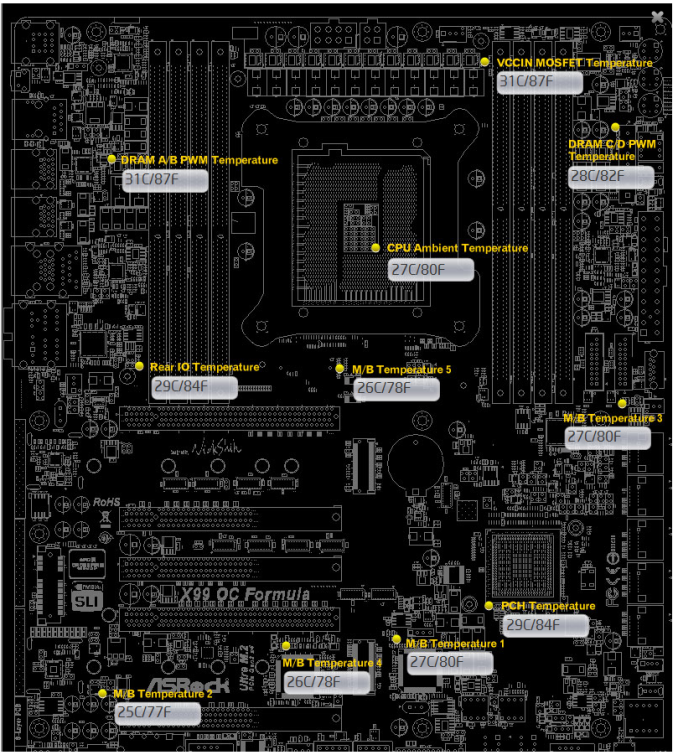
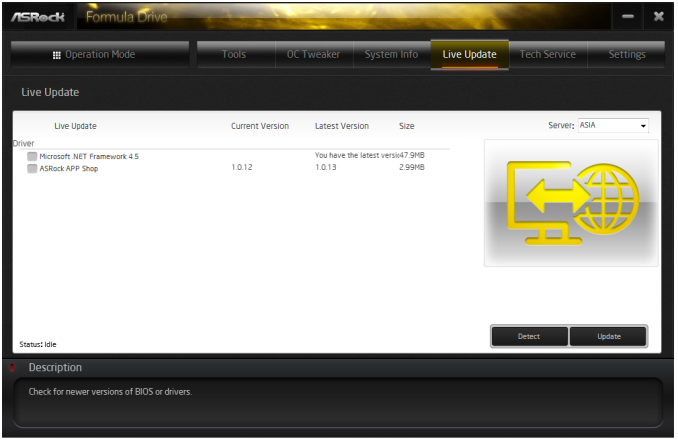














17 Comments
View All Comments
ZeDestructor - Tuesday, December 30, 2014 - link
Some of us run triple or quad SLI, or SLI with a bunch of other PCIe cards. For us, ATX is where we start.spacefrog - Tuesday, December 30, 2014 - link
Do you mean mini-ITX (17*17cm) or MicroATX (24.4*24.4 cm)?I don't think there is a mini-ITX LGA 2011 mobo. If MicroATX then there is EVGA X99 Micro.
For LGA 1150 there are many options.
Gigaplex - Wednesday, December 31, 2014 - link
My main rig is Mini-ITX but it feels like there's just a bit too much compromise for RAM and storage options (4 SATA, I'd like 6-8 ports). Next build will probably be Micro-ATXRatman6161 - Tuesday, December 30, 2014 - link
"Extreme overclocking on X99 is a niche within a niche. Haswell-E is already limited to those with enough financial backing" To that I say: not necessarily. I'm lucky enough to live near a Microcenter location and they are selling an i7-5820K + motherboard bundle for $520. I'm pretty sure way back when I built my current system with a 2600K + Z68 MB it cost almost that much. I'd kind of be interested in seeing what could be done with such a lower cost option.chrnochime - Friday, January 2, 2015 - link
Not very many people have a MC nearby, so that price is only accessible to some, not the majority of PC hobbyists.catavalon21 - Tuesday, December 30, 2014 - link
Table above shows a 3 year warranty, but the product page seems to show it at 5 years...http://www.asrock.com/support/note/OCFormula5YearW...SantaAna12 - Friday, January 2, 2015 - link
Another "overclocking" review..Did I.miss the chart comparing this Asrock to it's competition?