Windows 10 Technical Preview First Impressions: The Return Of The Desktop
by Brett Howse on November 13, 2014 8:00 AM EST- Posted in
- Software
- Microsoft
- Windows 10
New Desktop Features
While all of the consumer focused features have not been announced, there are a lot of changes coming in addition to the Start Menu and WinRT apps running in a Window. Some long requested features are now making their way into the Technical Preview which should delight many power users. As the preview continues, we expect to see more coming. Let us go through a few now.
Virtual Desktops
Multiple desktops has long been requested by the Windows community, and perhaps to make amends for Windows 8, Microsoft is finally adding them to Windows 10. By clicking on the Task View button, users can select the Add a Desktop option to create a new desktop, or if you love the keyboard you can hit WIN+CTRL+D.
Once multiple desktops are created, you can switch among them using the task view button, or by using the keyboard shortcut WIN+CTRL+LEFT or RIGHT. If you have an app open on another desktop, the icon will appear on the task bar on all of the desktops with a small box under it. Clicking on the icon will, by default, switch you to the other desktop and display that app.
I’m not sure if I love this implementation or not, but I’ve not been a user of multiple desktops previously either. I would think that I would want the taskbar for each virtual desktop to only display the active apps on that desktop. Since this is just the technical preview, and this is a first generation feature, it is likely that this may change before the final release.
Console Improvements
The Console is something that has not really been improved upon in Windows for many years. Somewhat strangely, copy and paste was never something that could be done with the traditional keyboard shortcuts, nor would copy even be available with a right click menu. This is one of the many things coming to the console for Windows 10.
Since Windows Vista, conhost.exe has been the executable which supplied the command line interface for both the Command Prompt and PowerShell. Microsoft has made some changes to conhost.exe, but at this point cmd.exe has not been changed.
Console settings are now stored in a registry tree under HKCUConsole, with one subkey for each window title. This way, if you adjust the settings of your command prompt, you can save it as a shortcut and take it from machine to machine, where the settings in the shortcut will be transferred to the registry and available. This should please IT people who need to use the command line in diagnosing or troubleshooting many computers, since they can just keep it on a USB drive.
Another new feature is Window resize. In earlier versions of Windows, click and drag to resize the command prompt window would only affect the vertical axis. With Windows 10, you can just click and drag the window wider. Windows will automatically adjust the buffer size if required. If you shrink the console window, Windows will also attempt to shrink the buffer to the smallest size possible. Yes, it’s a small change, but it is a big help to anyone who uses the command line for anything.
Word wrap is also finally available, which is certainly welcome. Also, you can now select text line by line rather than in block mode, which will be very helpful when trying to copy and paste text from the command line. Keyboard editing and selection is also added, allowing traditional selection with keyboard shortcuts such as SHIFT+END.
Also with text selection, the familiar keys of CTRL+C and CTRL+V are now available in the console. No longer do you have to mark the text for selection and then copy it. Avid console users will know that CTRL+C also sends a BREAK command to any running app in the console, and fear not, this has been maintained. CTRL+C will send a BREAK command any time text is not selected. If you hit CTRL+C to copy text, it automatically deselects the text to allow for the same shortcut to be used for BREAK. CTRL+X will be added in the future. There are also additional keyboard commands for Mark mode, which you can enter by right clicking in the console window and choosing Edit->Mark.
The Console is now High DPI aware if a TrueType font is selected for the console window, and Microsoft is leveraging the new per-monitor DPI awareness that came in Windows 8.1 in the event you have two monitors with different DPI levels.
Windows 10 will even introduce transparency to the console Window. CTRL+SHIFT+Plus or Minus will increase or decrease the transparency, or you can substitute the mouse wheel instead of Plus/Minus.
Of course, some legacy applications which utilize the console may not like these changes. You can globally enable/disable these features in the console properties window by choosing the Experimental tab and removing the check box beside “Enable experimental console features”
The console is not something that a lot of users use, but those that use it will welcome these changes. It is almost ridiculous how much attention has been paid to the command line with this release. I for one am very happy to see the improvements.
File Explorer Gains Share Contract
Users of Windows 8 and 8.1 had access to a fantastic feature in the Charms bar – Share. Share is a contract that allows applications to share data among each other. What it does is allows you to easily send a tweet or email about a new recipe that you found, or forward a picture to a friend without leaving the original app. Over the last several years, it has been one of my favorite features of Windows 8, and it was always disappointing that it was not available on the desktop. If you enacted the share charm while on the desktop, the only option was to share a screenshot of the desktop, which is not something that I do very often.
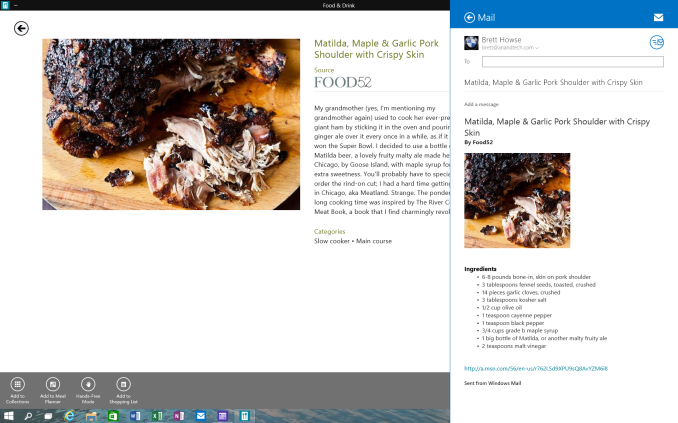 Share Contract with Modern App
Share Contract with Modern App
The Share contract is now coming to File Explorer, allowing you to share photos with Facebook or Twitter (assuming you have the app installed) or email a document to a co-worker. It will function exactly as it does in Windows 8.1 now, but from the desktop. This should be a very popular feature.
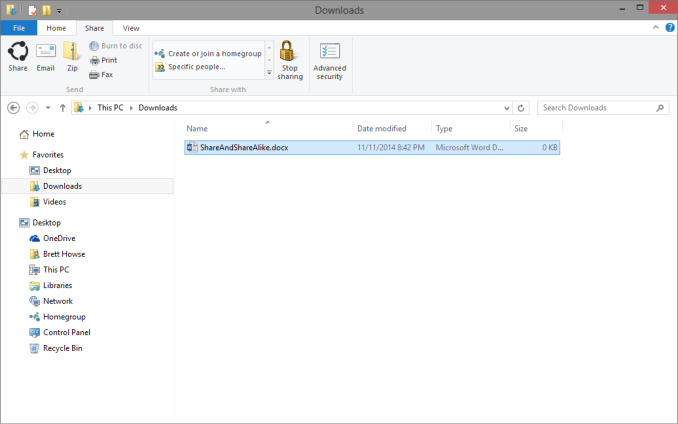 Share available in the File Explorer now along with OneDrive sharing options
Share available in the File Explorer now along with OneDrive sharing options
Notification Center
While fairly sparse now, the notification center from Windows Phone has made its way to Windows 10. Expect more from this as the preview moves closer to the consumer preview. For now, it is a basic notification window but it does collect notifications from desktop applications as well. As you can see in this screenshot, my Windows 10 VM needs some updates according to my Windows Home Server.
Drop Shadows
This is another small but welcome change. Windows 8 went very flat from a UI perspective. While it seems to be the way that all designs are going now, Microsoft went pretty far and removed the drop shadows from windows. In Windows 8, the selected window is just slightly highlighted. In Windows 10, drop shadows are back, which should be a big help to those with many windows open, and especially with multiple monitors.


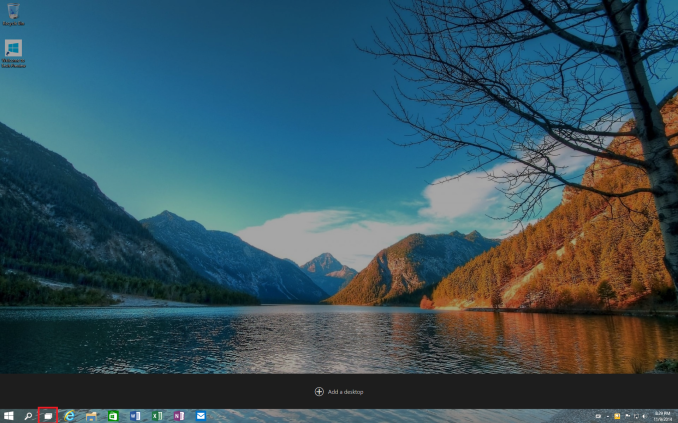
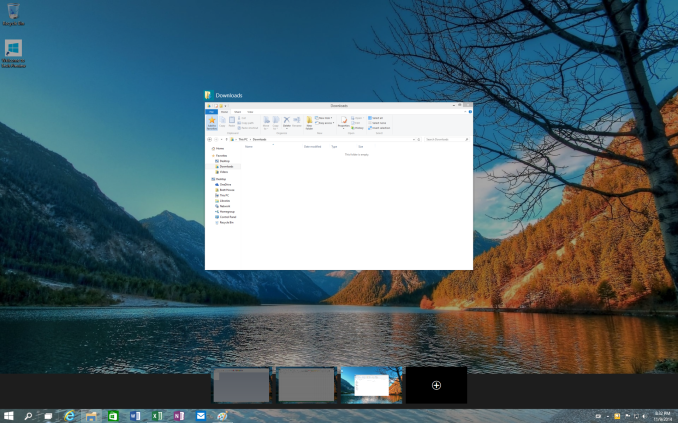
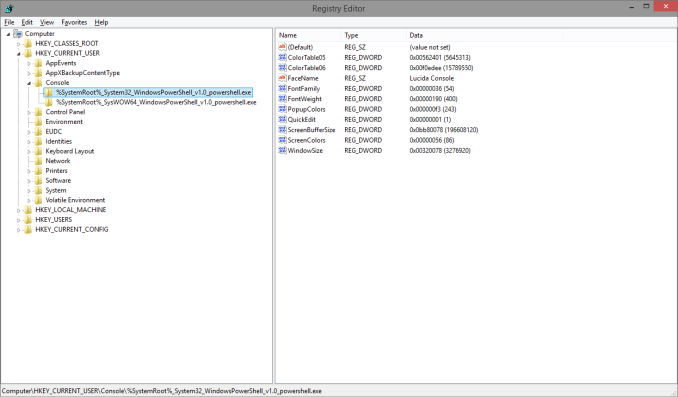
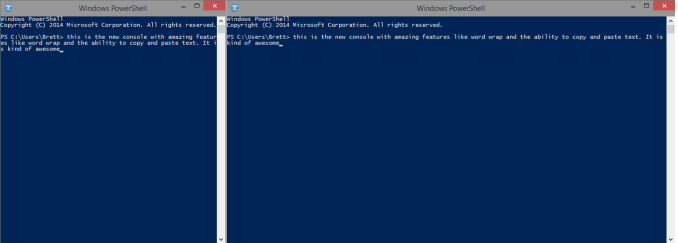
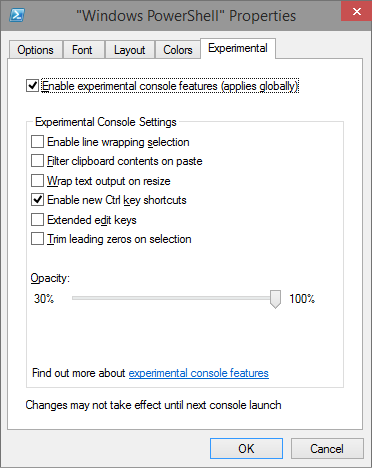
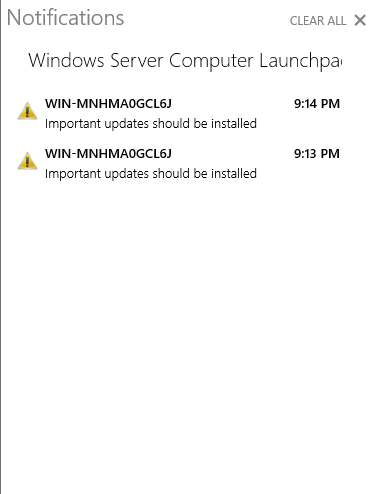
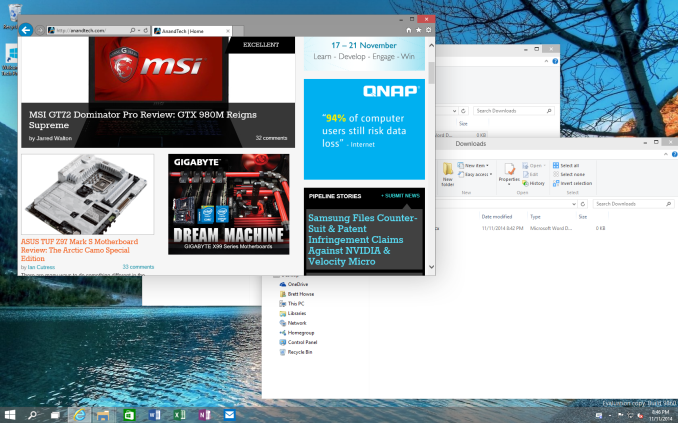








198 Comments
View All Comments
JonnyDough - Friday, January 16, 2015 - link
Microsoft will just force you to switch as they did before. They will drop support and remove updates from the internet so that you can't even patch your old OS to last year's security level.CaedenV - Thursday, November 13, 2014 - link
I have been playing with 10 in a VM on my desktop off and on, and it has been pretty awesome so far. I do wish they would have gone with something more like the WP Start menu and give the option between that and the 'traditional' win7 style menu rather than having tiles endlessly (and annoyingly) sprawl off to the right, but outside of that everything else has run very smoothly.Can't wait for winter break when I will be able to risk installing on my Dell XPS12 to get a feel for the touch and form factor switching capabilities of continuum. That is what is going to make or break this version for mainstream users (who by in large like win8.1). But for business and pro use win10 is already going to be a big step forward compared to 8.
kamm2 - Thursday, November 13, 2014 - link
I know so many people who will not buy Windows 8 computers because of two reasons. The Start screen is one even though I tell people they can install a free app to get the W7 start menu back. The second being that W8 is ugly. From what I've seen this will still be an issue with W10.darthrevan13 - Thursday, November 13, 2014 - link
Flat is the new trend on the web because of everything now need to be responsive to the screen size/window size. Android and iOS became more flatter because of that. If you're hoping for Win 7 style Aero 3D effects then I think you're going to be dissapointed by all OSes, except Linux perhaps, if you have the time to invest customizing your interface.kamm2 - Thursday, November 13, 2014 - link
There is a lot that can be done between the two and flattening an interface does not necessarily mean it has to look ugly. Less appealing to some sure but there are ways to minimize that. iOS 8 and Lollipop does not stir up such a strong dislike. It also doesn't help sales that whenever a W8 device is displayed in an ad there's that loathed start screen staring at you.kyuu - Friday, November 14, 2014 - link
Funny, I think iOS8 is a pretty horrid mishmash of iOS's chiclet-tiles on a grid with modern flat design principles that ends up being pretty ugly. Lollipop simply makes Android look a lot more like Windows 8, really. They certainly did a better job of going flat than Apple did.And I really, really don't get the hate for the start screen's aesthetics. In what way is it worse than iOS and Android's tiles-on-a-grid?
steven75 - Friday, November 14, 2014 - link
It's purely subjective. It just happens to be that you are very much in the minority. Nothing wrong with that.GuardianAngel470 - Saturday, November 15, 2014 - link
Two reasons: 1) Color Clash. Any half-way fashion/home design/color design-conscious person can tell you that some colors should simply not show up next to each other.Windows Phone 7 (the grandfather of ModernUI) didn't have this problem. It had a unified color interface; you picked your color, and all buttons on the start screen were that color. Occasionally some apps would change on you depending on their activity, but the buttons were typically all the color you chose for them.
Windows 8 changed that. Boot up the computer for the first time and you're confronted with half a dozen different pastel colors, many of which clash horribly. It's like looking at a hip woman from the 80's; complete color-induced eyestrain.
2) Massive wasted space. This is an issue I personally have with it, and I'm not sure if anyone else does. Essentially, on a 24+ inch monitor, Windows 8 wastes massive amounts of space. Huge swaths of the Start Screen are just a solid color background. Most of the app buttons are empty space. Apps themselves (back when they were fullscreen by default) had about a 3 to 1 ratio of unused space to relevant info/interface.
Personally, I HATE that. Maybe it's just OCD of me, but I hate wasting space like that. It's physically irritating when it does that. That I couldn't stop it was even worse.
8.1 didn't really help with that either.
inighthawki - Thursday, November 13, 2014 - link
"because of everything now need to be responsive to the screen size/window size"That's funny, I haven't had this issue since... oh wait, never. Windows 7 works great. Flat graphics is a horrible invention of the web because web sites needed to be performant on extremely low end devices (because html, js, and CSS are garbage for performance compared to native code and hardware accelerated graphics), and low bandwidth connections. A desktop OS does not really have these issues. The windows desktop is fully composed using hardware acceleration on a heavily optimized compositor that supports things like occlusion.
kyuu - Friday, November 14, 2014 - link
Except that flat design has nothing to do with performance considerations. This is something that you (and a lot of other people) are essentially making up. Flat design is simply the way design is currently moving -- it's a break from the previous skeumorphism-heavy design ethos. It's a design choice, not a technical consideration. Any performance benefit (from not having to render fake-3D effects and transparencies) is merely tangential.