A Look At OS X Yosemite And iOS 8.1
by Brandon Chester on October 27, 2014 8:00 AM ESTiCloud Drive and Photo Library
At WWDC 2014 Apple introduced a number of significant additions and improvements to their iCloud service for developers and consumers. On the user side we got iCloud Drive and iCloud Photos. Both of these features position themselves against the offerings from other companies in the increasingly competitive cloud storage space. Apple's advantage within their own ecosystem is how iCloud integrates with their own systems better than Dropbox, OneDrive, or Google Drive ever can. Integration cannot keep a service alive if it becomes stagnant though, and these two features are very necessary additions.
iCloud Drive
iCloud Drive is arguably the more important and interesting of the two features. In the past, iCloud has been something like a magic black box that users can never access or even look into. Files would be created in an application, sent to iCloud, and hopefully they would show up on your other devices. This type of model makes for a great document synchronizing solution, but it's not very good at some of the other things people have grown to expect from a cloud storage service. Apple had to build something that allowed users to manage their documents stored in iCloud, including the ability to add or remove files as needed without having to go into each individual iCloud enabled application.
As a file storage service, iCloud Drive functions exactly how you would expect. You can make folders, and upload files to those folders which can be accessed on any other device with access to iCloud drive. In addition to those files, iCloud Drive also houses the files for any iCloud enabled application. As you can see above, each iWork and iLife application also has its files accessible in iCloud Drive, along with third party iCloud enabled apps like Scanner by Readdle.
Your drive can be accessed in a few different ways. In OS X it's integrated right into Finder and is listed in Favorites by default. Windows users can download Apple's iCloud Control Panel to have it accessible via Windows Explorer. I've avoided the Windows solution because my past experience is that having iCloud Control Panel do anything with to Windows Explorer will make it crash Windows Explorer. While I haven't experienced that while using the new Control Panel 4.0 for the purposes of this review, I still don't trust it.
The third method is to access it from iCloud.com. You would think that with these 3 options, including a web based option, Apple would have every platform covered. Unfortunately they don't. There is no way to directly manage iCloud Drive from an iOS device because iCloud.com displays a special page with links to get information on setting up iCloud and installing Find my iPhone. Applications that integrate with iCloud have the ability to open documents stored in iCloud Drive using the document picker, but there's no way to move or delete other files. I don't know if this is just an oversight or if Apple doesn't want it accessible via mobile but it is honestly a necessary feature and I hope to see it added soon either through an app or through iCloud.com on iOS.
iCloud Photos
iCloud Photo Library was released with iOS 8.1 in the form of a public beta. I actually wrote about it in my initial iOS 8 review due to confusion regarding its availability. It was only near the end of Apple's beta cycle that they revealed SMS Forwarding and iCloud Photo Library would be arriving with a later release. On top of that, using the OS X Yosemite preview would cause the option to reveal itself on your iOS devices. As a result, my devices running the gold master build still had the feature and I was unaware that for most users it would not be accessible until October. But now October has come and we can take a closer look at iCloud Photo Library in its beta form. Users who want to try it out just need to opt into the beta in the Photos & Camera section of the Settings application. Doing so will change the name of Camera Roll to All Photos in the Photos app.
As I've stated before, iCloud Photo Library is not the same as Photo Stream. Photo Stream is really just a method of pushing your photos between all your devices. It relies entirely on local storage and the photos are removed from iCloud after 30 days. iCloud Photo Library keeps all of your pictures in the cloud, and keeps the most recent and frequently accessed ones locally on your device. This is often referred to as nearline storage. Users can also specify to download copies that are optimized for their display resolution which will save space compared to storing full resolution copies on local storage.
iCloud Photo Library is definitely a great feature, but right now the experience is missing a few key things. On iOS it works very well due to how the entire photo experience is within the Photos application. On OS X it's still lacking. Some people may feel it's unfair to criticize certain aspects due to the fact that the feature is technically a beta, but oversights need to be addressed for them to be fixed.
The biggest issue for me is that Apple's Photos application for OS X won't be shipping until early 2015. That's quite a long time after the initial release of Yosemite, and an even longer time after iOS 8 was released. This means that there is currently no way to access photos stored in iCloud on a Mac unless it is done through the web interface. It's an okay solution for now, but the web interface is nothing spectacular. It's essentially the iPad Photos app interface but in a web browser. My biggest issue with it is that it doesn't actually scale. The Safari window with iCloud Photos above is as small as you can make the window without introducing horizontal scrolling. Making the window larger doesn't show more photos on the screen, it just makes the thumbnails bigger. This contrasts with iCloud Drive's web interface which does scale the arrangement of folders based on the size and shape of the window.
There is definitely a lot of pressure involved in trying to ship two major operating system updates around the same time every year, and to pack in new features that work across both of them. Apple made it clear at WWDC 2014 that Photos on OS X wasn't going to be ready until 2015, but I think the issue created by that could have been addressed much better by updating iPhoto to support iCloud Photo Library rather than relying on the web interface.


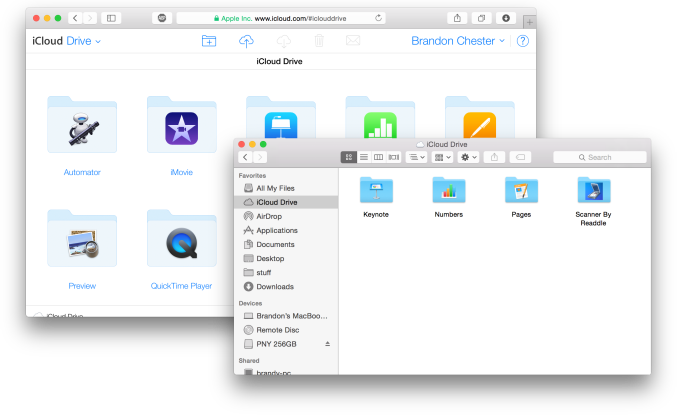
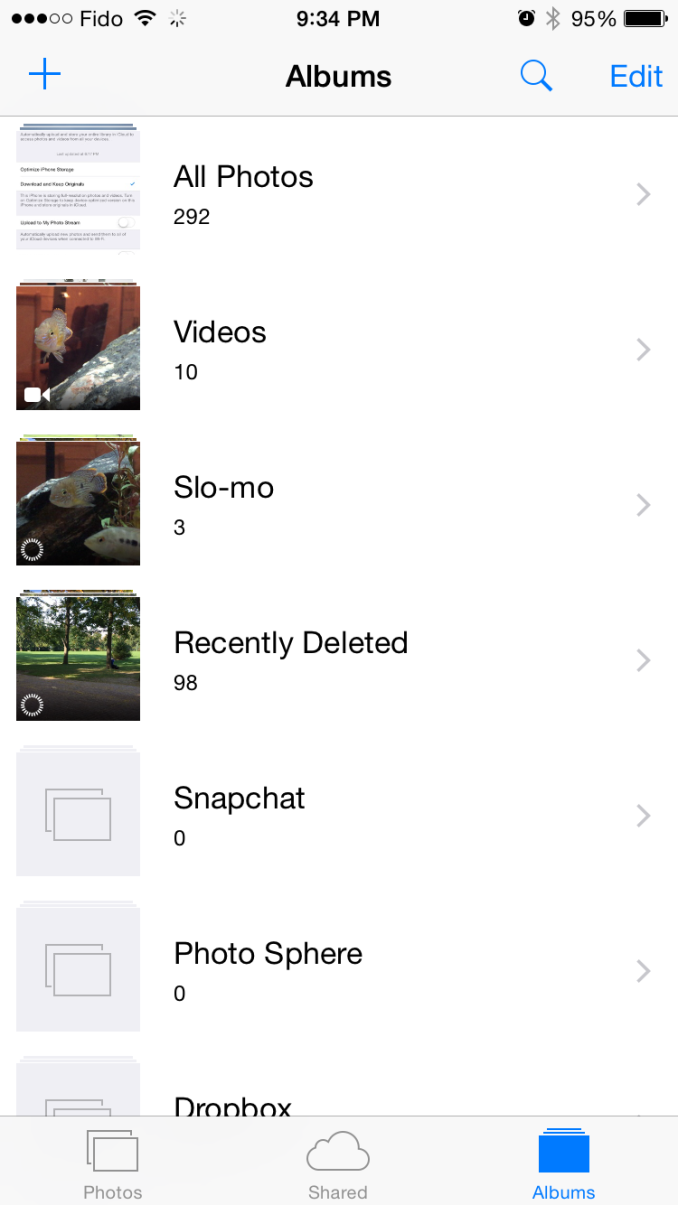
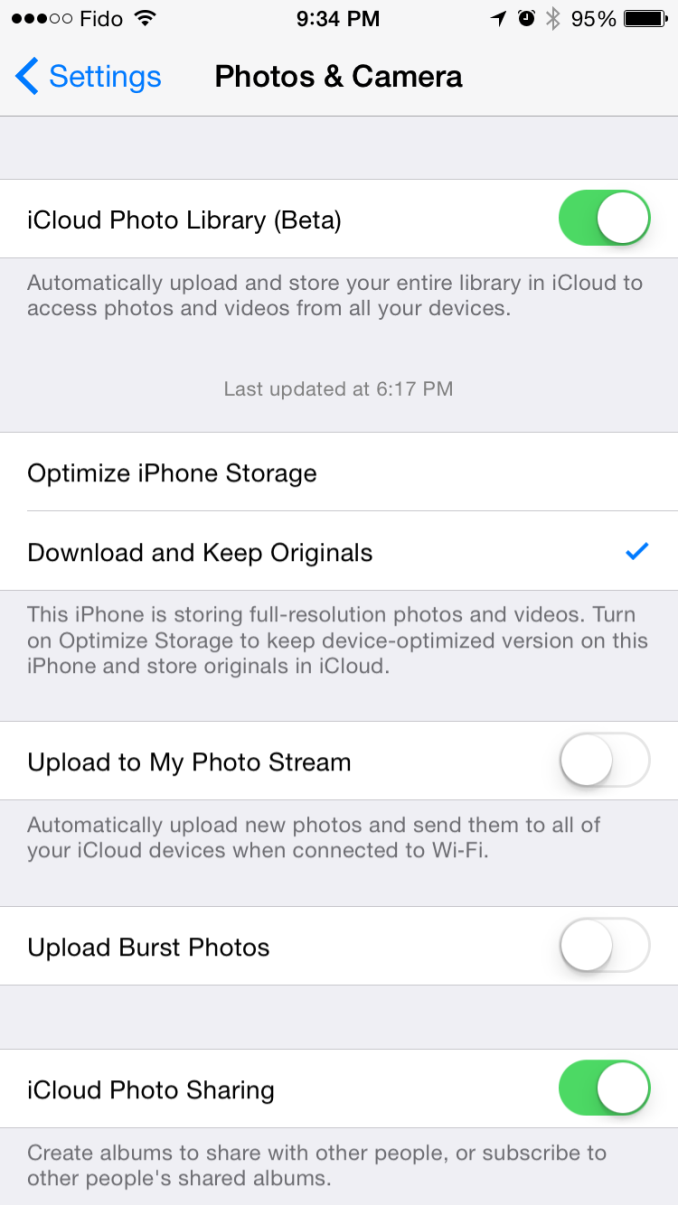
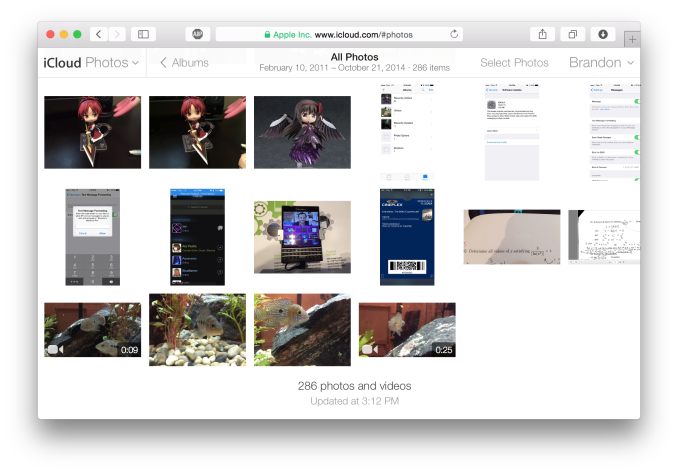








173 Comments
View All Comments
sunnohh - Friday, October 31, 2014 - link
Why on earth do you expect a pc to work after warranty? Actually it sounds like it was engineered perfectly.name99 - Monday, October 27, 2014 - link
God this is ignorant.What components do you expect to fail which require a "completely new purchase"?
Let's go through my various macs:
I have an HTPC mac mini. Internal HD has failed, so I boot it off an SSD I stuck in a firewire enclosure.
I have an old 17" PPC-based Macbook Pro with a sticky keyboard and more or less dead trackpad (belonged to a friend who spilled coffee on it). I use it as a digital clock.
I have a friend's old macbook air. He (different friend) spilled diet soda on it. The screen doesn't work, neither does the keyboard. So I plugged it into a (VGA-based) LCD screen that's 10+ years old, connected a USB keyboard, and it works fine for my needs.
I had an old Macbook whose fan died. Not ideal, but I directed an external fan at it, and kept it running for about three more years.
etc etc. In my experience Macs last longer than PCs, and they're only getting more reliable. The part that was most likely to fail was the HD, which is gone from portables and on its way out on desktops. The GPU tended to run too hot in desktop machines from around 2006/2007 and so provided a point of failure, but nothing tends to run too hot in a modern mac. etc etc
And when things DO fail, you can generally work around the problem pretty easily to maintain the machine as useful IF YOU WANT TO. If you are such a princess that you refuse to engage in such workarounds, that's your decision, not Apple's.
Sleepingforest - Thursday, October 30, 2014 - link
You spent extra money on an external enclosure, one of your laptops is a clock, another one is anchored in place with a keyboard and display, and the third needs a fan to be function. NONE of the latter are working laptops, in the sense of a portable computing device. And the HTPC required you to spend a non-trivial amount to keep it working.Significantly reduced functionality is not the same as "working," and expecting an expensive product to last in full working condition without cumbersome hacks is not the same as being a princess. If I have shoes with huge holes in the bottom I don't think "well at least it still covers the top of my foot." I replace it because it no longer fulfills it's primary role of protecting the bottom of my food, regardless of any auxiliary tasks it may still perform (and poorly at that).
FATCamaro - Monday, October 27, 2014 - link
Trolling. Not an MBPro owner or a 13 year OSX user. Check this users posts later in the thread. They are nonsensical coming from someone who is a 13 year OS user.ViewRoyal - Monday, October 27, 2014 - link
Good one! (͡° ͜ʖ°)You are right. We come across too many of these dishonest trolls, who are just out to be a nuisance to REAL users in the comments section..
KPOM - Monday, October 27, 2014 - link
What's wrong with the new iMac? I was impressed that they pulled off a 5K display on a $2499 computer.LostAlone - Tuesday, October 28, 2014 - link
The display is great. Pity that it can only run at 30fps at 5k though. And pity it doesn't have anything like the graphics muscle to actually display anything other than pictures at 5k too. And unlike proper computers, you can't upgrade, so you'll be making a MASSIVE sacrifice to get all those pixels. If you ever want to do anything other than look at digital photos at 5k, then you need to look elsewhere. Congrats to Apple for selling a system around a 5k display that is utterly unsuited to doing anything that requires a 5k display.ex2bot - Tuesday, October 28, 2014 - link
Wrong! You are wrong, sir! I cannot list how many ways.:) Seriously, I'm not a huge fan of iMacs, though I am a huge fan of Apple laptops. Your statement that the only thing the iMacs are good for is viewing pictures is ridiculously wrong. Almost as if it's a sport to you or something. The iMacs have fast processors and decent GPUs. They'd be great for photographers and general computing tasks. How about editing 4k video? They can handle that just fine.
To recap: WRONG!
Sleepingforest - Thursday, October 30, 2014 - link
You really think a quad core mobile processor is enough (and that's exactly what it is, a mobile processor thanks to Apple's focus on the thickness of a *desktop*) to drive 4K video editing? 4K video editing is a slow crawl on my 8 thread overclocked desktop.x3n0n1c - Friday, October 31, 2014 - link
The iMacs use Desktop class CPUs, always have. The only exception to that is the very lowest model which uses the internals of a macbook air to cut cost.The GPUs are mobile class.