A Look At OS X Yosemite And iOS 8.1
by Brandon Chester on October 27, 2014 8:00 AM ESTiCloud Drive and Photo Library
At WWDC 2014 Apple introduced a number of significant additions and improvements to their iCloud service for developers and consumers. On the user side we got iCloud Drive and iCloud Photos. Both of these features position themselves against the offerings from other companies in the increasingly competitive cloud storage space. Apple's advantage within their own ecosystem is how iCloud integrates with their own systems better than Dropbox, OneDrive, or Google Drive ever can. Integration cannot keep a service alive if it becomes stagnant though, and these two features are very necessary additions.
iCloud Drive
iCloud Drive is arguably the more important and interesting of the two features. In the past, iCloud has been something like a magic black box that users can never access or even look into. Files would be created in an application, sent to iCloud, and hopefully they would show up on your other devices. This type of model makes for a great document synchronizing solution, but it's not very good at some of the other things people have grown to expect from a cloud storage service. Apple had to build something that allowed users to manage their documents stored in iCloud, including the ability to add or remove files as needed without having to go into each individual iCloud enabled application.
As a file storage service, iCloud Drive functions exactly how you would expect. You can make folders, and upload files to those folders which can be accessed on any other device with access to iCloud drive. In addition to those files, iCloud Drive also houses the files for any iCloud enabled application. As you can see above, each iWork and iLife application also has its files accessible in iCloud Drive, along with third party iCloud enabled apps like Scanner by Readdle.
Your drive can be accessed in a few different ways. In OS X it's integrated right into Finder and is listed in Favorites by default. Windows users can download Apple's iCloud Control Panel to have it accessible via Windows Explorer. I've avoided the Windows solution because my past experience is that having iCloud Control Panel do anything with to Windows Explorer will make it crash Windows Explorer. While I haven't experienced that while using the new Control Panel 4.0 for the purposes of this review, I still don't trust it.
The third method is to access it from iCloud.com. You would think that with these 3 options, including a web based option, Apple would have every platform covered. Unfortunately they don't. There is no way to directly manage iCloud Drive from an iOS device because iCloud.com displays a special page with links to get information on setting up iCloud and installing Find my iPhone. Applications that integrate with iCloud have the ability to open documents stored in iCloud Drive using the document picker, but there's no way to move or delete other files. I don't know if this is just an oversight or if Apple doesn't want it accessible via mobile but it is honestly a necessary feature and I hope to see it added soon either through an app or through iCloud.com on iOS.
iCloud Photos
iCloud Photo Library was released with iOS 8.1 in the form of a public beta. I actually wrote about it in my initial iOS 8 review due to confusion regarding its availability. It was only near the end of Apple's beta cycle that they revealed SMS Forwarding and iCloud Photo Library would be arriving with a later release. On top of that, using the OS X Yosemite preview would cause the option to reveal itself on your iOS devices. As a result, my devices running the gold master build still had the feature and I was unaware that for most users it would not be accessible until October. But now October has come and we can take a closer look at iCloud Photo Library in its beta form. Users who want to try it out just need to opt into the beta in the Photos & Camera section of the Settings application. Doing so will change the name of Camera Roll to All Photos in the Photos app.
As I've stated before, iCloud Photo Library is not the same as Photo Stream. Photo Stream is really just a method of pushing your photos between all your devices. It relies entirely on local storage and the photos are removed from iCloud after 30 days. iCloud Photo Library keeps all of your pictures in the cloud, and keeps the most recent and frequently accessed ones locally on your device. This is often referred to as nearline storage. Users can also specify to download copies that are optimized for their display resolution which will save space compared to storing full resolution copies on local storage.
iCloud Photo Library is definitely a great feature, but right now the experience is missing a few key things. On iOS it works very well due to how the entire photo experience is within the Photos application. On OS X it's still lacking. Some people may feel it's unfair to criticize certain aspects due to the fact that the feature is technically a beta, but oversights need to be addressed for them to be fixed.
The biggest issue for me is that Apple's Photos application for OS X won't be shipping until early 2015. That's quite a long time after the initial release of Yosemite, and an even longer time after iOS 8 was released. This means that there is currently no way to access photos stored in iCloud on a Mac unless it is done through the web interface. It's an okay solution for now, but the web interface is nothing spectacular. It's essentially the iPad Photos app interface but in a web browser. My biggest issue with it is that it doesn't actually scale. The Safari window with iCloud Photos above is as small as you can make the window without introducing horizontal scrolling. Making the window larger doesn't show more photos on the screen, it just makes the thumbnails bigger. This contrasts with iCloud Drive's web interface which does scale the arrangement of folders based on the size and shape of the window.
There is definitely a lot of pressure involved in trying to ship two major operating system updates around the same time every year, and to pack in new features that work across both of them. Apple made it clear at WWDC 2014 that Photos on OS X wasn't going to be ready until 2015, but I think the issue created by that could have been addressed much better by updating iPhoto to support iCloud Photo Library rather than relying on the web interface.


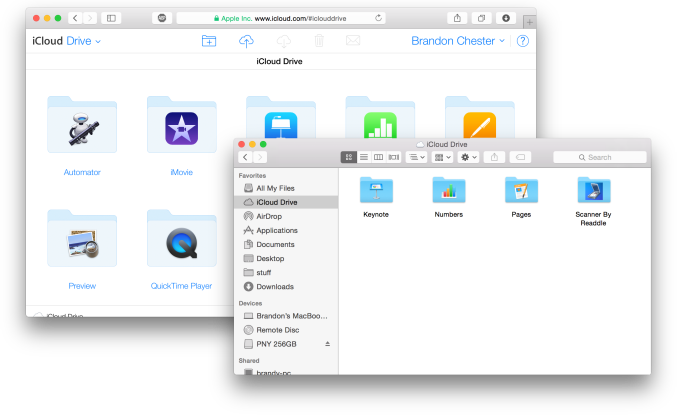
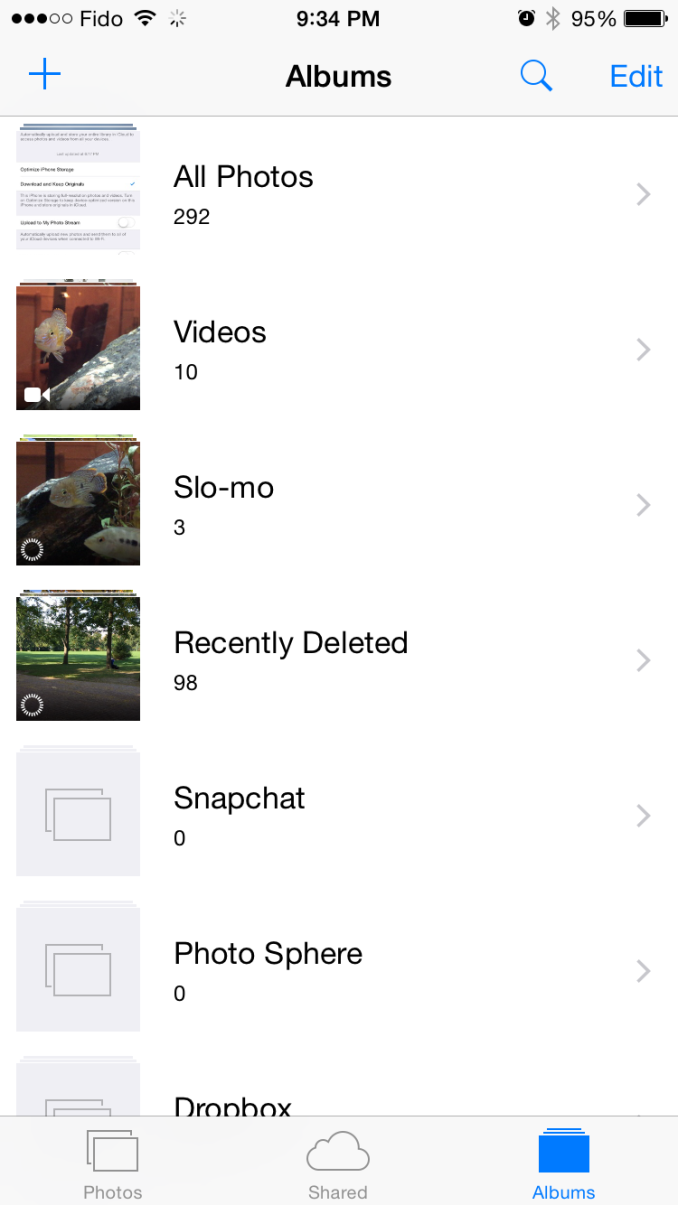
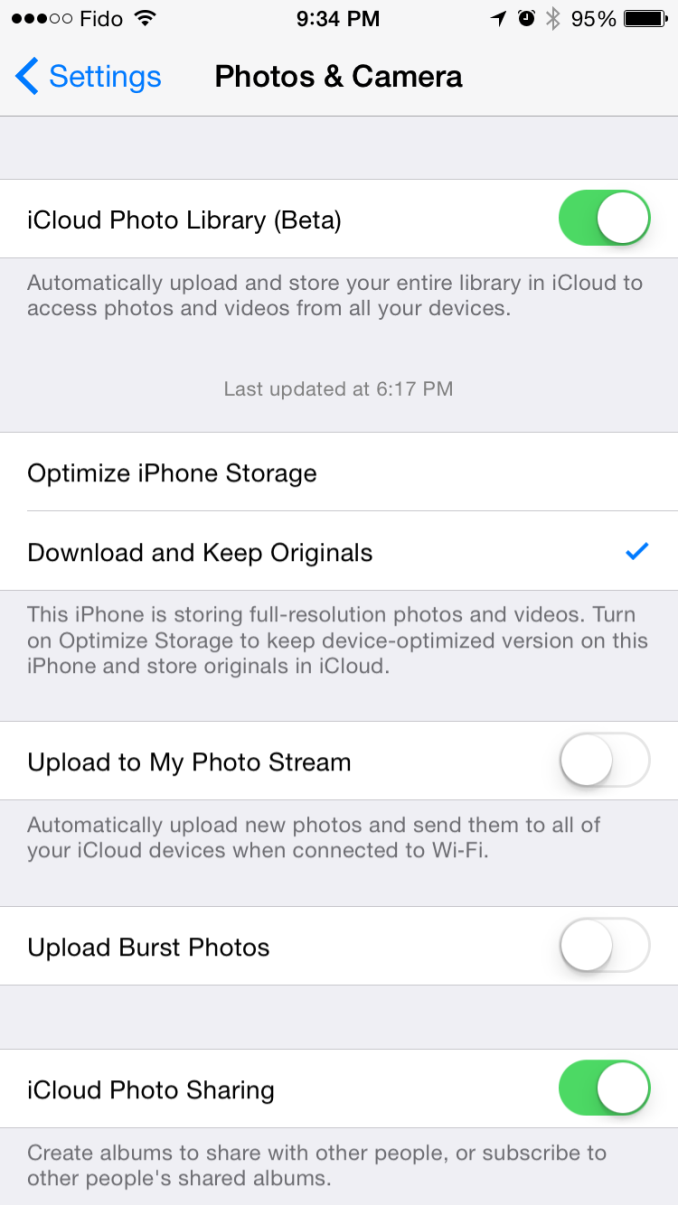
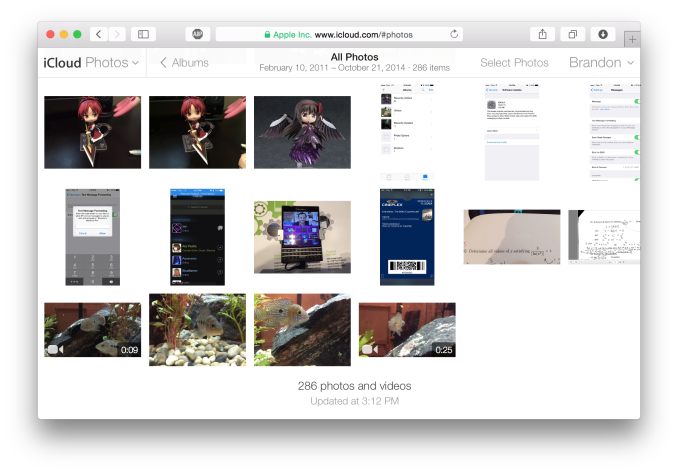








173 Comments
View All Comments
ant1pathy - Tuesday, October 28, 2014 - link
> $1399 lenovo y50Form factor and battery life. Compare the two:
Y504k: 15.24" x 10.37" x 0.94" 5.29lbs | Up to 4 hour(s) battery
rMBP: 14.13" x 9.73" x 0.71" 4.46lbs | Up to 8 hours wireless web 95watthour
monopodman - Wednesday, October 29, 2014 - link
Yep, rMBP also has Thunderbolt 2 merged with Displayport 1.2 (guaranteed 4K@60hz support for external screen, not sure if HDMI in Lenovo is up to the task, because even HDMI 1.4 supports only 4K@30hz which is .... useless most of the time). I'm actively using Thunderbolt for data connectivity (faster and lower latency than USB3.0, more power (10W) for large external SSDs, universal dock-stations etc.)....Morawka - Wednesday, October 29, 2014 - link
how many people are going to drive a 4k display off their laptop? not manyzogus - Wednesday, October 29, 2014 - link
Considering the internal display of the laptop in question is 4K, the answer is "more than you seem to think."Ratman6161 - Monday, November 3, 2014 - link
For a lot of people the $600 Best Buy laptop or even, yes, the $400 best buy laptop are good enough for their needs. Yes, at the higher end the prices work out to often being nearly the same for comparable configurations. The thing is that for the person for whom a low end configuration is good enough, there is no "comparable configuration". Apple doesn't even try to play in that market - so those folks are going to go Windows.Also, why should Apple focus on making OSX and iOS play together more seamlessly? The numbers of iOS users are several orders of magnitude greater than those using a Mac. So what are all those iPad and iPhone users using on their desktop or laptop? The answer for the vast majority is...Windows. So might Apple actually be better off focusing their attentions on making iOS work seamlessly with Windows? There will be vastly more people out there using Windows + iOS than there are using OSX + iOS...just saying...
sbuk - Sunday, March 22, 2015 - link
That's some pretty advanced stupid right there...Anangrypotato1 - Monday, October 27, 2014 - link
Can you tell me why they do it other than for profit? I bought a 2013 MBA, and I see no reason why I shouldn't be allowed to replace the RAM, CPU, or whatever else I want to.Kristian Vättö - Tuesday, October 28, 2014 - link
Soldering the parts onto the logic board saves space, which is crucial for a laptop like MBA.ant1pathy - Tuesday, October 28, 2014 - link
The 2013 MBA isn't possible while also providing easy user accessibility. Form factor has consequences.monopodman - Thursday, October 30, 2014 - link
Here's why Apple use soldered RAM:1) it saves space (<- no room needed for connectors)
2) easier routing (-> less space on motherboard, lower resistive and capacitive load on IMC)
3) better performance (<- lower latency due to lower RC time constant, which is good in a laptop that usually runs hotter than desktop or DTR-sized laptop)
4) when maxed out to 16GB, there's no need to upgrade (it probably won't be possible to use 2x16gb sticks regardless)
5) repairability is a deliberate compromise
6) extra markup for Apple from "power users", who otherwise would buy 3rd party RAM
7) many ultrabook manufacturers are switching to soldered RAM
There're almost no laptops with replaceable CPU because
1) assembly becomes thicker
2) only oriented on power users (removing heatsink/thermal compound isn't trivial)
3) isn't good for marketing