A Look At OS X Yosemite And iOS 8.1
by Brandon Chester on October 27, 2014 8:00 AM ESTiCloud Drive and Photo Library
At WWDC 2014 Apple introduced a number of significant additions and improvements to their iCloud service for developers and consumers. On the user side we got iCloud Drive and iCloud Photos. Both of these features position themselves against the offerings from other companies in the increasingly competitive cloud storage space. Apple's advantage within their own ecosystem is how iCloud integrates with their own systems better than Dropbox, OneDrive, or Google Drive ever can. Integration cannot keep a service alive if it becomes stagnant though, and these two features are very necessary additions.
iCloud Drive
iCloud Drive is arguably the more important and interesting of the two features. In the past, iCloud has been something like a magic black box that users can never access or even look into. Files would be created in an application, sent to iCloud, and hopefully they would show up on your other devices. This type of model makes for a great document synchronizing solution, but it's not very good at some of the other things people have grown to expect from a cloud storage service. Apple had to build something that allowed users to manage their documents stored in iCloud, including the ability to add or remove files as needed without having to go into each individual iCloud enabled application.
As a file storage service, iCloud Drive functions exactly how you would expect. You can make folders, and upload files to those folders which can be accessed on any other device with access to iCloud drive. In addition to those files, iCloud Drive also houses the files for any iCloud enabled application. As you can see above, each iWork and iLife application also has its files accessible in iCloud Drive, along with third party iCloud enabled apps like Scanner by Readdle.
Your drive can be accessed in a few different ways. In OS X it's integrated right into Finder and is listed in Favorites by default. Windows users can download Apple's iCloud Control Panel to have it accessible via Windows Explorer. I've avoided the Windows solution because my past experience is that having iCloud Control Panel do anything with to Windows Explorer will make it crash Windows Explorer. While I haven't experienced that while using the new Control Panel 4.0 for the purposes of this review, I still don't trust it.
The third method is to access it from iCloud.com. You would think that with these 3 options, including a web based option, Apple would have every platform covered. Unfortunately they don't. There is no way to directly manage iCloud Drive from an iOS device because iCloud.com displays a special page with links to get information on setting up iCloud and installing Find my iPhone. Applications that integrate with iCloud have the ability to open documents stored in iCloud Drive using the document picker, but there's no way to move or delete other files. I don't know if this is just an oversight or if Apple doesn't want it accessible via mobile but it is honestly a necessary feature and I hope to see it added soon either through an app or through iCloud.com on iOS.
iCloud Photos
iCloud Photo Library was released with iOS 8.1 in the form of a public beta. I actually wrote about it in my initial iOS 8 review due to confusion regarding its availability. It was only near the end of Apple's beta cycle that they revealed SMS Forwarding and iCloud Photo Library would be arriving with a later release. On top of that, using the OS X Yosemite preview would cause the option to reveal itself on your iOS devices. As a result, my devices running the gold master build still had the feature and I was unaware that for most users it would not be accessible until October. But now October has come and we can take a closer look at iCloud Photo Library in its beta form. Users who want to try it out just need to opt into the beta in the Photos & Camera section of the Settings application. Doing so will change the name of Camera Roll to All Photos in the Photos app.
As I've stated before, iCloud Photo Library is not the same as Photo Stream. Photo Stream is really just a method of pushing your photos between all your devices. It relies entirely on local storage and the photos are removed from iCloud after 30 days. iCloud Photo Library keeps all of your pictures in the cloud, and keeps the most recent and frequently accessed ones locally on your device. This is often referred to as nearline storage. Users can also specify to download copies that are optimized for their display resolution which will save space compared to storing full resolution copies on local storage.
iCloud Photo Library is definitely a great feature, but right now the experience is missing a few key things. On iOS it works very well due to how the entire photo experience is within the Photos application. On OS X it's still lacking. Some people may feel it's unfair to criticize certain aspects due to the fact that the feature is technically a beta, but oversights need to be addressed for them to be fixed.
The biggest issue for me is that Apple's Photos application for OS X won't be shipping until early 2015. That's quite a long time after the initial release of Yosemite, and an even longer time after iOS 8 was released. This means that there is currently no way to access photos stored in iCloud on a Mac unless it is done through the web interface. It's an okay solution for now, but the web interface is nothing spectacular. It's essentially the iPad Photos app interface but in a web browser. My biggest issue with it is that it doesn't actually scale. The Safari window with iCloud Photos above is as small as you can make the window without introducing horizontal scrolling. Making the window larger doesn't show more photos on the screen, it just makes the thumbnails bigger. This contrasts with iCloud Drive's web interface which does scale the arrangement of folders based on the size and shape of the window.
There is definitely a lot of pressure involved in trying to ship two major operating system updates around the same time every year, and to pack in new features that work across both of them. Apple made it clear at WWDC 2014 that Photos on OS X wasn't going to be ready until 2015, but I think the issue created by that could have been addressed much better by updating iPhoto to support iCloud Photo Library rather than relying on the web interface.


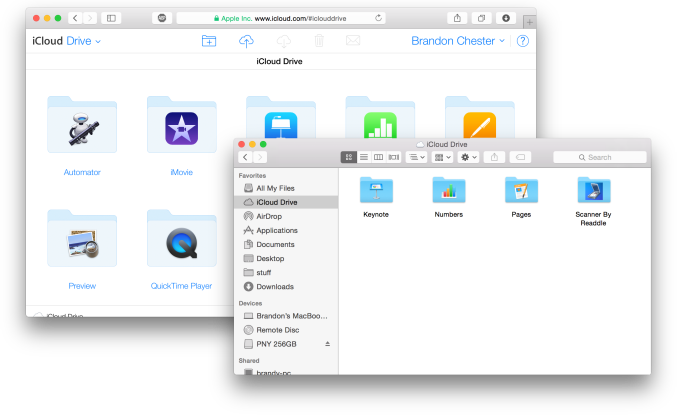
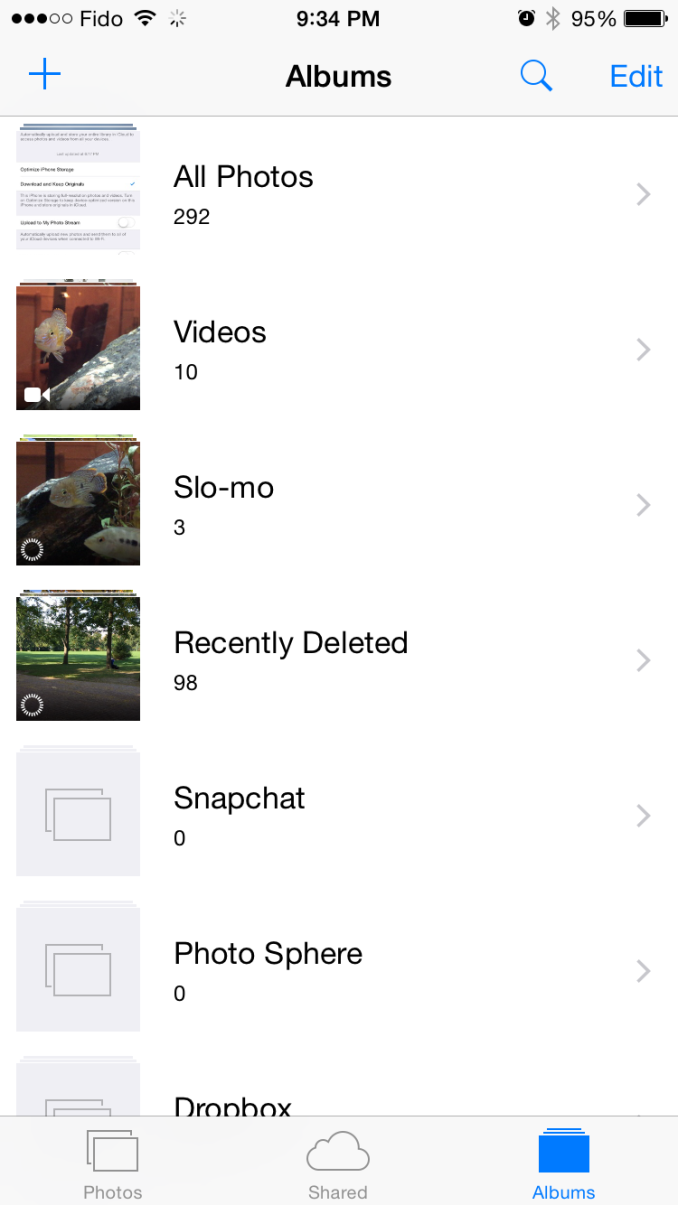
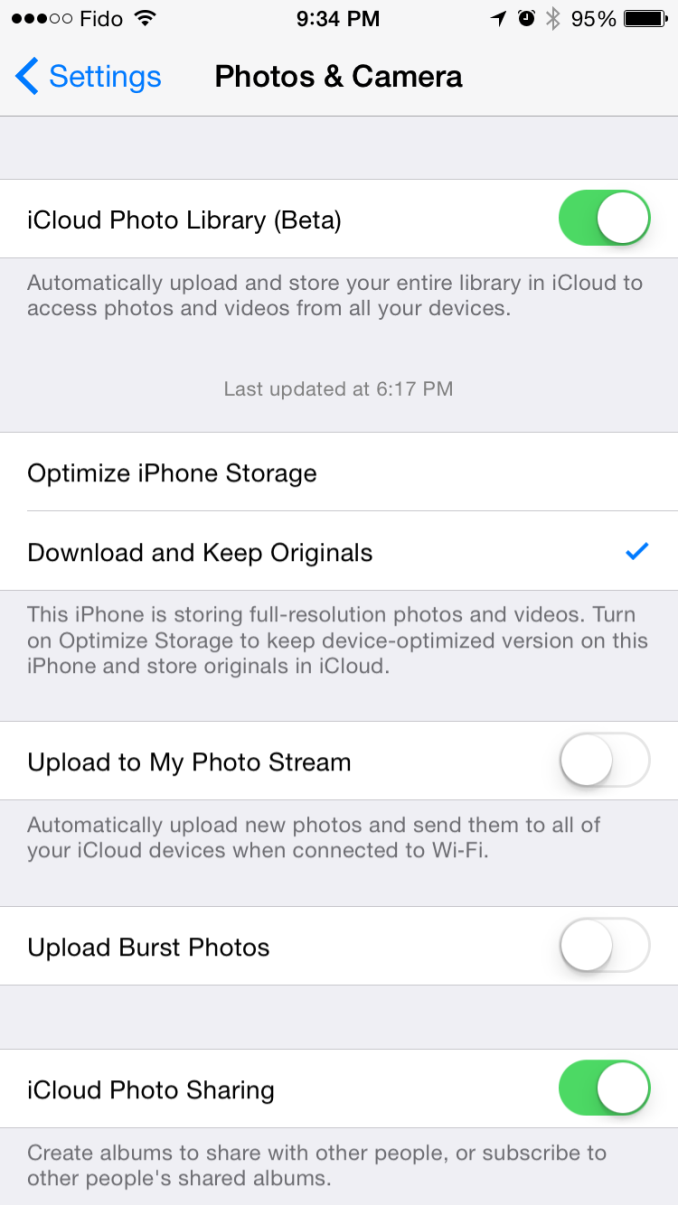
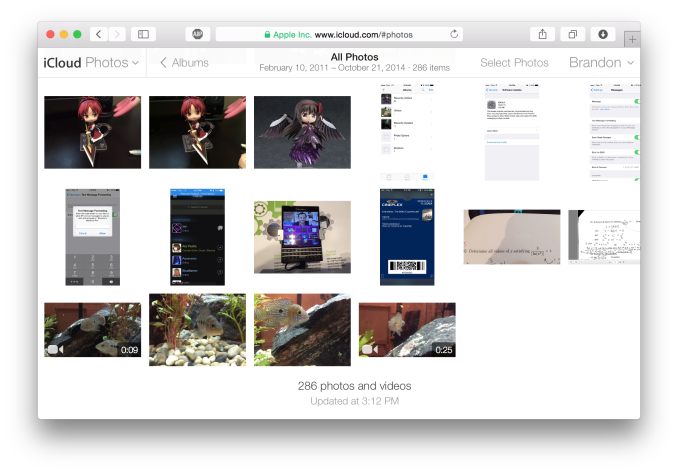








173 Comments
View All Comments
Anandrian - Monday, October 27, 2014 - link
maybe quicksilver was his choice :D. Quicksilver is an awesome launcher but I stopped using it after Yosemite was released. I never used the power features of Quicksilver.solipsism - Monday, October 27, 2014 - link
Before it was in the upper-right corner. Even if you pressed ⌘-Space Bar it was still a tiny text field. The current design pulls from 3rd-party launchers to integrate a lot more services that are now possible with it being in the center of the screen and very large.My guess is he probably had apps in the Dock that were always running like most Mac users.
Brandon Chester - Monday, October 27, 2014 - link
I have my most often used apps in the Dock and I also use launchpad and Finder when I happen to be in it.slatanek - Monday, October 27, 2014 - link
I'd say the Yosemite thing is... like a live beta. I've updated my girlfrined's MBP retina (late 2013) and everything feels just more laggy and a lot of things just lack polish and looks kinda meh. The login screen sometimes presents itself as it suppossed to do and sometimes it's just a blank page , totally random. I still can login but the password you type in is not visible as the background isn't. The way the search field in spolight comes on in the middle of the screen - horrible looking and annoying.The rest of it is just the same as usual - not bad, not particularly good either. Finder still stays lightyears behind windows explorer. Copying/moving/deleting stuff in OSX is still a pain. Also when you go with finder full screen there is a visual bug as well the open enlarge dots get strangely squashed under the top bar as it comes down when highlighted. I wonder when will they drop the file system overall ;-)
Messy Apple, this time it's messy...
bwanaaa - Monday, October 27, 2014 - link
HackerNews had an interesting ref about the new 'insecurity model'. All your stuff that you are working on (email drafts, unsaved textedit docs, etc) is now stored in iCloud (silently).xxsk8er101xx - Monday, October 27, 2014 - link
No it doesn't. You can choose to not do that. It's not done as a conspiracy it's done to improve the user experience.Take the tin foil hat off!
sjprg2 - Monday, October 27, 2014 - link
No! the Icloud is to retrain the newcomers to the process of the mainframe mentality with all software eventually on the Icloud(mainframe) with remote administrators. With hardware locked down (soldered in) we are now back in the 1960s. With no local abilities we only get what the manufacturers want to give us at their price. IBM's apps used to cost 10-20 thousand each.name99 - Monday, October 27, 2014 - link
Oh for crying out loud...Grow up. The Matrix is NOT a documentary, you know.
Slaanesh - Monday, October 27, 2014 - link
Translucency was already in Vista, right?And is that a gadget sidebar in the screenshot on p2?
blackcrayon - Monday, October 27, 2014 - link
Translucency was in Mac OS X 10.0 in 2001.