The Android 5.0 Lollipop Review
by Brandon Chester on December 1, 2014 10:00 AM EST- Posted in
- Smartphones
- Android
- Tablets
- Android 5.0
Notification Drawer
Android was the first of the major smartphone operating systems that we have today to implement the idea of a Notification Drawer. The idea of a screen to store all notifications that can be accessed from anywhere is something that both iOS and Windows Phone 8 have borrowed from Android. Although today it seems like the utility of such a design should be self-evident, it clearly was not, as iOS had previously resorted to intrusive alerts that displayed in the middle of the screen and interrupted the user. The designers behind Android's Notification Drawer certainly deserve a lot of credit for improving the state of notifications on mobile devices. In Android Lollipop the Notification Drawer has been redesigned to display like a list of cards, and has been simplified to include the quick settings page alongside the notifications themselves.
I never quite understood the animation for Notification Drawer in previous versions of Android. If you pull out the drawer in a desk, the first objects you see will be the ones that are closest to the side of the drawer with the handle. This is how the animation for pulling down Notification Centre on iOS functions. But on Android, pulling down Notification Drawer was like pulling down a magic bar that revealed notifications from top to bottom, as though they were already there and the bar somehow revealed them as it went over them. It just didn't really make any sense. In Android Lollipop, Google is clearly displaying each notification as its own separate card, and pulling down the drawer causes them to all expand and slide out from one another. Now it's not much of a drawer, but it's an extremely intricate animation that looks amazing and fits in perfectly with the Material Design aesthetic.
As you'll see above, the quick settings have been integrated into the same section as the notifications themselves. It's now accessed by simply swiping downward a second time after bring down the drawer. I think this works much better than the separate pages that Google was doing previously, which felt more like a way to just throw in quick settings without having to change the design of the drawer beyond the addition of a button. For the most part the settings are the same, but the brightness control is now a slider that can be accessed without having to press anything, and there are a few additions like the Cast screen and Auto-rotate toggles. Google has also finally included a built-in flashlight feature, which may not be welcomed by the developers of ad-ridden flashlight applications, but will certainly be welcomed by users.
The last thing to take note of is the icon in the top right corner. This would normally have your Google avatar, but in my case it's just one of the generic contact icons. Tapping this brings you to the menu where you can add, manage, and switch between multiple user accounts, which is a new feature for phones running Lollipop.
Overall I'm very happy with the new Notification Drawer. It looks better and does more than its previous iteration. My only issue is that it seems that the button to clear all notifications that appears beneath the last notification will not show up if there are too many cards. Swiping upward collapses the list of cards, allowing it to be displayed, but I think Google would be better off just putting it back up top where it was previously so it can always be shown.
Recent Apps
Like the Notification Drawer, Recent Apps also receives a design overhaul in Android Lollipop. What was once a list of square application previews is now something like a stack of cards which displays the full view of every application, although the perspective limits your view to the upper half. The new design also works well with the new animation when accessing it from within an app, which shows the application falling down beneath the navigation buttons and becoming the first card in the stack.
Functionally, it works the same as previous versions of Android for the most part. There is one significant change, and it's specific to Google Chrome users which I would expect is a sizable portion of the Android user base. In Lollipop, tabs in Google Chrome now appear as separate cards in the Recent Apps switcher. This is an interesting move on Google's part because in a way it knocks down a lot of the segregation between native apps and web apps, as web apps will be displayed in the list along with everything else. The only downside to this feature is that it can make it hard to keep track of tabs, and I've actually disabled it in the settings section of Chrome in favor of having the tabs within Chrome itself because I simply have too many tabs open at a single time to have to search for them among every recently opened application.


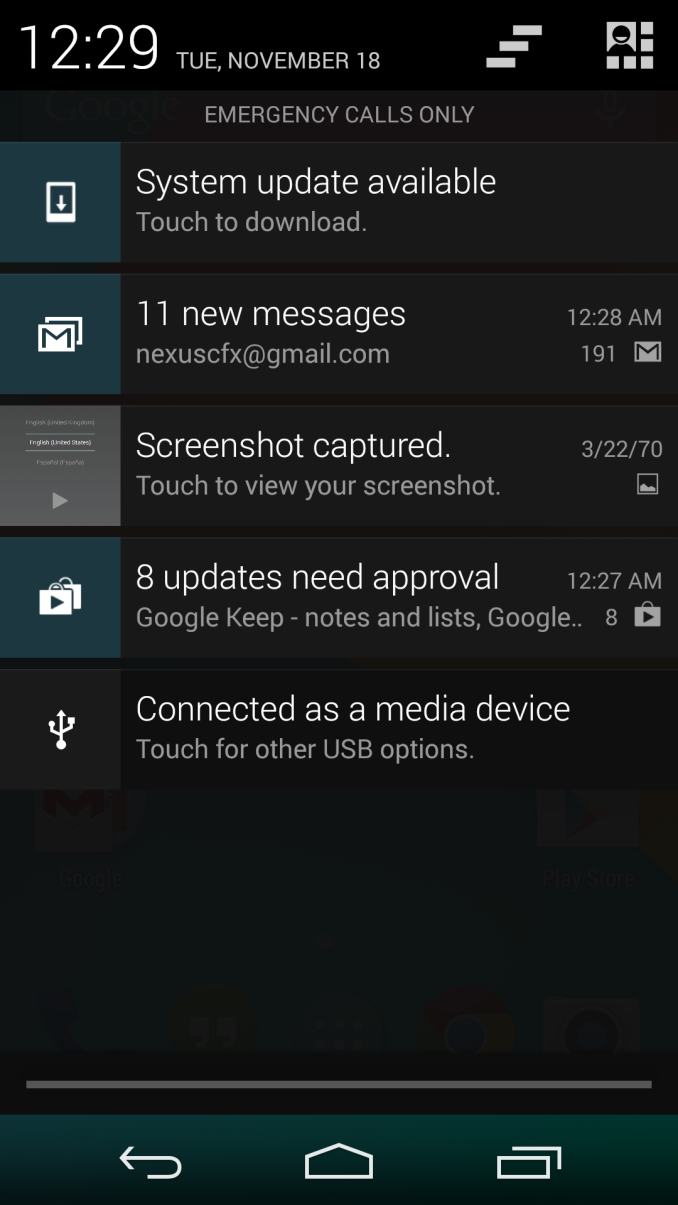
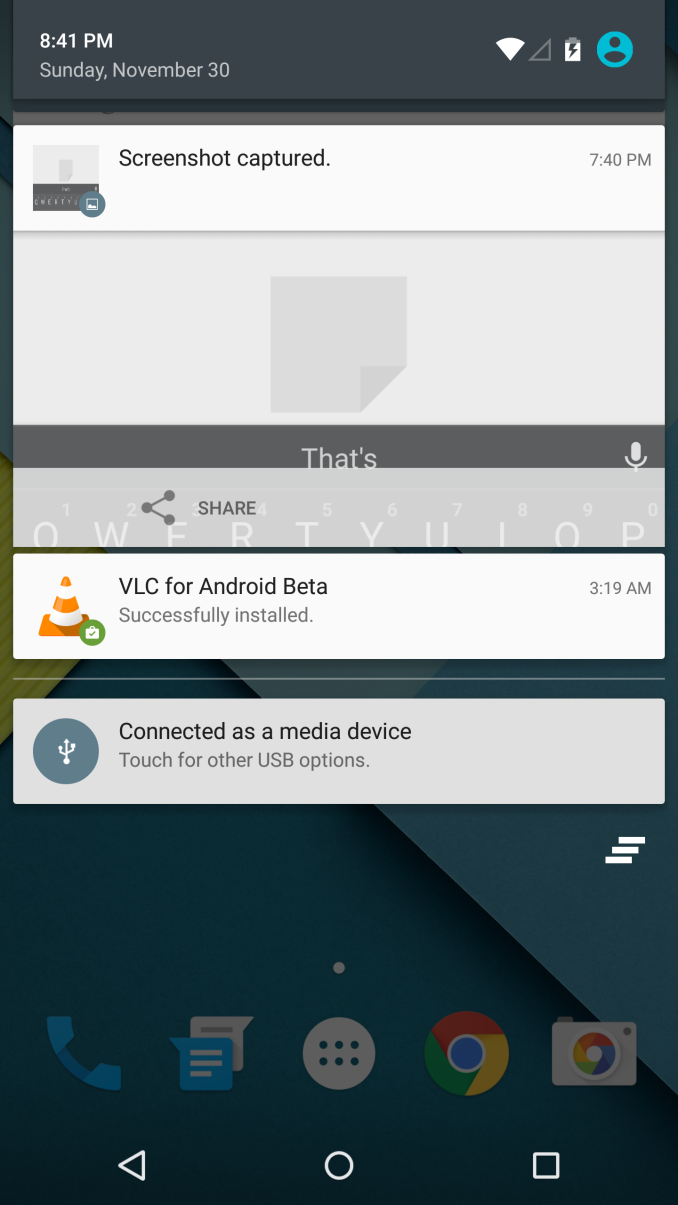
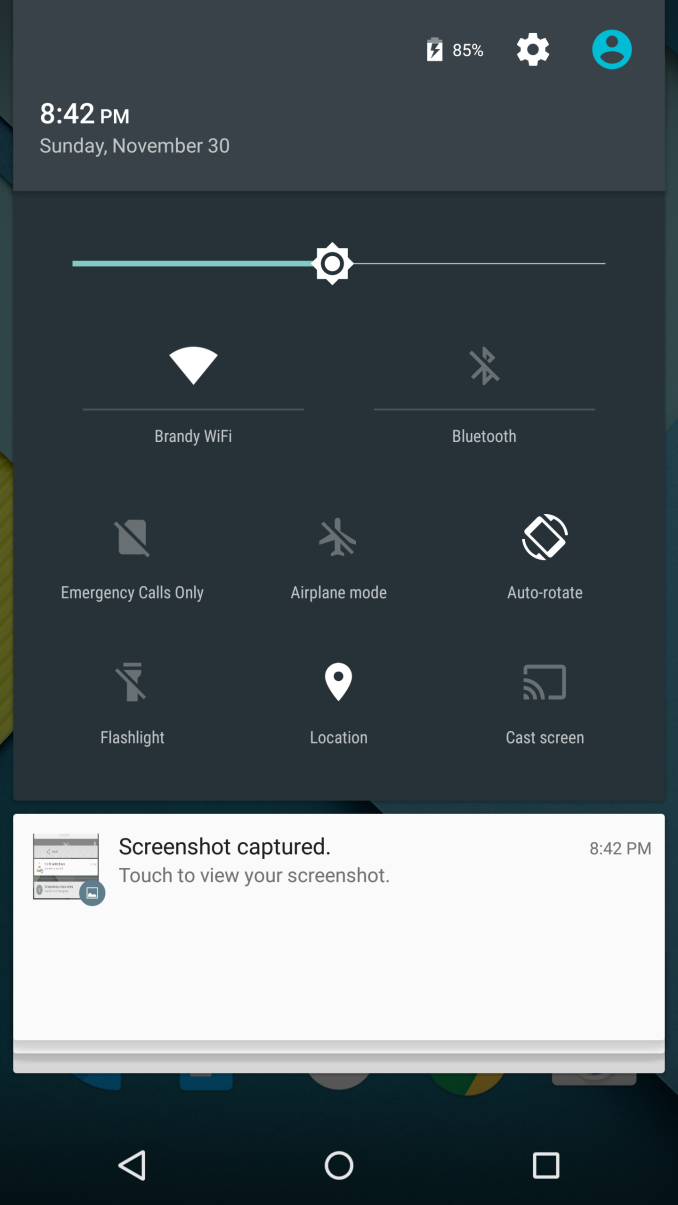
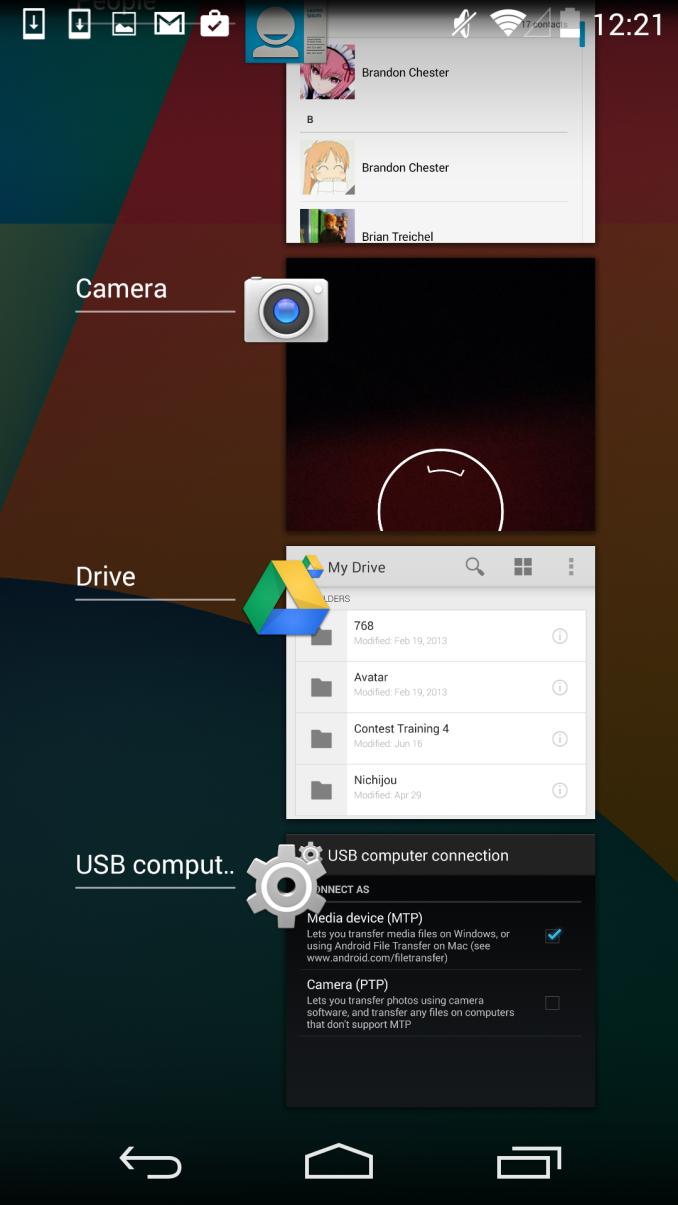
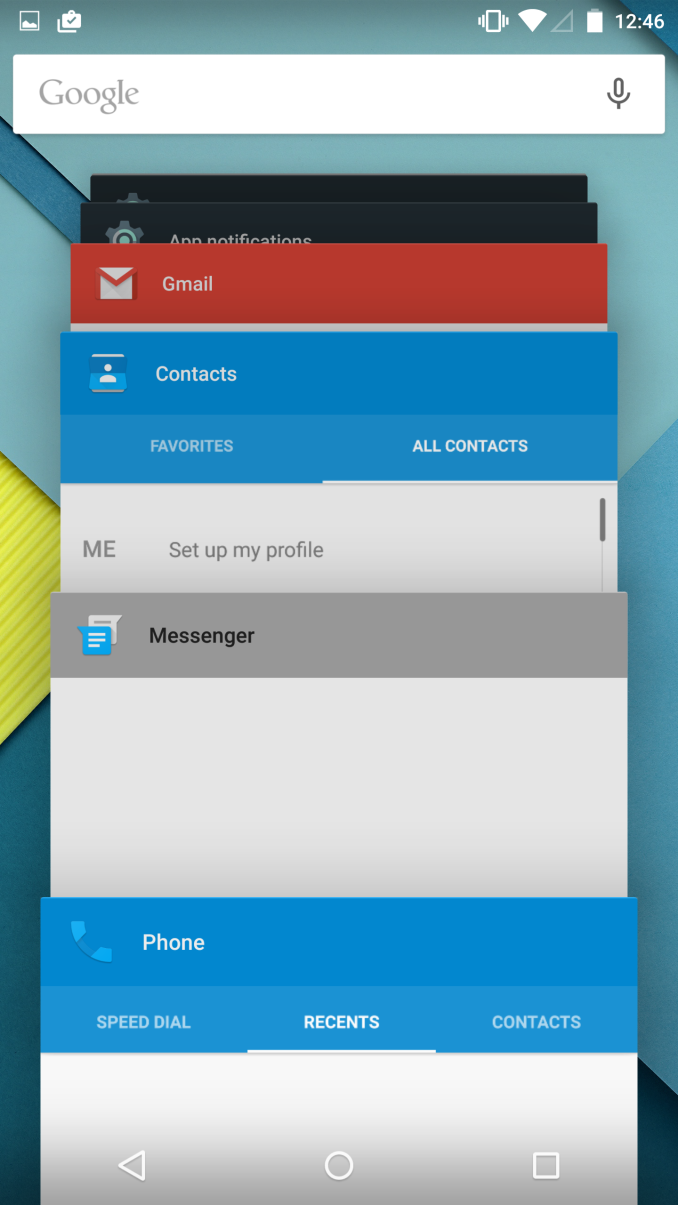








126 Comments
View All Comments
tuxRoller - Tuesday, December 2, 2014 - link
I understand your frustration. There seem to be two issues at work: 1. not every one notices the slight stutters/lag in android, 2. Google doesn't care enough to fix the problem.vgjfelix - Tuesday, December 2, 2014 - link
If you fancy 50 Nexus 9 (and therefore pretty much 50 lollipop) tips and tricks in 15 minutes check out this video: http://youtu.be/aOkK0Dht2QAAlexey291 - Tuesday, December 2, 2014 - link
The question is however - have you actually tried using it on a 10" tablet (such as my nexus 10).Suddenly all that love for well thought out and impressive "material design" vanishes. And you realise that on a tablet the Material Design comes down to stretching a phone UI.
In fact the moment you realise you have to reach for the unreachable (with thumbs) middle of the screen to do anything to the notifications AND recents you realise that the whole "design" is basically screwed.
Oh and performance "increases" on droid are laughable seeing how the new UI is basically less responsive than it was before (because animations which take time = less responsive ui). In any case literally the first thing to do on a droid these days is unlock the dev settings and halve the animation duration. After that you may actually get some responsiveness. It was the same on 4.x and its even more so on 5.0
And the same UI stutter isn't going away either. Because you know... endless nand calls. Which is by the way the reason why Nexus 6 shows awful performance results. Because its Nand is slow (thanks forced encryption) the ui is slow. Its really amazing how a device that runs on better hardware runs slower and worse than a device that came a year before (N6 vs N5) because of encryption which is FORCED on a user.
But that's droid for ya. Its like the opposite of forced obsolescence - the newer the device the shittier it works...
darkich - Wednesday, December 3, 2014 - link
Ah I'm confused.. notebookcheck got great storage performance for the Nexus 6 in their review. (!?)Alexey291 - Wednesday, December 3, 2014 - link
I'll just leave this here :)http://www.anandtech.com/show/8725/encryption-and-...
Narg - Tuesday, December 2, 2014 - link
Yuck. New design is very bad, and looks much more difficult to navigate quickly and efficiently.Nandhu - Wednesday, December 3, 2014 - link
Hi,I am using Nexus 5 32gb. After Updating android version (5.0). Am not able to set custom rigntone in my phone.
Kindly help us on this.
baycorn - Wednesday, December 3, 2014 - link
nexus 9 review : pleasssssssssssssssssse!!!!!Hixbot - Thursday, December 4, 2014 - link
I don't mind the design with the exception of so much white color. Don't they know that OLED screens are dramatically more power efficient with non-white colors. Black pixels can be turned off all together. White colors actually lead to significantly worse energy efficiency on OLED compared to LCD.Alexey291 - Friday, December 5, 2014 - link
I think that its the case of "we know and don't care".