MSI Z97 Gaming 5 Motherboard Review: Five is Alive
by Ian Cutress on October 6, 2014 10:00 AM EST- Posted in
- Motherboards
- Intel
- MSI
- Z97
MSI Z97 Gaming 5 Software
In previous generations, MSI’s software has centered on many different central software themes, the most noticeable being MSI Suite that formed a list of icons at the top of the screen for each element of the software package. Unlike other motherboard manufacturers, each of those software elements was also a separate icon on the desktop, rather than under a central unified interface. With Z97, while each element is still individual, we lose MSI Suite, Click BIOS and Control Center, putting Command Center firmly as the lynchpin in MSI’s software implementation.
Most of the individual software elements for Z97 remain unchanged from Z87; however the installation procedure is different. The driver CD uses a new interface to allow users to select what they want to install, and I noticed that if GPU drivers are not installed, the software will automatically adjust the screen resolution (if it can) to make sure the installer will fit on the screen. Other manufacturers do not do this. One of the downsides of the installer is that Norton Antivirus is automatically selected for install, and it also reappears in Live Update discussed below.
On doing the default install, the driver disk will also install a series of MSI branded wallpapers, just in case you forgot what you purchased:
As mentioned, the main element of software is the Command Center, which due to the motherboard being in the gaming line is black and red.
Here is a basic interface for overclocking frequencies of the CPU and the fan controls, with options to adjust each of the fan gradient points as well as the system fans. The Fan Tune option adjusts the fan gradient points to MSI’s suggested points, however the interface is lacking a set of presets (Silent, Default, Turbo, Full Speed) so users can one click adjust all their fans in one go.
For voltage tuning, the ugly issue with Command Center raises its head again. Here is a CPU voltage adjustment option that goes from Auto to 2.1 volts, making it all too easy to select 2.1 volts! The option stares at you in the face, suggesting it is OK to put that much voltage in a CPU. I have mentioned this to MSI before – this is not on. Extreme overclockers do not need 2.1 volts, let alone regular users, and as such MSI should limit this voltage to 1.40 volts maximum. The only way MSI would open up more extreme voltage selection is if the ExtremeOC option is selected in the BIOS. That is all. Having such a large voltage on display here is a bit crazy.
MSI also has a RAMDisk as part of their software, which on our 8GB DRAM installation offered up to 6GB in size. Unfortunately you have to enable the RAMDisk before selecting the size of it (and thus requiring a double allocation), but MSI does offer some quick options (such as temp files) for implementation as well as restoration options.
MSI does offer basic text options to avoid the graphics:
The Mobile Control tool is somewhat hidden away as part of Control Center, the idea being that with an iOS/Android app, the overclocking and monitoring can be performed via a smartphone or tablet.
If MSI want overclockers to use this, I would suggest offering it as a standalone application rather than part of the Control Center package, that way users would not have to install bulky software that might affect the efficiency of their operating system installation.
Eco Center
One of MSI’s recent drives has been towards making their products more economically friendly. This means less power draw, and having the ability for users to disable ports and slots that are unused. All of MSI’s motherboards now have this as a marketed feature.
Personally I like the list of information at the bottom, which at least helps identify the system. One thing to add might be a quick calculator to let the user know how much power is being saved. I work on the rough guide that 1W = $1/yr at $0.115/kWh rates, and it would be something simple to add in here.
Fast Boot
Now that Windows 8 gives options to boot into the operating system without a chance to enter the BIOS, manufacturers have developed their methods to allow BIOS entry on reboot. Fast Boot encompasses that option, along with Fast Boot options to help the overall boot time of the system to be quicker.
Live Update 6
One of MSI’s best tools in their software package, for a couple of years, has been the Live Update tool. MSI were the first motherboard manufacturer to make and deploy an auto-update tool that worked and was easy to use. Now that the other manufacturers have these tools as well, MSI do not have that unique advantage, however they seem to be taking some suggestions on board.
Users of MSI motherboards might notice that for this new Live Update 6 we can actually see some of the motherboard information, but also the size of downloads. One of my critical points of LU5 was the inability to see how big the audio drivers were before downloading in the event of a restricted bandwidth connection. MSI has now solved this issue.
While downloading, the system will also indicate a level of completion while still retaining all the size and version information. It is worth noting that while the other software is themed red and black for the gaming range, Live Update here is in the classic blue and black.
MSI / Intel Extreme Tuning Utility
Intel’s overclocking tool for 9-series motherboards also makes a showing on the driver CD we used, with MSI modifying the look to include their logos.
MSI Gaming App
One of the Gaming series features is a small interface to assist with quick overclocking. The Gaming App offers three modes – OC, Gaming and Silent. The OC Mode requires a restart and is akin to selecting OC Genie, while Gaming Mode ensures that all the cores are at their top turbo frequency. Silent Mode invokes the idle processor speed such that the fans are spinning slowly.
Killer Network Manager
Due to MSI’s use of the Killer network controller, Qualcomm bundles some network prioritization software along for manufacturers to include. This is also branded with MSI’s logo, and is a very basic interface for adjusting network priority compared to other solutions such as cFos.
For example, it could be extremely handy to have a ‘Gaming’ mode that puts all the common game executable files into high priority mode, rather than having to scroll through a list that includes all the small windows software that requires network access.
In the system performance screen, the layout is flawed if any software has a name longer than 12-15 characters.
XSplit Gamecaster
Apparently watching videos of other people playing a game is a thing. For this, MSI has bundled a 6-month premium license to XSplit Gamecaster to aid users making these videos.
Sound Blaster Cinema 2
Part of the Audio Boost package includes Sound Blast Cinema 2 software for managing the audio setup. For our audio tests, this had to be disabled in order to get a clean result.



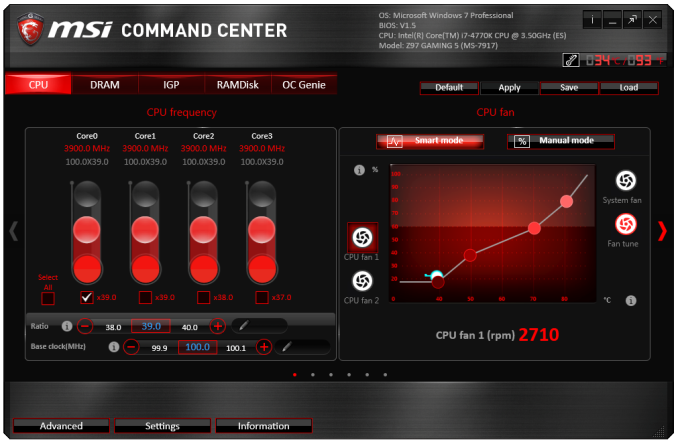
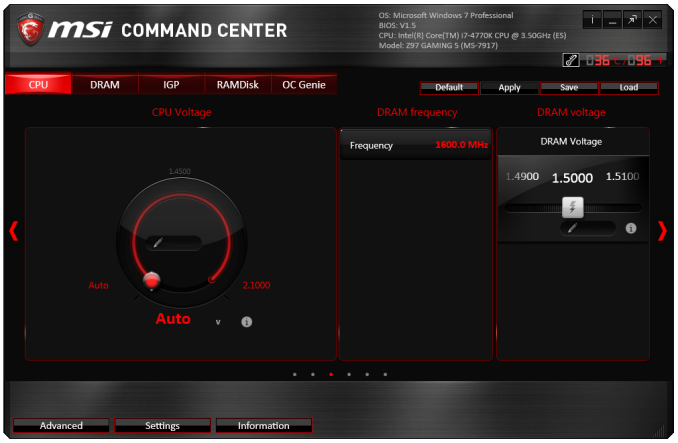
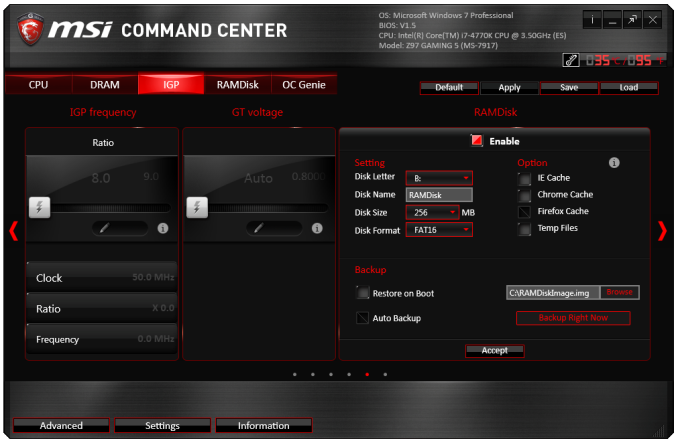
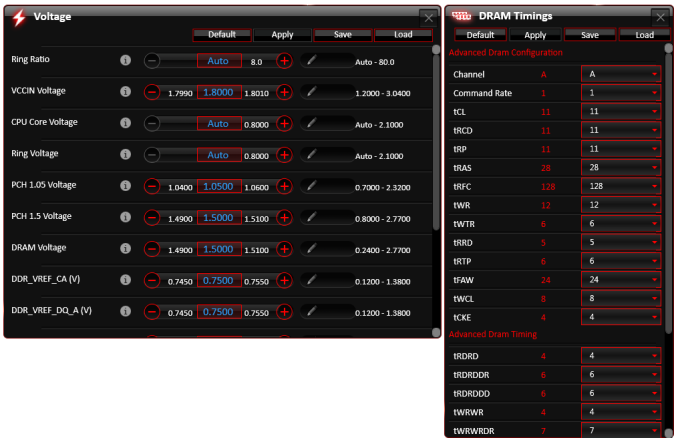
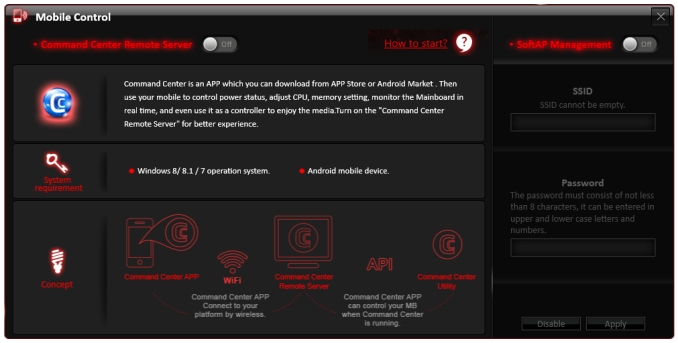
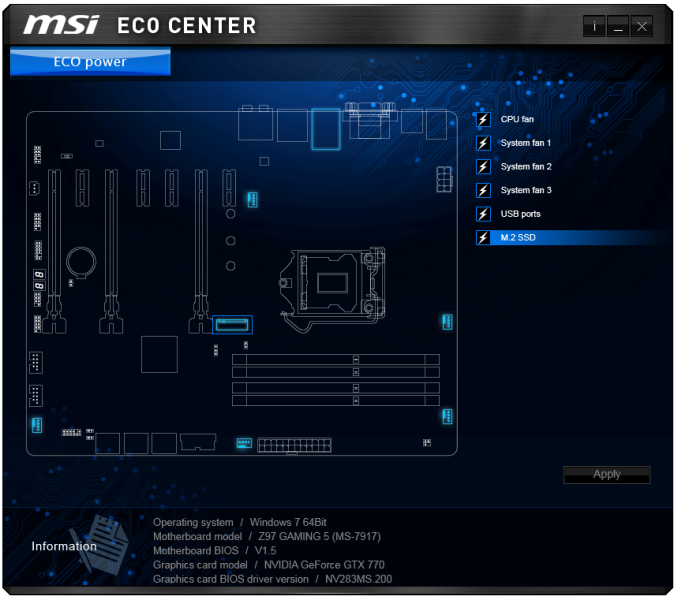
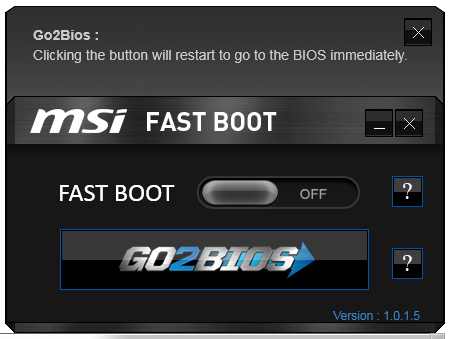
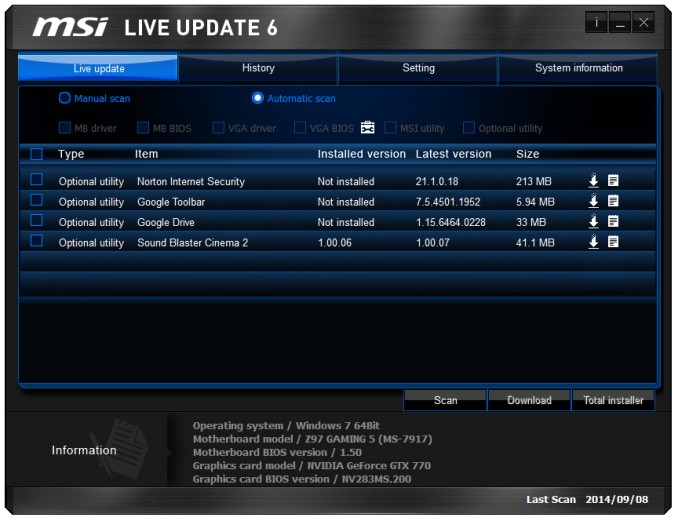
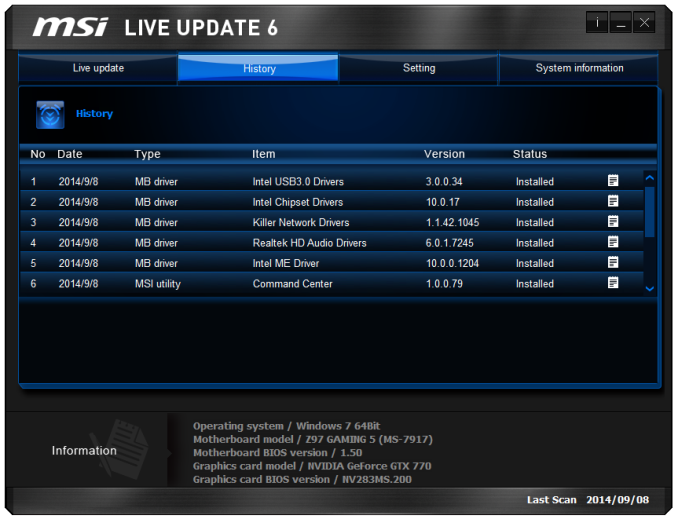

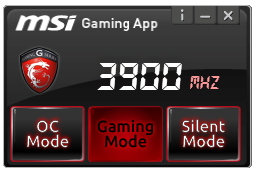
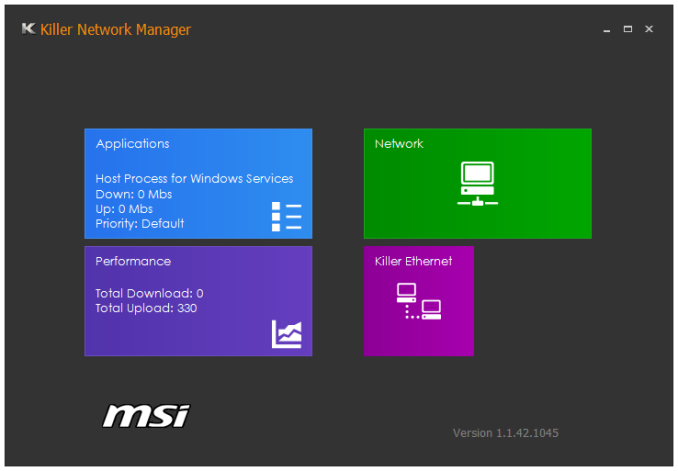
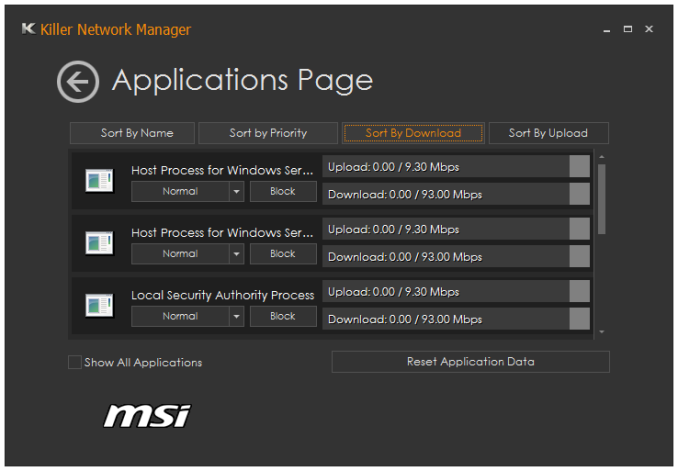

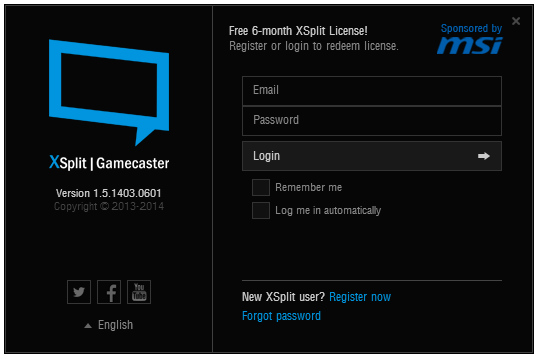
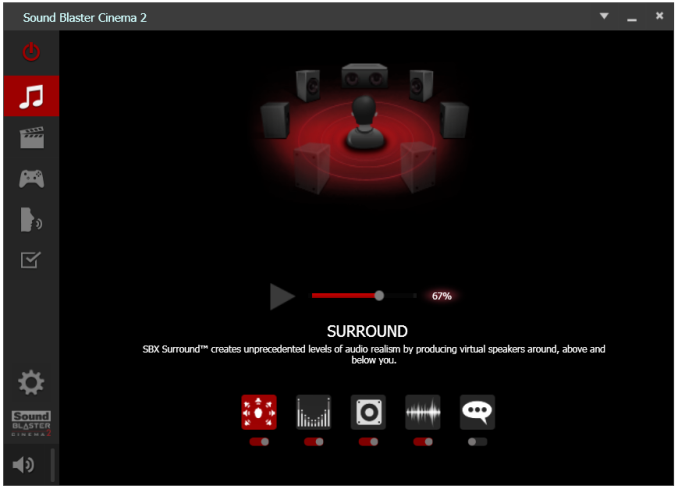














45 Comments
View All Comments
redwolfe98 - Tuesday, October 7, 2014 - link
the z97 boards are new.. they are not outdated..gammaray - Monday, October 6, 2014 - link
Would have been nice to see the Z97gaming5 compared with Z87 Msi Gd65, if it's worth it to upgrade at all...Cellar Door - Monday, October 6, 2014 - link
m2 SATA would by my only reason why I would buy this board over the z87-gd65(which I have been using for the last year). gd65 has been super solid for me, it OC very well and is super stable, my only issue with it are the bios 'broken' cpu header fan controls.ruthan - Monday, October 6, 2014 - link
No digital sound out, so im not interested.nos024 - Monday, October 6, 2014 - link
HDMI is digital sound out. Likewise USB can be considered digital sound out. Maybe you meant optical out?Antronman - Monday, October 6, 2014 - link
How can this be called a gaming motherboard without an intel port?The_Assimilator - Tuesday, October 7, 2014 - link
How this can be called a "gaming motherboard" when it has VGA output is beyond me.As for the article, "Compared to the Guard Pro, the Gaming 5 gets... HDMI rather than DisplayPort..." that's effectively a downgrade.
spidey81 - Tuesday, October 7, 2014 - link
Last time I checked, most "gamers" used a discrete GPU, making video ports on the motherboard redundant. The Guard Pro seems to be targeted at a more budget overclocking market. Even then, the only time I ever use an onboard graphics output is for functionality testing. And I'm pretty sure most users that have a system primarily used for gaming will attest to the same.The_Assimilator - Wednesday, October 8, 2014 - link
How many people using a VGA monitor are going to be buying a "gaming" motherboard anyway? VGA-out was acceptable on Z68, questionable on Z77, stupid on Z87, and is pants-on-head retarded on Z97. It doesn't belong on Z-series boards - put the HDMI and DisplayPort above the DVI port, and you free up tons of IO panel space for more useful things, like additional USB ports.C'DaleRider - Tuesday, October 7, 2014 - link
Oh well, it's an MSI board, a brand I avoid like the plague these days. I used to buy some MSI components and had great luck with their Lightening gpus. But I'm now stuck in MSI RMA hell, awaiting a third RMA on a gpu that's come back twice in worse shape than when it was sent out. Original failed in 5 weeks, replacement was fubar'd out of the box, the second at least shows something on the monitor but still artifacts, even while just idling. Third time's the charm.....maybe. And if I ever get a working gpu back from MSI, it's for sale immediately and will be my last MSI adventure.