LG 34UM95 Monitor Review
by Chris Heinonen on June 18, 2014 7:00 AM ESTThe On-Screen Display of the LG 34UM95 is controlled using a push-button joystick on the bottom of the display. The OSD itself takes up the full right-third of the display and cannot be moved. This likely isn’t an issue for most people, but if you prefer it to be on a different side or to be semi-transparent you cannot adjust it.
WIth the larger size of the 34UM95 you can better take advantage of the Split-Screen feature. The 1720x1440 resolution will hold 90% of a 1080p image on half of the display (with black borders on the top and bottom). For those who want to watch TV or a movie or play video games on half the display while using the rest for work (or other information), it is very possible to do so. However, in practice this isn’t as flexible as it could be. Video cards do not detect a proper 1720x1440 mode to use for split screen use. Even if you select something close to a 6:5 ratio, like the 4:3 1600x1200 resolution, it only uses up a small section of the screen. So while the feature works, it likely works best using both HDMI inputs, not with an HDMI input and the DisplayPort input.
The included stand with the 34UM95 is clean and sleek but lacks adjustments. You have tilt adjustments available but no height, pivot, or swivel. There are integrated mounting screws for a 100mm VESA mount if you need more flexibility. This is an improvement over the smaller LG 21:9 monitor that lacked mounting holes for a more flexible stand.
As I mentioned in the Thunderbolt discussion there are USB ports on the rear of the 34UM95. There are two USB 2.0 ports and a single USB 3.0 port with a USB 3.0 Type B connector. Why they are not all USB 3.0 I am unsure, but most people don’t have a current need for multiple USB 3.0 connections. That is certain to change in the future so only having one might be a drawback. There is a headphone jack on the rear as well.
During multiple weeks of use, the 34UM95 and it’s wider aspect ratio grew on me. While I have liked the 21:9 monitors in the past for gaming, I usually felt a single 27” display wound up being better for a general purpose display. The extra vertical resolution is far more important than the extra bit of width that those displays offer. With the 34UM95 it now offers that same vertical resolution, but with far more horizontal space for running two applications side-by-side.
As someone that is used to dual display configurations, I find myself working just fine with the single 34UM95. Keeping a web browser up on one side while I work on the other side of the display works well. On a 27” display you often run into the issue where running an application full screen is too wide to be useful, and half the screen can be too narrow. The 34UM95 does a good job of splitting the difference. Running on half the screen with a web browser, word processor, or other application is a very good size. Very few things feel crowded when shrunk down to fit. And if you need to use the full screen, say with a very large spreadsheet, then you easily can.
Having a single monitor that can function as a dual display replacement is useful. If desk space is low, or you have a laptop with a single video output, running dual 27” monitors may not be an option. In this case the LG 34UM95 proves to be very useful. I have been using as a single display and have not felt the need to hook another one up. The largest downside has been games that don’t support 21:9 aspect ratios and have pillarboxing on the sides.
Of course, it also would be good if the display can out-perform a pair of 27” monitors on the bench test. The smaller 21:9 displays have done well so far, but things might change once the vertical size is the same as a 27” display.


_thumb.jpg)
_thumb.jpg)
_thumb.jpg)
_thumb.jpg)
_thumb.jpg)
_thumb.jpg)
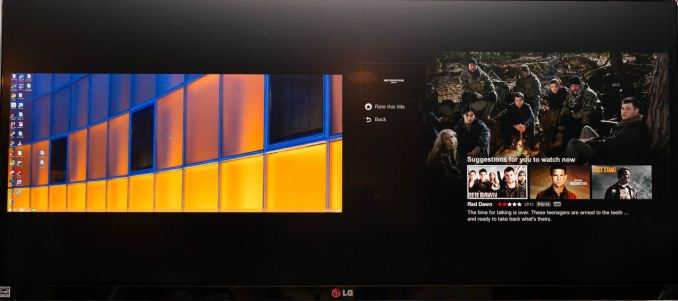








110 Comments
View All Comments