Scaling Windows - The DPI Arms Race
by Brett Howse on April 15, 2014 2:00 PM EST- Posted in
- Operating Systems
- Windows
- Microsoft
- Windows 8.1
- High DPI
Where It All Falls Apart
As with many things in Windows, the operating system is too trusting of developers. Of course not all developers fall into this trap, but many applications in Windows (including many written by Microsoft) don’t follow the best practices on how to deal with High DPI displays. Let’s take a look at one example – VLC player.
VLC 1.0 is what is referred to as a DPI-unaware application. The application was created to render at 96 DPI and it just expects the display to match. This makes the application undersized on a High DPI display, but thanks to DPI Virtualization Windows can automatically scale the application up to match the DPI settings of the display. This does introduce some blurriness to the appearance, but all menu controls and fonts are the correct size for the screen as seen here:
Looking at that image, it’s clearly upscaled but it’s also completely usable. So what’s the issue? VLC is a media player. With DPI Virtualization, media being played back through the application is also rendered at 96 DPI, and then scaled up off screen. This produces a video that appears blurry to the end user, which is not what VLC wants. To correct this issue, the VLC developers changed the application to declare it as System DPI-aware. This disables Windows’ scaling of the application, and Windows expects the application to scale itself. However, in the case of VLC player it doesn’t actually do any scaling at all as you can see in these screen shots of VLC 1.1.1 and the most current version 2.1.3:
Here, any of the UI elements that are handled by the operating system are scaled to the correct DPI settings, but the rest of the application is not scaled at all, which results in an application with unequal proportions. I’m not picking on VLC player here – it is just one of many applications that do exactly the same thing. It’s a great example to show the progression of when a coding choice was made to enable the flag and view the results of the change, as older versions of the software are still readily available. Also in VLC’s favor is the fact that their UI elements are somewhat oversized to start with. This could easily have been a design decision that their application was already usable at High DPI, so it’s not worth scaling the UI at this time.
Let’s look at another application which has long been called out for having issues when Windows is run on a High DPI system – Google Chrome. The oddest thing about Chrome not scaling well is that Chrome does actually support High DPI. Chrome OS, Mac OS X, and obviously the Android versions of Chrome all scale well. But on Windows? There are issues. Here’s a screenshot of Google Chrome taken on my Lenovo Yoga 2 Pro at 3200x1800 with Windows scaling set at 200% (the default setting from the factory):
To see the issues, you’ll likely have to open the full resolution version of that screenshot. At first glance all seems pretty nicely scaled with Chrome – the “chrome” of the browser is not tiny, tabs appear to be the correct size – but look at the actual text on the webpage.
With the cropped image, you can instantly see that the font that Chrome is using is not scaling very well. Text in Chrome on a High DPI system is very poor, and defeats the purpose of using a high resolution screen since you actually lose fidelity rather than gain it.
Chrome, unlike many other apps, does have some workarounds to this issue; unfortunately it’s not something the average computer user would ever be able to figure out. First, you have to open chrome://flags setting page and then enable HiDPI Support Windows. Next, you have to right click the Chrome icon on your desktop, choose properties, and then the configuration tab. Here you need to check the box that says “Disable display scaling on High DPI settings” and apply.
What this checkbox does is actually disable the DPI Virtualization on a per-application basis. Chrome will now use XP style scaling. If you don’t check this box, Chrome will disregard the flag in its own settings, and continue to render text very poorly. The only reason I can think of for Chrome to not use the newer DPI awareness API and instead use the old XP style DPI setting request would be because Chrome is still supported on XP. It’s a strange decision though because running a High DPI system on Windows XP is not a great experience. It’s unfortunate for Chrome users because most of them will never know just how poor of an experience they are getting on newer systems. However, with these changes in place, Chrome now renders correctly.
Next, let’s compare Chrome to an application which does follow best practices – Internet Explorer 11. IE11 correctly queries the operating system for the current DPI setting. When it receives the response, it rescales the UI elements as necessary, and then uses its Zoom feature to enlarge the actual web page. The result is a web page that looks exactly as it should.
IE11 also uses the queried DPI level of the operating system to set the default zoom level, so if you are a heavy keyboard user and you like to use Ctrl+0 to get back to 100% zoom, fear not. This still works, but the default zoom will be a higher number than 100% depending on the scaling factor chosen. Here’s another screenshot of IE11 with the resolution set to 3200x1800 and the DPI set at 96 DPI.
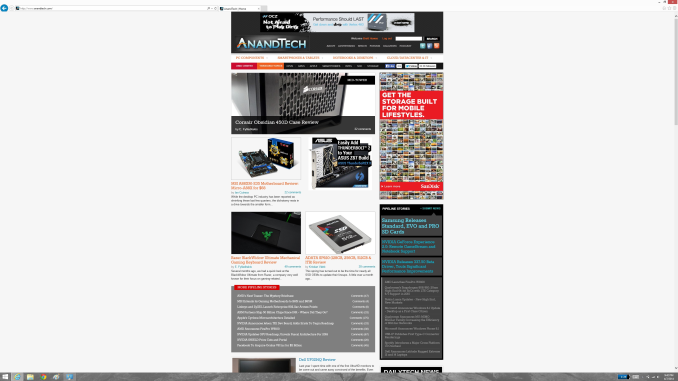 At first glance, it looks hilariously bad, but in fact it is doing exactly what it is supposed to. IE has queried the operating system for the DPI level (now set at 96) and scaled correctly to that level. Not all of Microsoft’s applications do this, but most are not as high profile as Internet Explorer.
At first glance, it looks hilariously bad, but in fact it is doing exactly what it is supposed to. IE has queried the operating system for the DPI level (now set at 96) and scaled correctly to that level. Not all of Microsoft’s applications do this, but most are not as high profile as Internet Explorer.


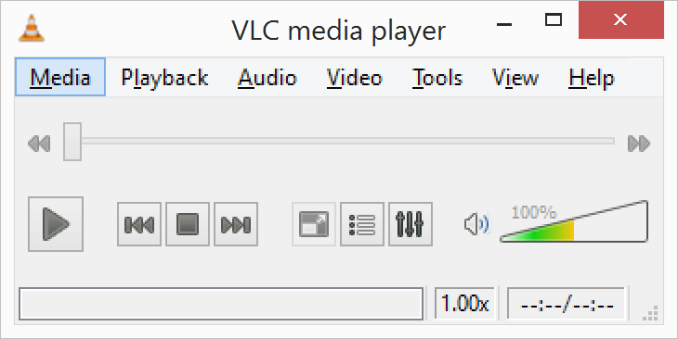
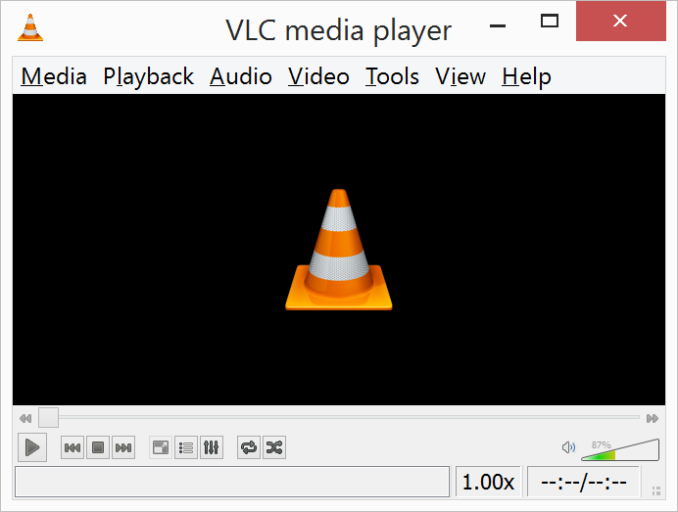
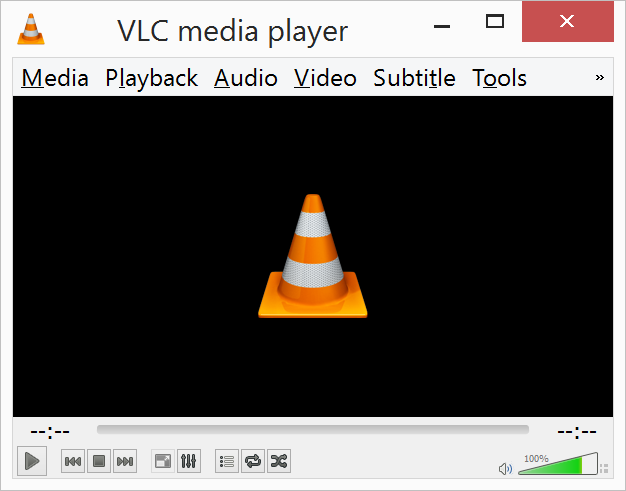
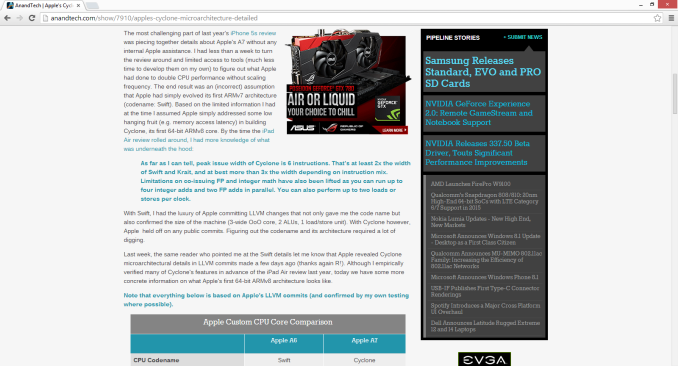

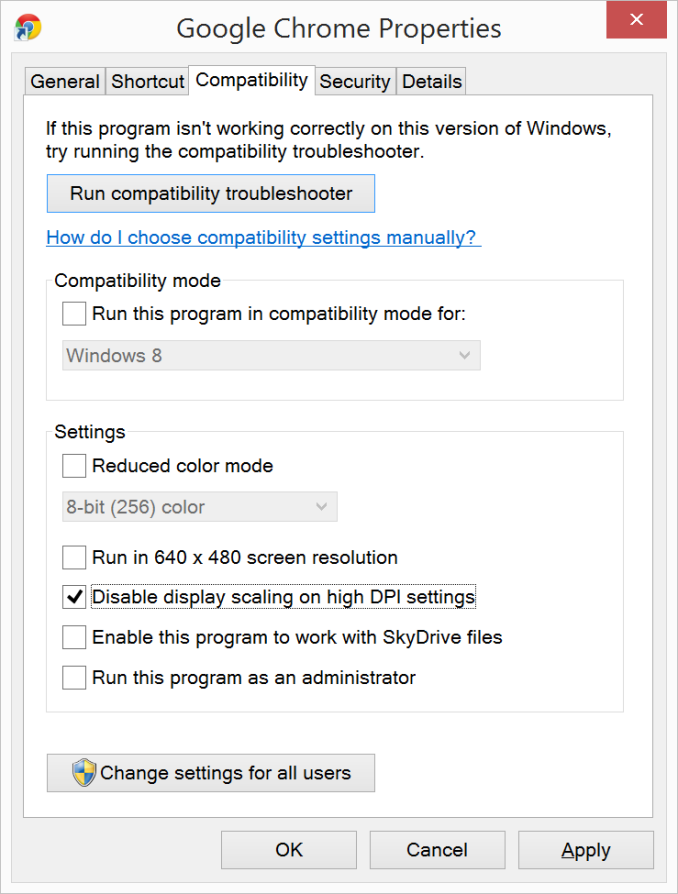
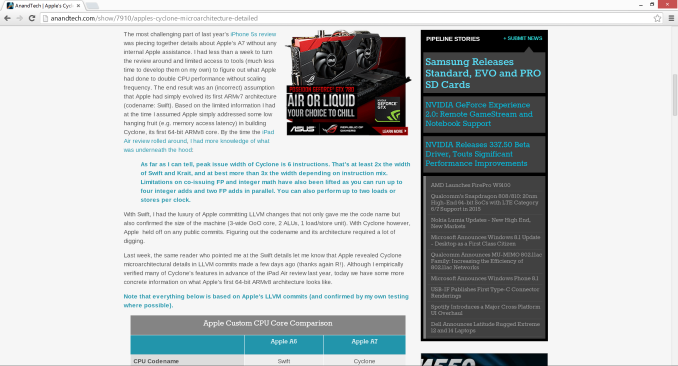

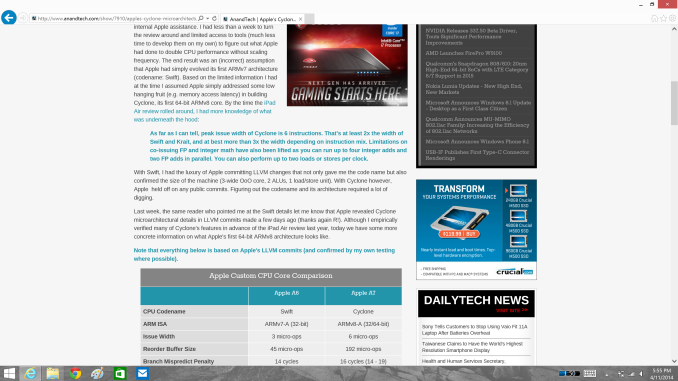









114 Comments
View All Comments
kasakka - Sunday, April 20, 2014 - link
Many monitors and TVs have reportedly messed up EDID data so it's probably not completely reliable.invinciblegod - Tuesday, April 15, 2014 - link
Now that I think about it, how would you side swipe with a windowed modern app (to access settings)? Would you sideswipe the application or the edge of the panel? If it's the edge of the panel, that would be sort of weird since it's not part of the window (ironically, Mac users would not find this dichotomy confusing as they already have one in the Menu bar).Brett Howse - Tuesday, April 15, 2014 - link
Always swipe the right side to access settings.If you have two metro apps (or more) open an snapped, it will do settings for the active (last used) window. If you're not sure which is active, the bar in between the two (or more) metro apps will have three dots and a bar, with the bar always on the side of the active app.
Brett Howse - Tuesday, April 15, 2014 - link
To specifically answer your question about windowed - obviously we're not sure yet what they will do but I imagine it will be the same as now with the active window having the settings but we won't know until we see some bits from Windows 9.Laststop311 - Tuesday, April 15, 2014 - link
poor dpi scaling has kept me away from high dpi notebooks. I'm hoping for an alienware 18" m18x with gtx 980m 20nm flagship maxwell in sli and a 4k ips screen. Even tho my personally upgraded m18x r1 is still goin strong with 4.2ghz core i7-2960xm + gtx 680m sli the massive battery gains i will get going to 1st gen 14nm broadwell + 1st gen 20nm maxwell from 2nd gen 32nm sandy bridge + 1st gen 28nm will make it worth it. Just hope sli gtx 980m is enough to game in 4k on at least 1 step below ultra settingsAntronman - Tuesday, April 15, 2014 - link
If you actually want an alienware, you don't the first thing about technology.Here, let me fill you in:
Alienwares = Overpriced, underperforming Dells.
bznotins - Tuesday, April 15, 2014 - link
I tried running Win8 in VM on a 13" MBP and even with the tweaks noted in this article, Chrome still doesn't look half as good as it does in OSX. I have no idea if this is a Win8 problem or a Chrome problem (or both), but regardless it keeps me from considering a high DPI Windows laptop. Or even running Win8 fulltime on my MBP. Hopefully they get it fixed at some point in the future.Accord99 - Tuesday, April 15, 2014 - link
Chrome probably, it used to work well in HiDPI back late last year but something that Google did broke Chrome completely for a period of time, then only partially fixed.I don't care too much because I prefer using Firefox which works well.
darthrevan13 - Wednesday, April 16, 2014 - link
It also could be the VM driver. It looks okay on a native windows machine with high DPIrxzlmn - Tuesday, April 15, 2014 - link
How about the other side of the high DPI development, hardware scaling? I have read multiple times on forums that high DPI screens would often not be able to properly scale down to a lower native resolution (i.e. that is an exact fraction of the original resolution), due to internal electronics still doing some kind of interpolation instead of pixel binning.For instance, I plan to buy a 4K laptop in the near future (the Lenovo Y50 probably), and one point why I want 4K and not 3K or something else is, that 4K would be able to natively scale down to both 720p (for games) and 1080p (for desktop stuff that is not usable via Windows DPI setting, yes, I'm looking at you Adobe).
Does anyone have any insight on whether a 4K display on a notebook would use pixel binning to scale down? Or not? And if so, why, and will this be an issue that is intrinsic to the monitor, or somehow be tweakable by SW?