Scaling Windows - The DPI Arms Race
by Brett Howse on April 15, 2014 2:00 PM EST- Posted in
- Operating Systems
- Windows
- Microsoft
- Windows 8.1
- High DPI
Windows 8.1 - More DPI Changes
When Microsoft launched Windows 8.1, it continued to refine the scaling functionality. To assist with people using a tablet such as the Microsoft Surface as a desktop replacement, Windows 8.1 now has the ability to have independent DPI settings per display. This was sorely needed, as anyone who used a Surface Pro (a 1920x1080 pixel 10.6” display) and then connected it to an external 1080p monitor that was two to three times the size of the tablet display complained bitterly about what a terrible experience this was. The Surface Pro’s on-device screen is set at 150% scaling which is necessary to make that resolution work on a 10” screen, but on a 24” monitor all on-screen elements are enormous.
Having two independent DPI settings is not without its challenges. Applications are initially scaled at the DPI setting of whichever monitor they are opened on. With any multi-monitor system, the operating system has to be able to deal with a person moving an application from one monitor to the other. If the application is scaled at the initial DPI, how to you keep it from becoming too large or too small when moved? The solution is once again DPI Virtualization, and once again it’s a solution that works but it’s not ideal.
If the initial monitor is a lower DPI, the application will be scaled up when moved to the higher DPI display, and if it moves from a High DPI monitor to a low DPI display, it will be scaled down. Just like with the Windows Vista DPI Virtualization, this method can result in applications that aren’t as sharp as they should be, as well as quirks with user elements. To get around these issues, Microsoft has expanded the DPI API to allow for per-monitor DPI-aware applications.
Applications that are per-monitor DPI-aware are expected to automatically re-scale themselves when moved between displays. They can do this because the operating system will send a WM_DPICHANGED message to the application when most of the application’s area has moved to a display with a different DPI level. The message sent to the application includes a recommended DPI level, but the application can choose whatever value it wants.
Windows 8.1 also improves several other key elements of DPI settings, continuing the tweaks made since the days of Windows XP where you had to reboot for a DPI change.
| High DPI Windows Features | |||||
| Feature | Windows XP | Windows Vista | Windows 7 | Windows 8 | Windows 8.1 |
| DPI Virtualization of DPI-unaware apps | No | Yes | Yes | Yes | Yes |
| DPI Virtualization of System DPI-aware apps | No | No | No | No | Yes |
| API to declare DPI awareness level | No | Yes | Yes | Yes | Yes |
| API to declare per-monitor DPI awareness | No | No | No | No | Yes |
| APIs to retrieve system metrics and DPI | Yes | Yes | Yes | Yes | Yes |
| Window notification of DPI change | No | No | No | No | Yes |
| APIs to retrieve monitor DPI | No | No | No | No | Yes |
| Requires reboot for monitor DPI change | N/A | N/A | N/A | N/A | No |
| Requires a reboot/log off for system DPI change | Reboot | Reboot | Log off | Log off | Log off |
| Per user DPI setting | No | No | Yes | Yes | Yes |
| Auto configuration of DPI at first logon | No | No | Yes | Yes | Yes |
| Viewing distance incorporated in default DPI calculation | No | No | No | No | Yes |
All of this DPI talk has focused 100% on the desktop environment. That is because the Modern environment for Windows has the luxury of being built with no legacy applications to deal with, so it can actually work in a manner similar to Apps on iOS and Android.
Windows 8.1 - Windows Store Apps
Love it or hate it, the Modern environment for Windows came at a time when High DPI devices already existed. This allowed it to be architected with support for native scaling for all applications. Windows Store apps are automatically scaled by Windows based on physical screen size, resolution, and device form factor at a ratio of 100%, 140%, and 180%. Windows Store apps encourage the use of scalable vector graphics if possible, or multiple copies of bitmap images to allow crisp images regardless of the scaling used.
Windows Store apps, and even Windows itself, scales not only the DPI of the application, but also how much content the application can display based on the physical screen size. Larger displays, much like in the desktop world, are often used to see and do more on the screen rather than just make everything larger as on a phone, and the Windows Runtime allows for all of this.
Windows Store apps require far less work from the developer in order to achieve this scaling. The app doesn’t have to be DPI aware, because by default all applications automatically are. Instead, things such as XAML layouts and SVG graphics allow the apps to be rescaled completely by the operating system.
Here is Adobe Touch, a Windows Store app version of Adobe Reader. It’s perfectly at home even at 3200x1800 on a 13.3” display. All of the UI elements are correctly sized and of course still usable by touch.


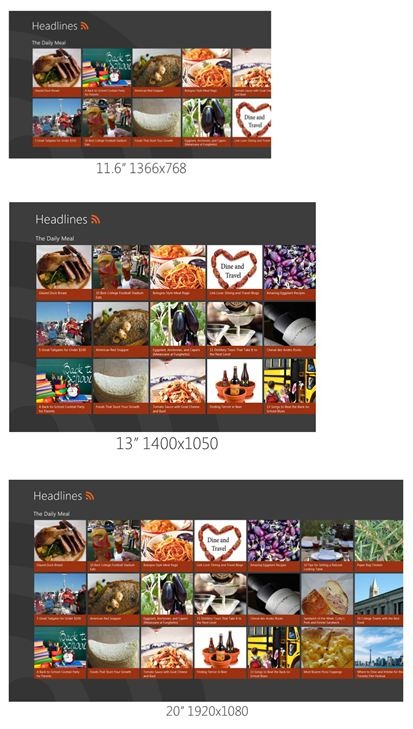
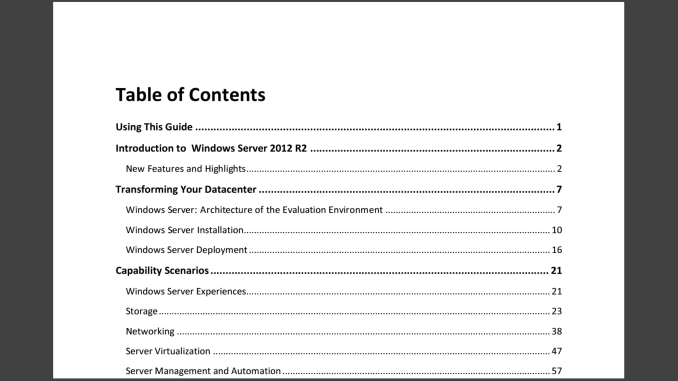








114 Comments
View All Comments
microlithx - Wednesday, April 16, 2014 - link
Now if only the Modern environment wasn't a walled garden, I would support what you're saying. Unfortunately, I can't get behind ignoring the desktop for high DPI in the future so long as Microsoft tries to mimic Apple's lock down fetish.Imaginer - Tuesday, April 15, 2014 - link
I have complained about AutoCAD not scaling properly under 1080p resolutions and at 125% scaling or even 150%. But I believed Autodesk listened since, because on my Surface Pro (and Pro 2), I haven't had an issue with their ribbons or layout.The only minor complaint, is their help and search minibar cannot be moved and it obscures the minimize and maximize buttons on their main AutoCAD window.
nportelli - Tuesday, April 15, 2014 - link
PC screen DPI took a hit when "HD" TV's came out. I had a 15" 1920x1200 laptop, after HDTV became popular I could barely find a 15" 1080p laptop. My old CRT monitor ran in a '4k' resolution. None of this is new, we've just been set back about 10 years due to people thinking 768p screens are acceptable.phoenix_rizzen - Tuesday, April 15, 2014 - link
Exactly. There's a reason Windows 9x, WinNT 4-XP all came with two default values for DPI: 96 and 120. 120 DPI screens have been around since the CRT days, and using 120 DPI setting in Windows on a 120 DPI CRT was a very pleasant experience. Granted, some of those displays were 75-100 lbs behemoths, but they were around.Once LCDs started taking off, 720p and 1080p with <100 DPI become "the norm" and everything stagnated there for a decade or so. :(
Considering the timelines, there's really no excuse other than laziness for why things don't work in a resolution-independent fashion ~30 years after the release of Windows 95.
azazel1024 - Tuesday, April 15, 2014 - link
This is actually part of the reason why I really like my T100 and its 768p resolution. With a 10.1" screen, the ~155dpi to my eye is pretty darned good with 100% scaling. Much higher DPI and everything gets too small without scaling and, sadly, I use plenty of those Adobe applications on a regular basis.I certainly wouldn't mind if my laptop and desktop displays were a wee closer to 150dpi also (14" 768p and 23" 1080p respectively). Or, say, 140ish dpi for the laptop and 120ish dpi for the monitor would probably "perfect" to my eye, until MS/Windows gets around the scaling issues with legacy applications.
Imaginer - Tuesday, April 15, 2014 - link
One other thing about UI adherence, is that some software developers may not take advantage of the touch scrolling aspects that I found you can do with things like File explorer windows and some browsers (Opera).I am giving you the evil eye Valve's Steam. Your UI for the longest time only had a fixed scaling, not being able to keep with the OS's DPI scaling. Thus your excuse for that "Big Picture" mode that is SLOW (at my initial trying and at times still is now). If you could just tune that scaling, it would be fine for a wireless trackball and keyboard HTPC setup (and maybe some mouses that work on couch cushions...).
yhselp - Friday, April 18, 2014 - link
Yes, Steam. Steam... The UI is so small even on a 23" 1080p monitor that it's practically unusable. Hundreds of thousands of people strain their eyes on a daily basis and Valve haven't done anything about it, all these years. Given how much money they make off it and the high profile of the application it seems ludicrous.eSyr - Tuesday, April 15, 2014 - link
> APIs to retrieve monitor DPI No No No No YesEhrrr, WHAT. How about GetDeviceCaps() ( http://msdn.microsoft.com/en-us/library/dd144877%2... ) with nindex set to HORZSIZE or VERTSIZE. This is part of WinAPI since. like, forever.
Brett Howse - Tuesday, April 15, 2014 - link
That's the old XP style - you need to read your entire link:Note GetDeviceCaps reports info that the display driver provides. If the display driver declines to report any info, GetDeviceCaps calculates the info based on fixed calculations. If the display driver reports invalid info, GetDeviceCaps returns the invalid info. Also, if the display driver declines to report info, GetDeviceCaps might calculate incorrect info because it assumes either fixed DPI (96 DPI) or a fixed size (depending on the info that the display driver did and didn’t provide). Unfortunately, a display driver that is implemented to the Windows Display Driver Model (WDDM) (introduced in Windows Vista) causes GDI to not get the info, so GetDeviceCaps must always calculate the info.
So it's a calculated value and not always accurate. The new API uses Extended display identification data (EDID) to provide the actual screen size. This specific API for the monitor DPI rather than system DPI is new to Windows 8.1.
bji - Wednesday, April 16, 2014 - link
Why couldn't Microsoft have updated the old GetDeviceCaps API to use the EDID data internally so that it could be more accurate in more situations, as well as providing a new API with more detail as well? Or maybe it did and its documentation is now out of date?