Scaling Windows - The DPI Arms Race
by Brett Howse on April 15, 2014 2:00 PM EST- Posted in
- Operating Systems
- Windows
- Microsoft
- Windows 8.1
- High DPI
Windows 8.1 - More DPI Changes
When Microsoft launched Windows 8.1, it continued to refine the scaling functionality. To assist with people using a tablet such as the Microsoft Surface as a desktop replacement, Windows 8.1 now has the ability to have independent DPI settings per display. This was sorely needed, as anyone who used a Surface Pro (a 1920x1080 pixel 10.6” display) and then connected it to an external 1080p monitor that was two to three times the size of the tablet display complained bitterly about what a terrible experience this was. The Surface Pro’s on-device screen is set at 150% scaling which is necessary to make that resolution work on a 10” screen, but on a 24” monitor all on-screen elements are enormous.
Having two independent DPI settings is not without its challenges. Applications are initially scaled at the DPI setting of whichever monitor they are opened on. With any multi-monitor system, the operating system has to be able to deal with a person moving an application from one monitor to the other. If the application is scaled at the initial DPI, how to you keep it from becoming too large or too small when moved? The solution is once again DPI Virtualization, and once again it’s a solution that works but it’s not ideal.
If the initial monitor is a lower DPI, the application will be scaled up when moved to the higher DPI display, and if it moves from a High DPI monitor to a low DPI display, it will be scaled down. Just like with the Windows Vista DPI Virtualization, this method can result in applications that aren’t as sharp as they should be, as well as quirks with user elements. To get around these issues, Microsoft has expanded the DPI API to allow for per-monitor DPI-aware applications.
Applications that are per-monitor DPI-aware are expected to automatically re-scale themselves when moved between displays. They can do this because the operating system will send a WM_DPICHANGED message to the application when most of the application’s area has moved to a display with a different DPI level. The message sent to the application includes a recommended DPI level, but the application can choose whatever value it wants.
Windows 8.1 also improves several other key elements of DPI settings, continuing the tweaks made since the days of Windows XP where you had to reboot for a DPI change.
| High DPI Windows Features | |||||
| Feature | Windows XP | Windows Vista | Windows 7 | Windows 8 | Windows 8.1 |
| DPI Virtualization of DPI-unaware apps | No | Yes | Yes | Yes | Yes |
| DPI Virtualization of System DPI-aware apps | No | No | No | No | Yes |
| API to declare DPI awareness level | No | Yes | Yes | Yes | Yes |
| API to declare per-monitor DPI awareness | No | No | No | No | Yes |
| APIs to retrieve system metrics and DPI | Yes | Yes | Yes | Yes | Yes |
| Window notification of DPI change | No | No | No | No | Yes |
| APIs to retrieve monitor DPI | No | No | No | No | Yes |
| Requires reboot for monitor DPI change | N/A | N/A | N/A | N/A | No |
| Requires a reboot/log off for system DPI change | Reboot | Reboot | Log off | Log off | Log off |
| Per user DPI setting | No | No | Yes | Yes | Yes |
| Auto configuration of DPI at first logon | No | No | Yes | Yes | Yes |
| Viewing distance incorporated in default DPI calculation | No | No | No | No | Yes |
All of this DPI talk has focused 100% on the desktop environment. That is because the Modern environment for Windows has the luxury of being built with no legacy applications to deal with, so it can actually work in a manner similar to Apps on iOS and Android.
Windows 8.1 - Windows Store Apps
Love it or hate it, the Modern environment for Windows came at a time when High DPI devices already existed. This allowed it to be architected with support for native scaling for all applications. Windows Store apps are automatically scaled by Windows based on physical screen size, resolution, and device form factor at a ratio of 100%, 140%, and 180%. Windows Store apps encourage the use of scalable vector graphics if possible, or multiple copies of bitmap images to allow crisp images regardless of the scaling used.
Windows Store apps, and even Windows itself, scales not only the DPI of the application, but also how much content the application can display based on the physical screen size. Larger displays, much like in the desktop world, are often used to see and do more on the screen rather than just make everything larger as on a phone, and the Windows Runtime allows for all of this.
Windows Store apps require far less work from the developer in order to achieve this scaling. The app doesn’t have to be DPI aware, because by default all applications automatically are. Instead, things such as XAML layouts and SVG graphics allow the apps to be rescaled completely by the operating system.
Here is Adobe Touch, a Windows Store app version of Adobe Reader. It’s perfectly at home even at 3200x1800 on a 13.3” display. All of the UI elements are correctly sized and of course still usable by touch.


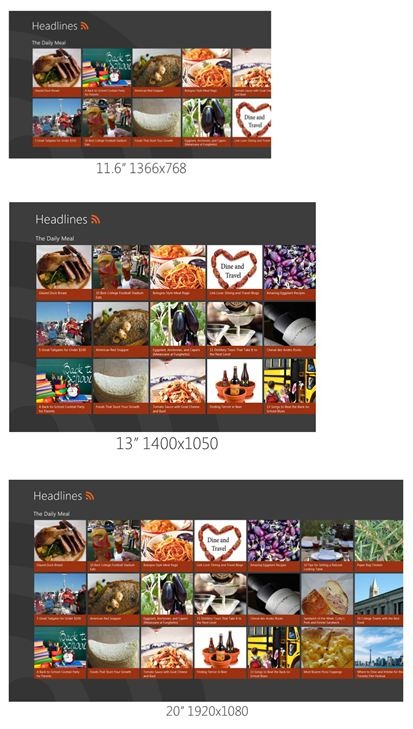
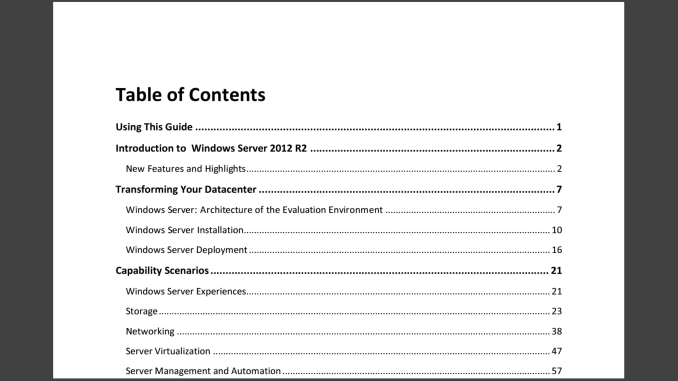








114 Comments
View All Comments
SodaAnt - Tuesday, April 15, 2014 - link
This has always been one of my big issues with the surface pro. I really like it, and the high resolution display is great, but I'm stuck between a rock and a hard place. I'd like to use 150% scaling to get the UI elements to the size I want, but I find that everything is just blurry and unusable then, so I have to stick with 100% and deal with the small elements.Imaginer - Tuesday, April 15, 2014 - link
Fortunately, I haven't dealt with the applications that needed 100%. Even at 150%, I am fine, but to actually fit more work, a compromise for me is a blanket 125%.Still usable for me in both direct touch, pointer cursor work, and pen work. Virtual mouse trackpad is also fine.
I do not have the "fortunate" experience with Adobe's suites. So I cannot experience that "joy" with their software. Manga Studio possibly took some cues, being their window title bar areas are as custom sized and small at 125%, but everything else is usable. ArtRage, is one of the very good ones out the gate - from day one of the Surface Pro's release in pressure support for Ink.API and WinTab along with their UI elements.
And long before that, when I sometimes tried to view things in CAD on my HDTV, the scaling was set at 150% and 1080p, but the behavior of AutoCAD wasn't up to par. I believe that is fixed a bit as I did not have problems when I used the software upon the default factory scaling of the Surface Pro.
Some companies listen and go back to do things right, some do things right out the gate, some are more slower than others.
TimEMcGough - Thursday, April 17, 2014 - link
This is actually part of the reason why I really like my T100 and its 768p resolution. With a 10.1" screen, the ~155dpi to my eye is pretty darned good with 100% scaling. Much higher DPI and everything gets too small without scaling and, sadly, I use plenty of those Adobe applications on a regular basis. http://buyh.tk/wCcoastwalker - Sunday, April 20, 2014 - link
Pathetic. We have a generation of morons who think that a 16:9 video display is suitable for writing documents on. They also seem to believe that swiping the screen actually has something to do with productive activity. Its all a bit of a laugh watching civilization go down the plug hole.eddman - Tuesday, April 15, 2014 - link
"One of the problems holding developers back is that there have been few high resolution devices on the market"What?! Holding them back?! Nothing was/is holding them back except for their own laziness, incompetence and total lack of respect for windows programing guidelines; and they call themselves developers.
Yes, the desktop aspect of windows is quite open, but it doesn't mean you should develop a butchered application and then even be proud of it.
YuLeven - Tuesday, April 15, 2014 - link
And whist it's easy to accept 'developers' of freeware software being lazy to properly code their software with the current age of computing in mind, it's baffling to see Adobe charging hundreds of dollars for that rubbish UI of them, a problem that persists for years since the first HiDPI personal computers now.bountygiver - Tuesday, April 15, 2014 - link
and at the same time high DPI actually benefits designers the most, but the largest developer for designers' applications is one of these lazy bums...beginner99 - Wednesday, April 16, 2014 - link
Wasn't surprised Adobe is affected by this. Their software is general pretty bloated and crappy. I mean Acrobat is a 1 GB+ install for working with pdf's. WTF?gerz1219 - Wednesday, April 16, 2014 - link
Adobe's software is the best on the market. Their problem has always been is that there's a huge disconnect between the needs of creative/design professionals, and the needs of casual users. They design for the professional market, even though a lot of more casual users may want to edit a PDF or Photoshop their friend's face onto a dog.Acrobat is a 1 GB download because it includes all manner of print production, image scaling, and text recognition features, which the casual user doesn't need to delete a page out of a PDF. So if you only ever use the software to merge two PDF's, it looks bloated. But it's not! Almost every feature of Acrobat has saved me time at one time or another.
Regarding the scaling -- as a motion graphics and design professional, I *like* the small text in the UI. It gives me more screen real estate for my projects. The problem for anyone working in AfterEffects and Premiere is always that there's never enough screen real estate to see everything at once. Adobe has been slow to add in HiDPI scaling because their core market doesn't need or want it. It's a request from casual Photoshop users who only need the erase tool and the clone stamp tool to copy their friend's face onto a dog, and most of those users are still torrenting CS6.
chaos215bar2 - Wednesday, April 16, 2014 - link
As stated in the article, it's the professionals that are likely to be first to adopt high DPI monitors or (for a Mac example) case-sensitive file systems. It's rather telling that Adobe CS still don't work on case-sensitive filesystems after five major releases. All they have to do is make sure their apps always use the correct case when accessing a file! It's not that difficult, they just don't care.It's great that you like the small text, but you're always free to set Windows to 96 DPI. In fact, if Adobe properly supported scaling, you could even set it lower to get more working space if that's what you wanted..