Samsung Galaxy Tab Pro 8.4 and 10.1 Review
by Jarred Walton on March 22, 2014 9:30 PM ESTSamsung Galaxy Pro Software
We’ve discussed TouchWiz UI extensively in the past, so I’m not going to rehash that here. Some people like it, others like me are mostly ambivalent, and still others seem to really dislike it. Besides the enhancement to the UI, Samsung has some other additions. Let’s quickly cover some of these here.
One of the biggest changes for me is the keyboard, and this is one of those items that I’m actually very happy using. I don’t like typing a lot on tablets, but Samsung’s addition of a dedicated row of number keys – basically emulating a regular keyboard – makes it that much less painful to do certain tasks (like entering passwords with numbers, letters, and symbols). The first time it appeared, I was a little confused as the keyboard looked quite a bit different than what I’m used to seeing, but after that initial surprise I found myself liking the keyboard more and more. Some people prefer Swype, or the regular Android keyboard, and that’s fine – if you know enough to prefer a different keyboard, you can always install one. The Samsung keyboard does support swiping as well as audio feedback; the Pro 10.1 also offers haptic feedback (vibration) on keyboard input, but I didn’t find that necessary.
Interestingly, since I just discussed the keyboard aspect, Samsung has their own custom gesture to capture a screenshot – the standard “Volume Up + Power” shortcut doesn’t work. To capture a screen, you swipe the side of your palm left to right or right to left across the screen. The only problem? It doesn’t always work properly, or at least I don’t think it works if the keyboard is active, hence the above photos of the keyboard rather than screen grabs. Personally, I’d prefer something less obtuse or difficult – how about just a long press of the task switcher or back button to take a screen shot? But I digress….
Moving on in the software coverage, probably the biggest addition here is the new Magazine UX. I wasn’t sure about it at first, but man you could waste a lot of time in there. There are tiles for News, Sports, Science and Technology, Arts and Culture, Photos and Design, Business, New and Noteworthy, and Style – and that’s it; you can’t add more than those eight categories, but you can disable some of them. You can also customize what each of those panes shows with all sorts of additional feeds (no, AnandTech isn’t in the Science and Technology section – boo!), and once enabled all you have to do is click on the tile to be presented with a “magazine”. Technically all of this appears to be using a piece of software called Flipboard, and Magazine UX is just the integration into the home screens of Android as far as I can tell – task switcher even labels the app as “Flipboard”. The biggest gripe people are going to have with Magazine UX is that it can’t be disabled – you will always have at least one Magazine UX screen in addition to the home screen (and you can make Magazine UX into your default screen if you prefer); end of discussion.
Another additional piece of software is Hancom Office, which allows you to run the typical office applications. You get a word processor, spreadsheet, presentations program (Hword, Hcell, and Hshow), and yes, they can open MS Office files – or at least the Office 2010 files I tried worked okay. Editing office files on a tablet isn’t something I’ve really tried to do, but even the ability to view them can be very useful. There are other free office apps out there, but Hancom looks fine from what I can see, and it’s normally a $17.77 purchase. You do need to create a Samsung account to access Hancom, apparently, but that was easy enough to do.
There’s at least one truly interesting feature with the latest TouchWiz UI on the Galaxy Pro line of tablets that is perhaps a sign of things to come. While Microsoft is busily moving us more towards a one screen, one app world with their Modern UI (okay, with the ability to do split-screen as well), Samsung has added multi-window mode on the Galaxy Pro tablets. It’s a bit raw right now, and it only supports certain applications, but you can actually have three (on the 8.4 and 10.1) or four windows (on the 12.2) open and resized at once. The window contents basically end up being stretched to fit, however, so you can get some weird warping if you don’t maintain the aspect ratio. When you minimize a window, it becomes a circular button that you can move around, and click on it to restore it to an active window.
An alternative that proves a bit more useful is the split-screen mode. Apparently the 12.2 can support four tiled apps (restricted to the support apps list), while the 8.4 and 10.1 only support split-screen, but you could open a browser in the bottom window and a video in the top, or two browsers, or some other combination. I tested the multi-window and split-screen modes with the web browser, video player, office, gallery, and Hang Outs (not all at once). It all worked as advertised, but there’s a limited amount of resizing available and clearly most apps aren’t really designed for this sort of operation. Maybe in a future version of Android we’ll see additional multi-tasking/multi-windowing features, but Samsung is at least playing around with the idea right now.
There are two more pieces of software that I didn’t have a chance to try out yet, E-Meeting and Remote PC. E-Meeting allows you to share a file (or files?) locally, with everyone on the same WiFi network. They can then join the meeting and see your presentation, spreadsheet, pictures, etc. on their own tablet. It’s basically the inverse of a projector, where instead of everyone seeing one screen you’re all given individual screen to look at. There’s also an integrated White Board for people to use for notes and such. Remote PC is a way to remotely access your Windows or OS X PC via your Samsung Pro tablet, through your Samsung account. You can copy files from your PC to your tablet (and I’d assume the reverse as well), or just remotely control your PC via the tablet. I’m not sure if Samsung is working with a third party (i.e. LogMeIn or Teamviewer), but similar functionality is available on Android devices in general with the right software.
There are plenty of other items I could discuss with the software and features, but let’s just wrap this up for now with one last feature: Smart screen (as I don’t think we’ve covered this previously). Smart screen uses the front-facing camera with face/eye recognition and has three settings available. “Smart stay” will keep the display from going to sleep as long as you are looking at the tablet; “Smart rotation” will rotate the tablet based on the orientation of your face; lastly, “Smart pause” will pause video playback if you look away from the tablet and resume when you start watching again. While some of this may be novel/useful, I have a couple problems with Smart screen.
First, it requires a decent amount of ambient light, so if you’re watching a movie on the tablet in the dark, Smart pause won’t work and I’m not sure if Smart stay works either. In proper lighting, I can confirm that they both appear to work, but Smart pause can still be a bit touchy – it pauses quite quickly if you look away from the screen (and sometimes even if you don’t but just shift position) – almost too quickly I’d say – but it’s slower at resuming. The second problem is that I never could get the Smart rotation to work, no matter how hard I tried – it would only rotate if I picked up the tablet and then the normal gravity-based sensors would do what I needed. So basically, other than potentially Smart stay, the feature is of questionable utility. I’m also not sure how much extra power drain enabling Smart screen would entail – it would have to do something to look for your face, and even if it’s only a 2% reduction in battery life, that could mean another 15+ minutes.
Overall, the software package that Samsung delivers with the Galaxy Pro does offer some useful and interesting features. It would be nice if users could disable Magazine UX entirely, for those that don’t want it, but considering tablets are often use as media consumption devices there’s a lot of curated content available with minimal effort on the part of the user, and that’s pretty cool to see. I probably wasted (used) at least an hour or two just poking around at news stories from around the Web when I was “testing” Magazine UX. And even after more than a week with the Galaxy Pro, there are plenty of things I haven’t really had the time to fully investigate (or write about). If you’re in the camp with those that think Android should be a unified experience across all devices, Samsung will probably frustrate you, but as someone who has used over a dozen Android tablets over the past few years, my feeling is that there really isn’t a need for perfect uniformity – the flexibility Android provides OEMs is one of its advantages over iOS. If you don’t like one particular tablet, there are plenty of others to choose from!


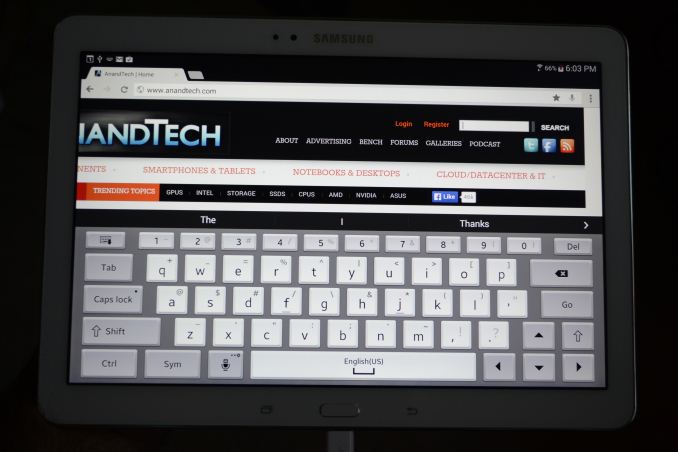
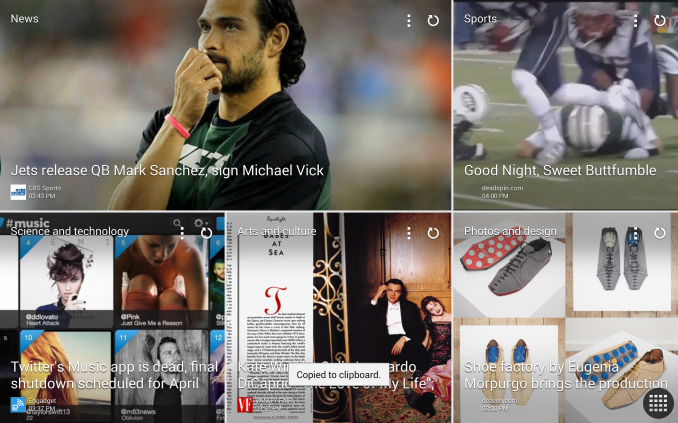
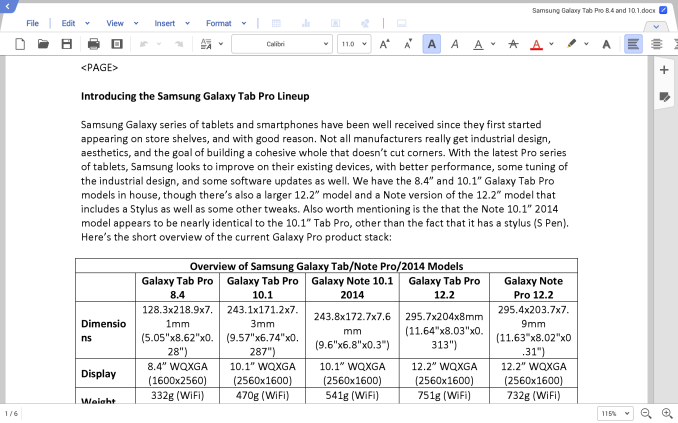
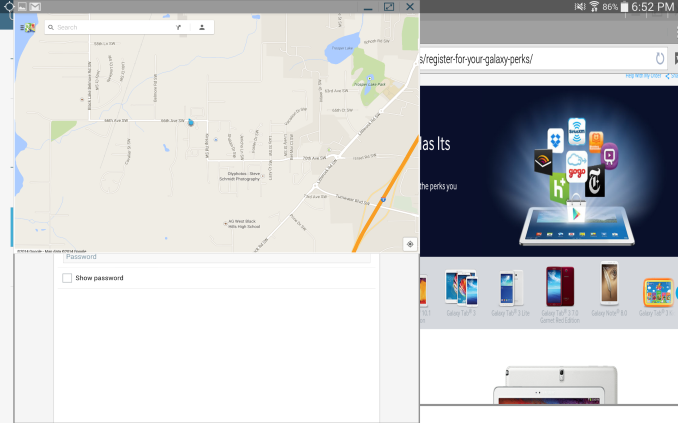
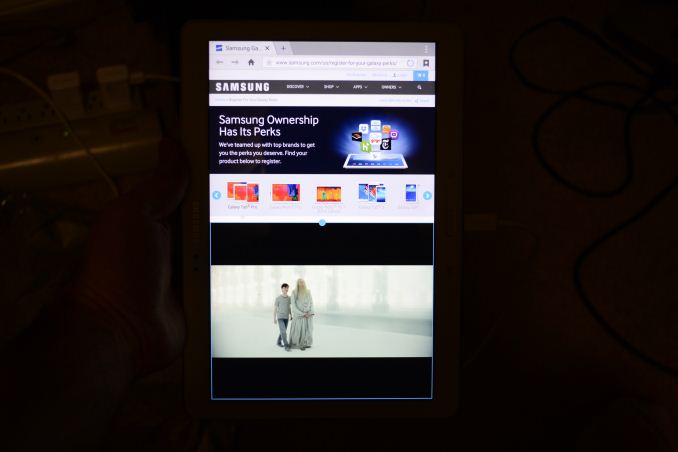
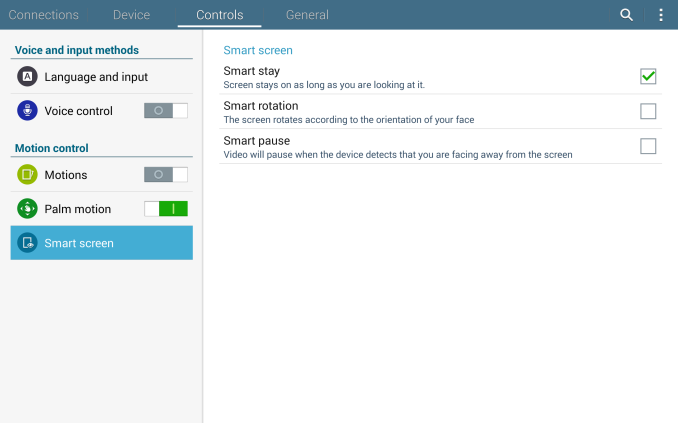
_thumb.png)
_thumb.png)
_thumb.png)
_thumb.png)
_thumb.png)
_thumb.png)








125 Comments
View All Comments
jwh7 - Sunday, March 23, 2014 - link
"I really can’t find any other direct competition in the Android market for the Samsung Pro 8.4 right now, so it's an easy recommendation."LG G-Pad 8.3 !? ...and now easily found for $250 or less; or there's the Play Store edition with newer Android version. (Yes, I have the former and I'm using it now, so perhaps I am biased :-) Sure it is 'only' a 1920x1200 display in comparison to the Samsung 8.4, but I really like the LG added features versus what I've read in reviews of its Play Store edition. I only wish / hope the LG version updates to Android 4.3, or newer, eventually. I don't think I would like the Samsung's home/back button setup, either. I will close only by saying I like the LG enough that I have no desire to root/ROM it, which is saying something.
JarredWalton - Sunday, March 23, 2014 - link
Snapdragon 600 and 1080p means I don't really consider it "direct competition". Sorry if that wasn't clear. It's more like an alternative in the lines of the Nexus 7 -- different, good, but not all the same features.realtanu - Sunday, March 23, 2014 - link
No one will sell me a Samsung 10.1 Note 2014 - This is why Apple wins. I want a Samsung 10.1 Note 2014 with Cellular. I drive to BestBuy and they try to sell me one with WiFi, no Cellular - but they have Apple. I go drive to a Verizon Store in NJ and they can order and ship one for me, but easier to order online. I order online at Verizon Wireless (since they are only ones offering cellular) and I fill out extra forms because my delivery address is different than home address. They say not a problem and call a 800 # after placing order to confirm shipping address; and I get an email saying the same. I call 800 #, am on hold for 20 minutes, get to a representative, on hold for another 5 minutes and they tell me they automatically cancelled my order and I cannot get it shipped to a different address online. I call a NY Verizon Wireless store and ask them whether they have it stock; they try to sell me an old 10.1 and then after clarifying, they tell me they don't have any in stock in NY and to go to NJ or order online.After ~5 hours wasted trying to buy a Samsung 10.1 Note 2014, I think I will just order an iPad Air from Apple.com with AT&T data plan - and it looks like I can order with Amazon Prime too. I really didn't want to buy into the Apple ecosystem, but I'm now seeing the value of it... just being able to buy the product easily is eye-opening versus my Samsung/Verizon experience.
hughlle - Sunday, March 23, 2014 - link
Funny, because i can go straight onto Verizon and order one straight away. I don't find much merit in your argument ;)realtanu - Monday, March 24, 2014 - link
Wasn't making an argument as much as reporting the news ;)I order online at Verizon Wireless (since they are only ones offering cellular) and I fill out extra forms because my delivery address is different than home address. They say not a problem and call a 800 # after placing order to confirm shipping address; and I get an email saying the same. I call 800 #, am on hold for 20 minutes, get to a representative, on hold for another 5 minutes and they tell me they automatically cancelled my order and I cannot get it shipped to a different address online.
996_gt2 - Sunday, March 23, 2014 - link
The disk performance benchmarks are not completely correct for the Dell Venue 8 Pro.The disk performance numbers for the Venue 8 Pro are roughly doubled after the newest A05 BIOS, which enables eMMC HS200 by default. (HS200 could be enabled in earlier BIOSes, but was not enabled by default).
So the Venue 8 Pro should really be at the top of all of these charts, instead of at the bottom.
With the A05 BIOS, I get the following results in Crystaldiskmark:
Sequential read: 175.2 MB/s
Sequential write: 76.67 MB/s
4k read: 15.04 MB/s
4k write: 14.07 MB/s
JarredWalton - Sunday, March 23, 2014 - link
I'll see about retesting before posting any final review. Thanks.themossie - Sunday, March 23, 2014 - link
I assume these benchmarks are for the Venue 8 (not the Venue 8 Pro). Is the BIOS update for the non-pro as well?996_gt2 - Sunday, March 23, 2014 - link
@themossie:Good call. I read the charts and was thought that the results looked very low for the Venue 8 Pro, and then I did some searching and saw that there was also a "non-Pro" Android based Venue 8. If the #s reported in the charts are for the Android Venue 8, then they could very well be correct. Rather confusing naming on Dell's part.
JarredWalton - Sunday, March 23, 2014 - link
Okay, that explains things -- I was wondering where I would get a BIOS update for the Venue 8. LOL. So it seems the Venue 8 has rather slow NAND compared to the Venue 8 Pro.