Samsung Galaxy Tab Pro 8.4 and 10.1 Review
by Jarred Walton on March 22, 2014 9:30 PM ESTSamsung Galaxy Pro Software
We’ve discussed TouchWiz UI extensively in the past, so I’m not going to rehash that here. Some people like it, others like me are mostly ambivalent, and still others seem to really dislike it. Besides the enhancement to the UI, Samsung has some other additions. Let’s quickly cover some of these here.
One of the biggest changes for me is the keyboard, and this is one of those items that I’m actually very happy using. I don’t like typing a lot on tablets, but Samsung’s addition of a dedicated row of number keys – basically emulating a regular keyboard – makes it that much less painful to do certain tasks (like entering passwords with numbers, letters, and symbols). The first time it appeared, I was a little confused as the keyboard looked quite a bit different than what I’m used to seeing, but after that initial surprise I found myself liking the keyboard more and more. Some people prefer Swype, or the regular Android keyboard, and that’s fine – if you know enough to prefer a different keyboard, you can always install one. The Samsung keyboard does support swiping as well as audio feedback; the Pro 10.1 also offers haptic feedback (vibration) on keyboard input, but I didn’t find that necessary.
Interestingly, since I just discussed the keyboard aspect, Samsung has their own custom gesture to capture a screenshot – the standard “Volume Up + Power” shortcut doesn’t work. To capture a screen, you swipe the side of your palm left to right or right to left across the screen. The only problem? It doesn’t always work properly, or at least I don’t think it works if the keyboard is active, hence the above photos of the keyboard rather than screen grabs. Personally, I’d prefer something less obtuse or difficult – how about just a long press of the task switcher or back button to take a screen shot? But I digress….
Moving on in the software coverage, probably the biggest addition here is the new Magazine UX. I wasn’t sure about it at first, but man you could waste a lot of time in there. There are tiles for News, Sports, Science and Technology, Arts and Culture, Photos and Design, Business, New and Noteworthy, and Style – and that’s it; you can’t add more than those eight categories, but you can disable some of them. You can also customize what each of those panes shows with all sorts of additional feeds (no, AnandTech isn’t in the Science and Technology section – boo!), and once enabled all you have to do is click on the tile to be presented with a “magazine”. Technically all of this appears to be using a piece of software called Flipboard, and Magazine UX is just the integration into the home screens of Android as far as I can tell – task switcher even labels the app as “Flipboard”. The biggest gripe people are going to have with Magazine UX is that it can’t be disabled – you will always have at least one Magazine UX screen in addition to the home screen (and you can make Magazine UX into your default screen if you prefer); end of discussion.
Another additional piece of software is Hancom Office, which allows you to run the typical office applications. You get a word processor, spreadsheet, presentations program (Hword, Hcell, and Hshow), and yes, they can open MS Office files – or at least the Office 2010 files I tried worked okay. Editing office files on a tablet isn’t something I’ve really tried to do, but even the ability to view them can be very useful. There are other free office apps out there, but Hancom looks fine from what I can see, and it’s normally a $17.77 purchase. You do need to create a Samsung account to access Hancom, apparently, but that was easy enough to do.
There’s at least one truly interesting feature with the latest TouchWiz UI on the Galaxy Pro line of tablets that is perhaps a sign of things to come. While Microsoft is busily moving us more towards a one screen, one app world with their Modern UI (okay, with the ability to do split-screen as well), Samsung has added multi-window mode on the Galaxy Pro tablets. It’s a bit raw right now, and it only supports certain applications, but you can actually have three (on the 8.4 and 10.1) or four windows (on the 12.2) open and resized at once. The window contents basically end up being stretched to fit, however, so you can get some weird warping if you don’t maintain the aspect ratio. When you minimize a window, it becomes a circular button that you can move around, and click on it to restore it to an active window.
An alternative that proves a bit more useful is the split-screen mode. Apparently the 12.2 can support four tiled apps (restricted to the support apps list), while the 8.4 and 10.1 only support split-screen, but you could open a browser in the bottom window and a video in the top, or two browsers, or some other combination. I tested the multi-window and split-screen modes with the web browser, video player, office, gallery, and Hang Outs (not all at once). It all worked as advertised, but there’s a limited amount of resizing available and clearly most apps aren’t really designed for this sort of operation. Maybe in a future version of Android we’ll see additional multi-tasking/multi-windowing features, but Samsung is at least playing around with the idea right now.
There are two more pieces of software that I didn’t have a chance to try out yet, E-Meeting and Remote PC. E-Meeting allows you to share a file (or files?) locally, with everyone on the same WiFi network. They can then join the meeting and see your presentation, spreadsheet, pictures, etc. on their own tablet. It’s basically the inverse of a projector, where instead of everyone seeing one screen you’re all given individual screen to look at. There’s also an integrated White Board for people to use for notes and such. Remote PC is a way to remotely access your Windows or OS X PC via your Samsung Pro tablet, through your Samsung account. You can copy files from your PC to your tablet (and I’d assume the reverse as well), or just remotely control your PC via the tablet. I’m not sure if Samsung is working with a third party (i.e. LogMeIn or Teamviewer), but similar functionality is available on Android devices in general with the right software.
There are plenty of other items I could discuss with the software and features, but let’s just wrap this up for now with one last feature: Smart screen (as I don’t think we’ve covered this previously). Smart screen uses the front-facing camera with face/eye recognition and has three settings available. “Smart stay” will keep the display from going to sleep as long as you are looking at the tablet; “Smart rotation” will rotate the tablet based on the orientation of your face; lastly, “Smart pause” will pause video playback if you look away from the tablet and resume when you start watching again. While some of this may be novel/useful, I have a couple problems with Smart screen.
First, it requires a decent amount of ambient light, so if you’re watching a movie on the tablet in the dark, Smart pause won’t work and I’m not sure if Smart stay works either. In proper lighting, I can confirm that they both appear to work, but Smart pause can still be a bit touchy – it pauses quite quickly if you look away from the screen (and sometimes even if you don’t but just shift position) – almost too quickly I’d say – but it’s slower at resuming. The second problem is that I never could get the Smart rotation to work, no matter how hard I tried – it would only rotate if I picked up the tablet and then the normal gravity-based sensors would do what I needed. So basically, other than potentially Smart stay, the feature is of questionable utility. I’m also not sure how much extra power drain enabling Smart screen would entail – it would have to do something to look for your face, and even if it’s only a 2% reduction in battery life, that could mean another 15+ minutes.
Overall, the software package that Samsung delivers with the Galaxy Pro does offer some useful and interesting features. It would be nice if users could disable Magazine UX entirely, for those that don’t want it, but considering tablets are often use as media consumption devices there’s a lot of curated content available with minimal effort on the part of the user, and that’s pretty cool to see. I probably wasted (used) at least an hour or two just poking around at news stories from around the Web when I was “testing” Magazine UX. And even after more than a week with the Galaxy Pro, there are plenty of things I haven’t really had the time to fully investigate (or write about). If you’re in the camp with those that think Android should be a unified experience across all devices, Samsung will probably frustrate you, but as someone who has used over a dozen Android tablets over the past few years, my feeling is that there really isn’t a need for perfect uniformity – the flexibility Android provides OEMs is one of its advantages over iOS. If you don’t like one particular tablet, there are plenty of others to choose from!


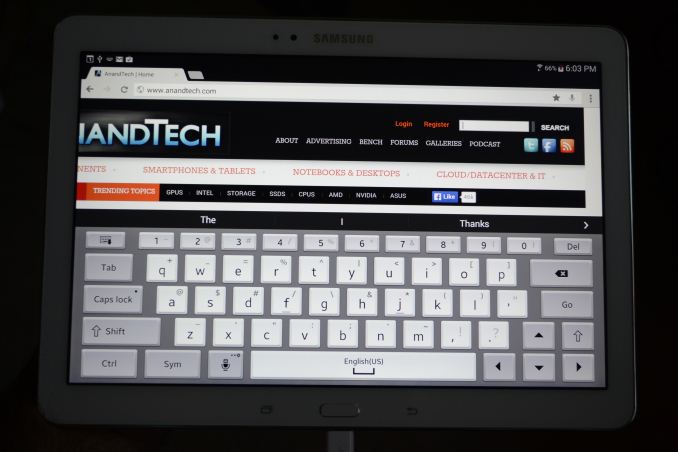
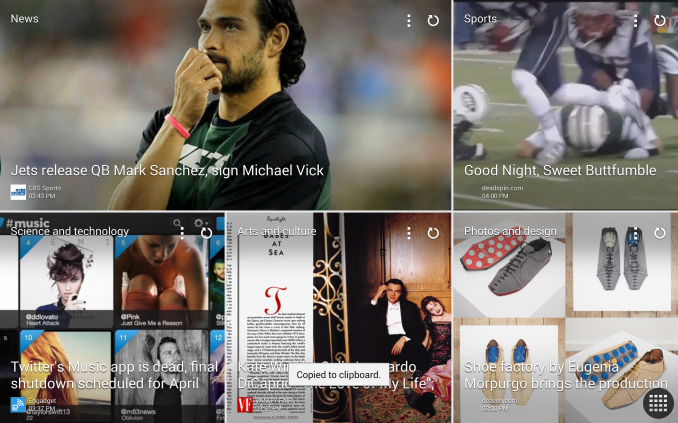
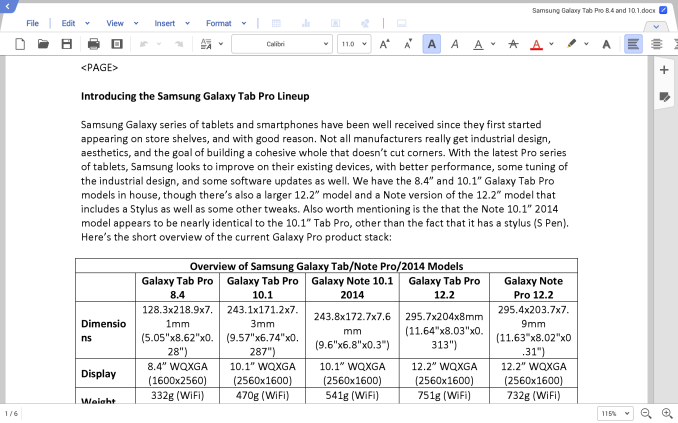
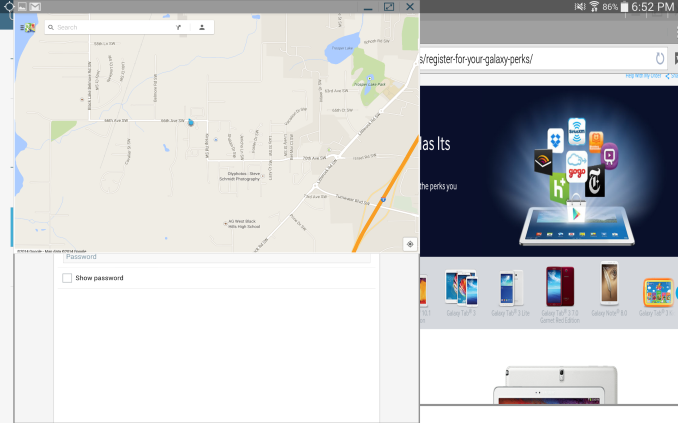
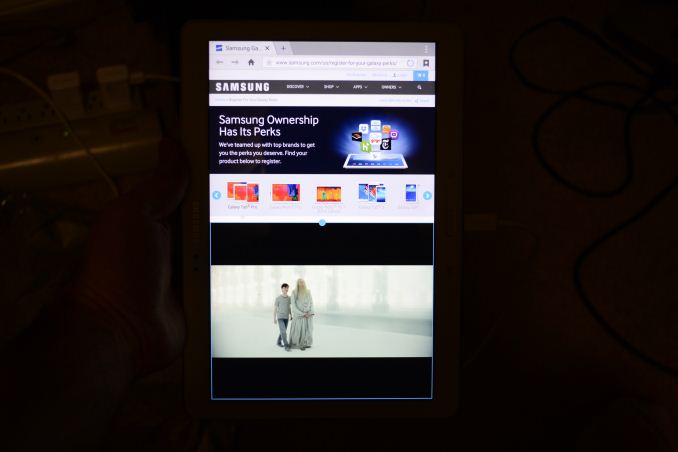
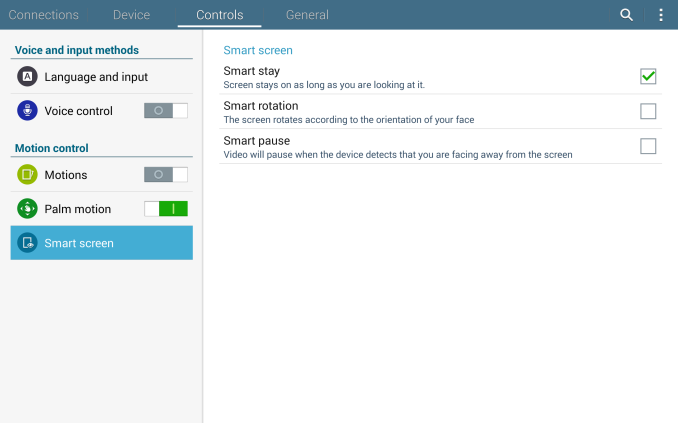
_thumb.png)
_thumb.png)
_thumb.png)
_thumb.png)
_thumb.png)
_thumb.png)








125 Comments
View All Comments
JarredWalton - Sunday, March 23, 2014 - link
I lack the hardware to properly see whether this is Pentile or not... I hope to have the necessary tools "soon". As I noted, the pixels on these are so small that I'm not sure the arrangement really matters. I can literally press my nose against the tablets and I still couldn't say with certainty whether they're RGB stripe or Pentile. If I need a microscope to say what type of arrangement they use, does it really matter in the real world?themossie - Sunday, March 23, 2014 - link
Jarred,If you need a microscope to tell the difference it doesn't matter in the real world :-) That may not be true for everyone.
My problem with Pentile is that lines looked blurry and caused eyestrain (headaches after a few minutes of use) because vertical/horizontal lines weren't 'straight' without RGB striping. This can be somewhat mitigated by different subpixel arrangements, but doesn't go away entirely. If these are pentile, this would probably be an issue for me at this resolution and screensize.
This problem is somewhat explained in the second paragraph of http://www.anandtech.com/show/7743/the-pixel-densi... -
"For example, human vision systems are able to determine whether two lines are aligned extremely well, with a resolution around two arcseconds. This translates into an effective 1800 PPD. For reference, a 5” display with a 2560x1440 resolution would only have 123 PPD."
themossie - Sunday, March 23, 2014 - link
*If you need a microscope to tell the difference, it doesn't matter for you :-Pakdj - Monday, March 24, 2014 - link
But it does for you? WTF are you doing with your tablet to need a microscope to see the 'pixel arrangement'? Other than 'fatigue'....if that's real or not, up for debate, these HiDPI displays are beyond the point of 'mattering' to anyone other than the most anal of display dorksthemossie - Monday, March 24, 2014 - link
Huh? I don't care about high resolution (or high DPI), I just want RGB stripe so I don't get headaches :-Pdarkich - Tuesday, March 25, 2014 - link
Your argument seems incredibly ridiculous.By your definition we would need like 32K resolutions on a 5" screen for our vision to stop being bothered by pen tile!!
I could bet a house that your headache isn't caused by freaking micro missalingment of lines on a 380ppi screen.
I use my Note 3 for hours at a time and wow, I don't have headaches. It must be a natural phenomenon!
How about you try things like lowering the brightness?? Lol.
Get reasonable, man
StrangerGuy - Tuesday, March 25, 2014 - link
Right, so after gutting 1/3 effective PPI with pentile, how much would these Note Pros left? 9000 or number so high it doesn't matter like the Note 3 ? Nope, a measly 200 for the 10.1 and an absymal 150 for the 12.2. And we thought the first iPhone was bad at 160 by current standards, and now we don't even get AMOLED at all as a tradeoff for pentile?Hey let's just give a free pass Samsung on gutting the most important aspect of mobile device, why the hell not? The Android PPI flip-floppers are funny: "lol Apple still stuck at 300 ppi" but "150 ppi on uber expensive 12.2 Pro? It doesn't matter because I can't see it"
darkich - Tuesday, March 25, 2014 - link
Well sorry but that's crazy.The Note 8.4 has 360ppi and I can assure you the sharpness looks exactly the same as on the LCD with the similar ppi.
End of discussion.
As for the note 12.2..comparing it with the forst iPhone shows no one should take you seriously.
Do you have a laptop, or desktop?
If so, tell me their respective pixel densities
ESC2000 - Friday, March 28, 2014 - link
Yes it matters to the people who use ipads and will never consider buying this tablet who are trying to avoid the cognitive dissonance of having bought an equally or more expensive device with fewer features. And possibly to one guy who gets headaches from penile.davidgoscinny - Sunday, March 23, 2014 - link
I hope they've worked on the Flipboard app team to develop this Magazine UX "hence keeping the Flipboard) otherwise they should've at least changed the name.