Dell XPS 15 Haswell Edition: QHD+ with a Refined Design
by Jarred Walton on March 6, 2014 7:00 AM ESTDell XPS 15: Battery Life
Our final set of tests is for battery life, and here again we have a change or two to make. I did run our 2013 battery tests, but for 2014 I’ve made some changes. First, our “Heavy” test will now use the Windows Video app to play back a 1080p MP4 movie – the use of MKV files basically resulted in lower battery life by a fairly large margin, and MP4 files are readily available. I’m also considering dumping the “Moderate” workload and just sticking with Light and Heavy testing, as well as including approximate gaming battery life. There’s this mentality of “more information is always better”, but by the same token more information and testing means more time and thus less timely reviews. In general, our Medium battery life results have been pretty consistent about falling half way between our Light and Heavy tests, and with the newly modified Heavy test it’s just one extra benchmark with questionable value.
With that said, we continue to test with LCD backlighting set to 200 nits, WiFi is enabled, and earbuds are connected to the headphone jack. For the XPS 15 QHD+ display, 200 nits ended up being at exactly 50% brightness, which makes things easy on us. I do like that Dell has relatively consistent steps between backlight levels of around 35 nits per 10%. Many laptops that I’ve used in the past have been far less granular, sometimes going from 300 nits at 100% to 200 nits at 90% and then 10 nits intervals from there down to 0%.
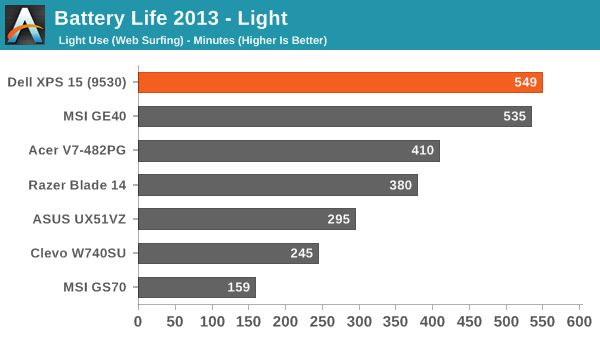
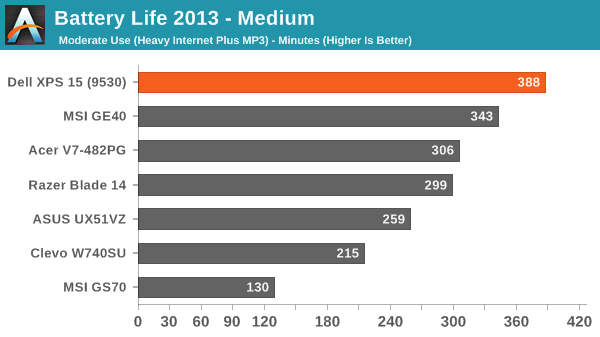
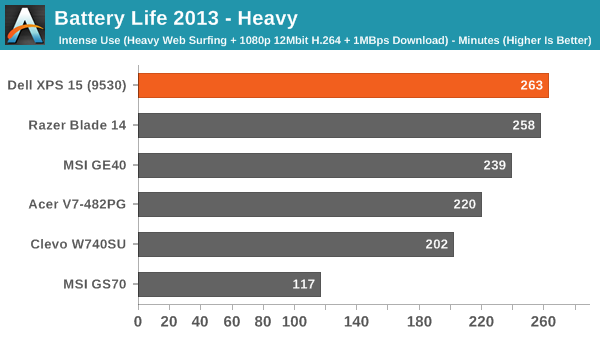
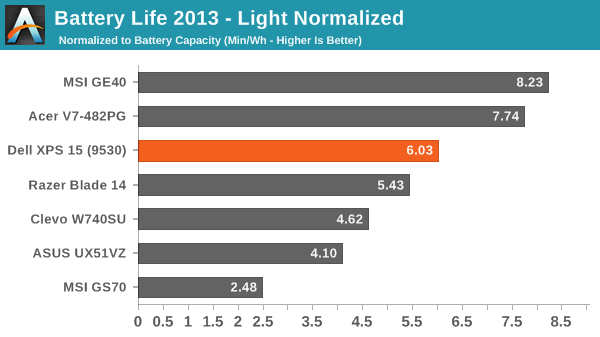
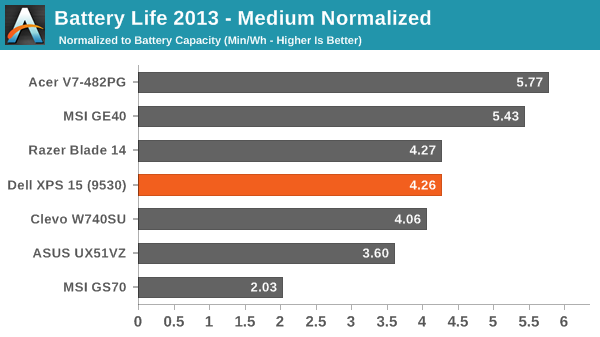
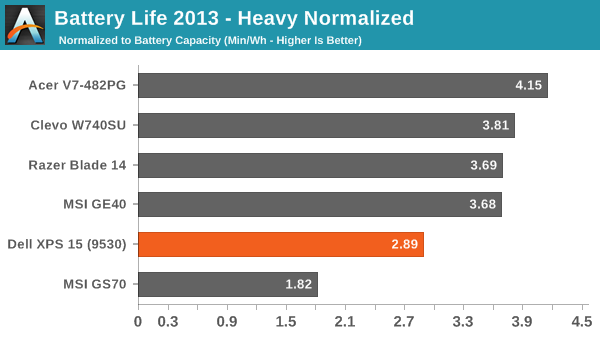
Thanks in a large part to the 91Wh battery, the XPS 15 is able to place quite far up our battery life charts in terms of raw unplugged time. It’s not quite so awesome when we look at the normalized Min/Wh figures, but while that can be useful information at the end of the day people are going to be using the battery they get with this laptop. We measured nine hours of battery life in our light workload, nearly 6.5 hours in our moderate workload, and around 4.5 hours in our heavy workload.
Interestingly, our new Heavy test using the Video app with a lower bitrate 1080p MP4 results in battery life that’s basically the same as our previous Medium testing – so with Video, playing a fullscreen MP4 while streaming 1MBps and loading Internet pages every ten seconds isn’t really any more taxing than playing back an MP3 while surfing the web. It appears Microsoft's Video app can scale content without incurring a power penalty, whereas when I was using Media Player Classic previously higher resolution displays often did worse (e.g. look at the XPS 15 results above).
Trying to game off the mains is a different matter, however, and even with a relatively large battery the XPS 15 only manages less than two hours while running Skyrim. (If you’re wondering, for testing gaming battery life, we use the Balanced power profile with the GPU set to “Prefer Maximum Performance”. Then we load up our Skyrim save in the town of Whiterun and let the system run until the battery is drained. The camera begins to pan around the character so it’s at least moderately demanding, though other games are certainly more so.)










152 Comments
View All Comments
Penti - Friday, March 7, 2014 - link
Of course Apple hasn't, but a high "virtual" res rescaled to lower looks better then wise versa. Spanned would be awful in Windows for that matter, right now that is.jphughan - Friday, March 7, 2014 - link
True, and Windows 8.1 can do that too as long as you set the HiDPI panel as primary. Apple does have the advantage of allowing you to optimize for a non-primary display though, which is handy when presenting if you want the presentation display to be sharpest but want to keep your desktop icons and such on your built-in panel.peterfares - Saturday, March 8, 2014 - link
Actually with 8.1 they added the ability for the program to actually switch which DPI it's rendering at on the fly. It's called Per-Monitor DPI-Awareness. There was even a demo video of moving an application between two monitors. The one where the majority of the application on is what scaling setting it uses to render and then scales for the other one. As soon as it is mostly on the other screen it switches to the other screen's DPI. I'm having trouble finding the video, but here is the MSDN documentation for it.http://msdn.microsoft.com/en-us/library/windows/de...
Unfortunately it seems like Microsoft themselves hardly made use of it. Not even File Explorer supports it! I think IE does, but I can't remember.
peterfares - Saturday, March 8, 2014 - link
Here is a demo application to try it out! Scroll to the bottom. Works perfectly on my computer.http://emoacht.wordpress.com/2013/10/30/per-monito...
Penti - Saturday, March 8, 2014 - link
As said, ie doesn't really use it but it does use it to detect the setting per screen and then scale by zooming. Expect apps to work differently and mostly handle this themselves.AbbyYen - Thursday, March 6, 2014 - link
retarded shrinken arrow keys...Pls Stop copying the fruit's product!
you're a pc, your strength is in Gaming and productivity?.... BABY DON'T PLAY GAMES! MATURE with big fingers do!
MySchizoBuddy - Friday, March 7, 2014 - link
what an ignorant view of Apple products.Rdmkr - Thursday, March 6, 2014 - link
Not to be a nitpicker but please distinguish properly between qHD and QHD:qHD: quarter HD, 1/4 the pixels of 1080p
QHD: quad HD, 4 times the pixels of 720p (QHD+: 4x 900p)
(and yes, obnoxiously enough they couldn't be consistent about what to call "HD" within this naming scheme)
JarredWalton - Thursday, March 6, 2014 - link
I believe I referred to it correctly as qHD+ everywhere, which is 4 x HD+, or four times 1600x900. If I missed the plus signs anywhere, let me know and I'll go fix it.duynguyenle - Thursday, March 6, 2014 - link
You missed the point entirely, it's got nothing to do at all with the plus sign, it's about the upper/lowercase letter Q in front of the HD, specifically, qHD (with the lowercase q) refers to resolution of 960x540, usually a phone or mobile device resolution) whereas QHD (uppercase Q) is quad-HD, which is the resolution used in this particular laptop