The Mac Pro Review (Late 2013)
by Anand Lal Shimpi on December 31, 2013 3:18 PM ESTGPU Choices
The modern Apple is a big fan of GPU power. This is true regardless of whether we’re talking about phones, tablets, notebooks or, more recently, desktops. The new Mac Pro is no exception as it is the first Mac in Apple history to ship with two GPUs by default.
AMD won the contract this time around. The new Mac Pro comes outfitted with a pair of identical Pitcairn, Tahiti LE or Tahiti XT derived FirePro branded GPUs. These are 28nm Graphics Core Next 1.0 based GPUs, so not the absolute latest tech from AMD but the latest of what you’d find carrying a FirePro name.
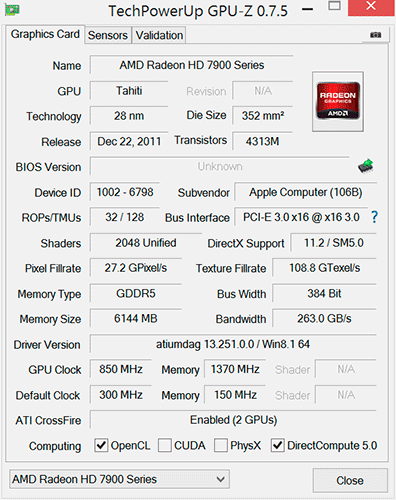
The model numbers are unique to Apple. FirePro D300, D500 and D700 are the only three options available on the new Mac Pro. The D300 is Pitcairn based, D500 appears to use a Tahiti LE with a wider 384-bit memory bus while D700 is a full blown Tahiti XT. I’ve tossed the specs into the table below:
| Mac Pro (Late 2013) GPU Options | ||||||
| AMD FirePro D300 | AMD FirePro D500 | AMD FirePro D700 | ||||
| SPs | 1280 | 1536 | 2048 | |||
| GPU Clock (base) | 800MHz | 650MHz | 650MHz | |||
| GPU Clock (boost) | 850MHz | 725MHz | 850MHz | |||
| Single Precision GFLOPS | 2176 GFLOPS | 2227 GFLOPS | 3481 GFLOPS | |||
| Double Precision GFLOPS | 136 GFLOPS | 556.8 GFLOPS | 870.4 GFLOPS | |||
| Texture Units | 80 | 96 | 128 | |||
| ROPs | 32 | 32 | 32 | |||
| Transistor Count | 2.8 Billion | 4.3 Billion | 4.3 Billion | |||
| Memory Interface | 256-bit GDDR5 | 384-bit GDDR5 | 384-bit GDDR5 | |||
| Memory Datarate | 5080MHz | 5080MHz | 5480MHz | |||
| Peak GPU Memory Bandwidth | 160 GB/s | 240 GB/s | 264 GB/s | |||
| GPU Memory | 2GB | 3GB | 6GB | |||
| Apple Upgrade Cost (Base Config) | - | +$400 | +$1000 | |||
| Apple Upgrade Cost (High End Config) | - | - | +$600 | |||
Despite the FirePro brand, these GPUs have at least some features in common with their desktop Radeon counterparts. FirePro GPUs ship with ECC memory, however in the case of the FirePro D300/D500/D700, ECC isn’t enabled on the GPU memories. Similarly, CrossFire X isn’t supported by FirePro (instead you get CrossFire Pro) but in the case of the Dx00 cards you do get CrossFire X support under Windows.
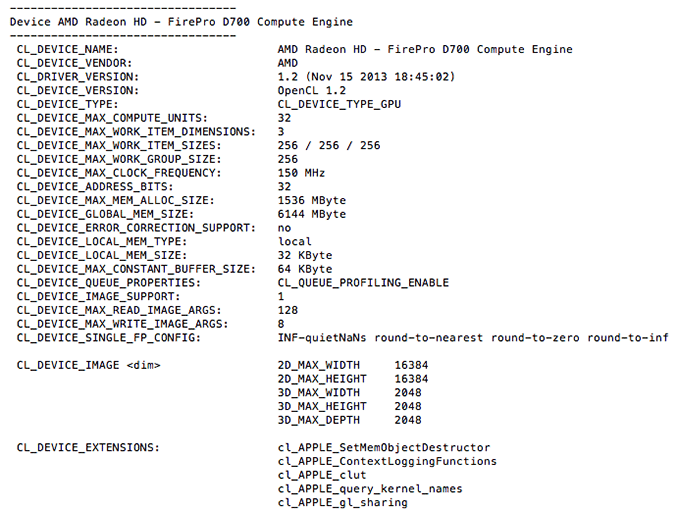
Each GPU gets a full PCIe 3.0 x16 interface to the Xeon CPU via a custom high density connector and flex cable on the bottom of each GPU card in the Mac Pro. I believe Apple also integrated CrossFire X bridge support over this cable.
With two GPUs standard in every Mac Pro configuration, there’s obviously OS support for the configuration. Under Windows, that amounts to basic CrossFire X support. Apple’s Boot Camp drivers ship with CFX support, and you can download the latest Catalyst drivers directly from AMD and enable CFX under Windows as well. I did the latter and found that despite the option being there I couldn’t actually disable CrossFire X under Windows. Disabling CFX would drop power consumption, but I didn't always see a corresponding decrease in performance.
Under OS X the situation is a bit more complicated. There is no system-wide CrossFire X equivalent that will automatically split up rendering tasks across both GPUs. By default, one GPU is setup for display duties while the other is used exclusively for GPU compute workloads. GPUs are notoriously bad at context switching, which can severely limit compute performance if the GPU also has to deal with the rendering workloads associated with display in a modern OS. NVIDIA sought to address a similar problem with their Maximus technology, combining Quadro and Tesla cards into a single system for display and compute.
Due to the nature of the default GPU division under OS X, all games by default will only use a single GPU. It is up to the game developer to recognize and split rendering across both GPUs, which no one is doing at present. Unfortunately firing up two instances of a 3D workload won’t load balance across the two GPUs by default. I ran Unigine Heaven and Valley benchmarks in parallel, unfortunately both were scheduled on the display GPU leaving the compute GPU completely idle.
The same is true for professional applications. By default you will see only one GPU used for compute workloads. Just like the gaming example however, applications may be written to spread compute workloads out across both GPUs if they need the horsepower. The latest update to Final Cut Pro (10.1) is one example of an app that has been specifically written to take advantage of both GPUs in compute tasks.
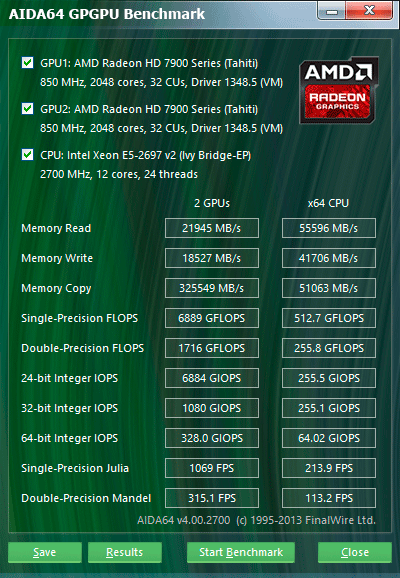
The question of which GPU to choose is a difficult one. There are substantial differences in performance between all of the options. The D700 for example offers 75% more single precision compute than the D300 and 56% more than the D500. All of the GPUs have the same number of render backends however, so all of them should be equally capable of driving a 4K display. In many professional apps, the bigger driver for the higher end GPU options will likely be the larger VRAM configurations.
![]()
I was particularly surprised by how much video memory Final Cut Pro appeared to take up on the primary (non-compute) GPU. I measured over 3GB of video memory usage while on a 1080p display, editing 4K content. The D700 is the only configuration Apple offers with more than 3GB of video memory. I’m not exactly sure how the experience would degrade if you had less, but throwing more VRAM at the problem doesn’t seem to be a bad idea. The compute GPU’s memory usage is very limited (obviously) until the GPU is actually in use. OS X reported ~8GB of usage when idle, which I can only assume is a bug and a backwards way of saying that none of the memory was in use. Under a GPU compute load (effects rendering in FCP), I saw around 2GB of memory usage on the compute GPU.
Since Final Cut Pro 10.1 appears to be a flagship app for the Mac Pro’s CPU + GPU configuration, I did some poking around to see how the three separate processors are used in the application. Basic rendering still happens on the CPU. With 4K content and the right effects I see 20 - 21 threads in use, maxing out nearly all available cores and threads. I still believe the 8-core version may be a slightly better choice if you're concerned about cost, but that's a guess on my part since I don't have a ton of 4K FCP 10.1 projects to profile. The obvious benefit to the 12-core version is you get more performance when the workload allows it, and when it doesn't you get a more responsive system.
Live preview of content that has yet to be rendered is also CPU bound. I don’t see substantial GPU compute use here, and the same is actually true for the CPU. Scrubbing through and playing back non-rendered content seems to use between 1 - 3 CPU cores. Even if you apply video effects to the project, prior to rendering this ends up being a predominantly CPU workload with the non-compute (display) GPU spending some cycles.
It’s when you actually go to render visual effects that the compute GPU kicks in. Video rendering/transcoding, as I mentioned earlier, is still a CPU bound affair but all effects rendering takes place on the GPUs. The GPU workload increases depending on the number of effects layered upon one another. Effects rendering appears to be spread over both GPUs, with the compute GPU taking the brunt of the workload in some cases and in others the two appear more balanced.
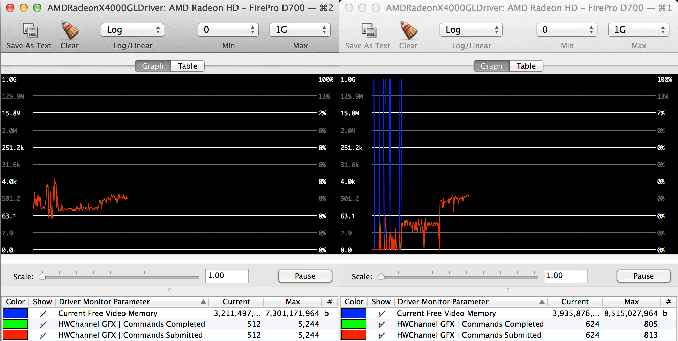
GPU load while running my 4K CPU+GPU FCP 10.1 workload
Final Cut Pro’s division of labor between CPU and GPUs exemplifies what you’ll need to see happen across the board if you want big performance gains going forward. If you’re not bound by storage performance and want more than double digit increases in performance, your applications will have to take advantage of GPU computing to get significant speedups. There are some exceptions (e.g. leveraging AVX hardware in the CPU cores), but for the most part this heterogeneous approach is what needs to happen. What we’ve seen from FCP shows us that the solution won’t come in the form of CPU performance no longer mattering and GPU performance being all we care about. A huge portion of my workflow in Final Cut Pro is still CPU bound, the GPU is used to accelerate certain components within the application. You need the best of both to build good, high performance systems going forward.


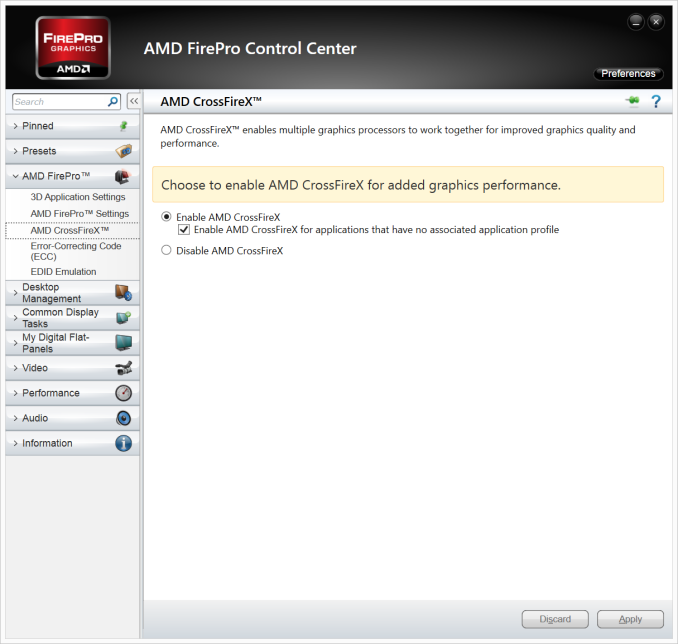
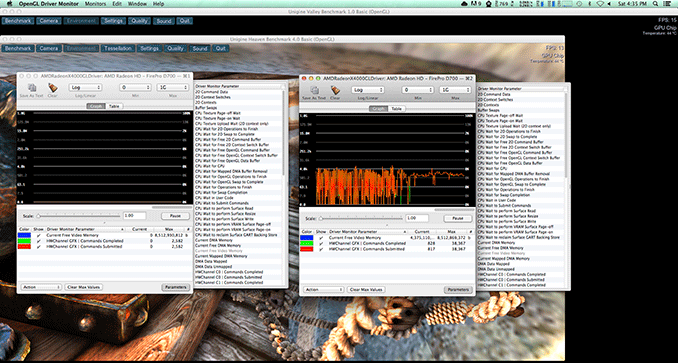








267 Comments
View All Comments
Chirpie - Thursday, January 2, 2014 - link
Uh, remind me again which low-power HTPC can run 16 4K video streams at once? Beyond that, why on earth would you buy this computer as a HTPC? The graphic cards would be a waste. If you're gonna bash, I demand some effort.Liquidmark - Friday, January 3, 2014 - link
I don't see you admitting you have a problem with haterism.Wolfpup - Thursday, January 2, 2014 - link
The problem with saying Apple's pricing isn't out of touch with reality is that you can't only compare this to high end workstation's from other companies...this is Apple's only desktop-ish device. These things 10 years ago used to start in the mid $1000-2000 range, and with inflation that would be cheaper still. They were STILL expensive, but at least not absurdly so.Yeah, Xeons, etc. cost a lot, but Apple doesn't provide options for people who want a high end notebook or desktop for normal use...this is the closest they get, and it's at least 2x as expensive as it should be for it's base unit (even with the Apple tax).
OreoCookie - Thursday, January 2, 2014 - link
I don't understand this comment: Apple does cover this *price range* with the Mac mini and the iMac. The 27" iMac sports up to 32 GB RAM, a decent graphics card and 4 fast cores. And since these machines come with Thunderbolt, you can expand them with the same ultrafast peripherals that also attach to a Mac Pro. The only thing that Apple does not offer to you is the product that you want for the price that you want (the xMac, a traditional tower system).lilo777 - Thursday, January 2, 2014 - link
iMac is not a classic desktop. It's a A-I-O computer with its inherent disadvantages (i.e. CPUs,, GPUs etc. usually getting obsolete much faster than the monitor)OreoCookie - Thursday, January 2, 2014 - link
I understand what the iMac is. It is nevertheless a desktop computer that covers the price segment between $1200 and $3500 in Apple's line-up. Compared to 10, 15 years ago, the demographics have changed: people have migrated to mobile computers for the most part, and the demographic who still use desktops are often quite happy using iMacs (e. g. have a look at The Verge's review of the Mac Pro where the video editors admit to using iMacs and Mac Pros, for instance).Certainly, if you want or need a traditional headless computer, Apple simply does not serve your needs. But looking ahead, Broadwell CPUs will be soldered to the mainboards. Most people will rely on the integrated graphics (which become increasingly powerful).
Regular Reader - Friday, January 3, 2014 - link
How often do you replace a CPU or graphics card? If you're a serious gamer, then Macs have never been the right machine for you and never will be. For people like me, the 27" iMac is perfect because we don't need a classic desktop. There's little reason to need a true desktop machine these days. AIO is the way to go. So much easier, you can get most of the power, they're quieter...the advantages far outweigh the negatives.wallysb01 - Friday, January 3, 2014 - link
The iMac is not quieter than decent desktop PC. Maybe you’ve just been around absurdly loud computers? For the $1500-$2000 you pay for an iMac, you should be able to buy a pretty much silent PC with as much or more power than the iMac. Oh, and you get your choice of monitor or you can keep your old one that you still like just fine.Chirpie - Friday, January 3, 2014 - link
I dunno man, usually the graphic card alone is enough to make it louder than an iMac. At least, until you're willing to start mucking with the RPMs through various mods/software hacks.Regular Reader - Friday, January 3, 2014 - link
27" iMac. There's no need for much more. You can upgrade everything but the CPU.I used to be the DIY PC build type. I got sick of wires everywhere, intermittent cooling issues, and just generally having a desktop full of crap. I've had a 4-core i7 27" iMac for nearly 4 years now, haven't looked back, and it is more than enough to run OSX and Windows in parallel, even only having 8 GB of PC1333 RAM. And with a firmware update, my old 27" can support up to 32 GB. I have Thunderbolt even, along with FW800. If you need external SATA, OWC makes a component to do that (though you have to send your machine to them to get it installed). I'd happily buy another if I needed to do even more serious work than I do.