MSI Z87 XPower Review: Our First Z87 with PLX8747
by Ian Cutress on August 12, 2013 9:00 AM EST- Posted in
- Motherboards
- MSI
- PLX
- Z87
MSI Z87 XPower Software
MSI’s software package for Z87 is a mixture of old and new, and we do not get any different options between model segmentations (channel, gaming, OC), meaning that our software explanations are identical to that of the previous MSI Z87 motherboard reviewed.
From our testing, the stalwart of the package, Live Update 5, is still present in all its glory. So far in terms of auto-update packages, MSI’s was the first to reach an echelon worthy of an update package that informs the user and applies the updates. Other manufacturers are now getting into the groove, but MSI have that initial advantage.
In terms of the new, Command Center gets a fresh update. The new Command Center is a visual uplift from the old version, giving the user more control and a better experience in order to adjust the system – this includes a better visual of the fan controls as well.
However we start at the installation disk and not much has changed here. The interface has two main options at the top (Driver, Utility) which expand into several options below and a ‘Total Installer’ button. This button opens up a menu whereby the user can select/deselect options (such as Norton Antivirus) to install. I am beginning to get to a position where the Driver CD on loading should be showing information about the current setup as detected, such as CPU/motherboard numbers. This way we can verify the hardware we are dealing with without loading additional programs or opening up the case. Perhaps this is something easily implementable to think about for the future.
One of the first things that the user might notice on the initial installation is the MSI theme that gets applied when everything is installed. I am of the opinion that this is a good positive move for motherboard companies, as long as the pictures are tasteful and fit. I know a good number of users will customize an OS setup regardless, but it does provide a sense of ownership for those that leave it in the background.
MSI EasyViewer
First in MSI’s lineup is EasyViewer, a replacement of Windows Photo Viewer with a few extra commands for resizing and slideshows. Personally I use FastStone Image Viewer for my image previews (and one of our benchmark tests) as it does almost the same thing with a lot more options.
MSI Live Update 5
The big plus in the MSI package is from Live Update 5 (LU5). With LU5 the system will connect to the internet, detect the current platform, get a list of available software on the MSI servers, and then compare this to the software it can detect on the system. If there is a discrepancy in the version, it offers a download. Alongside the software available, the system also checks BIOS versions against the latest available on the servers. The only issue for me is that the program does not tell you the size of the download until you are actually downloading it, which could be an issue for limited bandwidth users if they end up downloading 200 MB of audio drivers rather than 5 MB of other software.
MSI / Intel Extreme Tuning Utility
Motherboard manufacturers have an option to include the Intel Extreme Tuning Utility, which in essence is a basic overclocking tool for all Intel based platforms. With the tool a user can adjust all the overclock settings as well as find out plenty of information about the system as well as stress test any overclock. This software is actually rather slick and easy to use, so a fair few motherboard manufacturers should consider using XTU as a base for an overclocking tool.
Qualcomm Atheros Killer Network Manager
As MSI are using a Killer NIC on the motherboard, the software to go with the NIC provided by Qualcomm Atheros is on the install disk. The Killer network port, with the right drivers and software, is designed to bypass the Windows network stack and fast track programs with higher priority for data transfer. This allows gamers to prioritize VoIP and game traffic over background tasks.
With the software being integrated into a hardware component, the emphasis is on lower CPU usage. Many motherboard manufacturers now offer their $150+ products with a version of cFosSpeed which attempts to perform a similar function to QAK but purely in software, which could increase CPU usage. There is a clear price premium for using the Killer NIC in this regard.
MSI Video Genie
The Video Genie software is a software tool designed by MSI to adjust the monitor settings on the fly for various on-screen visuals. Thus in a dark scene on a film it will attempt to provide more focus by making the screen contrast higher, or as shown below will attempt to adjust the screen for a more ‘lively’ feel. This type of feature is arguably a software replacement for some of the more hardware based solutions.
MSI Fast Boot
With motherboards now allowing for hardware enhancements to improve POST time to Windows 8, it can be difficult for users to get into the BIOS if the system bypasses the ‘Press F2 to enter BIOS’. For overclockers the solution is easy with ‘Go2BIOS’ buttons now being implemented on MSI motherboards. However if the system is in a case, there has to be a software solution, and MSI provide Fast Boot for this, with a Go2BIOS option.
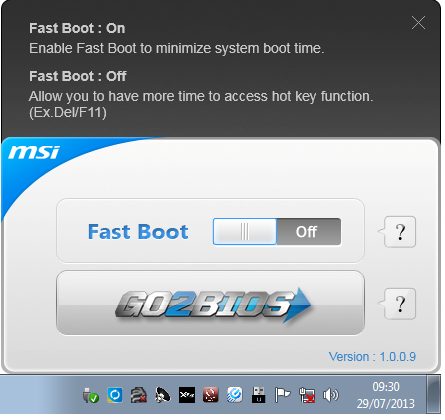
Sound Blaster X-Fi 3
As part of the drive to better audio solutions on motherboards, along with MSI’s Audio Boost, we have access to Sound Blaster software. This varies from a relatively simple interface designed to apply automatic EQ settings to a complex array of gaming options for users who want extras like ‘Scout Mode’. Unfortunately it upset our audio testing a fair bit and had to be disabled for the benchmark.
MSI Command Center
The last piece of the MSI software stack is our upgraded version of Command Center. Previous iterations were fairly complex with lots of information in a large interface (a bit like XTU) but visually did not disrupt the user experience. The new version of CC is of a similar ilk, however the settings are divided up to be easier to handle. For example, here is the first screen giving simple overclock and fan control options:
MSI have tried to split up the various sections of CPU/DRAM/GPU into menus, however users can navigate left and right – this puts CC in the firing line for an upgraded smartphone app in the future. With CC users can adjust fan controls, overclocks and voltages. Rather alarmingly Control Center allows users to apply 2.1 volts to their CPU immediately:
This is a large oversight. It would have been better for MSI to have an easy/advanced mode, where the advanced mode would allow voltages only extreme overclockers on sub-zero cooling would use.
A new element to CC is the addition of RAMDisk software, similar to ASRock’s XFast RAM:
If a user has a large pool of memory to use, any amount could be used to open up a RAM Disk and use it as a cache for some of the more readily used programs, such as web browsers, temp files or even page files.
Also available through CC is OC Genie, monitoring tools and an alert tool in case various values fall outside safe limits.


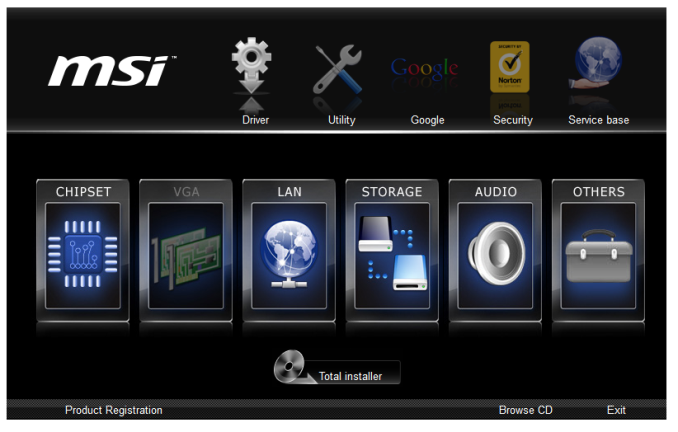
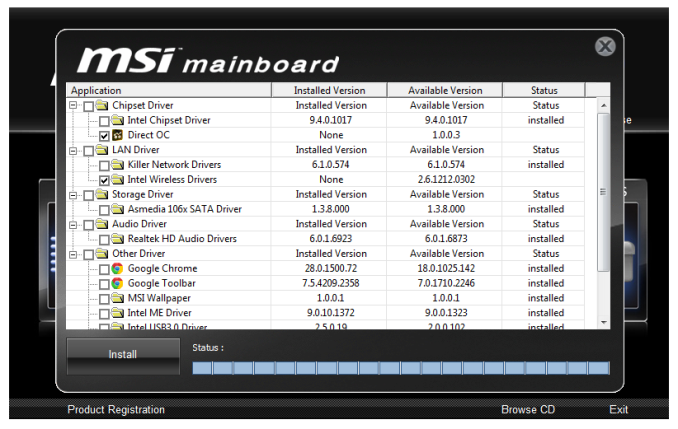
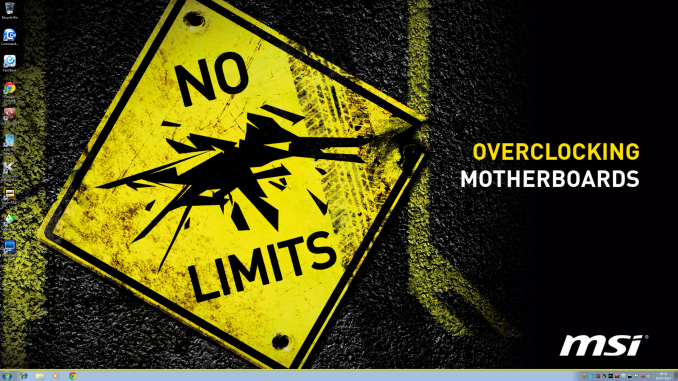
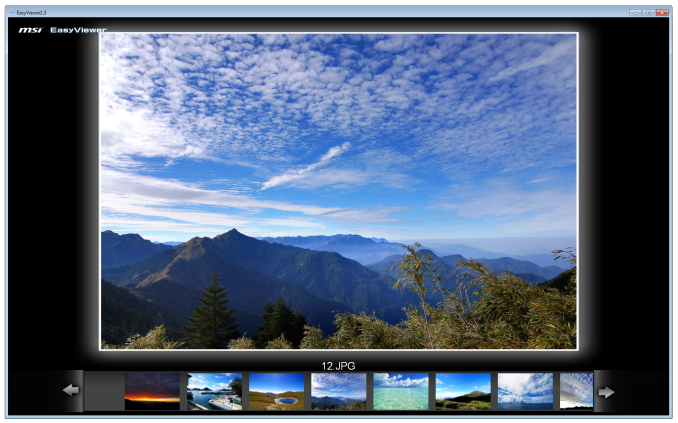
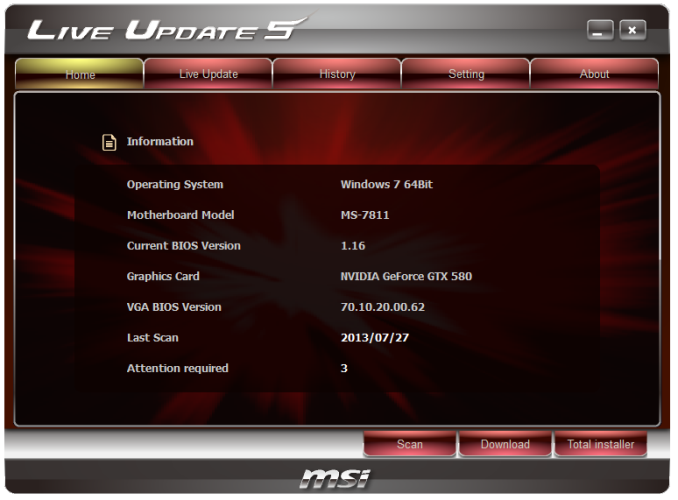
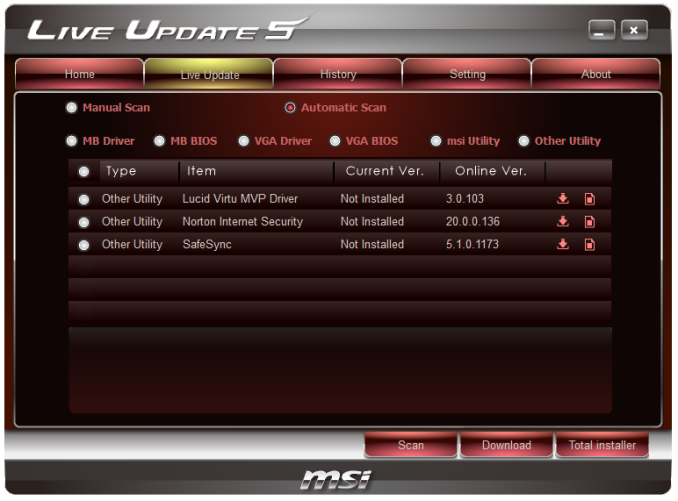
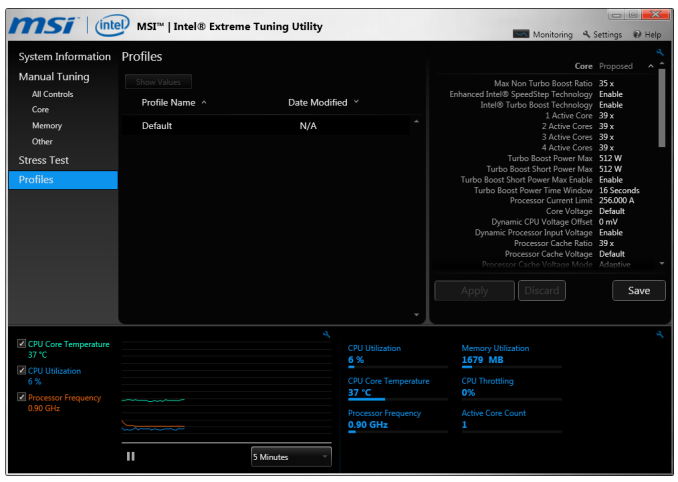
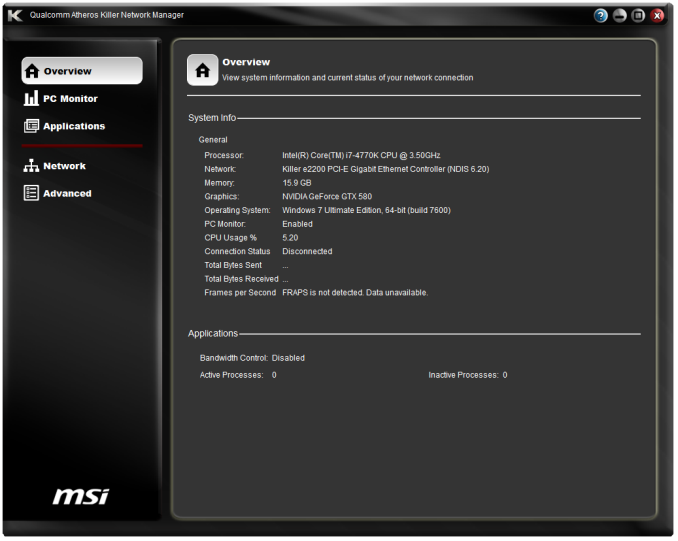
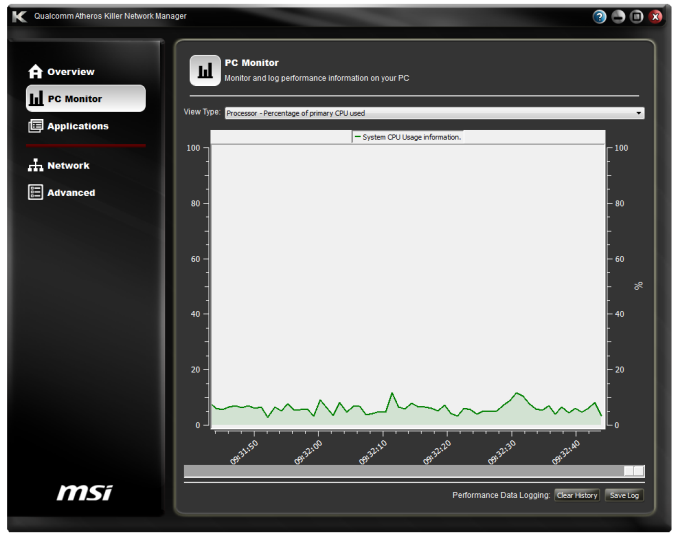
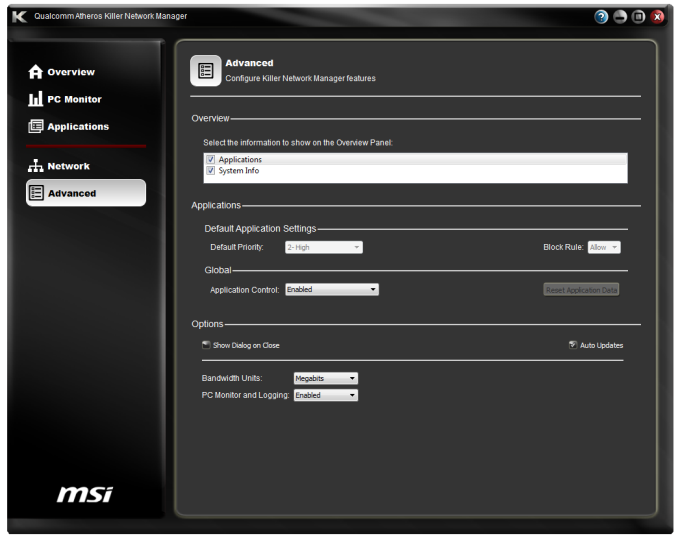
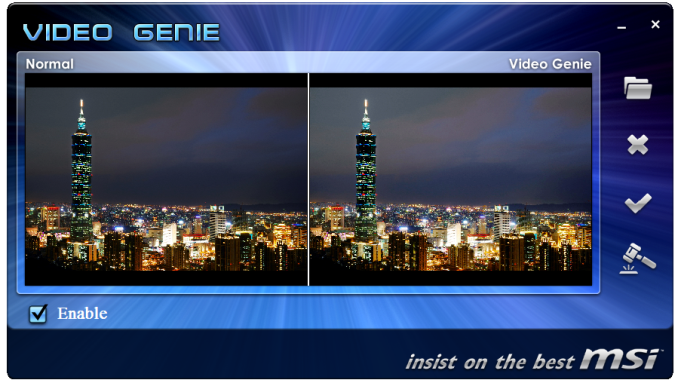
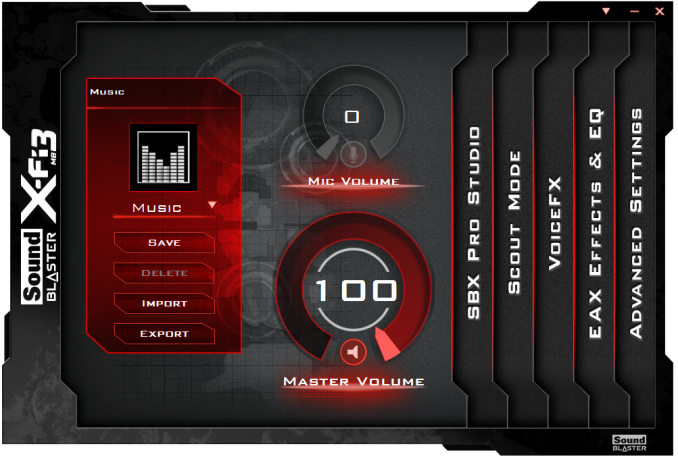

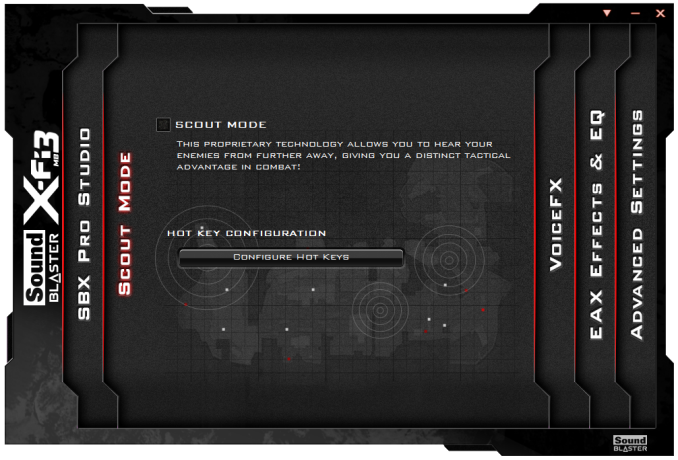
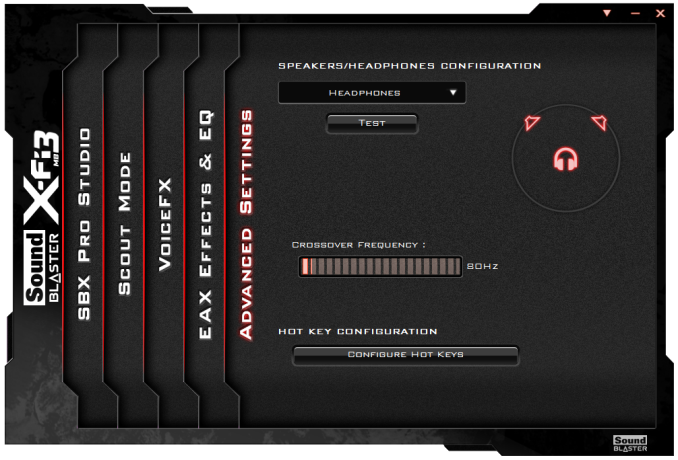
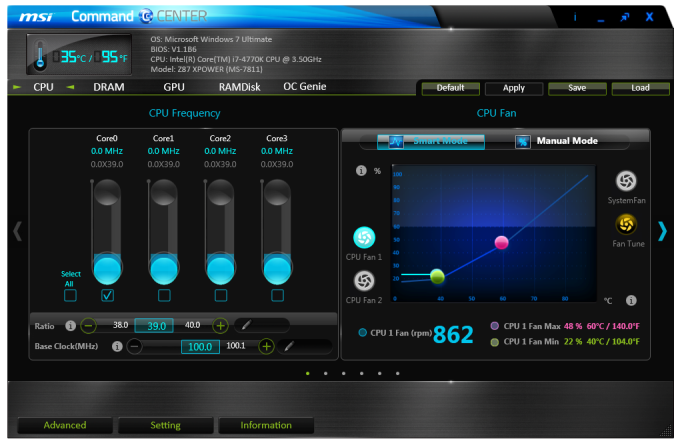
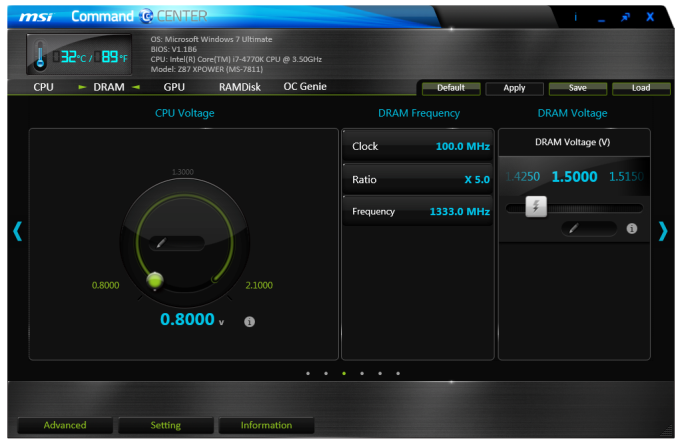
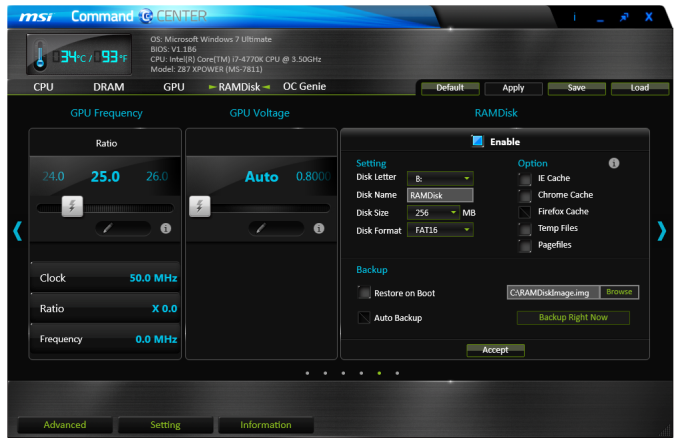
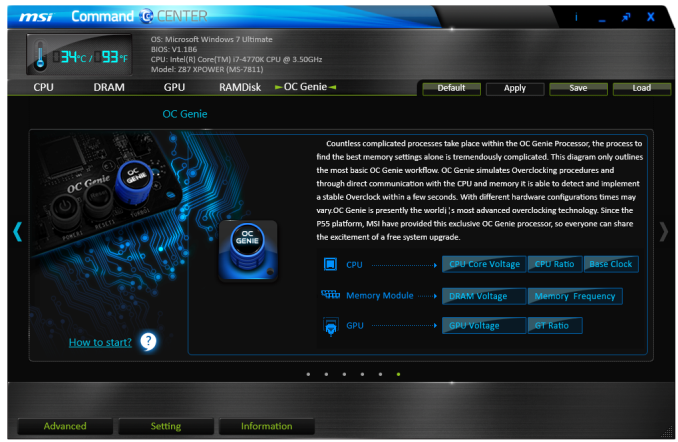
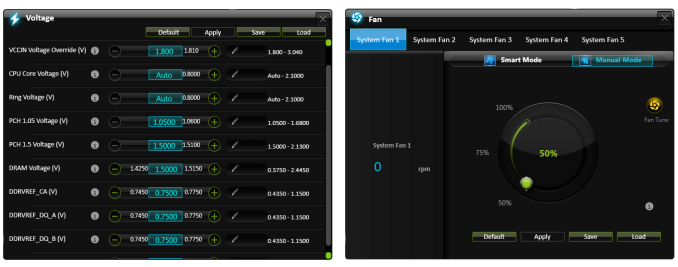
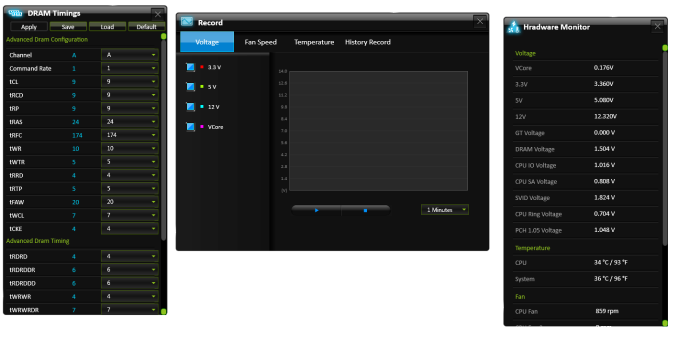














35 Comments
View All Comments
ggathagan - Tuesday, August 13, 2013 - link
I would guess that most people interested in 4-way Xfire/SLI recognize that choosing a 4-GPU setup generally eliminates using other add-in cards.Even E-ATX boards would be limited in that respect.
3-way GPU setups will still allow you another add-in card on this board.
Hrel - Friday, August 16, 2013 - link
$440 motherboard... lol, next article.JlHADJOE - Monday, August 19, 2013 - link
I am pleased to see they ditched the ridiculous guns and ammo design.R-Type - Friday, August 23, 2013 - link
I feel like I stepped into a big and tall men's store. Ha!Seriously though, is this with 32-lane PLX what you need for 4k gaming? I've heard it takes 4 Titans to crank out that many pixels.
You're looking at a $10k investment such a setup. (Computer + monitor). OMG.
R-Type - Friday, August 23, 2013 - link
The 4770K is an improvement for sipping watts, and thus getting more done for less energy, and thus less energy as heat wasted overall. Some stats:Processor : Stock Speed / No-Load Draw / Max Speed / Max Draw
3770K : 3.5 GHz 99 W 4.8 GHz 244 W
4770K : 3.5 GHz 81 W 4.7 GHz 177 W
(Additionally, my 4770K idles at 800 MHz, and presumably consumes even less than any previous processor)
Source:
http://www.bit-tech.net/hardware/2012/04/23/intel-...
http://www.bit-tech.net/hardware/2013/06/01/intel-...