Intel Z87 Motherboard Review with Haswell: Gigabyte, MSI, ASRock and ASUS
by Ian Cutress on June 27, 2013 8:00 AM EST- Posted in
- Motherboards
- Intel
- MSI
- Gigabyte
- ASRock
- Asus
- Haswell
- Z87
- Shark Bay
- Lynx Point
ASRock Z87 Extreme6/AC Software
One area that ASRock needs to focus on more than any other is Software. In previous generations ASRock likes to push forward their XFast system – RAM, USB and LAN. Each of these technologies is always advertised as offering 5x performance, although specific selection of benchmark and testing for each often helps that claim. Over a number of reviews we always analyze these features, and all three can generate a positive buzz for ASRock. The only downside to the software package was, more often than not, everything else. In terms of fan controls, overclock options and monitoring software we were always left wanting.
For the Z87 platform release, ASRock have decided to re-skin their software to bring it more into this decade. Instead of the ASRock Extreme Tuning Utility (AXTU), we get A-Tuning, which opens up with automatic overclocking options:
By default we are in ‘Sandared Mode’ [sic] which is the default method of operation. In Performance Mode the system essentially moves into ‘High Performance’ power mode, offering 39x CPU multiplier at both idle and any core loading. In Power Saving mode the system reduces to 8x when idle, and then under continued load slowly ramps up the CPU speed to the full 39x. This process takes about 5-8 seconds of constant load to reach the top speed ensuring that short operations do not cause the CPU to draw a lot more power than required. When Performance Mode is selected, an additional option ‘Auto Tuning’ is given which performs a tuning based automatic overclock – we go over this operation in the Overclocking section.
The Tools menu is next, and l would assume by the amount of whitespace and the size of the buttons to be the area where future ASRock ideas are implemented:
X-Fast RAM
The first up is XFast RAM which gets a new interface but performs much the same operation as last generation – partition an amount of memory off for cache and temporary files.
Good Night LED
The Good Night LED menu option allows users to disable any lights on the motherboard or connected to the motherboard when the system is in operation. This allows users who have to leave their PC running overnight in the same room in which they sleep to not be distracted by the lights on their PC.
FAN-Tastic Tuning
In order to mitigate the noise of the fans, or produce a fan profile suitable for overclocking, ASRock have a fan control system that actually implements how a fan control system should work, even on 3-pin fan headers!
With the fan options, users can get the software to test the fan to find its power-to-RPM profile which ASRock then translates through software into an 8-point gradient graph of Fan Speed vs. temperature. This is 95% of what fan controls should be! The only thing missing is a small amount of hysteresis – fan speeds are kept at the high speed as the system cools down in order to help the system to cool down quicker.
Dehumidifier Function
The Dehumidifier function is one from last generation, offering users in humid climates to keep the fans attached to the motherboard on for a fixed amount of time after the PC is shut down. This allows the air inside and outside of the case to equilibrate faster – users in these climates can suffer from condensation if the air in the case cools down and the water saturated air causes the water to form droplets on the inside of the case. This function helps keep the temperature inside and outside the case constant after shutdown, meaning if there is an issue for condensation it would apply to the whole room, not just the case.
HDMI-In
One of the new features on ASRock’s motherboard range is the inclusion of a HDMI Input on the rear IO. The purpose of this is to have an all-in-one entertainment system on the desk. Imagine having a PC and a console on the desk – this would require two inputs into the monitor plus extra cables around the rear of the monitor. With HDMI-In we can plug the console into the PC and then use a hotkey in the OS to switch between the two. I was unable to test the feature as I do not own a console (I sold them all), but one thing about the HDMI-In software I found was that there is an invisible window present at run time. This can affect options such as ‘Show Windows Side-by-Side’, as it includes this invisible window. It is also selectable by alt+tab.
OC Tweaker
For manual overclocking in the OS, ASRock has skinned its OC Tweaker in the new style. I like the fact that the options are now easier to see and manage, although ASRock are missing the ball by not including the ‘current’ values alongside the ‘adjusted’ ones. This would allow users to see what is currently selected against what is currently applied. A lot of motherboard manufacturers are also offering inputs by typing as well as sliders, which is something that ASRock may want to look into for the future.
The information for the system is under System Info, which acts more like a Hardware Monitor:
One obvious flaw I spotted is the CPU Voltage reported. As in the screenshot above, it shows 1.808 volts, which is more likely the CPU VIN voltage (from the FIVR) rather than the voltage actually being applied to the CPU. This was endemic of a wider problem in that there was no software tool I could use to detect the real voltage, indicating this is more likely a BIOS issue rather than a software issue. I suspect that this error would be updated in the latest versions of the BIOS and software.
XFast USB
One of the more long-standing positive features in ASRock’s product stack is XFast USB. The premise is simple – the Windows 7 USB driver is not as optimized as it could be. With XFast USB ASRock are implementing a BOT driver to both USB 2.0 and USB 3.0 which improves USB peak speed at the expense of latency. In our USB testing we see this as a large improvement in terms of both peak and real-world speeds.
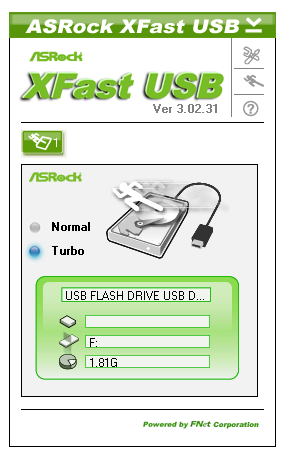
XFast LAN
ASRock bundle a licensed and skinned version of cFosSpeed to help with network management. XFast LAN allows users to give certain programs a higher priority over others, meaning they are rearranged in the Windows network stack appropriately. XFast LAN also offers extensive analysis of network traffic, although as this is all a software implementation, could arguably increase CPU loading.


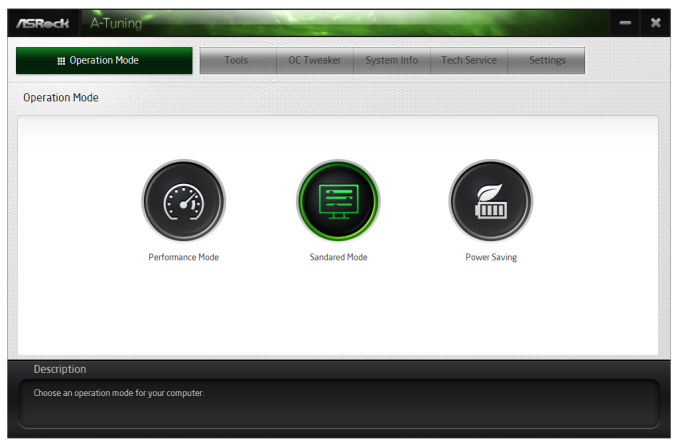
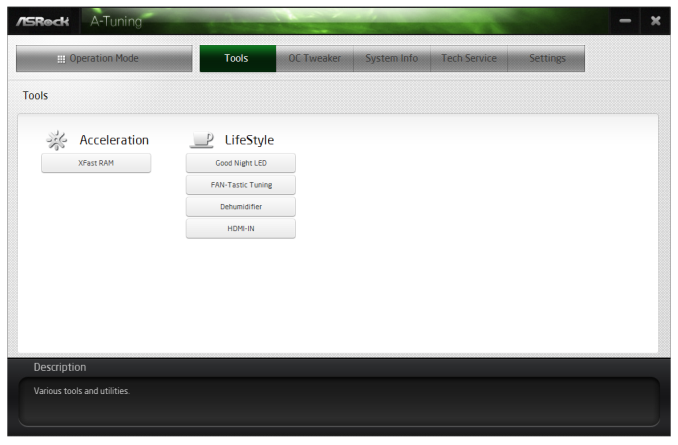
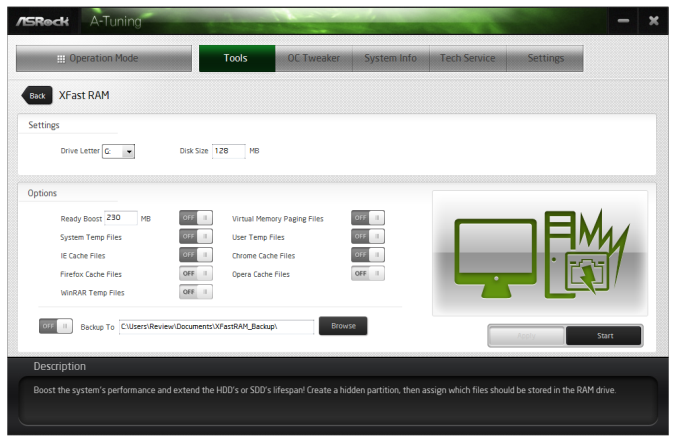
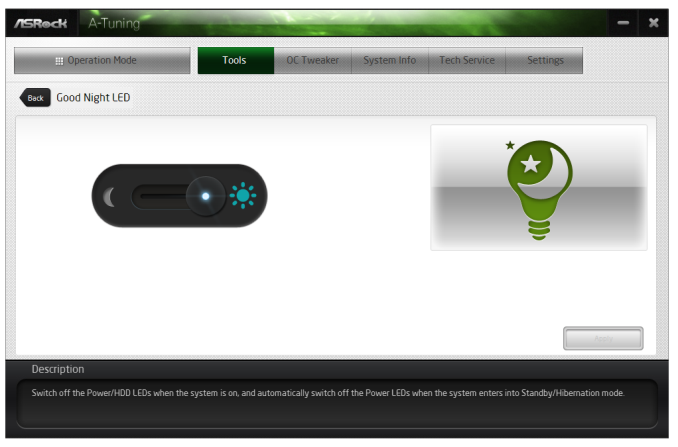
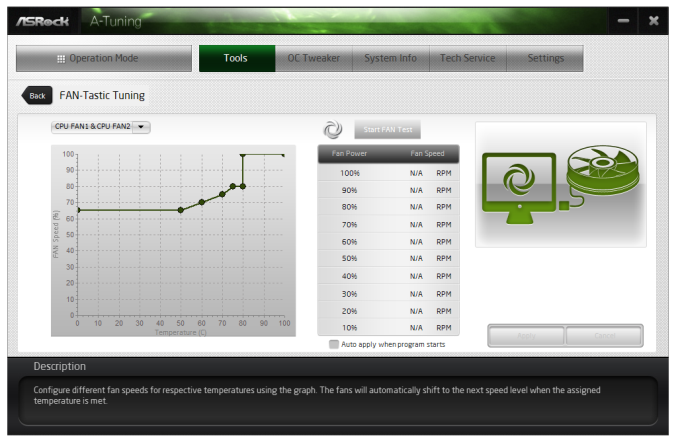
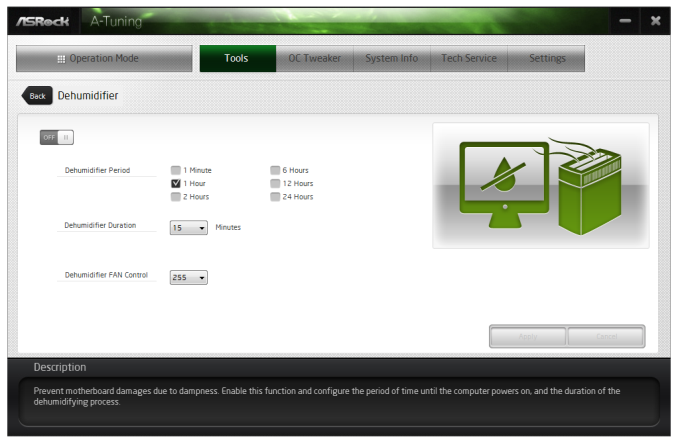
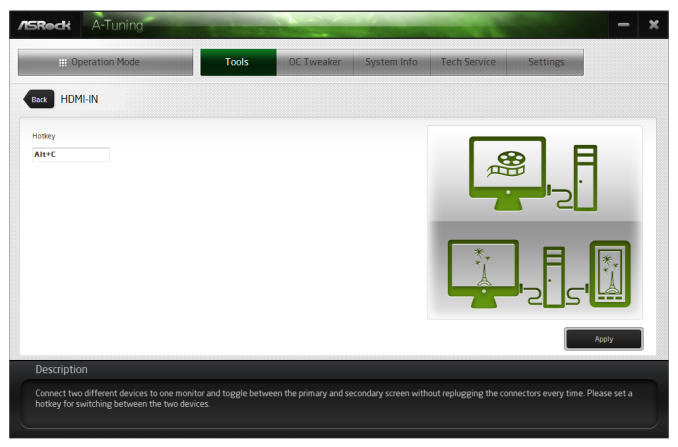
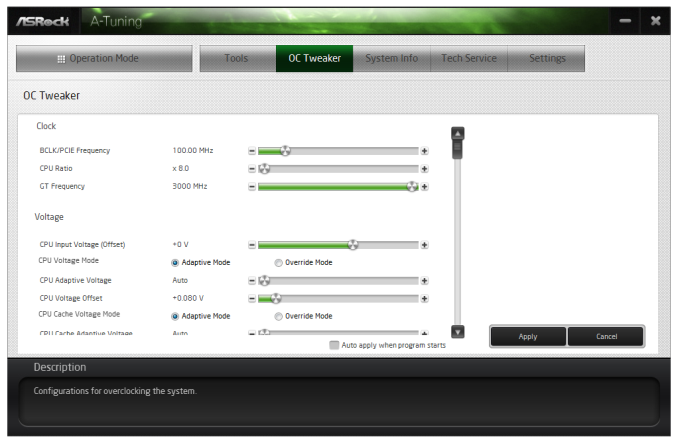
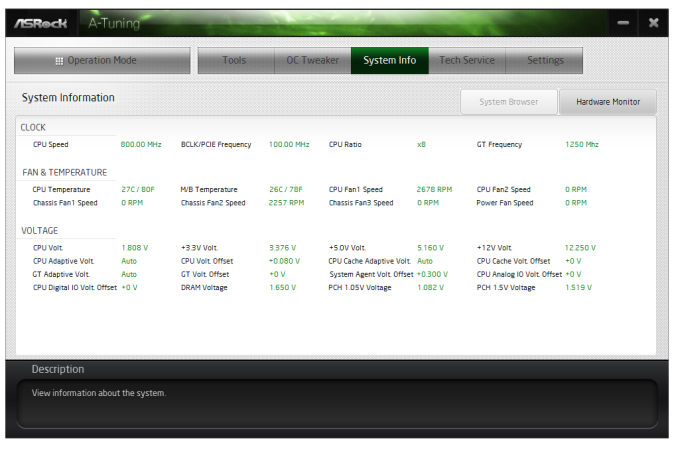
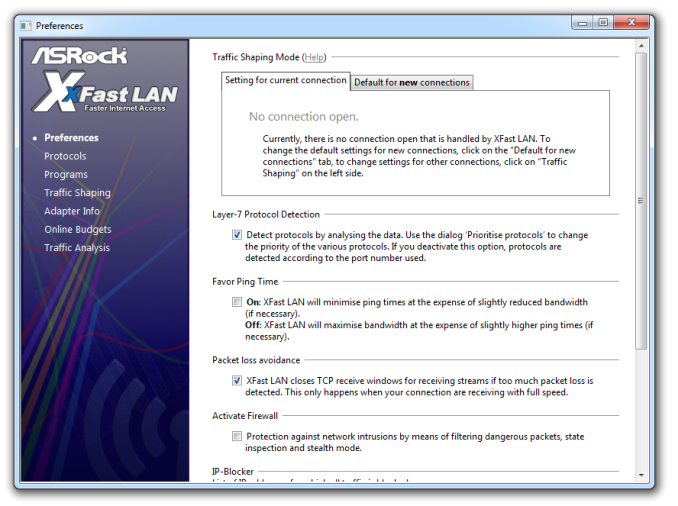
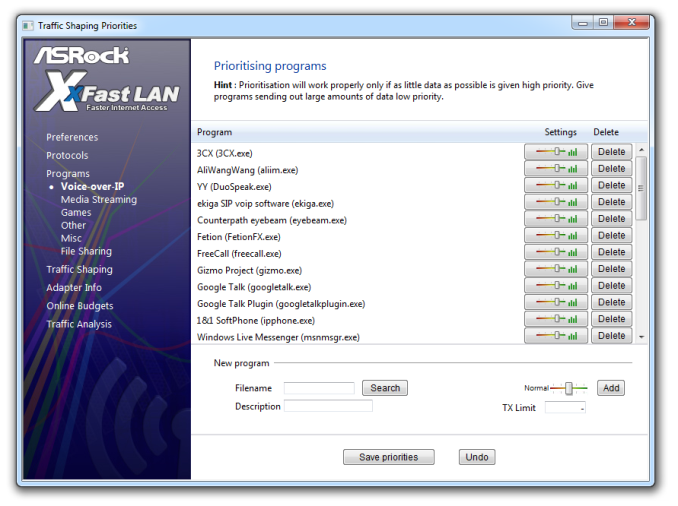














58 Comments
View All Comments
Timur Born - Saturday, July 27, 2013 - link
Balanced inputs would only help when the outputs to be tested offered balanced outputs, but you won't find these on mainboard solutions. Still a professional solution might be preferable, because don't just concentrate on listing theoretical spec numbers of the converter chips, but also make sure to get the most out of it in practical implementation.The English ASUS site lists little (and partly wrong) information about the Xonar Essence STX for example, there is much better information on the German site, though. Still they list frequency response at -3 (three!) dB points, while usually you would choose -0.5 dB or -1 dB points to give a real picture.
repoman27 - Thursday, June 27, 2013 - link
While the Intel block diagram for the DZ87KLT-75K does appear to show 20 lanes of PCIe 3.0 coming from the CPU, the 8 PCIe 2.0 lanes from the PCH are used for the GbE controllers (2 x1), Thunderbolt controller (1 x4), the PCIe mini card / mSATA slot (1 x1), and a "PCIe Hub" (1 x1). We can presume this is really a conventional PCIe switch, and the Marvell 88SE9172, the 3 x1 slots, and the PCIe to PCI bridge are all connected to that.What's the deal with FDI now that there are display connections coming directly from the CPU? The block diagrams still show FDI and the Thunderbolt controller being fed DisplayPort from the PCH. Are the CPU display outputs DP 1.2 and the PCH connections still DP 1.1a?
repoman27 - Thursday, June 27, 2013 - link
Sorry, I should have kept reading before commenting about the display interfaces.repoman27 - Thursday, June 27, 2013 - link
The article does however say, "leaving the VGA behind", which should read, "leaving LVDS and SDVO (like anybody cares) behind." The PCH does still support VGA via the FDI x2 link as long as those lanes aren't being co-opted by Port D for eDP.Also, I meant to point out in my original comment that the additional USB 3.0 ports on the Intel board appear to be provided by a pair of USB 3.0 hubs, not a discrete controller.
Jaaap - Thursday, June 27, 2013 - link
Great Review Ian.I'd also be very interested in the minimal power consumption of Z87 motherboards without videocards and a PSU efficient at low powers (a PicoPSU or a light Seasonic).
IanCutress - Thursday, June 27, 2013 - link
I think Anand hit 34W idle on his 4770K with IGP?http://www.anandtech.com/show/7003/the-haswell-rev...
I have 500W Platinums for mini-ITX reviews, but I that might be too much for IGP idle at sub-10%.
DanNeely - Thursday, June 27, 2013 - link
500W probably is too much for anything other than relative comparison scores. IIRC most of the 80+ standards only require specific efficiency levels between 20 and 80% loads.ex The 400W Seasonic X-400 2 is 89.5% efficient at an 86W load; but only 82.6% at 37W.
http://www.jonnyguru.com/modules.php?name=NDReview...
igxqrrl - Thursday, June 27, 2013 - link
Am I the only one confused by the video out options?I'm looking for integrated graphics that can drive 2x30" (2560x1600) or 2x27" (2560x1440) displays. Can any of these motherboards do that?
repoman27 - Thursday, June 27, 2013 - link
The Gigabyte, Asrock and Asus boards theoretically can, however in each case you'll need to drive one of the displays via the HDMI output. AFAIK there aren't a ton of displays that support 2560x1440 or 2560x1600 over HDMI.Earballs - Thursday, June 27, 2013 - link
The max resolutions are listed with typical refresh rates, but not max refresh rates. Just thought I'd throw that out there while talking about confusing video out options.