BenQ XL2720T Gaming Monitor Reviewed
by Chris Heinonen on June 17, 2013 4:35 PM ESTBenQ says that the maximum light output of the XL2720T is 300 nits, but the most I could record is 252 nits while not totally crushing whites. It might be possible to set the contrast to 100 and record a higher number, but with that setting the top white shades, from around 230 until 255, all blend into a single shade. No one would ever use a display this way, so it’s a bit impractical for me to measure them this way. The lowest white level I could get was 93 nits, which helps to explain the contrast ratio issue on the sRGB test. If we are targeting 80 nits, and the lowest level the display can natively do is 93 nits, then the video card LUT has to be lowered to bring that brightness down. Anytime you lower the peak of the LUT, you then start losing contrast range, which is why we try to get the monitor set as close as possible before calibration, or use DDC to have it automatically do it correctly.
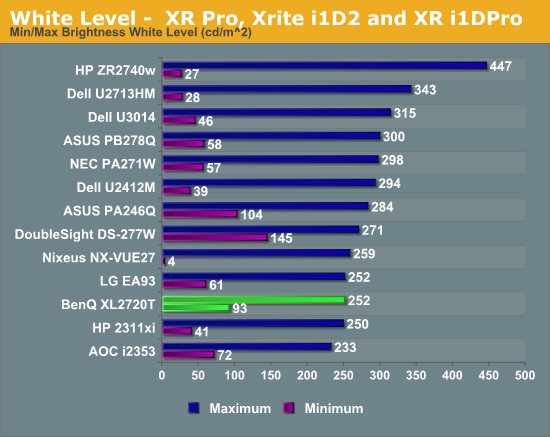
The black level was fine on the XL2720T, though not exceptional as TN isn’t known for being great at blocking out light. It isn’t a bad number, but black level is really all about contrast ratio and on its own doesn’t mean much unless we also know the white value.
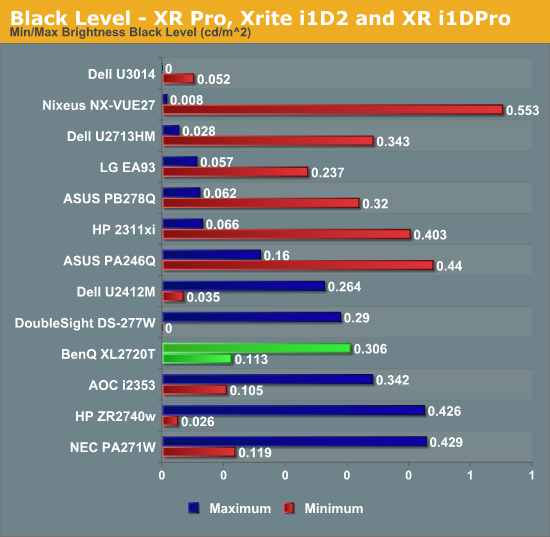
The contrast ratio on the BenQ comes out at right around 820:1 at maximum or minimum light level. The lower number we saw on the sRGB calibration was due to targeting a light output level below what the monitor can do natively. If you aren’t trying to go below the 95 nits light level that I saw on the white testing, you will get a contrast ratio right around 820:1 from the XL2720T.
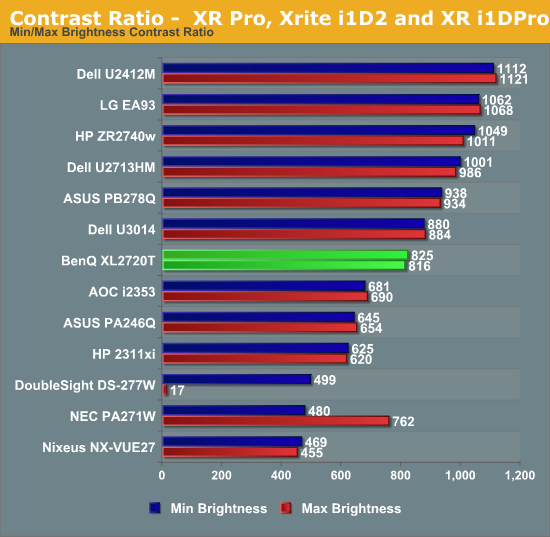
The BenQ XL2720T also does well on power usage, consuming very little at maximum or minimum backlight levels. Other than the Acer touchscreen model, the BenQ is the most efficient monitor for which I have calculated the Candelas per Watt number, which takes into account screen size, power use, and light output to normalize the data. I have a feeling the BenQ benefits by having a lower resolution 27” panel than most of the 27” monitors I’ve tested, but with the small number of data points I have so far that is all conjecture at the moment. Whatever the cause of it, the power use of the BenQ is very low.
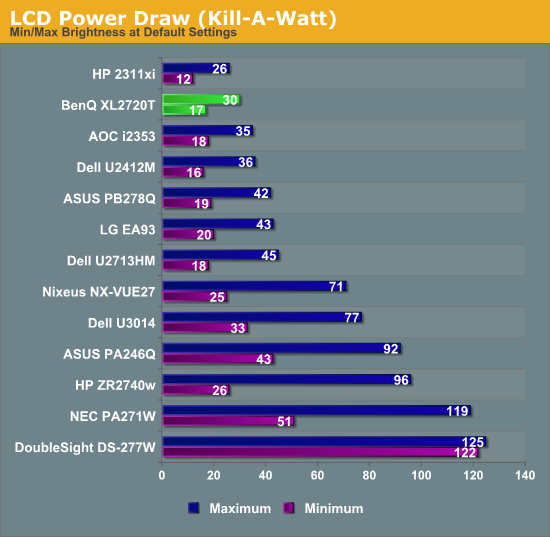
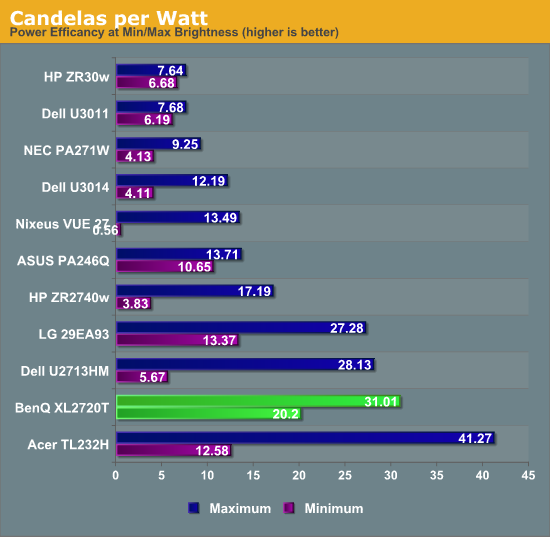










79 Comments
View All Comments
blackoctagon - Friday, June 21, 2013 - link
Thank you for the clarificationDraconian - Tuesday, June 18, 2013 - link
Why do they make these gaming monitors so big? 1080p at 27"? The pixel size is huge.Make a 23" version and I'd be interested in it.
birru - Tuesday, June 18, 2013 - link
They make 24" versions too, the XL2420T and XL2420TX.chizow - Tuesday, June 18, 2013 - link
The original 1080p 120Hz models were 23", too small, especially for 3D. I upgraded to a 27" 1080p and the pixel size is fine, small price to pay for the huge increase in screen size.mdrejhon - Wednesday, June 19, 2013 - link
I just noticed charts being posted for LightBoost measurements.Good for you AT -- much needed tests.
Which drivers did you use? People reported better LightBoost color quality from nVidia 320.18 drivers than older drivers -- so we're curious which driver you tested with.
cheinonen - Wednesday, June 19, 2013 - link
I used the most recent drivers from NVIDIA. I'd have to double-check the version, but I try to keep them up-to-date as much as possible.mdrejhon - Friday, June 28, 2013 - link
Good news. The easy LightBoost system tray just came out.http://www.blurbusters.com/easy-lightboost-toastyx...
-- It works great on surround 120Hz setups;
-- It allows you to turn ON/OFF LightBoost via an easy hotkey.
-- It also allows you to adjust LightBoost percentage settings.
qiplayer - Sunday, November 3, 2013 - link
This is a gaming monitor please review it as that. There are thousands of monitors that are good for else and a few 27 that are good for gaming. If I and others are here it's probably to know about that.qiplayer - Sunday, November 3, 2013 - link
So 1ms response time and 22ms of imput lag ... it appears you are not the only one that has no idea of what performance it should have. To make a comparison 22ms is also a good ping, but ping isn't interferring with the coordination hand-eyes. A good input lag would be less than 10ms.It is relevant and you notice it in game when you turn fast from one side to the other, the image turns later than what you do with the mouse. About expensiveness I own a rig worth about 5-6000$, and I'm looking for 3 120hz screens. Too bad there aren't any 2500x1600 one's. The problem isn't about money but about stuff that works, like a cpu overclocked that it doesn't bottleneck 3titans. And by reading reviews of 10, 1or 2 have sense, for example there are people that test a 1000$gpu on a 1280x720 monitor and all kind of such staff
Going back to the imput lag, my monitor has one of 18 seconds and 60hz. So I'm disappointed because when they go down with pixel responsiveness and double the hz it would only have sense to work much also on the input lag. This is needed when making 2 kills in a second and not wanting to be killed from the 3rd player ;)