Microsoft Surface Pro Review
by Anand Lal Shimpi on February 5, 2013 9:00 PM ESTBattery Life: The Downside
Despite having an integrated 42 Wh battery (similar in size to the 3rd and 4th gen iPads with Retina Display), battery life is a real sore spot for Surface Pro. Haswell is really designed to drive platform power down to very low levels, which should help close the gap between ARM/Atom based tablets and Core based tablets. Unfortunately, Haswell for tablets won’t hit until the third quarter of this year, which forced Microsoft to use Ivy Bridge.
In our tablet benchmarks, I never saw Surface Pro break the 6 hour mark on a single charge. In most cases I’d expect to see 5 - 6 hours out of Surface Pro in light, tablet usage. Video playback was especially disappointing as Surface Pro managed to use more power here than during our web browsing battery life test. I suspect this might have to do with the relative power efficiency of Ivy Bridge's video decoder. It'll be interesting to see how Haswell does in this department.
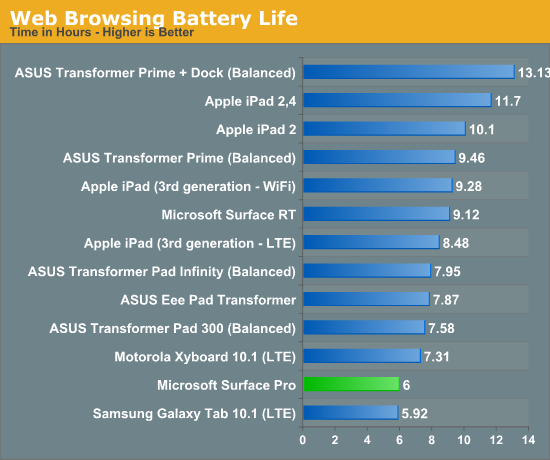
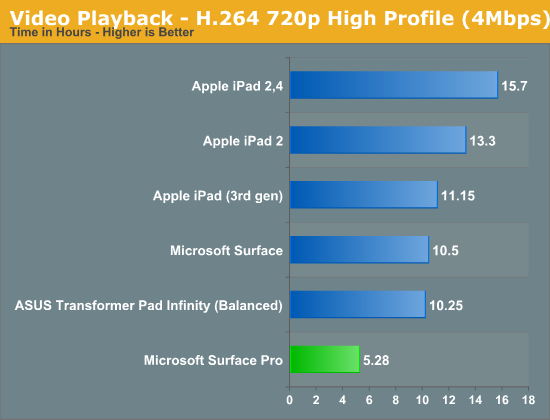
I also put Surface Pro through some of our new notebook battery life tests for 2013, and here it didn’t fare too bad. I only have Acer’s 13-inch S7 to compare to but Microsoft managed 3.85 hours in our medium workload compared to sub-3 hours for the larger Ultrabook:
| Windows 8 Notebook Battery Tests | ||
| Battery Test | Acer Aspire S7 (13-inch) | Microsoft Surface Pro |
| AnandTech 2013 Light | 4.00 hours | 5.2 hours |
| AnandTech 2013 Medium | 2.88 hours | 3.85 hours |
This is easily the biggest disappointment with Surface Pro. You just won’t get the all day battery life you do with an ARM based tablet out of this design. I expect Microsoft will have a solution to this problem with Haswell, but not until the end of the year.
Charging
Surface Pro retains the same large, magnetic power connector as Surface RT. In fact, Surface RT’s power adapter will still charge Surface Pro. The Pro model does however come with its own 48W adapter. It’s a nice looking, but large and still fairly traditional two piece power supply (brick + detachable wall cable). There’s no sophisticated cable management other than a tiny hook to help keep the device end of the cable together. One neat feature is the power adapter does feature an integrated USB port for charging your smartphone.
Under max charging load the power supply will draw around 27W at the wall. Microsoft included a 48W unit in order to be able to charge and power the device without slowing down charge time. It took me 2.692 hours to charge Surface Pro from completely empty to 100% with no additional power draw at the wall. The quick charge time is pretty nice and about the only reprieve here when talking about Surface Pro's battery.
I did notice something odd with the first power supply Microsoft sent me. When charging through my power meter, I picked up some interference in the capacitive touch screen itself resulting in around 10% of my taps not being recognized. Microsoft supplied another power supply that seemed to resolve the issue.



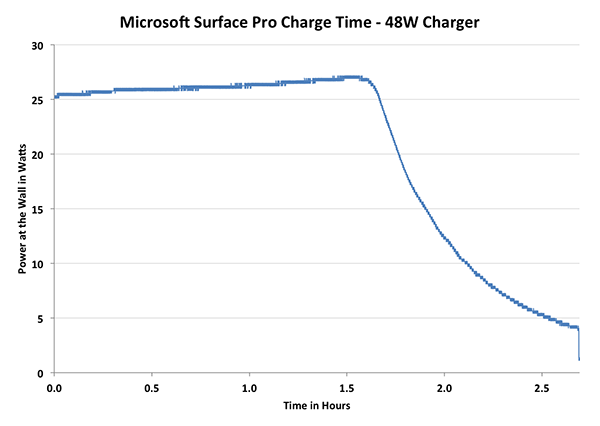









228 Comments
View All Comments
Netscorer - Wednesday, February 6, 2013 - link
Anand, is it possible for you to clarify your statement that:<QUOTE>
Wacom’s own tablets let you switch to mouse mode, allowing you to use the pen as a mouse to place your cursor wherever you want it. Pen mode is something you may or may not be able to get used to, but it’s worth pointing out that the inflexibility is a limitation of Surface Pro’s pen implementation.
</QUOTE>
Does this mean that included stylus can not be used to navigate Windows UI, i.e. use buttons, scrollbars, dropdown lists, etc?
This is IMO a huge limitation that makes surface a nightmare to work with in a tablet mode if target program is not touch friendly.
Death666Angel - Wednesday, February 6, 2013 - link
That paragraph has nothing to do with normal desktop mode usage. It is about using the tablet as a Wacom graphic tablet. You can use the stylus as a mouse.The0ne - Wednesday, February 6, 2013 - link
The stylus could be implemented to act like a mouse with more features. For example the S-Pen on my Note2 has buttons you can press and change to do what you want it to do. I don't think this is a hardware limitation rather than is there a market for it, demand, price and application support.Doominated - Wednesday, February 6, 2013 - link
After removing things like the recovery partition, hibernation file, random installed apps, etc, you can EASILY reclaim enough space of the 64GB version to get to 40 GB of usable space. Office alone is 2.3 GB preinstalled to the machine, while the almost entirely useless Hibernation file takes up 3 gigs of space. Plus you could very easily get a 64 GB mSDXC card and mount it into an NTFS library, doubling your space for ~$50.And I think you're forgetting that you get a pen tip stylus with the tablet. Tapping "small icons" on regular desktop pages isn't going to be much of a problem, unless you're flat out the most uncoordinated person on the planet.
Netscorer - Wednesday, February 6, 2013 - link
A: Rearranging partitions is not a novice job. In fact, I would state that you need to have a pretty certain experience working around Windows 8 partitions to do what you said here.B: Removing hibernation partition on the Ivy Bridge-based tablet is inadvisable as you would not be able to go into deep sleep and would either have to shut down tablet every night or wake up to fully partially discharged device,.
C: removing recovery partition means that you need to have an alternative way of rescuing Windows in case of corruption. Yes, you can create a bootable flash drive as an alternative, but this is again is not a job for novice users and can not be typically expected to be performed by a typical customer.
sherlockwing - Wednesday, February 6, 2013 - link
"B: Removing hibernation partition on the Ivy Bridge-based tablet is inadvisable as you would not be able to go into deep sleep and would either have to shut down tablet every night or wake up to fully partially discharged device,."Easy solution: plug in the charger if you are going to leave it on over night. If you can't charge then shut it off before you sleep.
pmhparis - Friday, February 8, 2013 - link
Even better solution: Glue the charger to the side of the device so that it is always charging....MS claims that Surface is the best of tablets wedded to the best of PCs. Removing some of the greatest advantages tablets have (their 10h use between charges, their ability to resume exactly where they were left without loosing context), exposes the falsehood is Microsofts claim.
oolzie - Wednesday, February 6, 2013 - link
I disagree completely. I thought this review was about as good as you can get because it gives actual facts. He didn't avoid mentioning any of the con's, but the storage is what it is. They give you options to remedy that and they were discussed. What more do you want?FWIW, Mouse mode with the stylus simply changes teh movement scale. You can still tap buttons, close windows, drag stuff just like you would with a finger, but with a tighter control point.
remain_insane - Wednesday, February 6, 2013 - link
STEAM...no one seems to be talking about STEAM and what it means for a tablet of this size with this hardware. I am not talking about playing demanding games, but free to play titles, indie game, FTL, dead light, these are all very playable on this hardware. Not to mention League of Legends which is arguably the most popular video/ computer game on the planet. This form factor encompasses the perfect college student life style. Note taking? Office, or hell open office? Visual studio? After that throw in some light indie gaming to kill some time and hook up to a larger display. I LOVED this review, probably the ONLY website that "gets" the surface pro, and where this product fits in. I wish the article did contain some more comparisons to Ultrabooks, including prices so people will understand that this is not just a tablet that is competing among tablets, that this is an Ultrabook in tablet form factor that can be used as such but at a cost of Ultrabook battery life.Netscorer - Wednesday, February 6, 2013 - link
Steam games require keyboard/mouse to operate. Very few games are touch-friendly and those few that are have plenty of bugs because they are still built around mouse interface and not 'fat fingers' interface. Civ V is the only AAA title that has full touch support and optimization for Ivy Bridge-based ultrabooks. But given CPU usage in Civ 5 and very bad battery life in Surface Pro, you won't last the flight from Boston to New York playing it.For the rest of the games you'd better take out proper bluetooth keyboard and mouse combo and put Surface Pro on the desk.
Anand mentioned that stylus, included with Surface does not support mouse tracking mode, so you can't even use it for simple flash based indie games on Surface.
Very, very disappointing.