Microsoft Surface Pro Review
by Anand Lal Shimpi on February 5, 2013 9:00 PM ESTBattery Life: The Downside
Despite having an integrated 42 Wh battery (similar in size to the 3rd and 4th gen iPads with Retina Display), battery life is a real sore spot for Surface Pro. Haswell is really designed to drive platform power down to very low levels, which should help close the gap between ARM/Atom based tablets and Core based tablets. Unfortunately, Haswell for tablets won’t hit until the third quarter of this year, which forced Microsoft to use Ivy Bridge.
In our tablet benchmarks, I never saw Surface Pro break the 6 hour mark on a single charge. In most cases I’d expect to see 5 - 6 hours out of Surface Pro in light, tablet usage. Video playback was especially disappointing as Surface Pro managed to use more power here than during our web browsing battery life test. I suspect this might have to do with the relative power efficiency of Ivy Bridge's video decoder. It'll be interesting to see how Haswell does in this department.
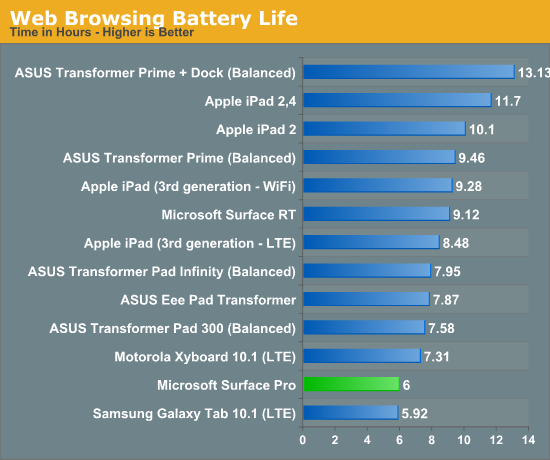
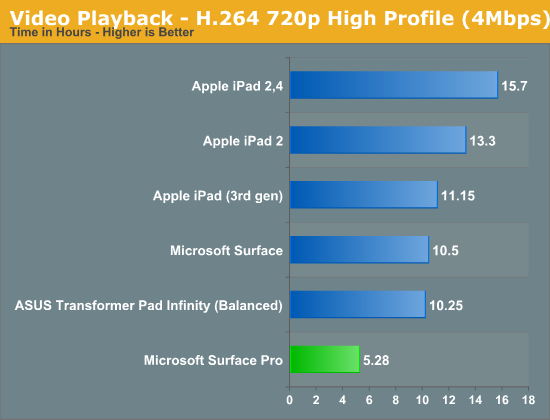
I also put Surface Pro through some of our new notebook battery life tests for 2013, and here it didn’t fare too bad. I only have Acer’s 13-inch S7 to compare to but Microsoft managed 3.85 hours in our medium workload compared to sub-3 hours for the larger Ultrabook:
| Windows 8 Notebook Battery Tests | ||
| Battery Test | Acer Aspire S7 (13-inch) | Microsoft Surface Pro |
| AnandTech 2013 Light | 4.00 hours | 5.2 hours |
| AnandTech 2013 Medium | 2.88 hours | 3.85 hours |
This is easily the biggest disappointment with Surface Pro. You just won’t get the all day battery life you do with an ARM based tablet out of this design. I expect Microsoft will have a solution to this problem with Haswell, but not until the end of the year.
Charging
Surface Pro retains the same large, magnetic power connector as Surface RT. In fact, Surface RT’s power adapter will still charge Surface Pro. The Pro model does however come with its own 48W adapter. It’s a nice looking, but large and still fairly traditional two piece power supply (brick + detachable wall cable). There’s no sophisticated cable management other than a tiny hook to help keep the device end of the cable together. One neat feature is the power adapter does feature an integrated USB port for charging your smartphone.
Under max charging load the power supply will draw around 27W at the wall. Microsoft included a 48W unit in order to be able to charge and power the device without slowing down charge time. It took me 2.692 hours to charge Surface Pro from completely empty to 100% with no additional power draw at the wall. The quick charge time is pretty nice and about the only reprieve here when talking about Surface Pro's battery.
I did notice something odd with the first power supply Microsoft sent me. When charging through my power meter, I picked up some interference in the capacitive touch screen itself resulting in around 10% of my taps not being recognized. Microsoft supplied another power supply that seemed to resolve the issue.



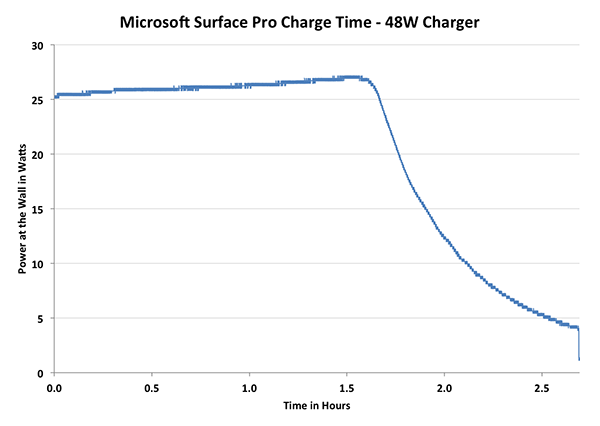









228 Comments
View All Comments
faizoff - Tuesday, February 5, 2013 - link
This hits pretty much all the expectations I had for this device. I've accepted the price point as a fair price, if you search for a device with a 1080 screen resolution on a touchscreen the pro would be a cheaper option.My curiosity however is the usability of 1080 resolution on a 10.6" screen. Is it difficult to touch and use? I guess trying it out in store would be the best place to find out.
Anand Lal Shimpi - Wednesday, February 6, 2013 - link
I didn't have any usability issues with the 1080p 10.6-inch display. In modern UI everything is optimized for touch with big touch targets. On the desktop, the 150% DPI scaling helps eliminate any issues in apps that properly support DPI scaling. It's the apps that don't where there's a problem.Take care,
Anand
faizoff - Wednesday, February 6, 2013 - link
Thats good to know. I should've probably mentioned I was concerned with the touch usability on the desktop more than Modern UI. Thanks for the answer.faizoff - Wednesday, February 6, 2013 - link
I normally don't set the DPI to 150% on my windows desktop. I just set it to 150% on my win 8 pro VM and on desktop mode Chrome looks quite blurry.Just like you mentioned those programs that dont scale in higher DPI will suffer.
jeffkibuule - Wednesday, February 6, 2013 - link
It's not designed for touch and probably never will be. Microsoft can make some adjustments to touch target sizes without visually changing anything but ultimately if you want to have any accuracy in a desktop environment, you'll want to use the stylus.GTRagnarok - Wednesday, February 6, 2013 - link
Third page: "Type Cover will set you back $119 while Touch Cover is $129"You have the price switched around.
Netscorer - Wednesday, February 6, 2013 - link
This is a very comprehensive review that is long on technical details and very short on actual usability of the Surface Pro. Sometimes Anand gets too enamored with charts, while forgetting that most folks want just first hand experience.There is very brief mentioning of working in legacy UI and regular programs, with no mentioning of how easy (or, rather difficult) it is to navigate interface with your fingers (and no mouse tracking support for stylus is a show stopper as you can't use it to replace your mouse). I wish, Anand would use one of the programs (like Chrome) and tried some of the more popular web sites (Google+, YouTube) and let us know if he was able to get even 50% hit with his fingers on the small buttons that pepper the screen. There is not even a mentioning of the atrocious virtual keyboard for non-metro apps. Windows scaling is simply not working how it should on the device of this type, yet we get a very diplomatic two sentence non-commital response.
Tap dancing around storage issue is another breaking point. 128GB is not only recommended, it is the minimum that people should consider. $899 64GB storage option leaves only 23GB left even before user installs anything (ANYTHING!) on the device. Add to this Office, inevitable restore points and huge MS regular updates, few photo or video editing programs and you won't have space left for anything else but some small documents. No music, no video, no Steam, no nothing. And we are talking about using this as a laptop substitute?
faizoff - Wednesday, February 6, 2013 - link
From my experience this is usually the type of review done for any device here on Anandtech. Doesn't surprise me much.I too would like more info on actual usage on the desktop but as such those can be easy or difficult per user.
I'm curious how you know that windows scaling is not working on a device of this type. Or is that just your opinion?
althaz - Wednesday, February 6, 2013 - link
Are you sure you can't use your stylus as a mouse? I've read a couple of other reviews where this was explicitly mentioned as being possible (and comments on how well it works).faizoff - Wednesday, February 6, 2013 - link
Was watching the video review on The Verge and they show the stylus being used like a mouse pointer briefly dragging tiles around. Still not sure how the stylus can be used on the desktop mode in terms of scrolling the page,etc...