Microsoft Surface Pro Review
by Anand Lal Shimpi on February 5, 2013 9:00 PM ESTThe Surface Pen
While you don’t get a keyboard with Surface Pro, Microsoft does bundle a digital pen with the device. Based on Wacom’s technology (presumably Electro-Magnetic Resonance), the SurfacePen supports 1024 levels of pressure sensitivity. The pen itself is passive, all of the power consuming circuitry is contained within the display stack itself. A weak EM field is generated by Surface Pro which enduces a current in the digital pen that then powers its resonance circuit, which in turn impacts the EM field and is used to determine the position and angle of the pen itself. Surface Pro will recognize the pen starting from about an inch above the display. The pen won’t work on Surface RT as the requisite Wacom EMR grid and logic don’t exist on that tablet.
It's not clear to me whether or not Microsoft is using Wacom's RRFC to enable capacitive touch in addition to digital pen support. Regardless, I didn't notice any impact on touch response when using Surface Pro without the digital pen.
The Surface Pro pen doesn’t store anywhere inside the device, but it can be docked to the magnetic power connector as long as you’re not charging the tablet. The magnetic dock doesn’t charge/power the pen in any way, it just holds it in place. The tablet is a bit awkward to hold with the pen in place, and there’s also the problem of where do you store the pen if you’re using the tablet while plugged into the wall, but I suppose it’s better than nothing.
Microsoft does a good job of palm rejection with the pen in use, although I did occasionally have to erase an errant line or two caused by the edge of my hand in a drawing app.
Tracking and responsiveness were both excellent in using the pen. I’m not much of an artist but I did have a good experience sketching with Surface Pro’s pen. Creative professionals who are already Wacom users will probably appreciate the inclusion. Surface Pro doesn’t really offer the same drawing surface area as some of the larger Wacom tablets, but I can see how it’d be a nice addition for those who don’t want to carry around a separate drawing tablet.
You can configure Surface Pro to work in second screen mode, allowing you to use the entire display as a pen surface while using the integrated miniDP out to drive your display to an external monitor. In this mode Surface Pro approximates a Wacom digital tablet, although without the software customization that you get with those tablets. The biggest issue I had in second screen mode is the lack of a toggle to switch between pen and mouse positioning, Surface Pro operates exclusively in the former.
In pen positioning, every point on the Surface Pro display corresponds to a similar location on your external display. To draw something in the upper right corner you need to move your pen to the upper right corner of the Surface Pro display and draw there. Wacom’s own tablets let you switch to mouse mode, allowing you to use the pen as a mouse to place your cursor wherever you want it. Pen mode is something you may or may not be able to get used to, but it’s worth pointing out that the inflexibility is a limitation of Surface Pro’s pen implementation.




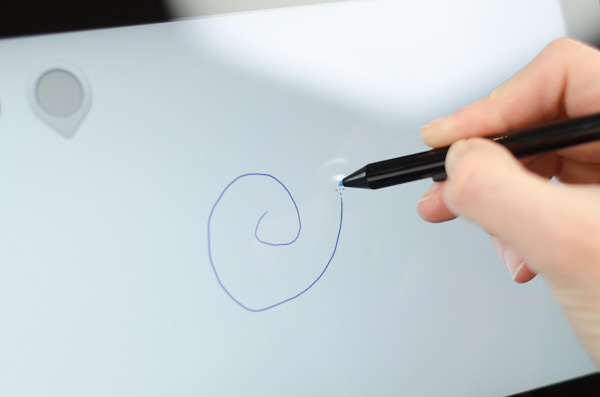
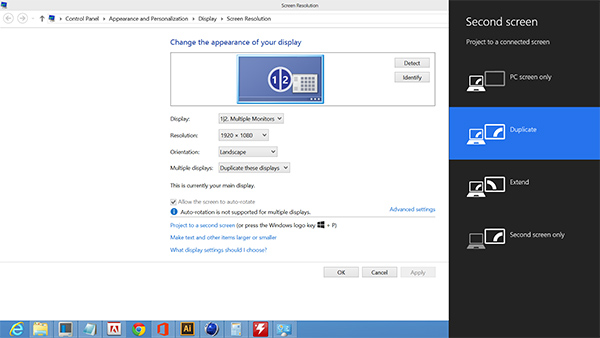








228 Comments
View All Comments
Imaginer - Saturday, March 30, 2013 - link
http://www.youtube.com/watch?v=VvR_3OTxs8A# at 3 minutes in.That is the reason I detest bricks that have the prongs in them versus a cord.
rwei - Wednesday, February 6, 2013 - link
One item that I think would be helpful in the Win8 convertible reviews is an overview of what is out there and what is coming - and your views on them.Particularly with all the different solutions being implemented to "how do I make a convertible tablet/laptop?", it would be useful to let users know what their options are and will be.
For example, I saw a picture of the Thinkpad Helix a few days ago and was overcome with happiness since that speaks to my particular use cases. Off the top of my head I can also think of:
- XPS 2 (rotating screen)
- Thinkpad Yoga (360 degree keyboard)
- Vaio 12 (slider)
- Aspire S7 (180 degree keyboard)
- Another one (Fujitsu?) that was just really confusing...
But then I read a disturbingly large amount of tech news. I'm pretty sure many others would find an overview like this interesting.
Tams80 - Friday, February 8, 2013 - link
There are three Fujitsu types:Slate: Q572
Dock: Q702
Convertible (swivel): T902, T732
Montevale - Wednesday, February 6, 2013 - link
So how about the PEN???
How about letting us know if the pen is accurate?
Is it as responsive on the edges of the screen as it is in the middle of the screen?
What if the screen is rotated?
What if it is used by a leftie?
Does the cursor shift if the pen is tilted?
Does calibration of the pen make any difference?
Pen support is natively built into the OS in Windows and unlike the S-Pen on the android there is no need for the special app support.
Handwritten notes in MS OneNote are actually searchable by default.
You can annotate Word and Excel native files add drawings in Outlook to the typed emails as your own annotations and mix text and drawings together.
For the first time a windows device is truly portable with a Pen!!!
JimTC - Wednesday, February 6, 2013 - link
Ditto! Those are the issues that are the tipping point for me.JimTC - Wednesday, February 6, 2013 - link
I've been waiting with baited breath for what feels like ages for something like this - thank you, well done!Now - I only wish I could find as comprehensive a review on how this handles One Note so that I can really know if I can finally go truly paperless (including design notes, diagrams, calc's, meeting minutes, etc, etc.). If this machine (and software) can do it, I'll be one very happy camper!
Thanks again! - fresh air!
darwinosx - Wednesday, February 6, 2013 - link
I disagree with Anand which is rare. I think this device is a very poor tablet and laptop and will not sell.althaz - Thursday, February 7, 2013 - link
It's not a good laptop (it's better than a laptop for what I want though), but it's a brilliant portable computer and a very fast, very nice to use tablet (wouldn't say it's a good tablet for most folks, as the battery life is poor and the weight will be an issue for most).For me it's the best device on the market. It's a portable desktop, it's a drawing tablet, it's a powerful tablet and it's going to be fantastic for playing football manager on the train.
I for SURE would prefer a version with half the weight, double the battery life and triple the graphics performance for under $500, but seeing as there's nothing on the market that can match the Surface Pro at anything like the same price point, I'm getting one. The closest I've tried is Samsung's Ativ, which is $300 more and has no support for a pen as well as not being as high quality.
When this becomes literally the perfect device (at version 3 or 4 most likely), then I'll upgrade and give this bad-boy away. But until then, this is the best there is for those that DON'T WANT A LAPTOP. I've got a laptop. It's useless to me. It's too bulky to use comfortably on the train or couch and the attached keyboard is annoying when I'm using it as a moveable desktop.
Lonyo - Thursday, February 7, 2013 - link
The Samsung Ativ Pro has pen support. It comes with one which docks to the body. Which is pressure sensitive (not sure how many levels).ananduser - Thursday, February 7, 2013 - link
Can I ask you an honest question ? Would you have ever been interested in the Surface otherwise(for instance with better battery life) ?I'm asking since I've read AppleInsider and read your posts there(and melgross'). Would you have purchased anything else other than Apple hardware and abandoned OSX ?