A Month with Apple's Fusion Drive
by Anand Lal Shimpi on January 18, 2013 9:30 AM EST- Posted in
- Storage
- Mac
- SSDs
- Apple
- SSD Caching
- Fusion Drive
Putting Fusion Drive’s Performance in Perspective
Benchmarking Fusion Drive is a bit of a challenge since it prioritizes the SSD for all incoming writes. If you don’t fill the Fusion Drive up, you can write tons of data to the drive and it’ll all hit the SSD. If you do fill the drive up and test with a dataset < 4GB, then you’ll once again just measure SSD performance.
In trying to come up with a use case that spanned both drives I stumbled upon a relatively simple one. By now my Fusion Drive was over 70% full, which meant the SSD was running as close to capacity as possible (save its 4GB buffer). I took my iPhoto library with 703 photos and simply exported all photos as TIFFs. The resulting files were big enough that by the time I hit photo 297, the 4GB write buffer on the SSD was full and all subsequent exported photos were directed to the HDD instead. I timed the process, then compared it to results from a HDD partition on the iMac as well as compared to a Samsung PM830 SSD connected via USB 3.0 to simulate a pure SSD configuration. The results are a bit biased in favor of the HDD-only configuration since the writes are mostly sequential:
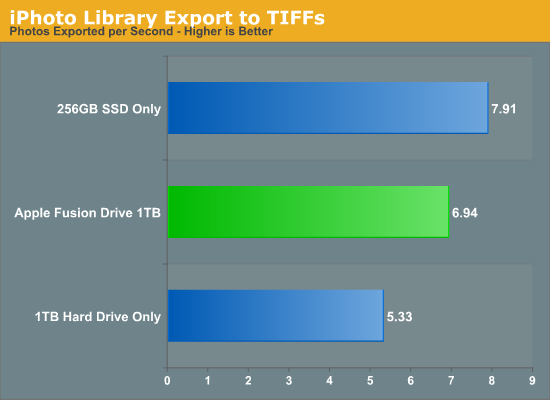
The breakdown accurately sums up my Fusion Drive experience: nearly half-way between a hard drive and a pure SSD configuration. In this particular test the gains don't appear all that dramatic, but again that's mostly because we're looking at relatively low queue depth sequential transfers. The FD/HDD gap would grow for less sequential workloads. Unfortunately, I couldn't find a good application use case to generate 4GB+ of pseudo-random data in a repeatable enough fashion to benchmark.
If I hammered on the Fusion Drive enough, with constant very large sequential writes (up to 260GB for a single file) I could back the drive into a corner where it would no longer migrate data to the SSD without a reboot (woohoo, I sort of broke it!). I suspect this is a bug that isn't triggered through normal automated testing (for obvious reasons), but it did create an interesting situation that I could exploit for testing purposes.
Although launching any of the iMac's pre-installed applications frequently used by me proved that they were still located on the SSD, this wasn't true for some of the late comers. In particular, Photoshop CS6 remained partially on the SSD and partially on the HDD. It ended up being a good benchmark for pseudo-random read performance on Fusion Drive where the workload is too big (or in this case, artificially divided) to fit on the SSD partition alone. I measured Photoshop launch time on the Fusion Drive, a HDD-only partition and on a PM830 connected via USB 3.0. The results, once again, mirrored my experience with the setup:
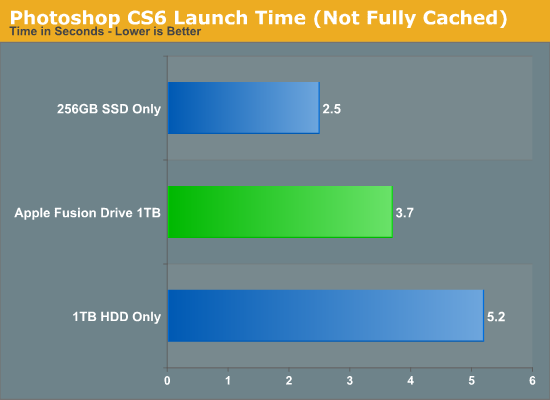
Fusion Drive delivers a noticeable improvement over the HDD-only configuration, speeding up launch time by around 40%. A SSD-only configuration however cuts launch time in more than half. Note that if Photoshop were among the most frequently used applications, it would get moved over to the SSD exclusively and deliver performance indistinguishable from a pure SSD configuration. In this case, it hadn't because my 1.1TB Fusion Drive was nearly 80% full, which brings me to a point I made earlier:
The Practical Limits of Fusion Drive
Apple's Fusion Drive is very aggressive at writing to the SSD, however the more data you have the more conservative the algorithm seems to become. This isn't really shocking, but it's worth pointing out that at a lower total drive utilization the SSD became home to virtually everything I needed, but as soon as my application needs outgrew what FD could easily accommodate the platform became a lot pickier about what would get moved onto the SSD. This is very important to keep in mind. If 128GB of storage isn’t enough for all of your frequently used applications, data and OS to begin with, you’re going to have a distinctly more HDD-like experience with Fusion Drive. To simulate/prove this I took my 200GB+ MacBook Pro image and moved it over to the iMac. Note that most of this 200GB was applications and data that I actually used regularly.
By the end of my testing experience, I was firmly in the category where I needed more solid state storage. Spotlight searches took longer than on a pure SSD configuration, not all application launches were instant, adding photos to iPhoto from Safari took longer, etc... Fusion Drive may be good, but it's not magic. If you realistically need more than 128GB of solid state storage, Fusion Drive isn't for you.










127 Comments
View All Comments
BrooksT - Friday, January 18, 2013 - link
Excellent point and insight.I'm 40+ years old; I still know x86 assembly language and use Ethernet and IP protocol analyzers frequently. I'm fluent in god-knows how many programming languages and build my own desktops. I know perfectly well how to manage storage.
But why would I *want* to? I have a demanding day job in the technology field. I have a couple of hobbies outside of computers and am just generally very, very busy. If I can pay Apple (or anyone) a few hundred bucks to get 90% of the benefit I'd see from spending several hours a year doing this... why in the world would I want to do it myself?
The intersection of people who have the technical knowledge to manage their own SSD/HD setup, people who have the time to do it, and people who have the interest in doing it is *incredibly* tiny. Probably every single one of them is in this thread :)
Death666Angel - Friday, January 18, 2013 - link
I wonder how you organize stuff right now? Even before I had more than one HDD I still had multiple partitions (one for system and one for media at the time), so that I could reinstall windows without having my media touched. And that media partition was segregated into photos, music, movies, documents etc. That is how I organize my files and know where what is located.I don't see any change to my behaviour with an SSD functioning as my system partition and the HDDs functioning as media partitions.
Do people just put everything on the desktop? How do you find anything? I just don't understand this at all.
KitsuneKnight - Friday, January 18, 2013 - link
Do you not have any type of file that's both large, numerous, and demands high performance?I regularly work with Virtual Machines, with each of them usually being around 10 Gb (some being as small as 2, with the largest closer to 60). I have far too many to fit on my machine's SSD, but they're also /far/ faster when run from it.
So what do I have to do? I have to break my nice, clean hierarchy. I have a folder both on my SSD and on my eSATA RAID for them. The ones I'm actively working with the most I keep on the SSD, and the ones I'm not actively using on the HDD. Which means I also have to regularly move the VMs between the disks. This is /far/ from an ideal situation. It means I never know /exactly/ where any given VM is at any given moment.
On the other hand, it sounds like a Fusion Drive set up could handle the situation far better. If I hadn't worked with a VM in a while, there would be an initial slowdown, but eventually the most used parts would be promoted to the SSD (how fast depend on implementation details), resulting in very fast access. Also, since it isn't on a per-file level, the parts of the VM's drive that are rarely/never accessed won't be wasting space on the SSD... potentially allowing me to store more VMs on the SSD at any given moment, resulting in better performance.
So I have potentially better performance over all (either way, I doubt it's too far from a manual set up), zero maintenance overhead of shuffling files around, and not having to destroy my clean hierarchy (symlinks would mean more work for me and potentially more confusion).
VMs aren't the only thing I've done this way. Some apps I virtually never use I've moved over (breaking that hierarchy). I might have to start doing this with more things in the future.
Let me ask you this: Why do you think you'd do a better job managing the data than a computer? It should have no trouble figuring out what files are rarely accessed, and what are constantly accessed... and can move them around easier than you (do you plan on symlinking individual files? what about chunks of files?).
Death666Angel - Friday, January 18, 2013 - link
Since I don't use my computer for any work, I don't have large files I need frequent access to.How many of those VMs do you have? How big is your current SSD?
Adding the ability for FD adds 250 to 400USD which is enough for another 250 to 500GB SSD, would that be enough for all your data?
If you are doing serious work on the PC, I don't understand why you can't justify buying a bigger SSD. It's a business expense, so it's not as expensive as it is for consumers and the time you save will mean a better productivity.
The negatives of this setup in my opinion:
I don't know which physical location my files have, so I cannot easily upgrade one of the drives. I also don't know what happens if one of the drives fail, do I need to replace both and lose all the data? It introduces more complexity to the system which is never good.
Performance may be up for some situations, but it will obviously never rival real SSD speeds. And as Anand showed in this little test, some precious SSD space was wasted on video files. There will be inefficiencies. Though they might get better over time. But then again, so will SSD pricing.
As for your last point: Many OSes still don't use their RAM very well, so I'm not so sure I want to trust them with my SSD space. I do envision a future where there will be 32 to 256GB of high speed NAND on mainboards which will be addressed in a similar fashion to RAM and then people add SSDs/HDDs on top of that.
KitsuneKnight - Friday, January 18, 2013 - link
Currently, 10 VMs, totally approximately 130 GBs. My SSD is only 128 GB. Even if I'd sprung for a 500 GB model (which would have cost closer to $1,000 at the time), I'd have still needed a second HDD to store all my data, most of which would work fine on a traditional rust bucket, as they're not bound by the disk's transfer speed (they're bound by humans... i.e. the playback speed of music/video files).Also, for any data stored on the SSD by the fusion drive, it wouldn't just "rival" SSD speeds, it would /be/ SSD speeds.
I'm also not sure what your comment about RAM is about... Operating Systems do a very good job managing RAM, trying to keep as much of it occupied with something as possible (which includes caching files). There are extreme cases where it's less than ideal, but if you think it'd be a net-win for memory to be manually managed by the user, you're nuts.
If one of the drives fail, you'd just replace that, and then restore from a backup (which should be pretty trivial for any machine running OSX, thanks to TimeMachine's automatic backups)... the same as if a RAID 0 array failed. Same if you want to upgrade one of the drives.
Death666Angel - Friday, January 18, 2013 - link
Oh and btw.: I think this is still a far better product than any Windows SSD caching I've seen. And if you can use it like the 2 people who made the first comments, great. But getting it directly from Apple makes it less appealing with the current options.EnzoFX - Saturday, January 19, 2013 - link
This. No one should want to do this manually. Everyone will have their own thresholds, but that's besides the point.robinthakur - Sunday, January 20, 2013 - link
Lol exactly! When I was a student and had loads of free time, I built my own pcs and overclocked them (Celeron 300a FTW!) but over the years, I really don't have the time anymore to tinker constantly and find myself using Macs increasingly now, booting into Windows whenever I need to use Visual Studio. Yes they are more expensive, but they are very nicely designed and powerful (assuming money is no limiter)mavere - Friday, January 18, 2013 - link
"The proportion of people who can handle manually segregating their files is much, much smaller than most of us realize"I agreed with your post, but it always astounds me that commenters in articles like these need occasional reminders that the real world exists, and no, people don't care about obsessive, esoteric ways to deal with technological minutiae.
WaltFrench - Friday, January 18, 2013 - link
Anybody else getting a bit of déjà vu? I recently saw a rehash of the compiler-vs-assembly (or perhaps, trick-playing to work around compiler-optimization bugs); the early comment was K&P, 1976.Yes, anybody who knows what they're doing, and is willing to spend the time, can hand-tune a machine/storage system, better than a general-purpose algorithm. *I* have the combo SSD + spinner approach in my laptop, but would have saved myself MANY hours of fussing and frustration, had a good Fusion-type solution been available.
It'd be interesting to see how much time Anand thinks a person of his skill and general experience, would take to install, configure and tune a SSD+spinner combo, versus the time he'd save per month from the somewhat better results vis-à-vis a Fusion drive. As a very rough SWAG, I'll guess that the payback for an expert, heavy user is probably around 2–3 years, an up-front sunk cost that won't pay back because it'll be necessary to repeat with a NEW machine before the time.