A Month with Apple's Fusion Drive
by Anand Lal Shimpi on January 18, 2013 9:30 AM EST- Posted in
- Storage
- Mac
- SSDs
- Apple
- SSD Caching
- Fusion Drive
The Application Experience
By this point I’ve talked a lot about the synthetic experience with Apple’s Fusion Drive, but what about the real world user experience? In short, it’s surprisingly good. While I would describe most SSD caching implementations I’ve used as being more HDD-like than SSD-like, Apple’s Fusion Drive ends up almost half way between a HDD experience and an SSD experience.
Installing anything of reasonable size almost always goes to the SSD first, which really goes a long way towards making Fusion Drive feel SSD-like. This isn’t just true of application installs, but copying anything in general hits the SSD first. The magic number appears to be 4GB, although with a little effort you can get the Fusion Drive to start writing to the HDD after only 1 - 2GB. I used Iometer to create a sequential test file on the Fusion Drive, monitored when the file stopped writing to the SSD, stopped the process, renamed the file and started the file creation again. The screenshot below gives you a good idea of the minimum amount of space Apple will keep on the SSD for incoming writes:
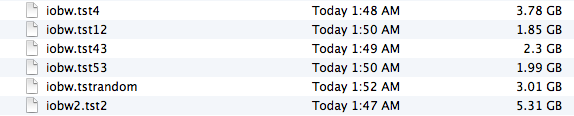
You can see that if you’re quick enough you can easily drop below 2GB of writes to the SSD before the HDD takes over. I don’t know for a fact that this is the amount of free space on the SSD, but that’s likely what it is since there’s no sense in exposing a 121GB SSD and not using it all.
In most real world scenarios where you’re not aggressively trying to fill the SSD, Fusion Drive will keep at least 4GB of the SSD free. Note that when you first use a mostly empty Fusion Drive almost anything you write to the drive, of any size, will go straight to the SSD. As capacity pressure increases however, Apple’s policy shifts towards writing up to 4GB of any given file to the SSD and the remainder onto the hard drive.
I confirmed this by installing Apple's OS X developer tools as well as Xcode itself. The latter is closer to the magic 4GB crossover point, but the bulk of the application ended up on the SSD by default.
The same is true for data generated by an application. I used Xcode to build Adium, a 682MB project, and the entire compile process hit the SSD - the mechanical side of the Fusion Drive never lifted a finger. I tried building a larger project, nearly 2GB of Firefox. In this case, I did see a very short period of HDD activity but the vast majority was confined to the SSD.
I grabbed a large video file (> 10GB) I cloned over when I migrated my personal machine to the iMac and paid attention to its behavior as I copied the file to a new location. For the first 2GB of the transfer, the file streamed from the SSD and went back to the SSD. For the next 2GB of the transfer, the file was being read off of the HDD and written to the SSD. After copying around 4GB, both the source and target became the HDD instead. Fusion Drive actually ended up caching way more of that large video than I thought it would. In my opinion the right move here would be to force all large files onto the hard drive by default unless they were heavily accessed. Apple's approach does seem to be a reasonable compromise, but it's still way more aggressive at putting blocks on the SSD than I thought it would be.
I repeated the test with a different video file that I had never accessed and got a completely different result. The entire file was stored on the hard drive portion of the Fusion Drive. I repeated the test once more with my iPhoto library, which I had been accessing a bunch. To my surprise, the bulk of my iPhoto Library was on the HDD but there were a few bursts of reads to the SSD while I was copying it. In both cases, the copy target ended up being the SSD of course.
My AnandTech folder is over 32GB in size and it contains text, photos, presentations, benchmark results and pretty much everything associated with every review I’ve put together. Although this folder is very important, the truth is that the bulk of that 32GB is never really accessed all that frequently. I went to duplicate the folder and discovered that almost none of it resided on the SSD. The same was true for my 38GB Documents folder, the bulk of which, again, went unread.
Applications on the other hand were almost always on the SSD.
In general, Apple’s Fusion Drive appears to do a fairly good job of automating what I typically do manually: keeping my OS and applications on the SSD, and big media files on the HDD. About the only difference between how I manually organize my data and how Fusion Drive does it is I put my documents and AnandTech folder on my SSD by default. I don’t do this just for performance, but more for reliability. My HDD is more likely to die than my SSD.










127 Comments
View All Comments
philipma1957 - Friday, January 18, 2013 - link
I purchased a mid range mini a Qaud 2.3 with just a 1tb hdd. I added a samsung 830 512gb ssd as the second drive. If you put the ssd in with no format and boot with an external drive you then go to disk utility the internal ssd and internal hdd are highlighted in red. The disk utility sees it as a broken fusion answer yes to fix it and in under a minute you have a 1.5tb fusion. then do an internet recovery to load mountain lion and you have a standalone mac mini with a killer 1.5tb fusion. Everything you mention in your tests(about the ssd being taxed) is less true basically because the ssd is huge and in a 1 to 2 ratio with the hdd. This is the closest I have come to a 1.5 tb ssd.I copied a 500gb eyetv folder with 30 18gb recordings easy peasy. So if you have a 2012 or even a 2011 mac mini and mountain lion just add a big ssd and fusion away.
hypopraxia - Friday, January 18, 2013 - link
I am with you on this one. Fusion drive with a higher SSD to HDD ratio nets huge gains in snappiness and overall SSD-ness of the fusion drive. I have only encountered IO slowdown once or maybe twice in the 2 months I've been running with Fusion.Munkyman42 - Tuesday, March 5, 2013 - link
eeep!I wonder if this'll work on my 2010 Mac Mini Server. If I can squeeze another year or two or performance with even a 64GB SSD upgrade my wallet would be thrilled!
Mr_SkoT_A - Tuesday, May 14, 2013 - link
I have done it on a late 2008 Unibody Macbook and an original Mini Server. Works like a charm!Hughmungalous - Friday, August 30, 2013 - link
I DID IT on a late 2008 macbbok ;-P 250GB Samsung 840 with a WD Blue 640GB HDD its been in a fusion for about 3 months now and runs beautifully... its basically a media server for me and my wife and it never slacks on its duties!!! its snappy switching profiles and logging in and out... wifey uses safari and flash games and what not and i never hear her complain anymore about her slack windows computer... i use it for heavy downloading light gaming and media server. Mr_SkoT_A Just installed i did the fusion setup which was fairly easy, except i used a specific number and got a 860GB drive instead of using a "100%" value to create the (correct amount) 890GB drive so i have 30GB of my drive in fusion limbo right now... all in all i love it the samsung drive was a smart buy i would love to hear from someone who runs with like a 60gb SSD and a 1TB HDD would be nice to know how much money i could have savedNans - Tuesday, December 30, 2014 - link
Did you fusion drive, from recovery Disk Utility as "I purchased a mid range mini a Qaud 2.3 with just a 1tb hdd. I added a samsung 830 512gb ssd as the second drive. If you put the ssd in with no format and boot with an external drive you then go to disk utility the internal ssd and internal hdd are highlighted in red. The disk utility sees it as a broken fusion answer yes to fix it and in under a minute you have a 1.5tb fusion. then do an internet recovery to load mountain lion and you have a standalone mac mini with a killer 1.5tb fusion. Everything you mention in your tests(about the ssd being taxed) is less true basically because the ssd is huge and in a 1 to 2 ratio with the hdd. This is the closest I have come to a 1.5 tb ssd." said in the previous comment, or did you do it by terminal? Because as far as i know, i can't seem to fusion without terminal in diskuttil?techdaddy1 - Wednesday, May 29, 2013 - link
Hello...can you please clarify regarding booking from an external drive? So you're saying you just installed a ssd you purchased into the machine in addition to the HDD that it came with and disk utility automatically created the fusion? did you need any extra parts to install the ssd? Anything you could tell me would be appreciated. I just purchased the Quad 2.3 Mini as well. Thank you for your time :-)niccopernicus - Sunday, November 3, 2013 - link
I just had my original iMac (recent (not the newest) model with a 2.93 GHz Core i7, now running Mavericks) hard drive replaced with a larger one. I had a 512 SSD installed at the same time, which was formatted and ready to use when i got it back. Is there a way to do the manuver you describe above with Disk Utility now that has already been formatted?Nans - Tuesday, December 30, 2014 - link
Hej, would this method work on a macbook pro 2011 version? Or is it only exclusive for Mac Mini? Because i can start a recovery HD from the internet, by holding option command and R, and how will i not format it ? IF it is already is formated The ssd how can not format it?hypopraxia - Friday, January 18, 2013 - link
So, after I read up on core storage, I rolled a fusion drive in my 2011 macbook pro 13", using a 240GB SSD (sand force controller) and the stock 320GB HDD. (I removed the optical drive. Stupid optical drive...) It honestly feels like a 550GB SSD. Then again, My ratio of SSD to HDD is 3:4, so as always, YMMV.