A Month with Apple's Fusion Drive
by Anand Lal Shimpi on January 18, 2013 9:30 AM EST- Posted in
- Storage
- Mac
- SSDs
- Apple
- SSD Caching
- Fusion Drive
Putting Fusion Drive’s Performance in Perspective
Benchmarking Fusion Drive is a bit of a challenge since it prioritizes the SSD for all incoming writes. If you don’t fill the Fusion Drive up, you can write tons of data to the drive and it’ll all hit the SSD. If you do fill the drive up and test with a dataset < 4GB, then you’ll once again just measure SSD performance.
In trying to come up with a use case that spanned both drives I stumbled upon a relatively simple one. By now my Fusion Drive was over 70% full, which meant the SSD was running as close to capacity as possible (save its 4GB buffer). I took my iPhoto library with 703 photos and simply exported all photos as TIFFs. The resulting files were big enough that by the time I hit photo 297, the 4GB write buffer on the SSD was full and all subsequent exported photos were directed to the HDD instead. I timed the process, then compared it to results from a HDD partition on the iMac as well as compared to a Samsung PM830 SSD connected via USB 3.0 to simulate a pure SSD configuration. The results are a bit biased in favor of the HDD-only configuration since the writes are mostly sequential:
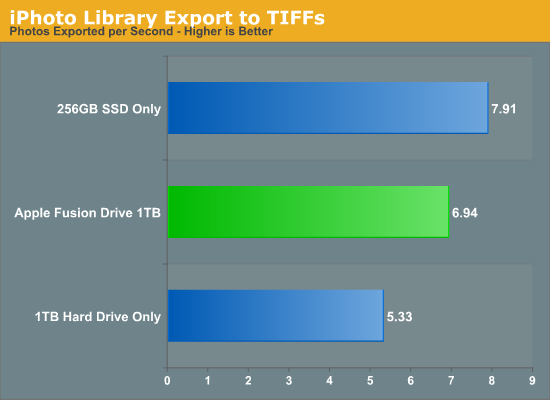
The breakdown accurately sums up my Fusion Drive experience: nearly half-way between a hard drive and a pure SSD configuration. In this particular test the gains don't appear all that dramatic, but again that's mostly because we're looking at relatively low queue depth sequential transfers. The FD/HDD gap would grow for less sequential workloads. Unfortunately, I couldn't find a good application use case to generate 4GB+ of pseudo-random data in a repeatable enough fashion to benchmark.
If I hammered on the Fusion Drive enough, with constant very large sequential writes (up to 260GB for a single file) I could back the drive into a corner where it would no longer migrate data to the SSD without a reboot (woohoo, I sort of broke it!). I suspect this is a bug that isn't triggered through normal automated testing (for obvious reasons), but it did create an interesting situation that I could exploit for testing purposes.
Although launching any of the iMac's pre-installed applications frequently used by me proved that they were still located on the SSD, this wasn't true for some of the late comers. In particular, Photoshop CS6 remained partially on the SSD and partially on the HDD. It ended up being a good benchmark for pseudo-random read performance on Fusion Drive where the workload is too big (or in this case, artificially divided) to fit on the SSD partition alone. I measured Photoshop launch time on the Fusion Drive, a HDD-only partition and on a PM830 connected via USB 3.0. The results, once again, mirrored my experience with the setup:
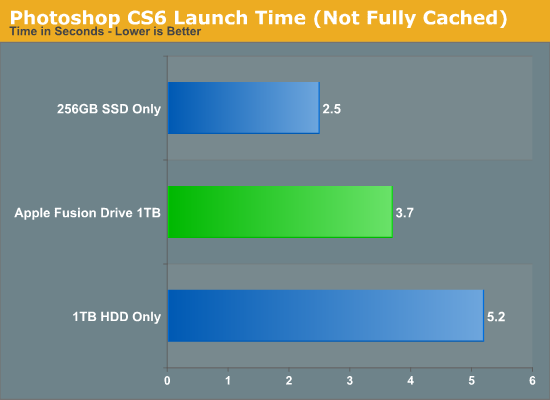
Fusion Drive delivers a noticeable improvement over the HDD-only configuration, speeding up launch time by around 40%. A SSD-only configuration however cuts launch time in more than half. Note that if Photoshop were among the most frequently used applications, it would get moved over to the SSD exclusively and deliver performance indistinguishable from a pure SSD configuration. In this case, it hadn't because my 1.1TB Fusion Drive was nearly 80% full, which brings me to a point I made earlier:
The Practical Limits of Fusion Drive
Apple's Fusion Drive is very aggressive at writing to the SSD, however the more data you have the more conservative the algorithm seems to become. This isn't really shocking, but it's worth pointing out that at a lower total drive utilization the SSD became home to virtually everything I needed, but as soon as my application needs outgrew what FD could easily accommodate the platform became a lot pickier about what would get moved onto the SSD. This is very important to keep in mind. If 128GB of storage isn’t enough for all of your frequently used applications, data and OS to begin with, you’re going to have a distinctly more HDD-like experience with Fusion Drive. To simulate/prove this I took my 200GB+ MacBook Pro image and moved it over to the iMac. Note that most of this 200GB was applications and data that I actually used regularly.
By the end of my testing experience, I was firmly in the category where I needed more solid state storage. Spotlight searches took longer than on a pure SSD configuration, not all application launches were instant, adding photos to iPhoto from Safari took longer, etc... Fusion Drive may be good, but it's not magic. If you realistically need more than 128GB of solid state storage, Fusion Drive isn't for you.










127 Comments
View All Comments
Richard Fairbanks - Saturday, January 19, 2013 - link
Thanks, Anand, for yet another timely article!I do almost all my work in code (i.e. text) with few graphics. I want to ensure reliability in case of disk failure.
Thus I am considering getting a 2012 Mac mini, opening it up, and adding a 256GB Samsung 840 Pro, in addition to the default 1TB HDD. (The 256GB capacity would allow me a 25+% spare area.) This is my ideal configuration for many reasons.
If I partition the HDD to match the 256GB SSD (leaving ~750MB for random, non-critical data), is it possible to create a RAID 1 array between the SSD and the 256GB HDD partition? (Full backups are made daily.)
In theory, this would allow all the array reads to come from the SSD for fastest response, and still maintain a mirrored HDD that could be booted from should the SSD fail. (If only the HDD partition could be a ZEVO ZFS format! ;-) )
Thoughts? Thanks!!
NCM - Saturday, January 19, 2013 - link
Richard asks: "If I partition the HDD to match the 256GB SSD (leaving ~750MB for random, non-critical data), is it possible to create a RAID 1 array between the SSD and the 256GB HDD partition?"That's an interesting question. I think the problem would be that there is no "master" disk in a RAID 1 array. Each slice is treated equally. You're hoping that read/write activity would be first served by the faster SSD, with the HD slice catching up in the background on its own time. I don't know that there's any evidence it would work like that, or, putting it another way, that anyone has written a RAID controller to make it happen that way.
It would be interesting to try it out.
We have some Mac Pro towers that I've set up SSD boot/application drives, but we rely on conventional Time Machine backups to an internal HD rather than a RAID mirror.
name99 - Saturday, January 19, 2013 - link
It is possible to create a RAID 1 in the way you are thinking using AppleRAID.What you want to do is simple enough that you can do it in DIsk Utility using the GUI.
If you really insist on going hardcore, hit Terminal and look at diskutil.
And you can boot off such an AppleRAID system.
HOWEVER I suspect you will be very unhappy with the results. A system like that can deliver snappy reads (because they'll mostly come from the SSD) but writes will be gated by the HD, and the system will frequently feel an HD system.
It is ALSO possible that you won't even get the read speeds you imagine.
When I used AppleRAID in this way (mirroring two HDs) a few years ago, it seemed to me that reads were also slower, and my assumption was that the system, assuming you cared primarily about data correctness (that's why you were mirroring rather than striping), performed both reads and compared the results before passing them up to the file system. Which suggests that your reads will ALSO be gated by the HD performance.
I'm also not sure what problem you believe you are solving with this. SSD failures are simply not that common. You can protect against them using Time Machine. If you REALLY are scared, you can have Time Machine alternate between two (or more) different backup drives.
It seems like a huge amount of pain to solve a problem that barely exists and that can be protected against much better in other ways.
name99 - Saturday, January 19, 2013 - link
To add to what I said, the AppleRAID mirroring stuff DOES work in terms of reliability, in that if one disk dies, you can just pop it out, replace it, and have the other disk copy to it. But, as I said, you pay a substantial hit in performance for this privilege.cjb110 - Saturday, January 19, 2013 - link
Gaming would have been an interesting 'use' case for the Fusion. When your playing you obviously want the fast access of SSD, but unless its your favourite game, it might not get used much and moved to the HDD.Also Games being much larger 'applications' would quickly fill the SSD if the Fusion just had a simple 'If App = On SSD" rule.
klaudyuxxx - Saturday, January 19, 2013 - link
They reinvented the wheel. 128 GB flash + 1-3TB HDD fused into a single volume?! AKA HYBRID SAMSUNG HARD DRIVESNCM - Saturday, January 19, 2013 - link
You really haven't bothered to read the article, have you? Or perhaps it's a reading comprehension issue.nerd1 - Saturday, January 19, 2013 - link
Typical apple - charging $$$$ for non-tech-savy people.It's way better to have a proper SSD (most laptops and desktops now have mSATA port) in terms of both performance and cost. Yes, I know that swapping the HDD of any apple device kills the warranty and most apple customers don't know how to upgrade a single component.....
Andhaka - Monday, January 21, 2013 - link
Nope, swapping the HDD with a SSD does not kill the warranty and many Apple users do that (I have done it on a 4 years old Macbook).But if other people find it better to pay for the Fusion solution (and a good solutions it seems to be) good for them.
Cheers
pichemanu - Saturday, January 19, 2013 - link
Hi Anand,i saw that in order to test a "pure ssd" setup you connected a 830 ssd to the imac over USB 3. As far as i know the best transfer rate over USB 3 is around 250 MB/s and the worst is well... terrible.
Considering the best case scenario for the iMac:
-USB 3 connected SSD would do 250 MB/s
-SATA 3 connected SSD would do 322 MB/s (taken from your article)
The performance would be 6.94 for fusion drive and 10.19 for a "pure SSD". This is an increase from 114% advantage for the "pure SSD" to 147% advantage for the "pure SSD".
If on the other hand your USB connected SSD did not write at max and a SATA 3 connected SSD would (that is 350 for the samsung 830 on an intel Z77 SATA 3 port) that difference would skyrocket.
Did you check that on your particular workload the USB 3 connection was not a bottleneck?
Thank you.