A Month with Apple's Fusion Drive
by Anand Lal Shimpi on January 18, 2013 9:30 AM EST- Posted in
- Storage
- Mac
- SSDs
- Apple
- SSD Caching
- Fusion Drive
Meet Fusion Drive
Available as a build-to-order option on both the new Mac mini and the new iMac is Apple’s own take on SSD caching, Fusion Drive. In true Apple fashion there are only two Fusion Drive configurations available: 1TB and 3TB. The 1TB option is only available on the upgraded Mac mini ($799) or any of the iMacs, while the 3TB Fusion Drive is a 27-inch iMac exclusive.
In all of these cases, the Fusion Drive is a combination of a 1TB or 3TB hard drive (2.5” or 3.5”) and a 128GB Samsung PM830 based SSD. In the Mac minis this SSD is a 2.5” drive, while in the iMacs it’s the same custom interface that’s used in the MacBook Air and MacBook Pro with Retina Display. For my testing I used a 1TB Fusion Drive in a 27-inch iMac.
| Fusion Drive Options | |||||||
| Mac mini (2012) | Mac mini (2012) | Mac mini server (2012) | 21.5-inch iMac (2012) | 27-inch iMac (2012) | |||
| Base System Cost | $599 | $799 | $999 | $1299/$1499 | $1799/$1999 | ||
| 1TB Fusion Drive | - | +$250 | - | +$250 | +$250 | ||
| 3TB Fusion Drive | - | - | - | - | +$400 | ||
| Largest Standalone SSD | - |
256GB (+$300) |
2x256GB (+$600) |
- |
768GB (+$1300) |
||
The size of the SSD used in Apple’s Fusion Drive is much larger than what we usually find in a caching setup. Most OEMs ship with 8 - 24GB of NAND, and even then the drives rarely use a good controller. In the case of Apple’s Fusion Drive, Samsung’s PM830 continues to be one of the best combinations of performance and reliability we’ve ever tested. While I would’ve personally picked something like the Link A Media or Intel S3700 controller due to their excellent performance consistency, the PM830 is probably a more proven and/or affordable option for Apple.
Right off the bat Fusion Drive is different than most of the hybrid/caching solutions we’ve seen, but where it really diverges from the norm is in the software component. This isn’t simply Intel’s Smart Response Technology running under an Apple brand, instead we’re looking at virtualized storage courtesy of OS X’s Core Storage. First introduced in Lion, Core Storage is a logical volume manager that allows the OS to treat multiple physical disks as a single volume.
Apple originally used Core Storage to enable full disk encryption in Lion, but its use has been expanded to Fusion Drive in Mountain Lion. The creation of a Fusion Drive is simple. If you have multiple drives you can create a Fusion Drive yourself using some simple Terminal commands. When you buy a Fusion Drive equipped Mac, Apple does everything for you. Subsequent system and backup restores on your Mac with FD will maintain the Fusion Drive facade, even if you’ve purposefully destroyed the array.
Unlike traditional SSD caching architectures, Fusion Drive isn’t actually a cache. Instead, Fusion Drive will move data between the SSD and HDD (and vice versa) depending on access frequency and free space on the drives. The capacity of a single Fusion Drive is actually the sum of its parts. A 1TB Fusion Drive is actually 1TB + 128GB (or 3TB + 128GB for a 3TB FD).
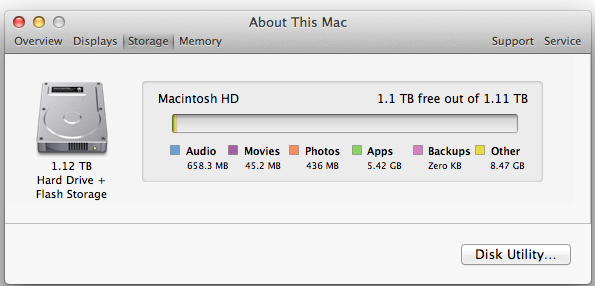
The latest version of Disk Utility will present a Fusion Drive as a single drive, labeled Macintosh HD from the factory. Apple doesn’t attempt to hide the FD underpinnings however, looking at System Report or using a third party utility like iStat Menus you’ll get statistics on both drives:
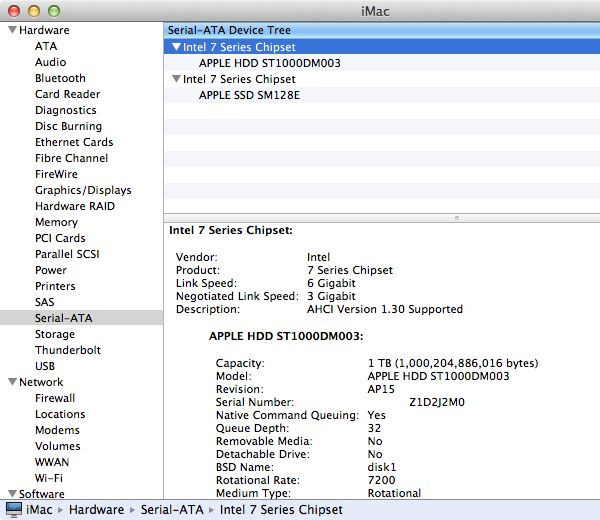
If you’ll notice, the 128GB SSD is reported as having a 121.33GB capacity. Since OS X 10.6, Apple has reported capacities in base 10 but if you do the math based on the capacity in bytes you’ll get an idea of how much space is set aside as spare area:
| Apple Fusion Drive, SSD Spare Area | |||||
| Total NAND | Exposed Capacity | Spare Area | |||
| Apple Fusion Drive 128GB SSD | 128 GiB | 113 GiB | 15 GiB | ||
Approximately 11.7% of the 128GiB of NAND is set aside as spare area, which is no different than what you get with a 128GiB SSD in a standard Mac, but a bit higher than the usual 6.7% spare area you get with most of these drives. The added spare area will help improve performance consistency, but it’s still a bit shy of what I like to see on Samsung SSDs (~25%).
You can create Boot Camp or other additional partitions on a Fusion Drive, however these partitions will reside on the HDD portion exclusively.











127 Comments
View All Comments
Constructor - Sunday, February 3, 2013 - link
That is an utter non-issue on a Mac.Simply make one last Time Machine backup before the drive switch, then restore from Time Machine afterwards.
Done.
That's even the process when switching to a completely new Mac – in my case I once even switched machines, architectures and OS versions all in one go, from a PowerMac G5 running Leopard to an Intel iMac under Snow Leopard. Completely painless and everything was still there exactly where and as it was on the old machine, down to the last application preference and to the last document.
You should have an up-to-date Time Machine backup at all times anyway, not least because it is so incredibly easy to maintain.
One of the huge advantages of Fusion Drive is that I will be able to build in an additional SSD into my Late 2009 iMac, fuse it with the regular HD and then restore the Time Machine backup to the fused drives exactly and with zero changes to the directory structure, reconnecting the new copy to the Time Machine history so that every directory will retain its full backup history right back to 2008 while still auto-optimizing performance.
That is as close to perfect as it gets.
That they initially charge a few bucks (or Euro) for the added speed, capacity and convenience is perfectly reasonable in my view (I'll get it for free beyond the third-party SSD and some time spent on modifying it myself).
name99 - Friday, January 18, 2013 - link
" I’m personally a much bigger fan of going all solid state and manually segmenting your large media files onto HDD arrays, but perhaps that’s me being set in my ways (or just me being right, not sure which one)."I don't want to complain, Anand, but your criticism is dumb. Like EVERYONE, as soon as it comes to iMacs and Mac Minis, reviewers seem to lose their minds and forget that USB3 exists.
If you want the config you want, the obvious solution is
- buy Fusion mac
- add USB3 SSD
- create a symlink from ~/Documents (or whatever it is you think you really want to be on SSD) to the USB3 SSD.
I do wish reviews spent less time on this nonsense, criticizing in a desperate attempt to find something to complain about, and spent more time on interesting technical issues. For example
- if one creates a 3rd party fusion device via CLI, does it actually engage in this smart transfer of data between SSD and HD? I've seen different claims on the net, and it's not clear to me, if one fuses two USB devices, how the kernel would know that one is SSD and the other is HD.
- can one boot off such a 3rd party fusion device? My instincts would be yes, because one can boot off AppleRAID devices, and this is a later generation of tech, but I've not seen this confirmed. It IS possible that, right now, the mac Mini and iMac have a special version of 10.8.2, and so certain functionalities will not be generally exposed until 10.8.3. If someone has access to an early 10.8.3 release I would, for example, like to see what happens if one takes an older mac mini, and fuses its internal HD with a USB SSD. Can we boot it? Do we get the same sort of data back-and-forth that is described here?
- where in the kernel are the hooks that decide to move data back and forth? If, for example, I create a JBOD of an SSD plus HD (using AppleRaid) I assume I will NOT get this sort of back and forth motion, just the usual Apple hotfile motion. But is that assumption wrong?
- how does Intel's equivalent tech work? In particular, is there actually any HW at all involved (doing what?) or is it just a Windows driver that happens to be written by Intel, and that happens to check you have a particular chipset, before it does all its driver work via the CPU?
name99 - Friday, January 18, 2013 - link
- can one boot off such a 3rd party fusion device? My instincts would be yes, because one can boot off AppleRAID devices, and this is a later generation of tech, but I've not seen this confirmed.To clarify this point.
I know that 3rd party CLI-created fusion drives can boot (and we've seen a few descriptions of this in the comments). What is NOT clear to me is whether these 3rd party drives give the full fusion experience, in particular
- writes going first to the SSD and
- subsequent re-shuffling of data between SSD and HD to match usage patterns.
gotnate - Saturday, January 19, 2013 - link
My personal experience with a "home made" fusion setup in my 3+ year old MacBook Pro is that does seem to be the full fusion experience.I happen to work from home on an iMac with a 240 GB SSD and a 3 TB hard drive that I manually manage. When I first installed my 1.24 GB fusion drive (1 TB HD + 240 GB SSD) I promptly filled up 500 GB. After that, I used the MBP as my primary workstation for a week on the road. On Monday, system performance was miserable. By Wednesday, my workflow was getting pretty snappy. On Saturday, I switched back to my iMac and was surprised to find that it felt a little slower than the MBP. I have been aching to convert the iMac to fusion drive ever since.
hyrule4927 - Friday, January 18, 2013 - link
You seem to be missing a mouse in that picture on the last page . . .lang999 - Friday, January 18, 2013 - link
Another apple-INVENTION i bet they pantent it and sues western digital for copying em.CharonPDX - Friday, January 18, 2013 - link
"About the only difference between how I manually organize my data and how Fusion Drive does it is I put my documents and AnandTech folder on my SSD by default. I don’t do this just for performance, but more for reliability. My HDD is more likely to die than my SSD."So Fusion Drive is essentially a RAID-0. If the spinning drive dies, the whole thing dies. So it doesn't matter how you organize the files. With this, you just let it do its thing and make sure to keep proper backups.
If one of my drives were to die, I'd replace it and restore from backup before doing anything else, anyway!
lan8 - Friday, January 18, 2013 - link
Under the "Putting Fusion Drive's Performance into Perspective" heading, in the sentence: "In trying to come up with a use case than spanned both drives I und a relatively simple one." I believe that odd word "und" is probably a typo of the word "found".mschira - Friday, January 18, 2013 - link
Yea the biggest nuisance is the lack of 256GB SSD option - either standalone or fusioned.Very very disappointing, and a bog step back from the older iMacs!
You think the they improve on their SSD choices, right?
You can't even get a 512 GB one - which is luxurious, but maybe justifiable.
768SSD is a pretty insane size and price,
M.
thaidrez - Saturday, January 19, 2013 - link
Thank you Anand for this very timely and thorough review. Like many people who have a 1 or 3 fusion drive on order from Apple, this was very eye opening or confirming. The reality is that when you stress a fusion drive, it's going to show it's colors in comparison to a 100% SSD solution. I agree that 256GB would have been more appropriate for the flash portion of this fusion solution. As far as my solution, if this helps anyone contemplating this choice. I have nearly 700GB of Media (music, photos, etc) currently spread between an external HDD and a 500GB HDD internally mounted and my 240GB SSD from OWC usually has 127GB of free space on it while hosting my OSX (2011 Mini). Looking closely at that 110+/-GB of OS "stuff", 62GB User, 28GB Applications, 6.3GB Private, 6.2GB Library, 5.5GB System, and then it tapers off from there into the MB range with use at 776 and then bin at 6.2. While I won't be able to tell exactly what is going onto the fusion or not... it seems to me that a lot of bigger files like iDevice backups, old emails, big apps I never use like iMovie and most of CS will probably be moved by Core Services over to the HDD leaving a lot of space on the flash side of the fusion disk. I can imagine that a good majority of "stuff in that 110GB of data does not really get used day to day. What about my Media? Do I really want a 2012 iMac that has a HDD in it? No! But I got the 3TB fusion because I would rather take the 900$ dollars and invest into a 1TB SSD Thunderbolt solution to keep my media on. Something I can keep if I sell the iMac or put onto my MBA or MBP. So I will take my 700GB of media, put it onto my external SSD and let my system, email, downloads, and day to day stuff run off the 3TB fusion. I also have a lot of storage that I used to keep on my old mac pro that I can now move off my NAS and put back onto my fusion, knowing I won't touch it but once every few months or so. So I can't see how using a 3TB fusion would be any different than having a 768GB given my configuration and storage plan. In fact, I see the fusion with a 1TB external SSD as a superior solution. Good luck to all